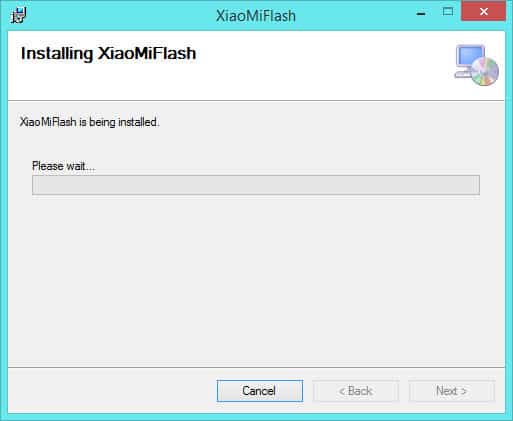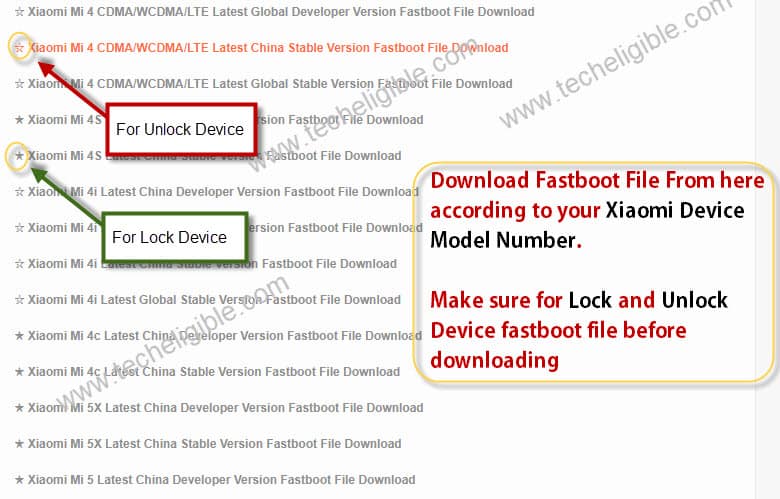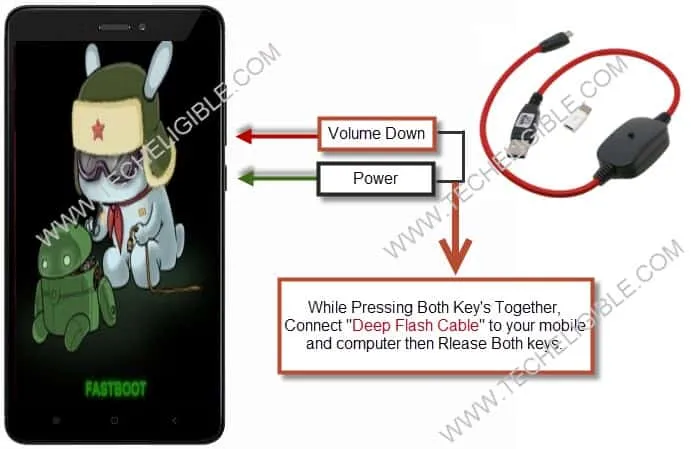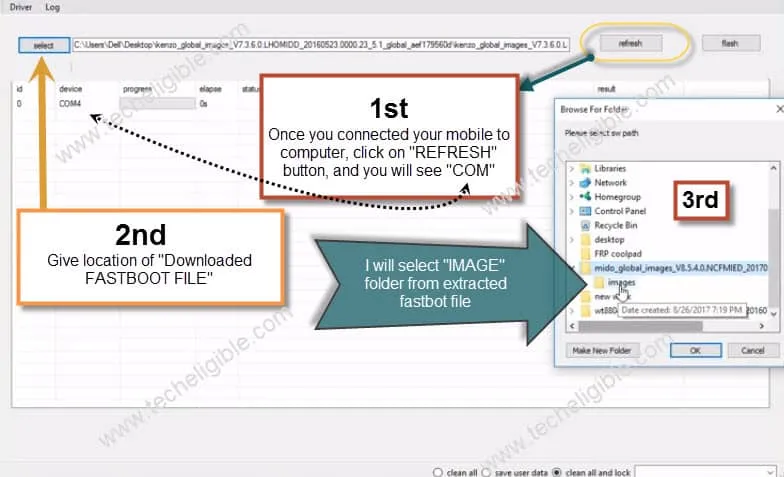How to Fix All Xiaomi Stuck Mi Logo, Redmi Note 4 Stuck Mi Logo Issue
Fix Redmi Note 4 Stuck Mi Logo problems easily, if your xiaomi device has stuck on Mi-logo or if your Xiaomi device even has locked, so you can also UNLOCK via this method.
You can fix this issue just by following few easy and simple steps, and this type of issue occurs mostly after updating Xiaomi devices.
This method is for all Xiaomi Devices, only you have to select the perfect FASTBOOT FILE for your xiaomi device to accomplish method 100%.
Worth to Note: This method is tested on “Xiaomi Redmi Note 4“, but you can try with
• Xiaomi Mi Series
• Redmi Note Series
• Redmi Series
Let’s Start to Fix Redmi Note 4 Stuck Mi Logo and Bootloop Issue:
Step 1: Click on below download button to download “Mi-Flash-Tool”.
Mi FLASH TOOL
After downloading finish, install “Mi Flash tool” by double click on that.

Select and Download Correct FASTBOOT FILE:
Step 2: Now we have to download perfect and right MIUI ROM to to Fix Redmi Note 4 Stuck Mi Logo and Bootloop problems in your Xiaomi Devices, in my case, i will download
★ Redmi Note 4 Qualcomm Latest Global Developer Version, because this one is for “REDMI Note 4”.
if you have other Xiaomi device, don’t worry, you can download your own. Click to below button to download perfect android MIUI ROM for your Xiaomi, Redmi, Mi devices.
NOTE: Make sure, if your device is locked, then select file ★ with this star sign, if your device is unlocked, then select with ☆ this star sign.
FASTBOOT FILE
Once downloading finish of “FASTBOOT FILE”, keep file on your desktop, and extract it.
Step 3: Open “Mi Flash Tool“, and click on “SELECT” to give path of downloaded “FASTBOOT FILE“, select “IMAGE” folder and click to “OK” from popup window to give path.
Enter in your XIAOMI Device Fastboot via DEEP FLASH CABLE:
Step 4: Let’s enter into fastboot of your XIAOMI device.
While pressing “Volume Down + Power” keys together, insert a “Deep Flash Cable” to your PC and Xiaomi device and then release buttons, if you don’t have this “DEEP FLASH CABLE”, then try with “Micro USB Cable“.
Note: If you are unable to get “FASTBOOT” mode in your device with “Micro USB Cable”, then must use “DEEP FLASH CABLE”, to get FASTBOOT mode.
What is Deep Flash Cable?: This cable helps you to get into “FASTBOOT” mode in your XIAOMI Devices, in mostly cases, Lock, Brick Xiaomi Devices, are unable to go into “Fastboot Mode”, that is why we must need “DEEP FLASH CABLE” for this. You can purchase online, it would cost you around $14 from Aliexpress.com or any other online shopping website.
Step 5: After giving path of “Downlaoded FASTBOOT File”, Click “FLASH” button, then you will have “COM” sign in your Mi Flash tool window, which means you have successfully connected your device to Mi Flash Tool.
Step 6: Now Make “Clean all and LOCK” is checked from Mi Flash tool software, then final step is to click “FLASH” button to start flashing your device to Fix Redmi Note 4 Stuck Mi Logo and Bootloop Issue.
-Once you get “SUCCESSFUL” result in your Mi Flash Tool software, that means flashing has been done, and you can disconnect your XIAOMI Mi Device.
Note: If you are unable to flash your device, or your device flash in just 1 sec, and after that you see your device still has same problem, try this another method, in this method we used old flashing tool with some extra steps. [CLICK HERE]

-You must be seeing “Mi Logo” on your device, wait for 6-7 minutes until it finish and auto restart, if even after waiting 7 minutes, “Mi Logo” is not going, then forcefully restart your device by holding “Volume Down key + Power Key” together for a while.
-Wait again at least for 10 minutes, then your XIAOMI device will have initial setup.
-Complete initial setup by preferring “Skip, No, Later” options.
Summary:
⇒ Download “Mi Flash Tool”.
⇒ Download Correct “Fastboot File” According to your Device Details.
⇒ Press “Volume Down key + Power key” together to get into “FASTBOOT” mode.
⇒ Connect your Device to Computer/Laptop via USB Cable or Deep Flash Cable.
⇒ Install and Open “Mi Flash Tool”, click on “FLASH” button to connect your device to software.
⇒ Click “Select” button to give path of “Fastboot File”, and click on “FLASH” button to flash it.
⇒ After Successfully flashing done, disconnected device, wait 7-8 Minutes till it start.
⇒ If stuck on “Mi Logo”, restart it by pressing “Volume Down Key + Power Key”.
⇒ Again wait for 8-10 minute, it will start.
Thanks for visiting us, if you have any question, feel free to ask in below comment box. We will try our best to solve your issue.