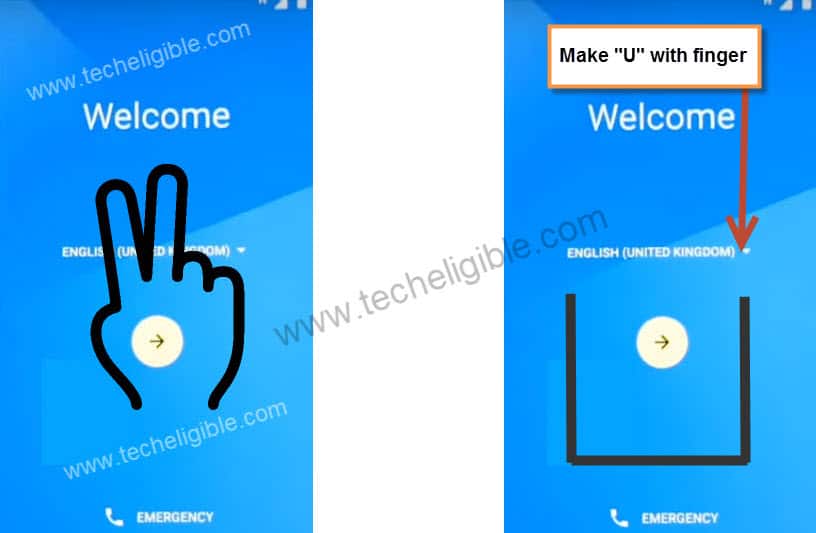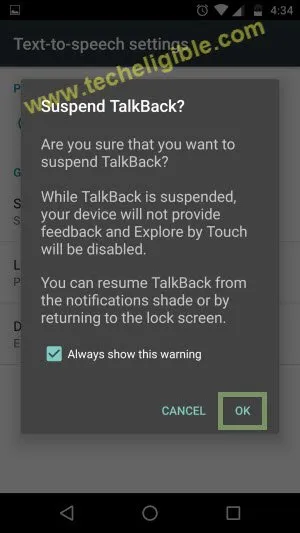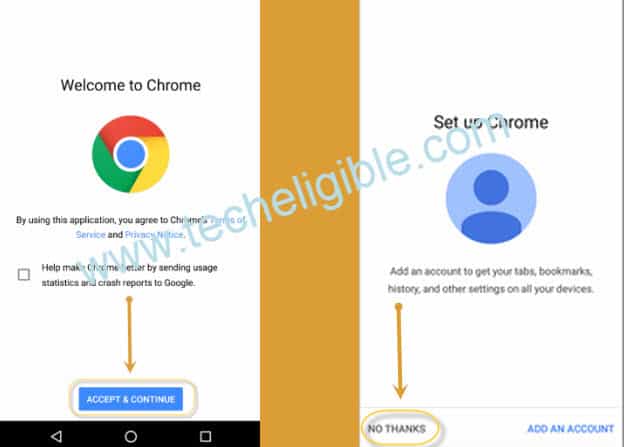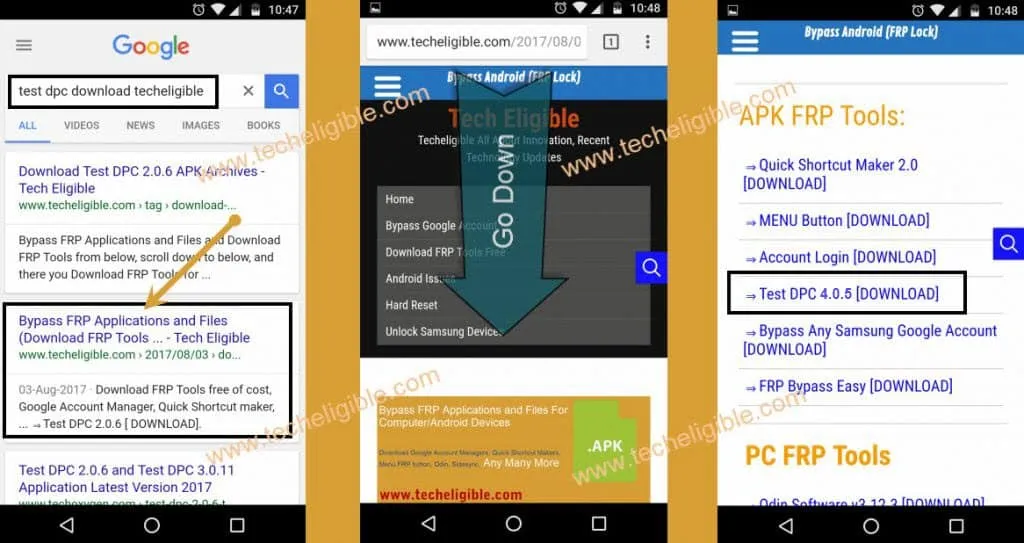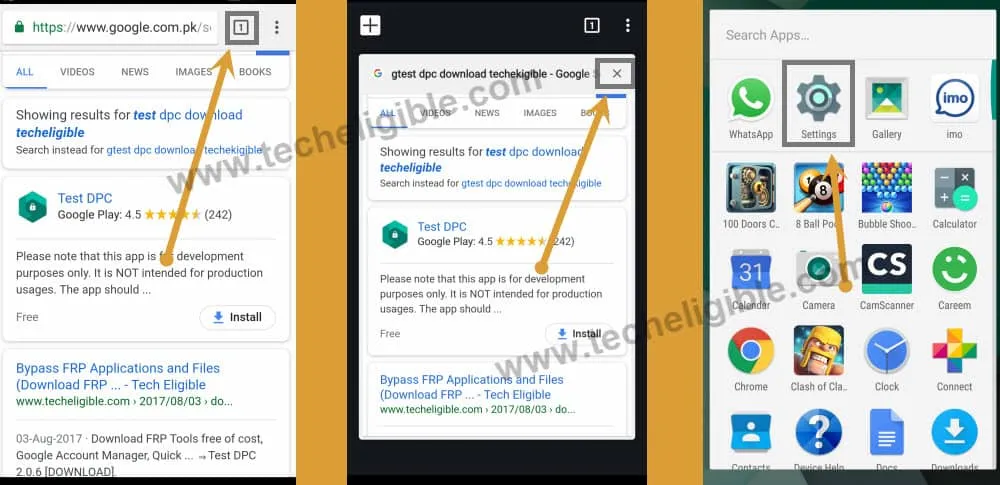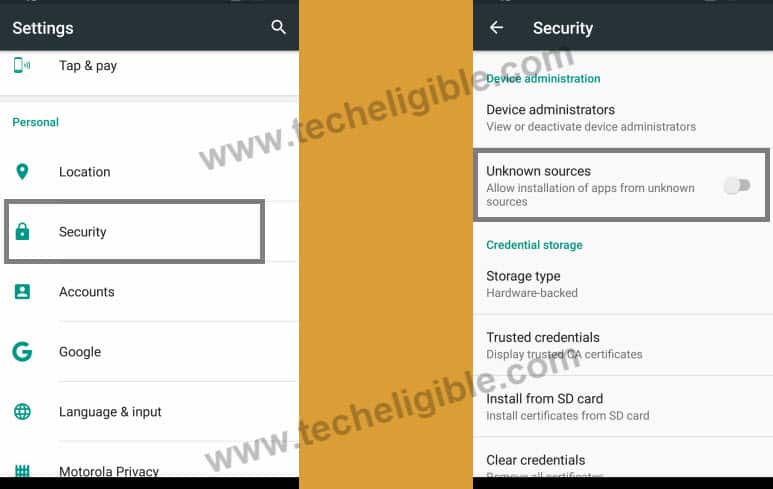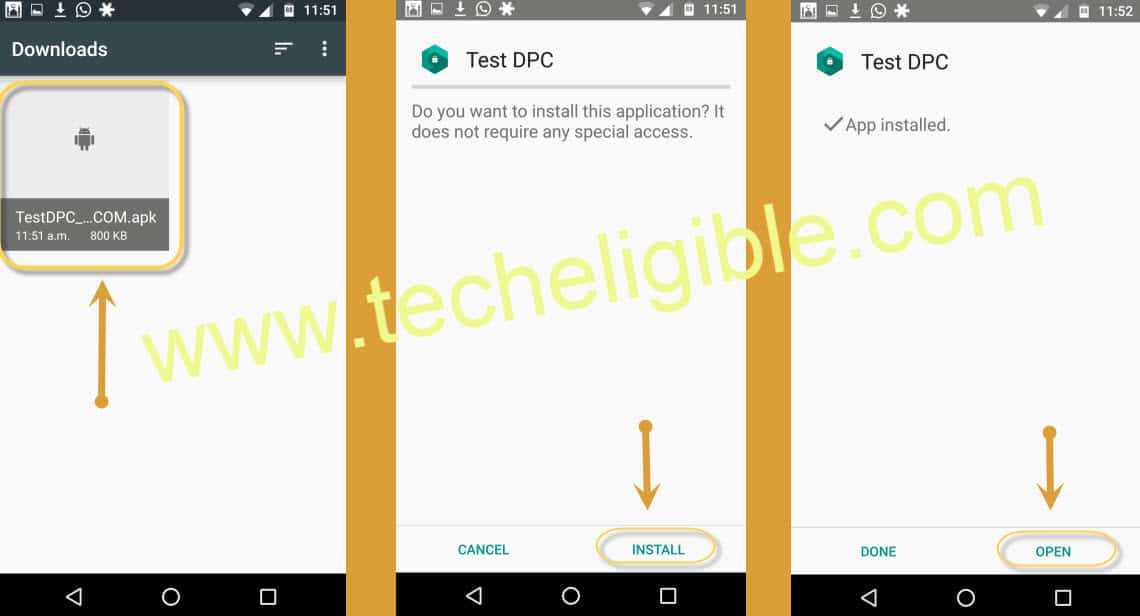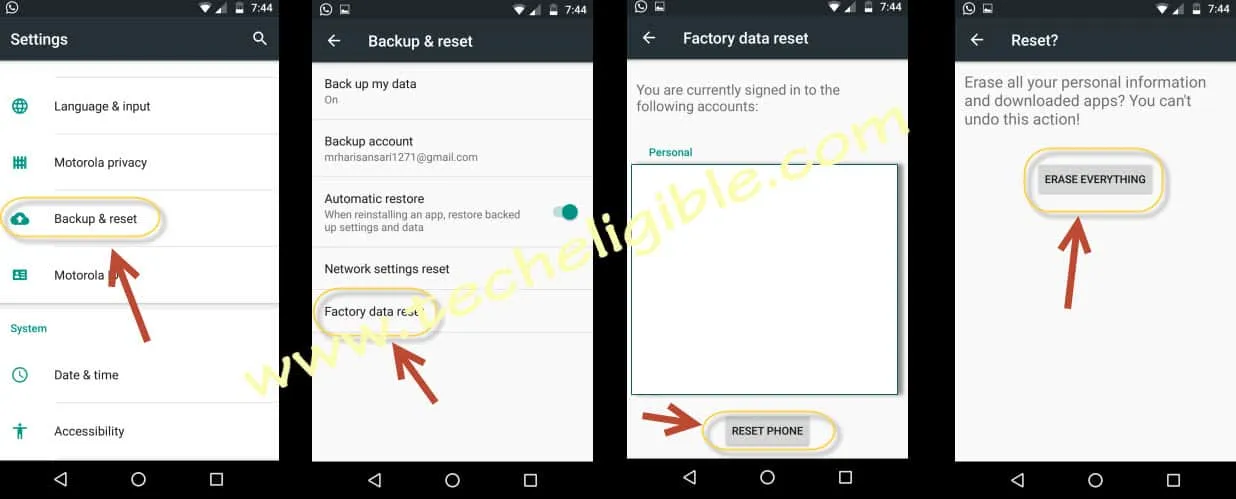Bypass Google Account ZTE BLADE ZMAX Z981, Z982, Z988
Bypass Google Account ZTE BLADE ZMAX easily just by opening google chrome browser, and download test dpc latest app, and install it and then soft reset your ZMAX device to remove frp protection.
Note: This method has successfully been tested with ZTEBLADE ZMAX Z981.
Let’s Start to Bypass Google Account ZTE BLADE ZMAX:
⇒ Connect “Wi⇒ Fi” in your ZMAX Device first.
⇒ Go back to “Welcome screen”, and long tap with two finger until you get “EXIT and Next” Options bottom of your screen.
⇒ Double tap on “EXIT”.
⇒ Make “U” with your finger on “Welcome Screen”, after that you will be able to see “Google Search Bar” top of your screen.
Suspend Talkback:
⇒ Now press & Hold ” Volume UP + Volume Down” keys together
⇒ Double tap on “OK” from suspend talkback popup screen.
⇒ Tap on “Google Search Bar”, after that tap on “NO THANKS”.
⇒ Type “Android” in google search bar.
⇒ Select “Android Stock” from search result, and then tap on “Location Permission”, after that “Allow.
⇒ Congrats!, You have accessed to your “ZTE BLADE ZMAX” device.
Go to Lookout App from ZMAX Device:
⇒ Go to “Menu”, and tap on “Lookout” icon from there.
⇒ Tap on “Get Started”, and then un⇒ check “Enable Security”, and then tap on “Next”.
⇒ Again un⇒ check “Enable Backup”, and then tap on “Next”.
⇒ Un⇒ check “Enable Mobile Threat Network”, and tap on “NEXT”.
⇒ Un⇒ check “Enable Signals Flare”, and tap on “New User”.
⇒ Go back to “MENU” by tapping several times on “Back Key” from ZMAX device.
Download Test DPC to Bypass Google Account ZTE BLADE ZMAX:
⇒ Tap on “Chrome Icon” to open chrome browser.
⇒ Now tap “Accept & Continue”, and then “No Thanks”.
⇒ Type in google search bar “Google.com” and tap “enter” from your android keyboard.
⇒ Now type there “Test DPC Download Techlieible“.
⇒ Open most relevant search result as shown in below image.
⇒ Download from there “Test DPC 4.0.5”.
⇒ Go back to “MENU” by tapping several times on “Back Key”.
Note: If you stuck on “Chrome browser”, just tap on top right corner”Tab” icon as shown in below image, and close it.
Enable Unknown Sources & Disable Device Administrator:
⇒ Once you got back to “MENU”, tap on “Settings icon” from menu screen.
⇒ Tap on “Security”.
⇒ Tap on “Device Administrator”, and then tap on “Android Device Manager”.
⇒ After that tap on “Deactivate”. (Make sure Android Device Manager has successfully been un-checked).
⇒ Go back to “Security” by tapping back key.
⇒ Enable “Unknown Sources” from there.
Note: If you’re unable to bypass FRP, we would recommend you to try this Method [Click Here]
Install Test DPC & Open it:
⇒ Go back to “MENU” again by tapping several times on back key.
⇒ Tap on “File Manager”, and then go to “Download” folder.
⇒ Tap on “Test DPC” to install it, and open it.
Note: If you are unable to install “Test DPC”, don’t worry, look at below installation method.
How to Install Test DPC Successfully:
⇒ Go to “Settings > Security > Deactivate Administrators > Make sure it is deactivate.
⇒ Go back to “Settings > Google > Security > Turn off “Important Harmful App Detection + Scan Device for Security Threats.
⇒ Now again go back to “Settings > Apps > File Manager > Storage > Clear Data > FORCE STOP.
⇒ Now go back to “APPS > Lookout > Disable.
⇒ From “Apps”, tap on “3 Dots” at top right corner, after that tap on “Show Systems”.
⇒ Now tap on > Package Installer > Storage > Clear Data > FORCE STOP.
⇒ From Apps > Package Access Helper > Storage > Clear Data > FORCE STOP.
⇒ Now go back to “File Manager”, and then “Download Folder”, tap on “Test DPC” i hope this time you will be able to install it easily without having any error.
⇒ Now select “Setup Device Owner”, and then tap on “SET UP”.
⇒ Again tap on “SET UP”.
⇒ It will take some time to be setup, and you will be redirected back to “MENU” screen.
Soft Reset to Remove FRP Completely:
⇒ Go to “Settings”
Note: Take Backup of your important data before applying this process.
⇒ Tap on “Backup & Reset.
⇒ After that tap on “Factory Data Reset”, and then “RESET PHONE”, after that “ERASE EVERYTHING”.
Congrats, you have successfully finished to Bypass Google Account ZTE BLADE ZMAX smartphones, now just complete initial setup.
Thanks for visiting us, if this method really helped you, don’t forget to share and say thanks in comment box.