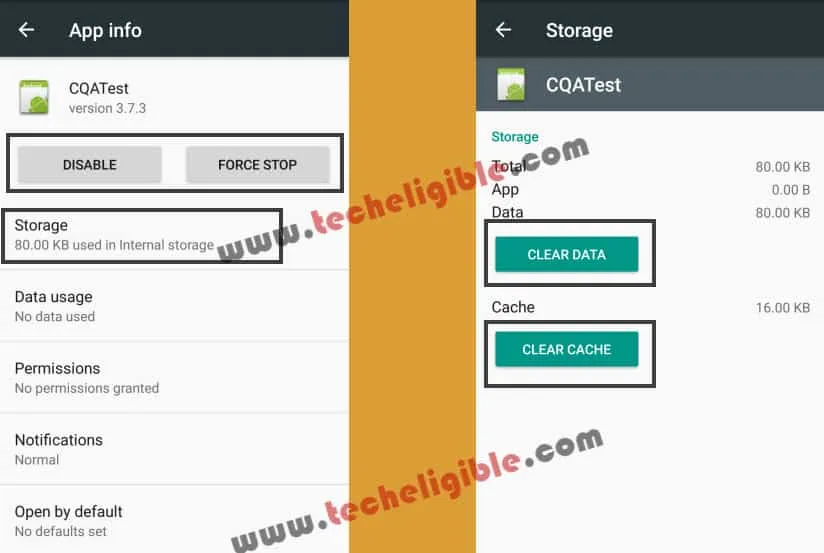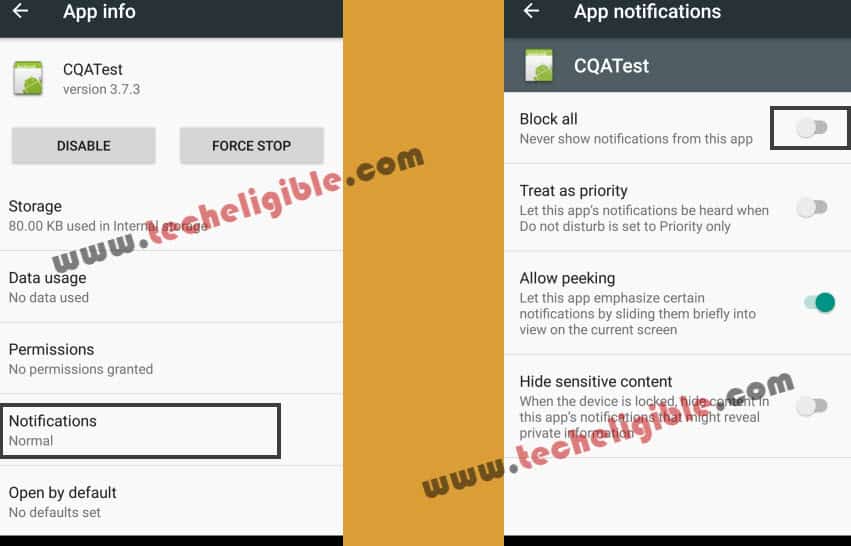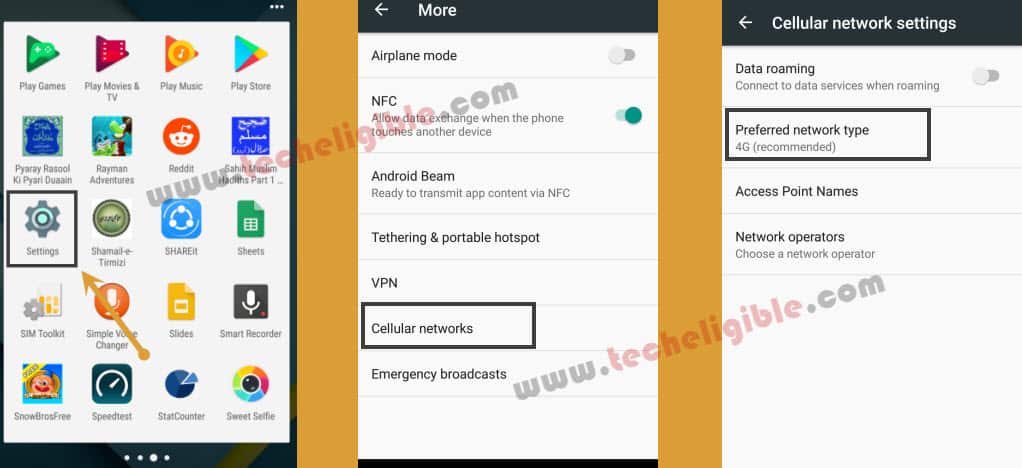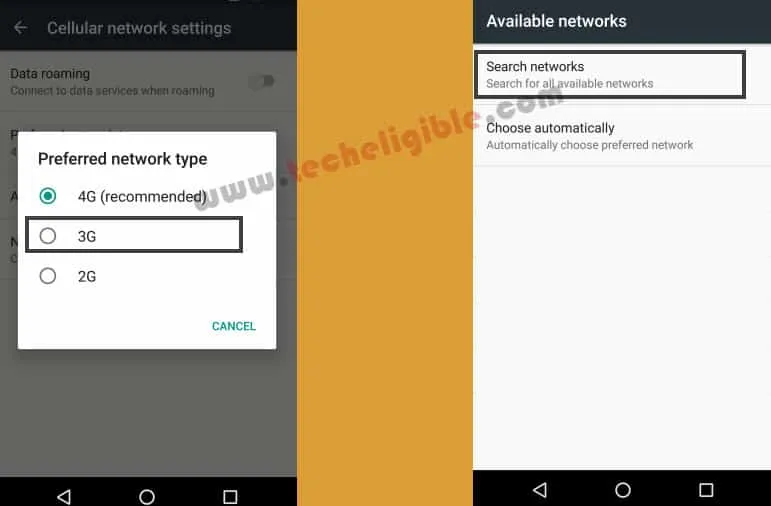Remove Comserver Has Started, Solve Network Signals, Battery Charging
Remove Comserver has started error, and get rid of issues in your motorola device like, unable to charge, no network signal, unable to make and receive calls even signal bar is full, these all bugs occurs because of “CQATest”, whenever you turn off and turn on your device you get popup notification “COMSERVER Has Started”, this “CQATest” often brings these all multiple bugs and mess up Moto x play, Moto G2, Moto G3, Moto G5, all Moto X series performance.
All issues can be resolved just by disable and remove Comserver Has Started (CQATest).
Note: This method successfully tested with “MOTO X Play (XT1562), Android 6.0.1“.
You can try this method with your all “MOTO” devices.
Let’s Remove Comserver and Solve Calling, Charging Issues:
-Go to “Settings”, and then tap on “Apps”.
-Tap on top right corner “3dots”, and then tap on “Show Systems Apps”.
-Find “CQATest” in apps, and then tap on that.
-Tap on “Force Stop”, after that tap on “Disable”.
-Now tap on “Storage”, and then tap on “Clear Cache” and “Clear Data”.
-Now tap on “Notification” and then tap on “Block All”.
Reboot Moto Device into Recovery Mode to Remove Comserver:
-Switch Off Moto Device.
-Press & Hold “Power button + Volume Down Button” until you enter in “Recovery Mode“.
-Press “Volume Down” key to get “Reboot Boatloader“.
-Once you get “Reboot Bootloader“, after that press “Power Key” to select that boatloader.
-Now you will get “START” option again, just press “Power Button” to select “Start”.
Now you have successfully fixed “Charging Issue”, and also successfully get rid of “Popup Notification” of “Comserver Has Started”.
Fix Network Signals Problems:
-Go to “Settings”, and then tap on “Cellular Network / Mobile Network”.
-Tap on “Preferred network type”, in other device would be different.
-Select “3G” Network.
-Tap on “Back Key”, and then tap on “Network Operation”.
-Tap on “Search Networks”.
-Select your network from searches, nothing happen then tap on “Search Automatically”.
Note: If nothing happens, don’t worry, this will work while revert back to “4G” network.
-Go back to “Preferred network type”.
-Select “4G” network again.
-Go back to “Network Operator”, and then again tap on “Search Network”, and select your relevant SIM network from searches.
I hope, you’ve got back your “Network Signals“, and try to make and receive calls, if everything is working fine, then i would recommend you to stay with this.
If you did not get back your “Network Signals”, and even after having signals you are unable to make and receive calls, so Click Here to Solve this Issue.
Remember: Whenever you will restart your device normally, it will again popup “Comserver Has Started“, so always restart your device in “BOOTLOADER“. Same way as we did above by rebooting to “Recovery Mode”, and then from there select “Restart Bootloader”, and then “Start”.
Click Here if you are unable to make and receive calls, and still Charging issue is coming up.