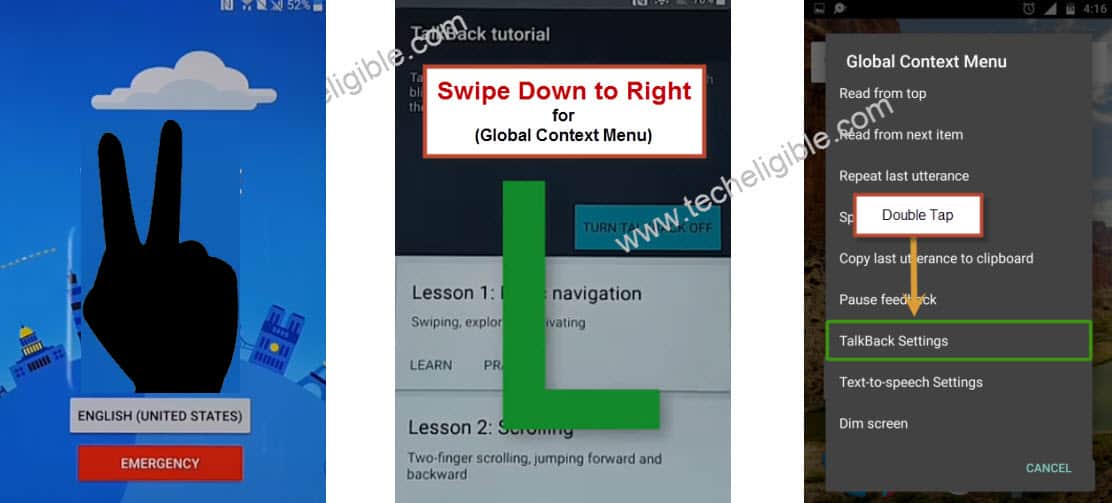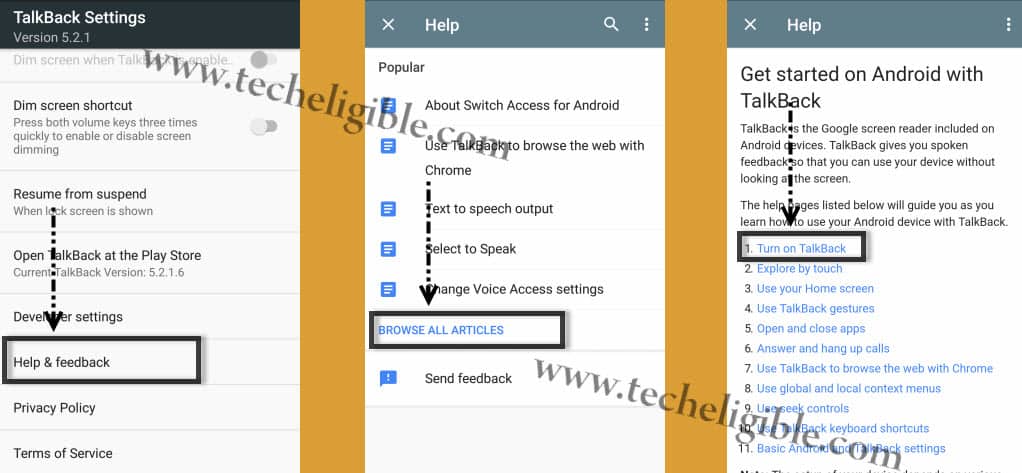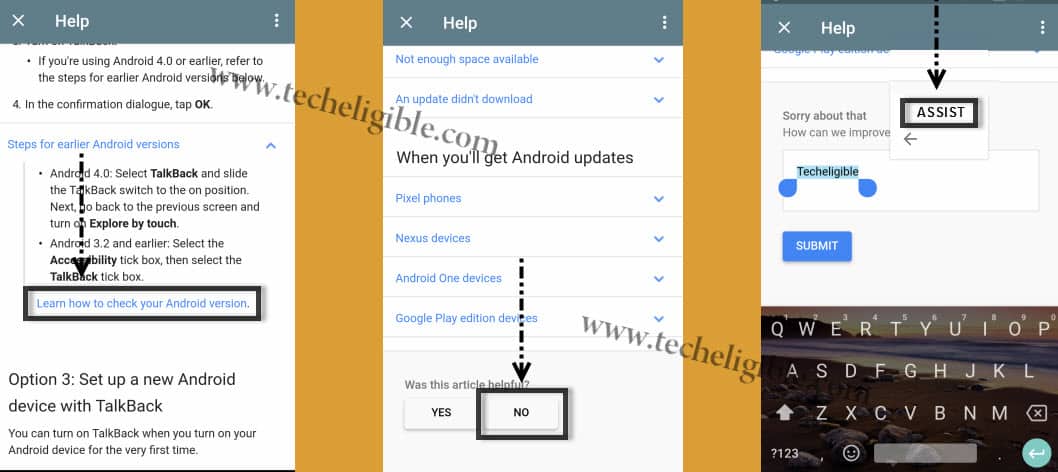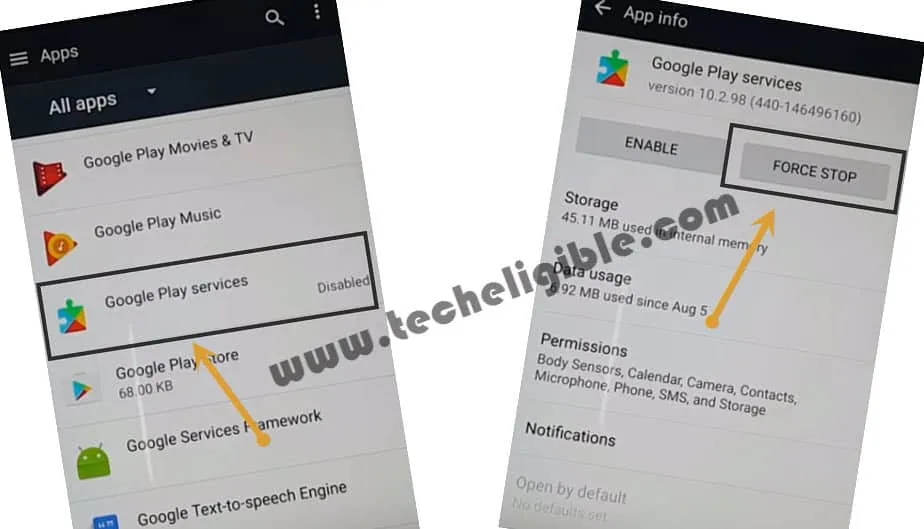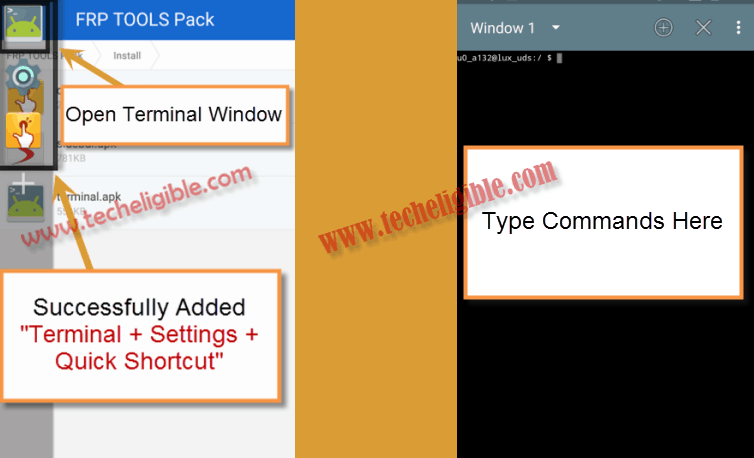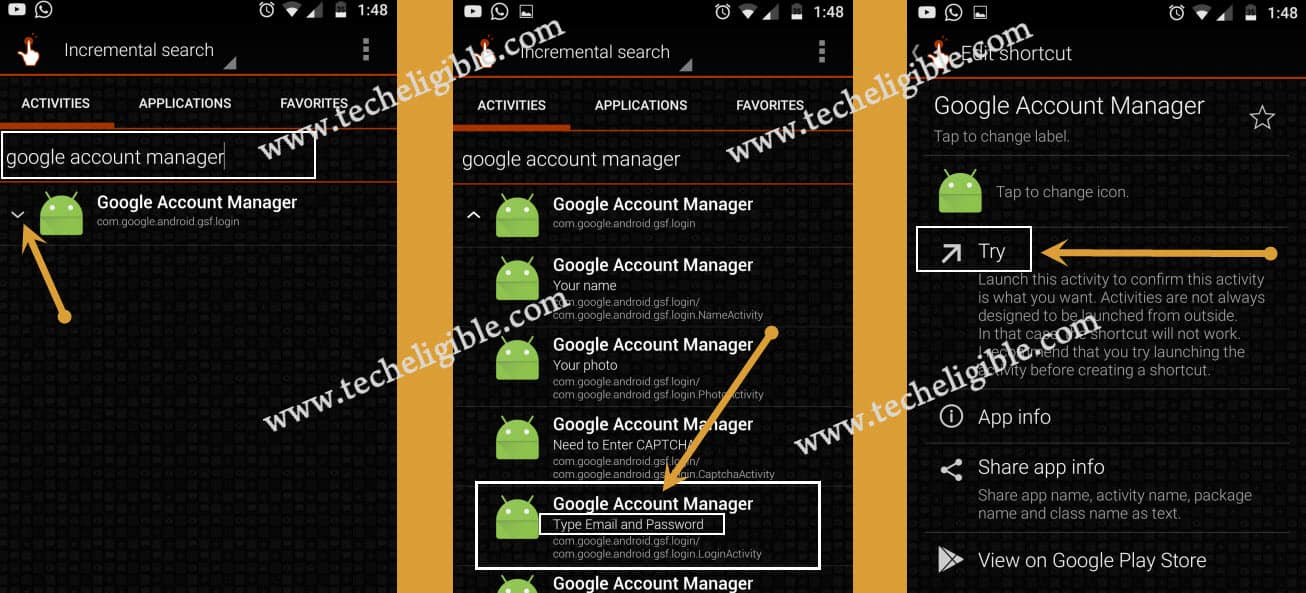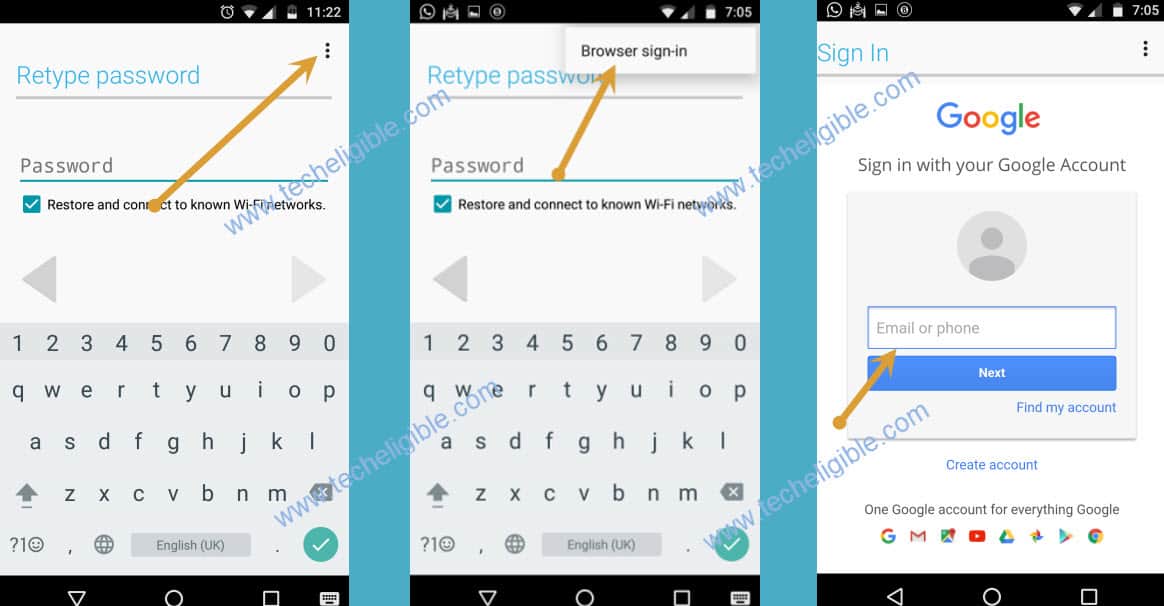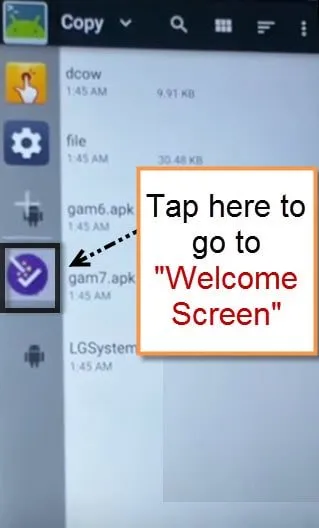Bypass Google Verification LG V20 Any Carrier Device [100% Work]
Bypass Google Verification LG V20 easily, this method would work for all LG V20 devices those Bypass November 2016 security patch level or earlier, but this method would not work with latest security patch level, that is why note this thing before wasting your time in this method.
Warning: This method would work perfectly on LG V20 device November 2016 security patch or earlier and unable to use with December 2016 security patch level or later.
Requirements to Finish FRP Method:
-Desktop/Laptop.
-Wi-Fi or (Hotspot).
-USB C Adapter or OTG Cable to use USB FLASH DRIVE in your LG Device.
Note: You can buy USB C 3.0 Flash drive in just $5 from amazon or eBay. (Click Here to Buy).
Let’s Start to Bypass Google Verification LG V20:
-Tap on “Start” from welcome screen, then “Skip”, and then “Setup As New”, after that connect “Wi-Fi” to your LG V20 Device.
-Once Wi-Fi connected successfully, go back to “Welcome” screen by tapping on back key.
-Long tap with two finger on “Welcome” screen for 10-15 sec until talkback enabled.
-Draw “L” on your screen, or swipe down to right to bring “Global Context Menu”.
-Double tap on “Talkback Settings”.
-Press & Hold both “Volume Up + Volume Down” buttons together to turn off talkback.
-After that you will get “Suspend talkback” popup, just double tap on “OK”.
Let’s Open Google to Bypass Google Verification LG V20:
-Go down on “Talkback Settings” screen, and then tap on “Help & Feedback” to Bypass Google Verification LG V20.
-Tap on “Browse All Articles”, after that tap on “Turn on Talkback” to bypass google account.
-Tap on “Learn How to Check Your Android Version”, and then tap on “NO”.
-Type there “Techeligible”, and then double tap on typed text so that “Cut, Copy, Select All, 3 Dots” appear there.
-Tap on “3 dots”, and then tap on “ASSIST” to open google.
-Tap on “No Thanks”, now google has successfully opened.
-Type in search bar “Settings”, and then tap on “Settings” icon to open that.
-Go to “Wi-Fi”, and then forget the network to disconnect “Wi-Fi” from your LG V20 Device.
-Go back to “Settings”, and then scroll down, and tap on “Application Manager”.
-Tap on “3 Dots” from top right corner, and select “Show System”.
-Now tap on “Google Play Services”, and then “Storage”, after that “Manage Space”, and then tap on “Clear All Data”.
-Now tap on back key, After that tap on “Force Stop”, and then tap on “Disable” to disable google place services.
Disable 2 Setup Wizard:
-Go back to “Apps”, and then you will find there 2 Setup Wizard, one with green icon, and 2nd one with Blue or purple icon.
-Tap on “Setup Wizard”, and then “Storage”, after that “Clear Data”, and “Force Stop”.
-Go to 2nd “Setup Wizard”, after that “Storage”, and then “Clear Cache”, then “FORCE STOP”.
Now you have successfully disabled, -Google Play Services, -Setup Wizard (Green One), -Setup Wizard (Purple One).
Connect & Disconnect Wi-Fi to Get Skip Option:
-By tapping “BACK KEY” multiple times, go back to “Welcome Screen”.
-Tap “Next > Use WiFi > Next, and then connect “Wi-Fi” again to Bypass Google Account LG V20.
-Once “Wi-Fi” connected, simply “Turn Wi-Fi Device Off”, or if you are using “Hotspot” from other device, just turn off “Hotspot” so that you could get the “SKIP” option on your LG V20 “Wi-Fi” screen.
-Tap on “Skip”, and then “Skip Anyway”.
-After that “Turn on Wi-Fi Device or Hotspot”, so that LG V20 has wi-fi connection back.
-From “Name” screen, tap on “Next”, and then “No thanks”, and “Next”, after that “SKIP ANYWAY”
Next > No Thanks > Next > Skip Anyway > Skip > Help > Basic Definitions > Airplane Mode > Airplane Mode Settings.
-Now you’ve successfully accessed to “Settings”.
-Go down to “Finger Print & Security”, and then “Enable Unknown Sources”.
Download FRP Tools in Computer & Copy to USB FLASH Drive:
⇒FRP TOOLS Pack [DOWNLOAD]
-Copy downloading link from txt file and past into your browser search bar to start downloading this (FRP Tools Pack) file.
-Once downloading process is done, extract downloaded file from winrar archive.
-After that, copy downloaded “FRP TOOLS Pack Folder” to USB Flash Driver.
-Now use “USB C 3.0 Adapter or OTG Cable” and then connect USB Flash to LG V20.
-After that go back to “Settings” in LG V20, and then tap on “Storage”, then tap on “USB DRIVE”.
-Go to “FRP BYPASS Tools Pack” folder, and then tap on “Install” Folder.
• Tap on “Sidebar.apk”, then “Install”. and then “OPEN”, after that “OK”.
• Now tap on “Quick Shortcut.apk” app, tap on “INSTALL”, then “DONE”.
• After that tap on “Terminal.APk”, then tap on “Install”, and “Done”.
Note: Tap on “Decline” if you get google allow popup while installing apps.
Copy the “Copy Folder” from USB to LG V20 Storage:
-Copy the “Copy Folder” from USB Flash Drive to LG V20 internal storage “Download Folder”.
-Bring “Sidebar” by swiping from right to left. (Keep finger at right screen and swipe to left).
-Once you brought “Sidebar”, tap on “+” sign, and then add “Terminal + Quick Shortcut Maker + Settings” to your sidebar.
-Now tap on “Terminal” icon from sidebar to open it, if you get popup, tap on “OK”, and then “DISMISS”.
-After that, type below commands in “Terminal Emulator Window”.
Type Below Commands in Terminal Window:
Note: If you wanna copy commands, you can click below link to copy commands.
cp /sdcard/Download/Copy/* ~ && cd ~ && chmod 777 * (Press Enter from Keyboard)
alias dcow=~/dcow (Press Enter)
SYS=/system/priv-app/LGSystemServer (Press Enter)
GAM=/system/priv-app/GoogleLoginService (Press Enter)
cd $SYS (Press Enter)
dcow ~/gam6.apk LGSystemServer.apk (Press Enter)
cd oat/arm64 (Press Enter)
dcow ~/file LGSystemServer.odex (Press Enter)
cd $GAM (Press Enter)
dcow ~/gam6.apk GoogleLoginService.apk
cd oat/arm64 (Press Enter)
dcow ~/file LGSystemServer.odex (Press Enter)
-Once you entered all commands successfully, just remove “USB FLASH Drive”.
-Bring “Sidebar” by swiping from right to left.
Note: You’ll have a popup screen of “Unfortunately….“, just ignore it, and you have to do double tap instead of single tap for the selection because of the popup, this popup would disturb you for a bit.
-Double tap on “Setting icon” to go to settings.
-Go down and tap on “Storage”. (By double tapping).
-Now double tap on “Explore”, and then “Download” Folder, after that “Copy” folder.
-Double tap on “gam7.apk” to install it.
-Double tap on “LGSystem Server.Apk” to install it.
-LG V20 will reboot.
-After reboot finish, you will get “Talkback “screen, just press & Hold (Volume UP + Down) keys together to turn off talkback.
Got To Settings:
-Bring “Sidebar” again by swiping from right to left.
-Tap on “Settings” from sidebar, and go down, and then tap on “Application Manager”.
-After that go to “LG System Server”, and then tap on “Uninstall”.
-Now again bring “Sidebar” by swiping from right to left.
-Tap on “Terminal Icon”, to open it.
Type in Window Below Commands:
⇒ Copy Below Commands [Click Here]
cd /data/app/com.google.android.gsf.login-1 (Press Enter)
~/dcow ~/gam6.apk base.apk (Press Enter)
cd oat/arm64 (Press Enter)
~/dcow ~/file base.odex (Press Enter)
Bring Side & Go to Settings:
-Swipe right to left to get “Sidebar”, and then tap on “Settings”.
-Go to “Application Manager”, and then tap on “Google Account Manager”, and then tap on > Disable > Yes > OK.
-LG V20 will auto reboot now.
-Once rebooting finish, disable “Talkback” by pressing “Volume Up + Down” buttons together.
-Go back to “Settings” from sidebar, then go to “Storage”, and then go to “Explore > Download > Copy”.
-Install “gam6.apk” from there.
-Once installation finished, go back to “Settings”, and from there, tap on “Application Manager”.
-Tap on “Google Play Services”, and then tap on “Enable” to enable google play.
Go to Quick Shortcut Maker:
-Now bring “SIDEBAR” again, and then tap on “Quick Shortcut Icon”, to open it.
-Type “Google Account Manager” in search bar, and then tap on “Google Account Manager” to extend it.
-After that select one “Google Account Manager” from list, that appears with “Type Email and Password”.
-Tap on “Try”.
Add New Gmail Account:
To Bypass Google Verification LG V20, we are gonna add new Gmail account there, let’s do that.
-Tap on top right corner “3 Dots”, then select “Browser Sign-in”.
-Now type your new gmail account there.
-Once account logged in, go back to “Sidebar”.
-Go to > Settings > Storage > Explore > Download > Copy.
-Install “gam7.apk“.
-Bring sidebar again, and then tap on “Setup Wizard” icon, which is the purple colored.
-Now you will be taken back to “Welcome Screen”,.
Complete Initial Setup in LG V20:
Follow below steps to complete initial setup, and Bypass Google Verification LG V20.
-Tap on > Start > Next > USE Wifi > Setup as new > Next > No Thanks > Next > Skip Anyway > Skip > Done.
Congrats!, you have finished this method successfully, and finished to Bypass Google Verification LG V20, if this method really helped to Bypass Google Verification LG V20, don’t forget to comment below, if you need further assist, feel free to ask question to me in comment box, or to Official FB Page.
Read More: