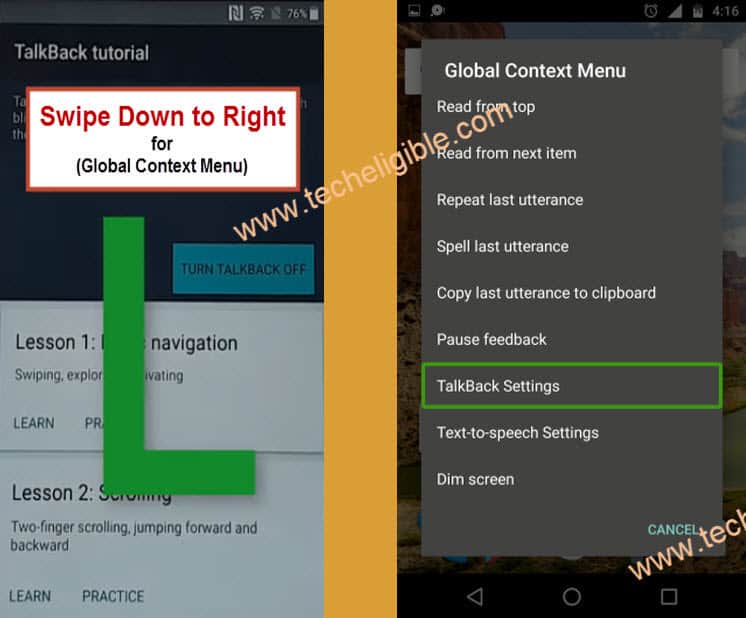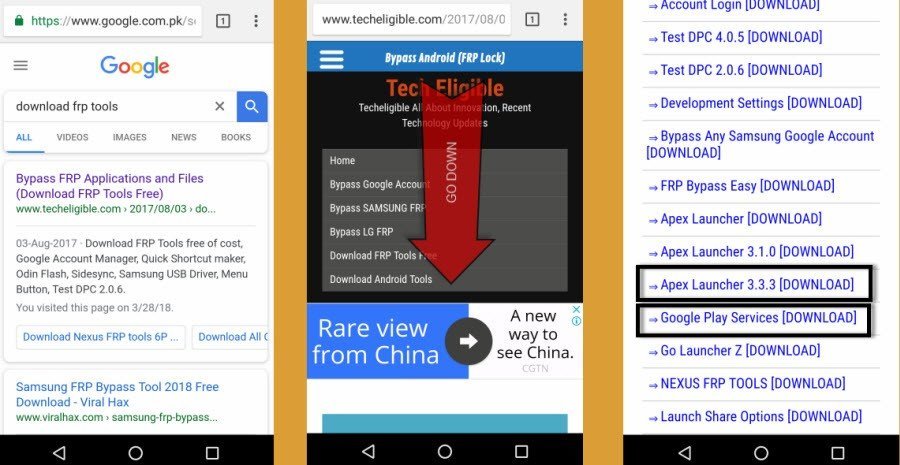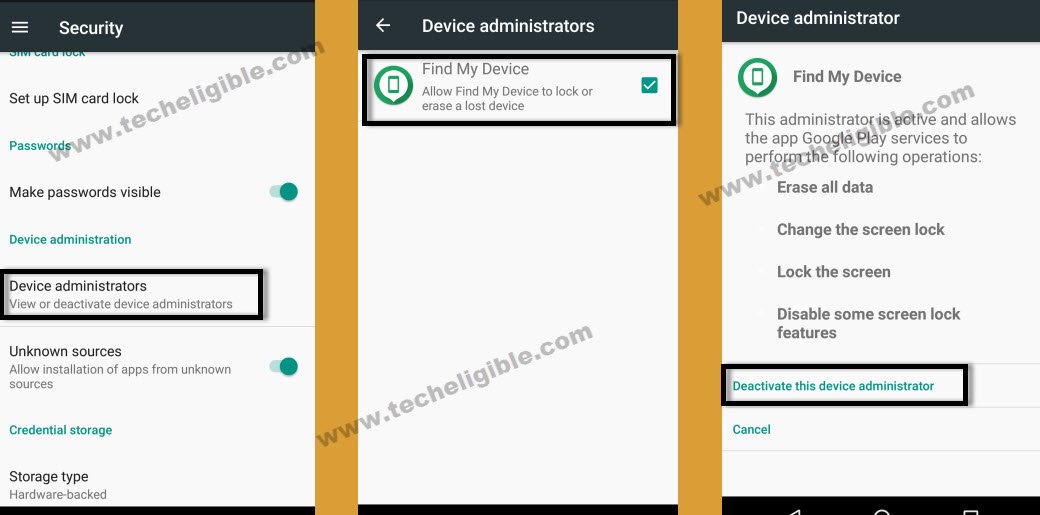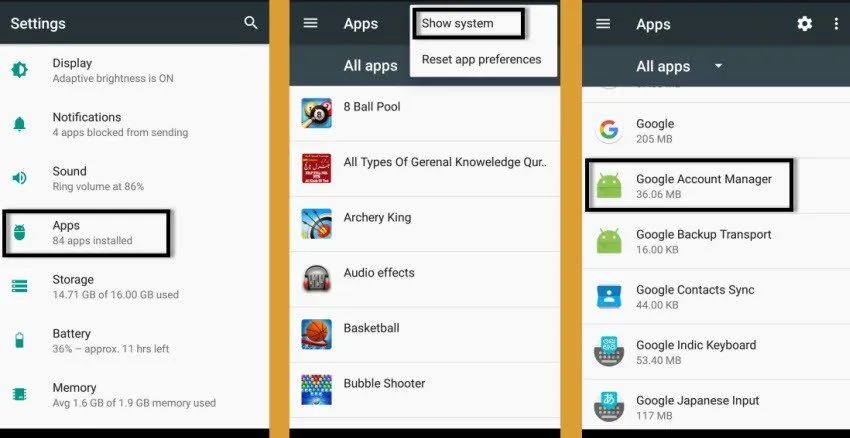How to Bypass FRP Samsung Galaxy Android 7 Without PC, ADB, Code
Its latest and new updated 2018 solution of Bypass FRP Samsung Galaxy Android 7 smartphone without any PC, ADB, Code, you don’t need to enable ADB Mode anymore, or flashing your device with Odin tool, you only have to install Apex Launcher in your frp locked device and then add new gmail account easily. This method is also working for (Coolpad 3632A, Android 7.1) devices, so you can try this method with your any other brand as well, that should have android version 7.x.x.
Warning: This method is only for DEVICE OWNER.
Note: This method has successfully been tested with Samsung Galaxy Android 7.x.x Devices + Coolpad 3632A Android 7.1 (Latest Security Patch).
Let’s Start to Bypass FRP Samsung Galaxy Android 7:
-You need “Wi-Fi” to bypass frp lock.
-Connect to your Frp Locked Samsung Galaxy device.
-Go back to very first “Welcome Screen”.
-Press “Home Button” 3 times quickly to enable “Talkback Feature”.
-If your device does not have “Home Button”, then long tap with your two fingers on “Welcome Screen” until talkback feature enable.
-Once talkback feature enabled, you will get a screen of “Talkback Tutorial”.
-Draw “L” on your screen or Swipe down to right to bring “Global Context Menu”.
-Double tap on “Talkback Settings”.
-Now our Talkback work has finished, we need to disable talkback feature.
-Press “Home Button” 3 times to disable talkback feature.
-If your device does not have “Home Button” then press and hold both (Volume UP + Down) keys together to disable talkback.
-Go to “Help & Feedback > Get Started With Voice Access > Tap on Youtube Video.
-Tap on youtube video top right corner “Clock icon”.
-You will be redirected to the “Google”.
Download Sasmung Galaxy Bypass FRP Tools:
-Type in google search bar “Download Sasmung Galaxy FRP Tools Techeligible“.
-Open first search result that relevant to “Techeligble.com”.
-Download from there “Apex Launcher 3.3.3” and also download “Google Play Services” app.
-Wait until downloading finish.
-Now go to download folder by tapping on > Bookmarks > History > Download History.
-Tap on “Appex Launcher 3.3.3”, and then you will get “Installation Blocked” popup on your screen.
-Tap on “Settings” and then enable “Unknown Sources” from there.
-Now install & open “Appex Launcher.
-Congrats, now you have successfully accessed to your Samsung Galaxy home screen.
Disable Some Applications:
-Go to > Settings > Lock Screen and Security > Other Security Settings > Device Administrators > Find My Device > Deactivate.
-Go back to “Settings”, and then go to “Apps”, after that, tap on “3 dots” from top right corner, and then select “Show Systems Apps”.
-Now from “Apps”, we need to disable some applications.
-Go to > Google Account Manager > Storage > Clear Cache > Delete >“.
-After that, tap on “Disable” button to disable google account manager.
-Go back to “Apps”.
-Go to > Google Play Services > Storage > Clear Cache > Manage Storage > Clear All Data > OK.
-Tap on “Back Key”, and then tap on “Disable” to disable google play services.
-Now you have successfully disabled “Google Account Manager” and “Google Play Services”.
-Go back to “Home Screen”.
-Now go to “Download” folder to install “Google Play Services” app.
-Once installation finish, its time to Bypass FRP Samsung Galaxy Android 7 device.
Add Valid Gmail ID:
-Go to Settings > Security > Cloud & Accounts > Add Account > Google.
-Put your valid gmail ID there to successfully Bypass FRP Samsung Galaxy Android 7.
-Now we need to “Enable” the apps those we disabled recently.
-Go to > Settings > Apps >, now tap on “3 Dots” from top right corner, and then select “Show System”.
-Now search “Google Play Services”, and then “Enable” that app.
-Go back to “Settings”.
-From settings, go to > Lock Scree & Security > Other Security Settings > Device Administrators > Find My Device > Activate.
-Now again go back to “Settings”, after that, tap on “Connection”, and then turn off “Location” from there.
-Congrats, now you have succeeded in this method to Bypass FRP Samsung Galaxy Android 7.
-Restart Samsung Galaxy device.
-Now Complete initial setup to access your Samsung Galaxy device home screen.
Thanks for visiting us, you can ask us any question regarding this method in comment area.