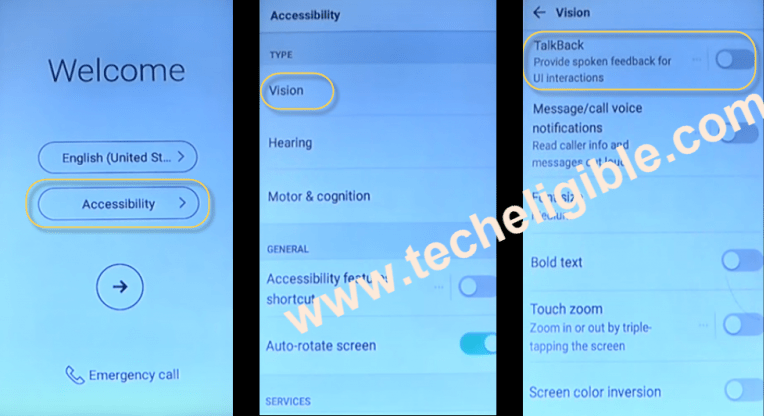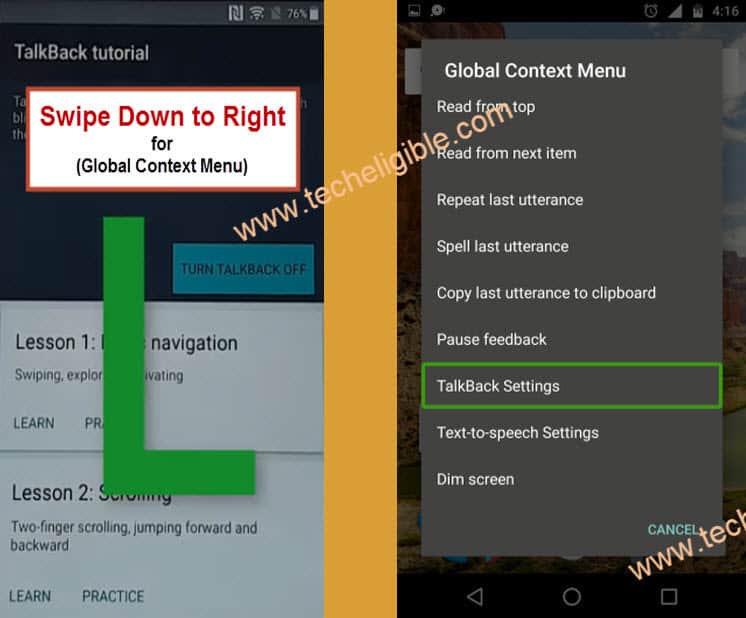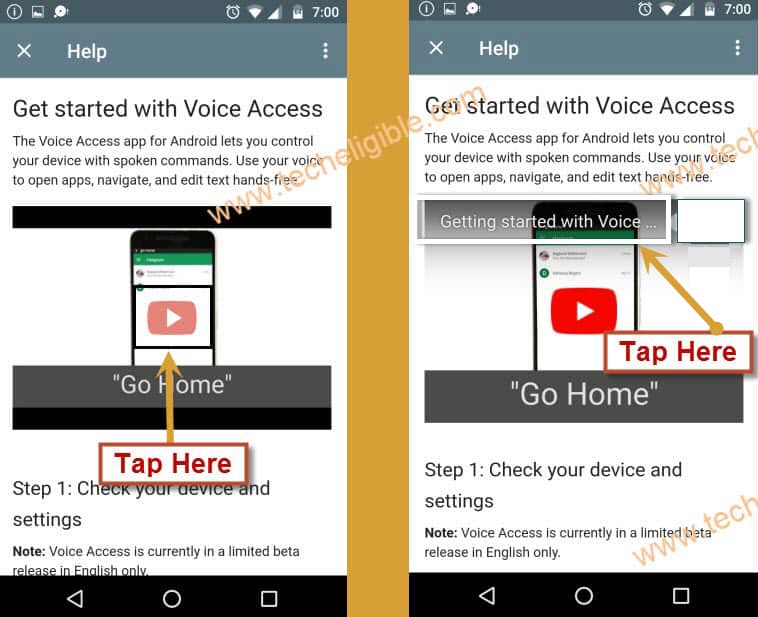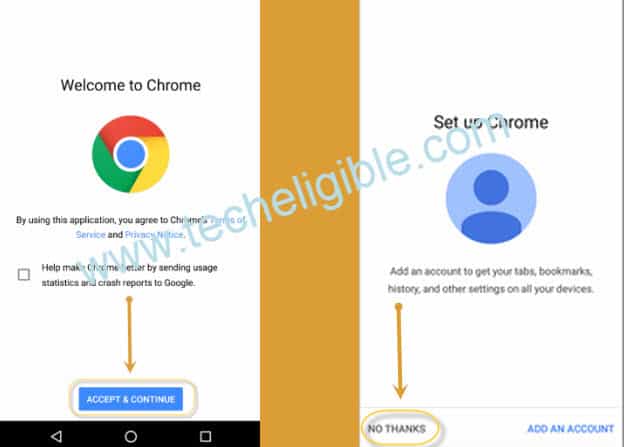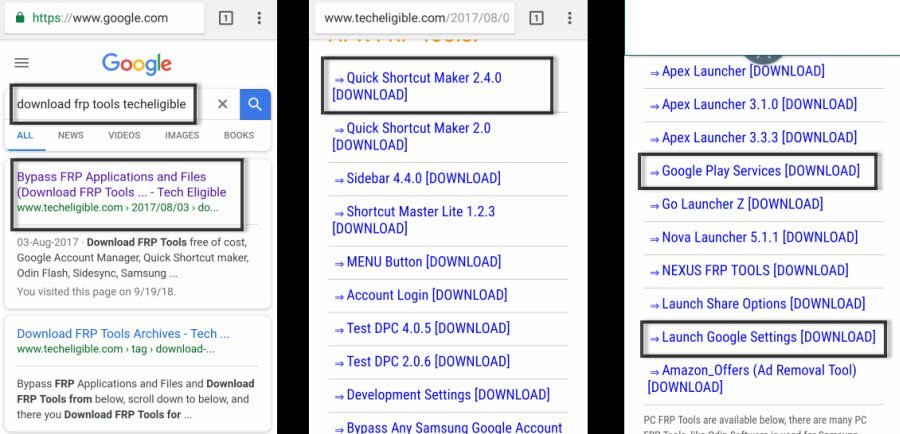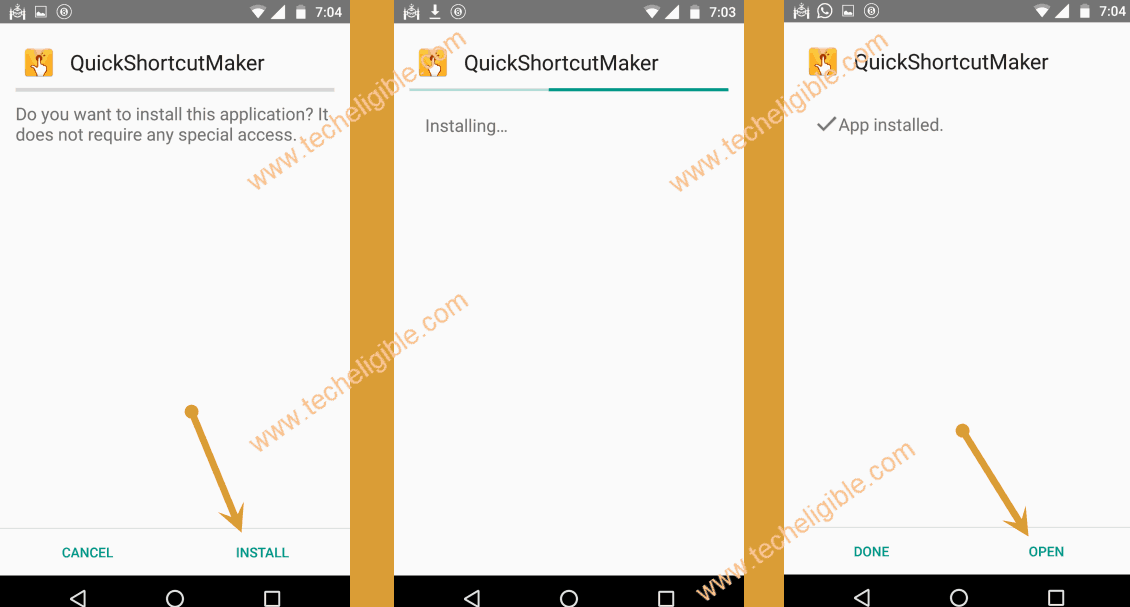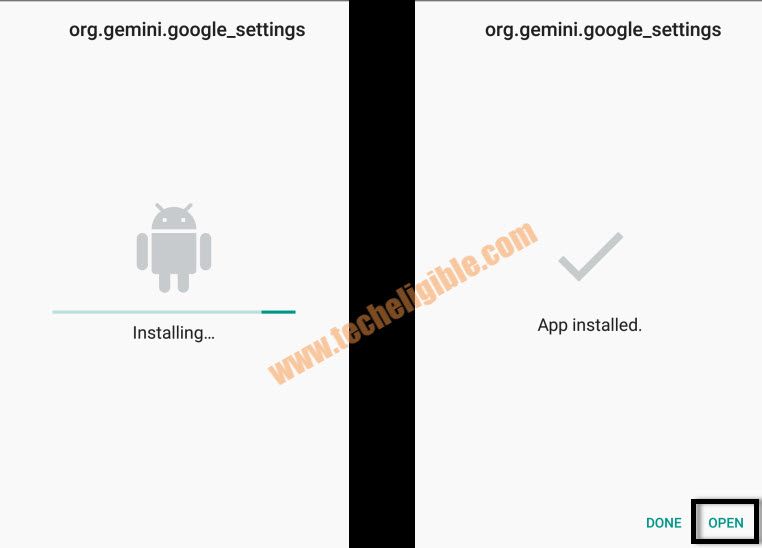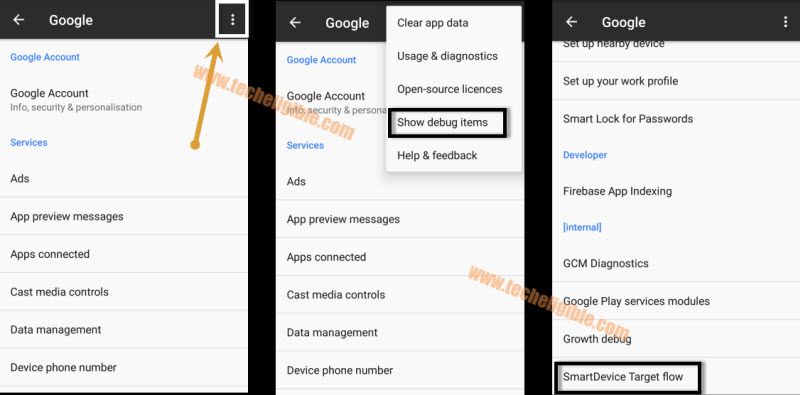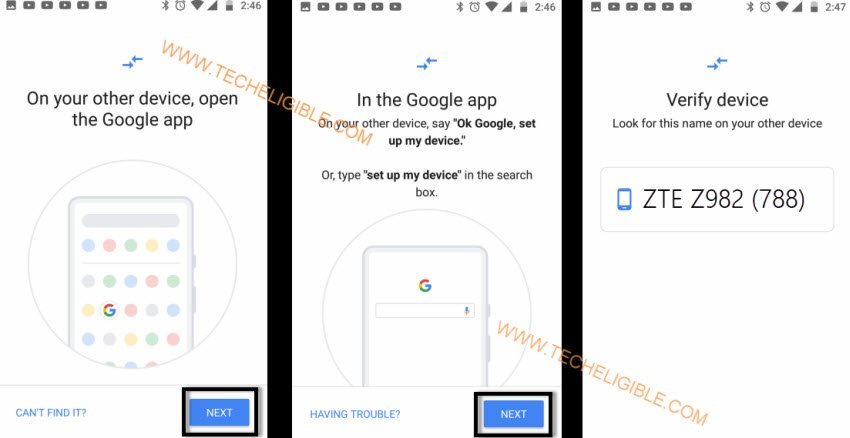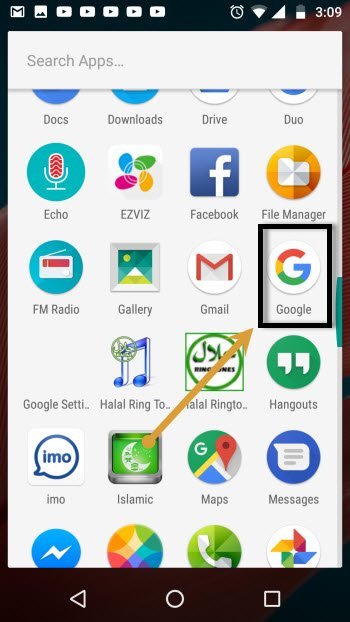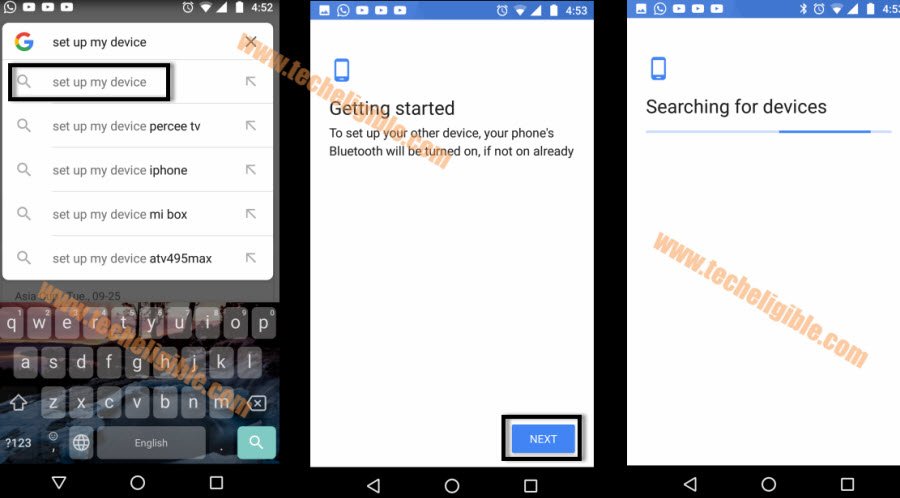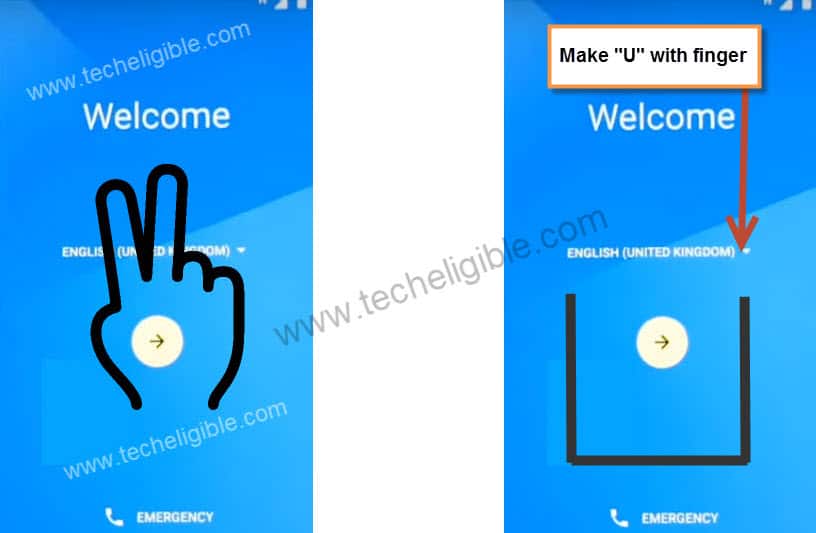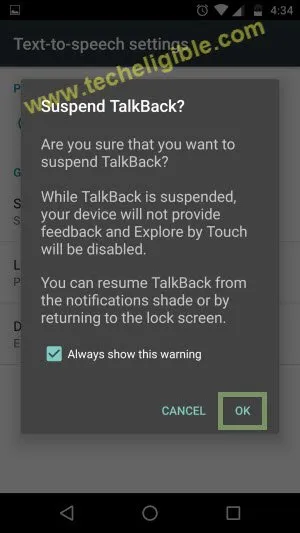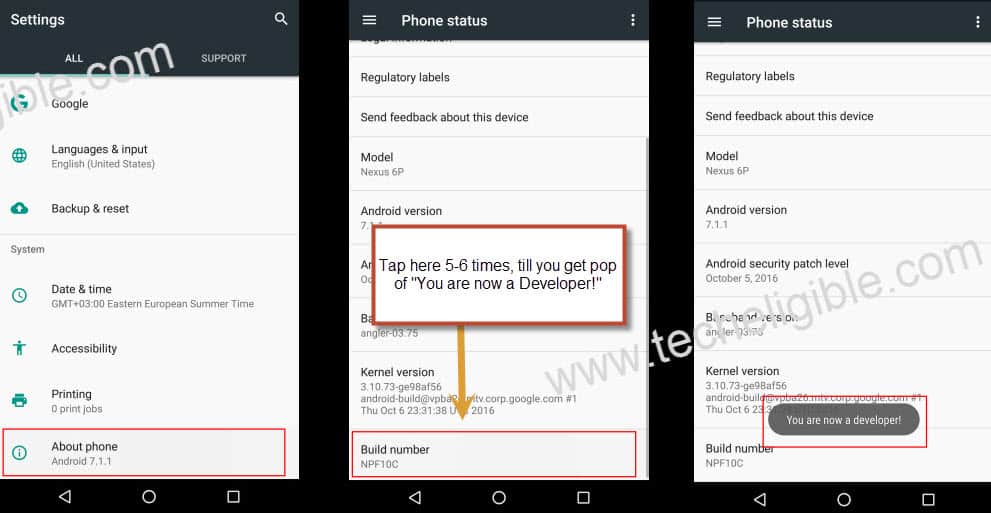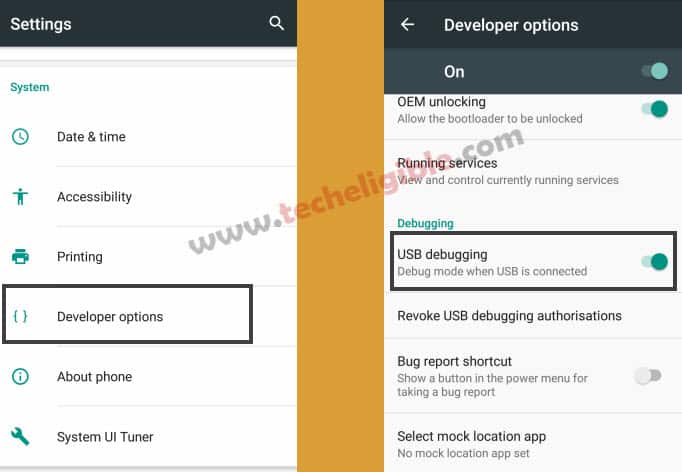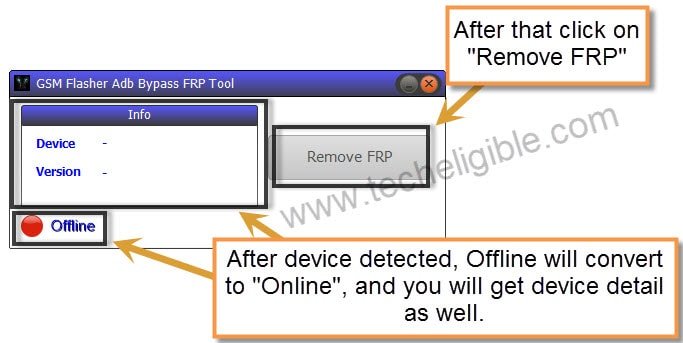Bypass FRP ZTE Blade Z982 Android 7.1 By New Method (99% Working)
We have shared 2 method, you fail with 1 method, you can go for 2nd method from the same post, we hope this post will help you to Bypass FRP ZTE Blade Z982, Z981 (Other ZTE Blade Zmax) models. All method are very clear and easy to understand, without any expertise, you can apply both methods.
Method 1: Bypass FRP ZTE Z982 [ANDROID 7.1]
Method 2: Bypass FRP ZTE Z982/Z981 [With PC]
Method 1: Bypass FRP ZTE Blade Z982 [Android 7.1]
Congratulations to all ZTE Blade Z max (MetroPCS) users, those are facing frp issue on their device, and they were unable to bypass it even being owner of the device, so today finally we’ve another best working method to Bypass FRP ZTE Blade Z982 Android 7.1.1, and we hope this method will also be working for ZTE Z981 devices too, and for all ZTE 7.1.1 devices. Just follow below steps very carefully to bypass google account.
Warning: This method is only for Device Owner.
Note: This method has successfully been tested with ZTE Blade Z max Z982 Android 7.1.1 (MetroPCS) device.
Let’s Begin to Bypass FRP:
-Switch on Z982 device.
-Connect Wi-Fi in ZTE device first.
-Go back to very first “Welcome Screen”.
-Tap on “Vision Settings”, and then tap on “Talkback”.
-Turn on “Talkback” from there.
-Wait until you have a popup screen of “Talkback Tutorial”.
-Draw “L” using your finger on screen to bring “Global Context Menu” screen.
-Double tap on “Talkback Settings”.
-Press both (Volume UP + Volume Down) keys together for a while until you have a popup screen of “Suspend Talkback”.
-Double tap on “OK” from the popup screen to successfully turn off talkback feature.
-Go down, and tap on “Help & Feedback”.
-Now tap on “Get Started with voice access”.
-Afterward, tap on “Play icon” on youtube video, and then wait until you get some extra options.
-Once you see youtube title there, just tap on that title, and this will lead you to the youtube website.
Note: if you see update message, just tap on “Not Now”.
-Perfect, now you have successfully accessed to youtube site to Bypass FRP ZTE Blade Z982.
-Swipe down Youtube video, and then tap on “3 Dots” or “Profile icon” from top right corner.
-Now tap on “Settings > About > Google Privacy Policy”.
-Afterwards, you will see a chrome page on your screen.
-Just tap on “Accept & Continue > Next > No Thanks”.
-Perfect, now we have accessed to chrome browser, now we can easily download some frp bypass tools to Bypass FRP ZTE Blade Z982.
Download FRP Bypass Tools:
-Type in google search bar “Download FRP Tools Techeligible“.
-You will see there “techeligible.com” search result, just tap on that.
-Go down, and then download from there below 3 frp bypass tools.
1/ Quick Shortcut Maker 2.4.0.
2/ Google Play Services.
3/ Launch Google Settings.
-Wait until downloading finish of all 3 applications.
-Tap on “3 dots” from top right corner of chrome browser, and then tap on “Downloads” from there.
-There you will be able to see all your downloaded frp tools.
Access to ZTE Home Screen To Bypass FRP ZTE Blade Z982:
-Tap on “Quick Shorcut Maker” app to install it.
-After that, you will see there one popup message, just tap on “Settings”.
-Enable “Unknown Sources” from there.
-After that, install “Quick Shortcut Maker” app, once the installation finish, just tap on “OPEN” to launch this app.
-Find there “Launcher3” app, after that tap on that Launcher3, and then you will see there list of launcher3.
-Just tap on the very first “Launcher3” from the list.
-Now tap on “TRY”.
-Congrats, you’ve accessed to your ZTE Z982 Home screen.
-But still we have frp lock, we need to Bypass FRP ZTE Blade Z982 by following below some more steps.
Install Google Play Services App:
-Open “Chrome” browser.
-Tap on “3 Dots” again from top right corner of the browser, and then tap on “Downloads”.
-After that, tap on “Google Play Services” apps, and then tap on “Install”.
-Once the installation finish, just tap on “Done”.
Install Launch Google Settings App:
-Now go back to “Download” folder again.
Note: If you are unable to go to download folder, just follow above steps, by opening chrome browser, and then tap on “3 dots” from top right corner, after that tap on “Downloads”.
-Tap on “Launch Google Settings” app, and then tap on > Install > Open.
-Now tap on “3 dots” from top right corner, after that select “Show Debug Items”.
-Go down, and then tap on “SmartDevice Target Flow”.
-Now tap on > Next > Next.
-After that you will have a screen of “ZTE Z98 (XXX)“.
Note: Now we need another Android Device, because we have to connect both devices together for successfully Bypass FRP ZTE Blade Z982.
Connect Any Other Android Device to your ZTE Device:
-Keep any other android smartphone near your ZTE device.
-In your Other Smartphone, open “Google App”.
-Type there “Set Up My Devices”.
-Now tap on “Set UP My Device” from search result.
-Afterwards, you will see “Get Started” screen, just tap on “Next”.
-Your other android device will start searching ZTE z982 device.
-After that, you will see your ZTE device name “ZTE Z982 (XXX)” will start appearing up on your other android device.
-Just tap on that ZTE Device Name to connect it.
-Now you will see “4 Digit code” on your other device, just tap on “Next”, and then tap on “Copy”.
-Wait few seconds, after that you will have a “Sign-in” screen on your ZTE Z982 device.
-Just sign in there with your any valid Gmail ID to Bypass FRP ZTE Blade Z982.
Summary:
• Enable Talkback & Access to Chrome Browser.
• Download FRP Tools from Chrome Browser
• Install Quick Shortcut Maker.
• Access to HOME SCREEN through Quick Shortcut Maker Launcher3 app.
• Install “Google Play Services” app from download folder.
• Install “Launch Google Settings” app to access to Google Options.
• Connect Other Android Device to ZTE Z982 Device.
• Sign in ZTE Z982 With Your Any Valid Gmail ID to Bypass FRP ZTE Blade Z982.
Method 2: Bypass FRP ZTE Z982/Z981 [WITH PC]
If you are unable Remove FRP LOCK ZTEBALDE ZMAX from the previous method, then i would recommend to follow this method, and i hope this method would work with ZTEBALDE ZMAX Z981, and Z982 devices.
Note: If you have already accessed to “Settings”, then you don’t need to follow below steps, just skip the rest, and start following this method from the heading of “Enable Developer Mode“.
Let’s Start to Bypass FRP:
-Connect “Wi-Fi” to your device first.
-Once “Wi-Fi” connected, go back to “Welcome Screen”.
-Long tap with “TWO Finger” on your Welcome screen until you get “EXIT & NEXT” option.
-Double tap on “EXIT”.
-Make “U” with your finger on “Welcome Screen”, after that you will be able to see “Google Search Bar” top of your screen.
-Press & Hole (Volume UP + Volume Down) keys together until you get “POPUP SCREEN”.
-Double tap on “OK”.
-Tap on “Google Search Bar”, after that tap on “NO THANKS”.
-Type in search bar “Android”.
-Now Select “Android Stock” from search result, and then tap on “Location Permission”, after that “Allow”.
-I hope now you’ve accessed to your “ZTEBLAD ZMAX” device, but frp still exist. Follow below steps carefully to Remove FRP LOCK ZTEBALDE ZMAX.
Enable Developer Mode:
Go to > Menu > Settings > About Phone > Tap 6 Time on “Build Number”, once “Developer Mode” enabled go back to “Settings”.
Enable USB Debugging:
Go to Settings > Developer Options > Enable USB Debugging. Also Enable “OEM UNLOCK”.
Note: Enabling “USB Debugging” is mandatory to Remove FRP LOCK ZTEBALDE ZMAX, because without enabling USB Debugging, Zmax device can’t be detected by GSM Flasher tool.
Unable to access “Developer Option” Try Alternate Method:
-Download drivers in your computer of ZTE Device:
⇒ ZTE ZMAX PRO USB Driver [DOWNLOAD]
-If the file is in “Winrar”, then extract this file.
Let’s Enable Diag Port in ZTE:
-Dial Below Code in ZTE Device
-Dial Code: *983*673636#
-Once you see “Quick Popup” on your screen, means you have successfully enabled hidden menu.
-Now enable Diag Mode by dialing below code.
-Dial Code: *983*87274#
-Now you have successfully enabled Diagnostic Port, this would help your device in connecting to computer, so that the below gsm flasher could easily detect your device.
Note: If you’re unable to bypass FRP, we would recommend you to try this Latest Sept-2018 Method [Click Here]
Download GSM FLASHER Software:
⇒GSM FLASHER (203 MB) [DOWNLOAD]
-Turn Off “Antivirus Software”.
-Extract and Open “All in ONE Tool”.
-Click on “GSM FLASHER Bypass Adb Tool”.
Connect ZTE ZMAX to Computer:
-Connect device to “Computer” with micro usb cable.
-Make sure device connected successfully, and you have enabled USB Debugging, if you get popup of usb debugging just tap on allow and OK.
-Now i hope your device will be detected in “GSM FLASHER TOOL”, and status will be “ONLINE”.
-Click on “REMOVE FRP” button. That’s it, you have unlocked frp protection from ZTE ZMAX Device.
Warning!: I would recommend you to somehow “enable developer mode” and then enable usb debugging option from there, if you are unable to do that, then i guess in android 7.1.1, there is option of “Connecting to PC”, just find out that option from there, enable that one.
Also install “ZTE Drivers” in your computer.
Thanks for visiting us, you can ask your question in comment box, if you any problem.
Note: If this flasher did not remove frp lock, then open “Miracle 2.27A” tool, and go to “Qualcomm”, and then, click on “Unlock” to unlock frp.
Read More: