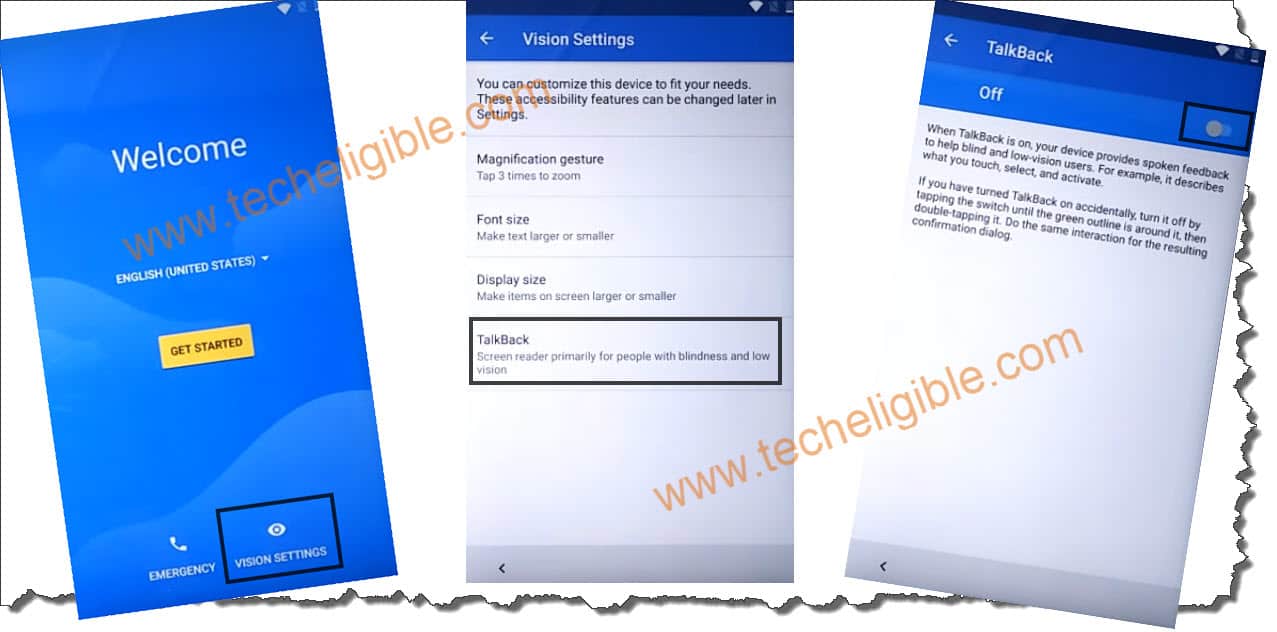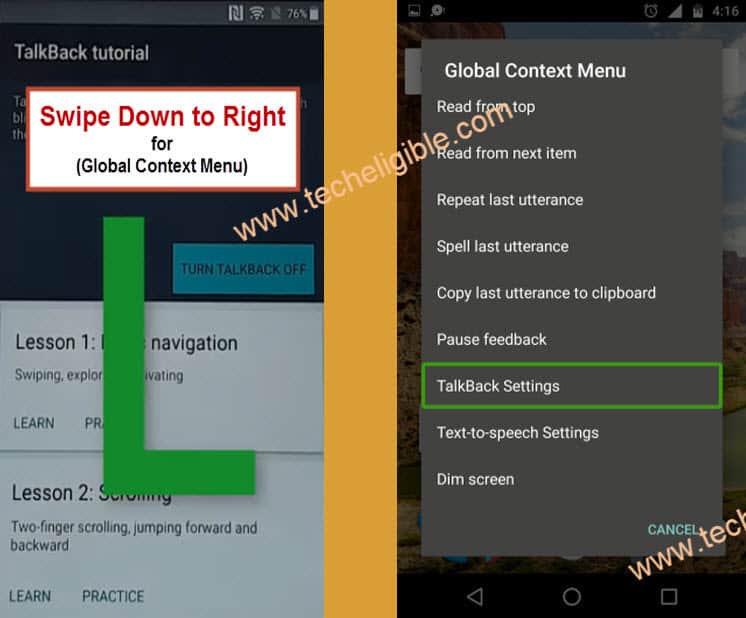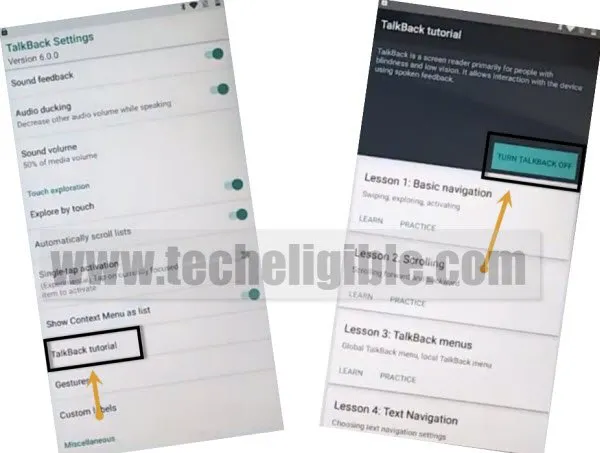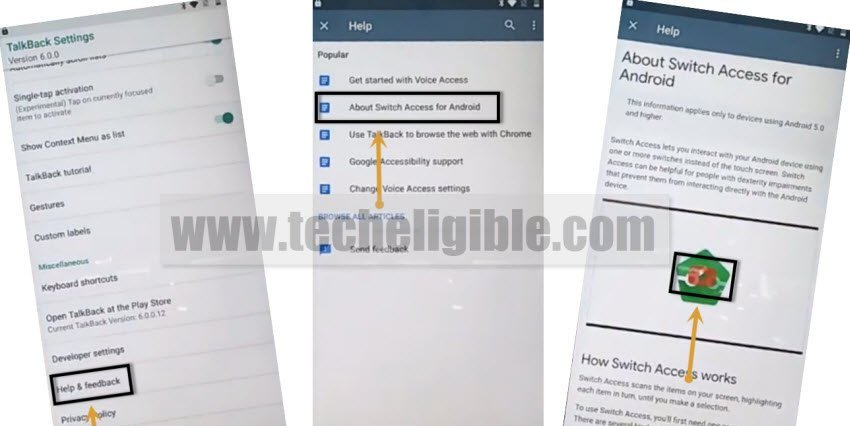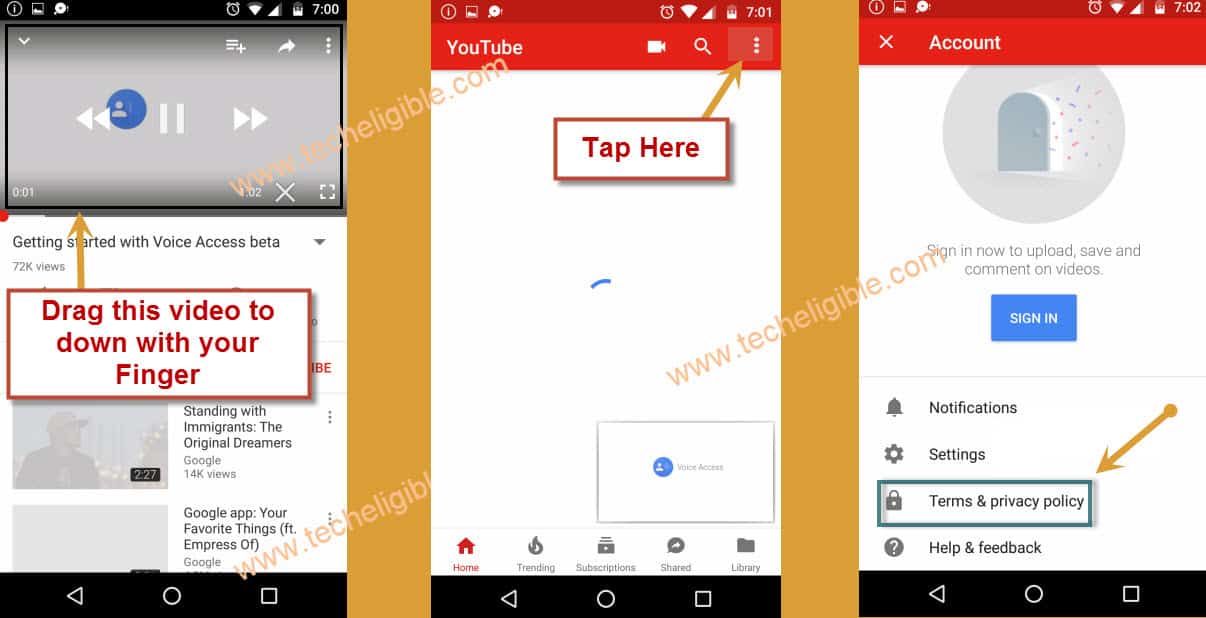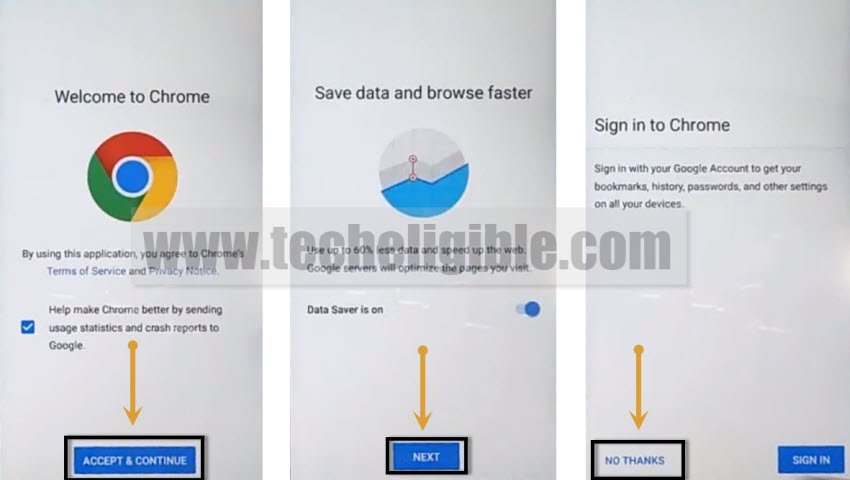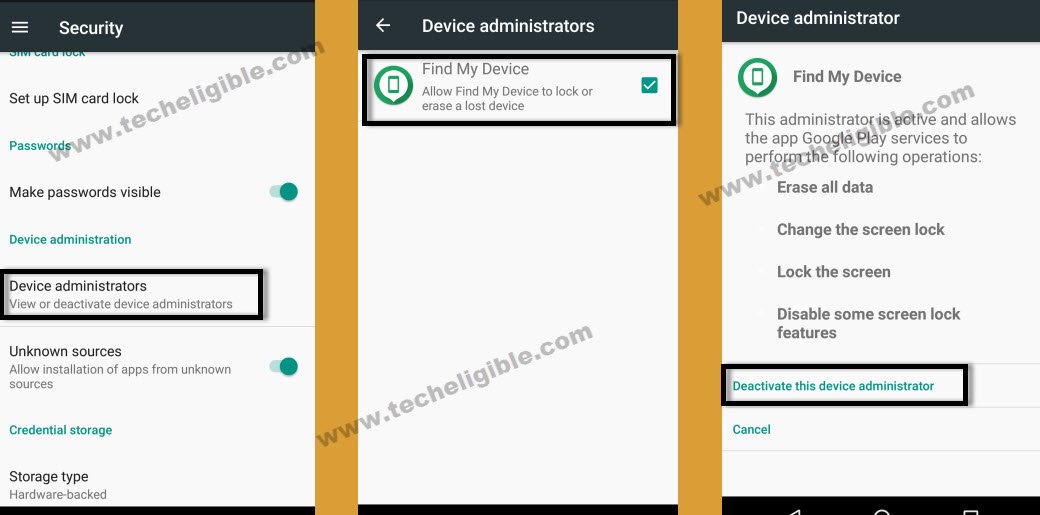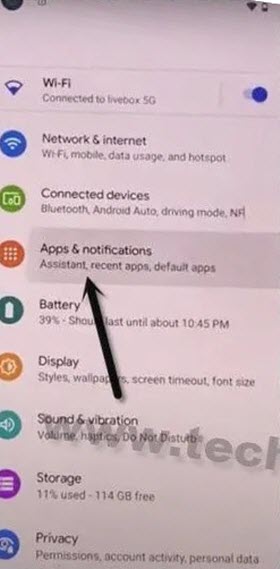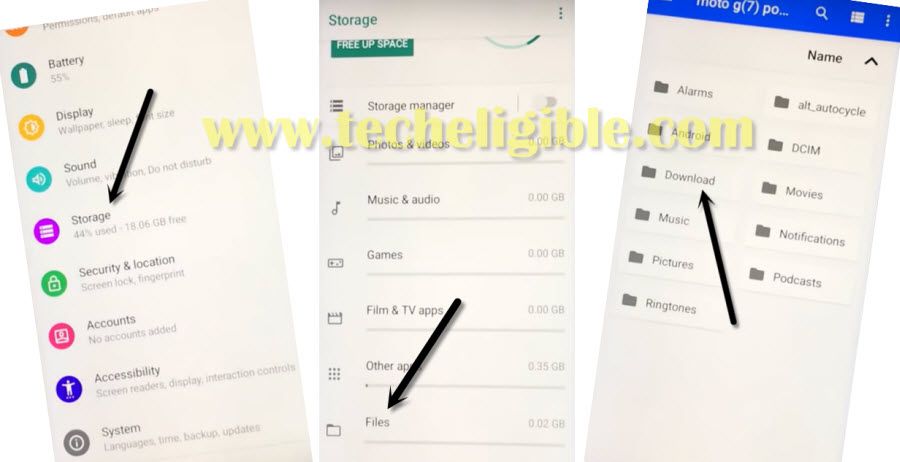Bypass FRP Motorola Android 8 and Android 7 Without PC
Are you stuck on google sign in page? You are unable to remember your correct Gmail account that was recently signed in. To get back your device, you can try this way to Bypass FRP Motorola Android 8, Android 7. We will use (Vision Settings) option to access the device settings and disable some apps from there in order to bypass google verification page.
Warning: This method is only for Device Owner, If you have Moto Android 9, then try this method.
Let’s Start to Bypass FRP Motorola Android 8, 7:
-First of all Connect “Wi-Fi” network to your Moto Device.
-Go back to very first “Welcome Screen” by tapping on back key multiple times.
-Tap on “Vision Settings”, after that tap on “Talkback”.
-Turn on talkback from there.
-You will have “Talkback Tutorial” screen.
-Draw “L” on talkback tutorial screen to bring “global context Menu”
Note: See below image about how to draw “L”.
-Now you you will have “Global Context Menu” screen, just double tap on “Talkback Settings”.
-Go down, and double tap on “Talkback Tutorial”, and after that tap on “Turn Talkback Off” Option.
-You will be redirected back to the “Talkback Settings”.
-Go down & tap on “Help & Feedback”.
-Now we have to access “Youtube” and after that “Chrome Browser” to Bypass FRP Motorola Android 8, 7.
-Tap on “About Switch Access for Android”.
-After that, tap on “Youtube Video” and wait few second until you get youtube title.
Note: If you are unable to bypass moto frp, so you can try another alternate method to bypass motorola frp lock.
| Note: If you do not see “Help & Feedback” option, just try new method to access youtube by click here, and rest method you can follow from below once you access to youtube. |
-Now tap on “Youtube Title”.
-You will see update screen, just tap on “Not Now”.
-Now you have successfully accessed to Youtube Official website.
-Drag down “Youtube Video”.
-After that, tap on “Profile icon or 3 Dots” from top right corner & select “Terms & Privacy Policy”.
-You will have “Welcome to Chrome” screen.
-Tap on > Accept & Continue > Next > No Thanks.
-Now you will have “Search Box” top of your Moto Screen, so now we can easily Bypass FRP Motorola.
Download FRP Bypass APK Apps:
-To successfully Bypass FRP Motorola, we will download some frp bypass apk apps.
-Type in search bar “Download FRP Tools“.
-Go to first search result from there, you can see below image for more help.
-Go down & download from there “Google Play Services” app.
-Wait until downloading finish.
-After that, download another app “Bypass Any Samsung Google Account” app.
-Once the downloading finish, you will surely get a popup bottom of your screen, just tap on “OPEN” to install that app.
-Now you will get another popup window, just tap on “Settings’, and then enable the option “Allow From this Source”.
-After that, tap on “Back Key”, and then tap on “Install”, at last tap on “OPEN” to launch application.
-You will be redirected to the “Settings”.
-Go down, and tap on “Security & Location > Device Admin Apps > Find My App > Deactivate this device admin apps”.
-We have successfully deactivated device admin app.
-Tap on “Back Key” two times to get back to “Settings”.
-From “Settings”, Just tap on “Apps & Notification” or just “Apps”.
-Select “App info”.
Note: If you get directly list of app, so you will not be able to see “App Info”, all we need is to access “Apps List”.
Let’s Disable Google Play Services:
-Tap on “3 dots” from top right corner & select “Show System”.
-Go down, and tap on “Google Play Services“, now tap on > Disable > Disable this app.
-Go back to “Settings” by tapping on back key from bottom of the page.
-From settings, tap on “Storage”, and then tap on “File”, and then tap on “Download”.
Note: If you don’t see “File” option, then you may have to select your “Internal or External” storage first, and after that tap on “Explore”, and then tap on “Downloads” to access to download folder.
-Once we access to download folder, there we will be able to see our both downloaded apk apps.
Install Google Play Services App:
-Tap on “Google Play Services” app, and then tap on “Next > Install”..
-Once the installation finish, just tap on “DONE”.
-Go back to “Settings” by tapping back key multiple times. From there, tap to “Users & Accounts”, and then select “+ Add Account”, after that select “Google”.
-Now you will have “Just a sec” screen, just wait there. After that, you will “Google Sign in” screen.
-Enter your valid Gmail Account there to Bypass FRP Motorola Android 8, 7.
-Now we have to enable “Google Play Services” app again.
-Go back to “Settings”, and then tap on “APPS” from there.
-Once you access to app list, go down and find “Google Play Services” app.
-Tap on “Google Play Services”, and then tap on “Enable” button to enable this app.
-Long press “Power Button”, and select “Restart” to reboot Motorola Smartphone.
-Perfect, now you won’t be asked to enter previously sync Gmail account, just complete initial setup to access device normally.