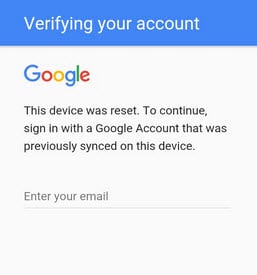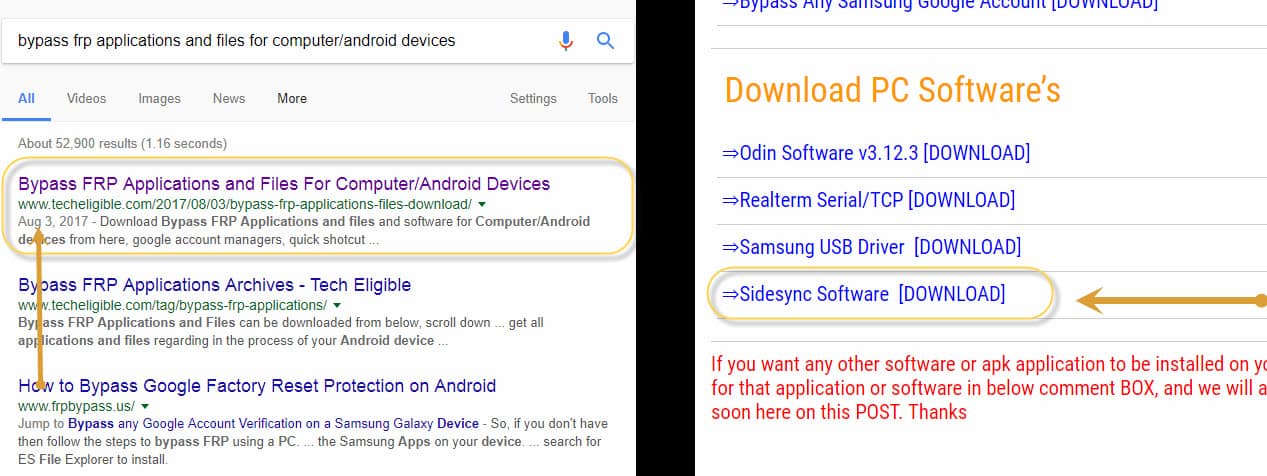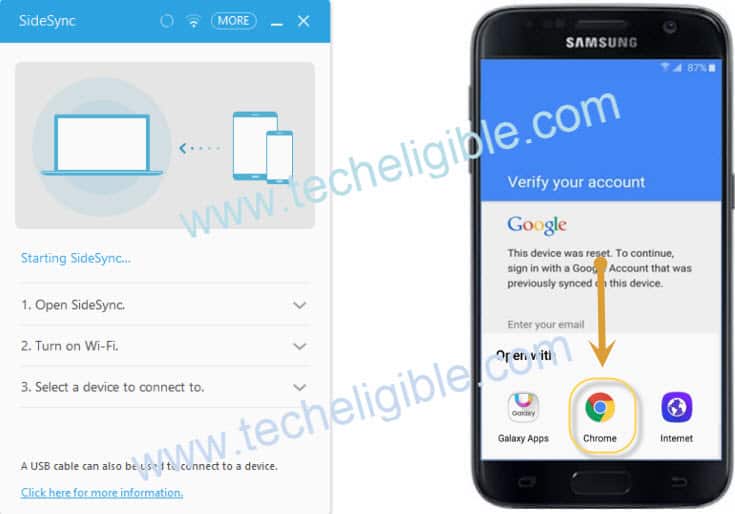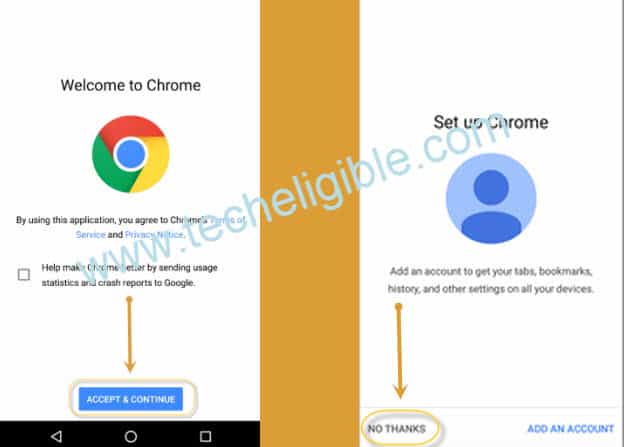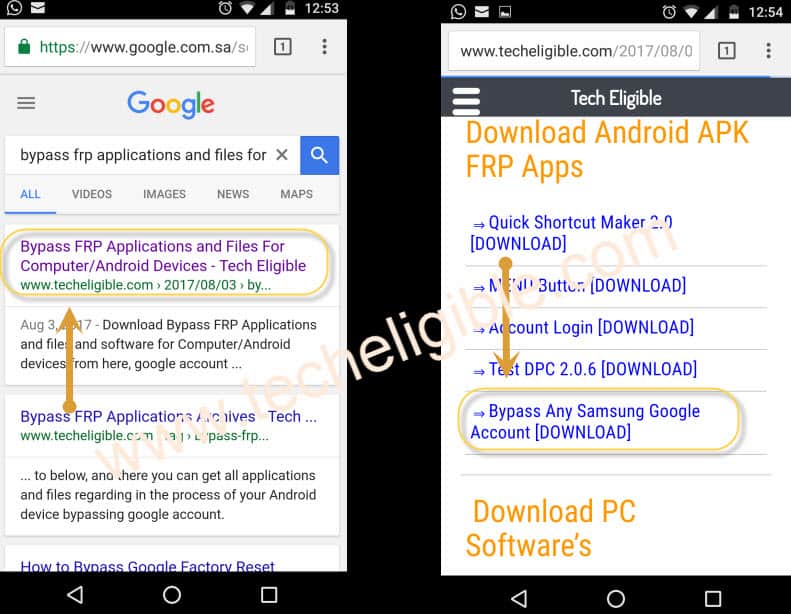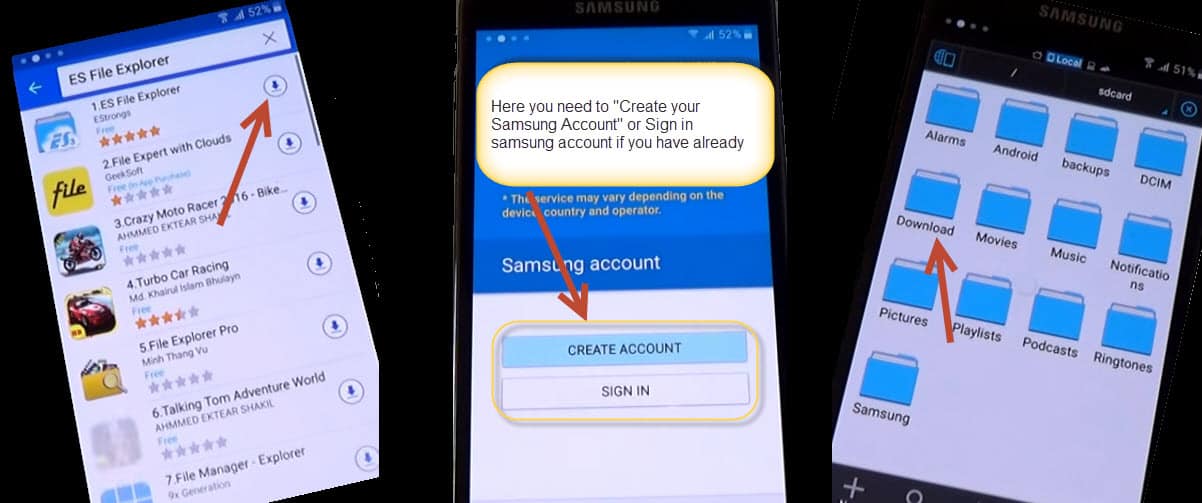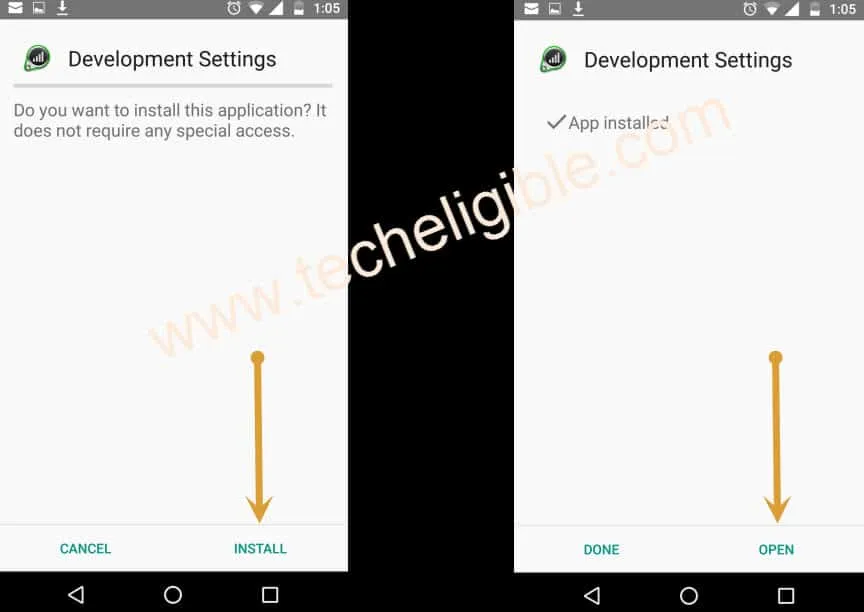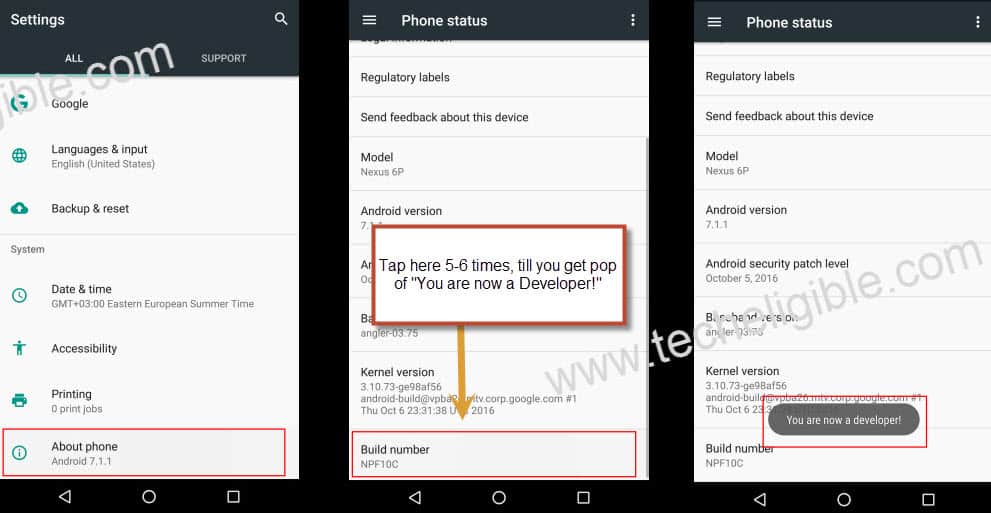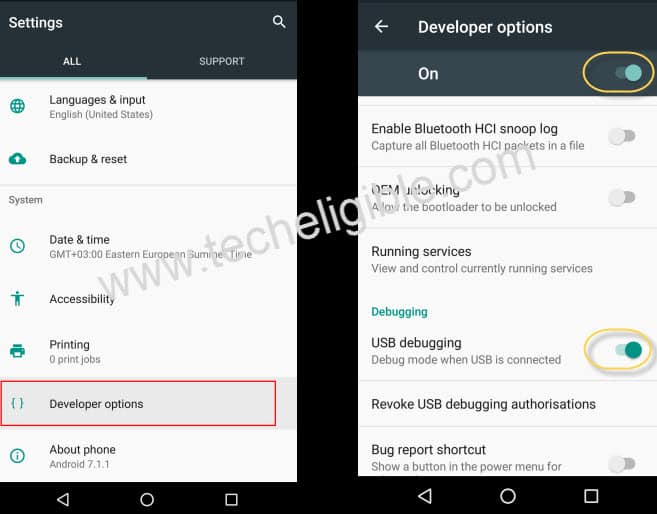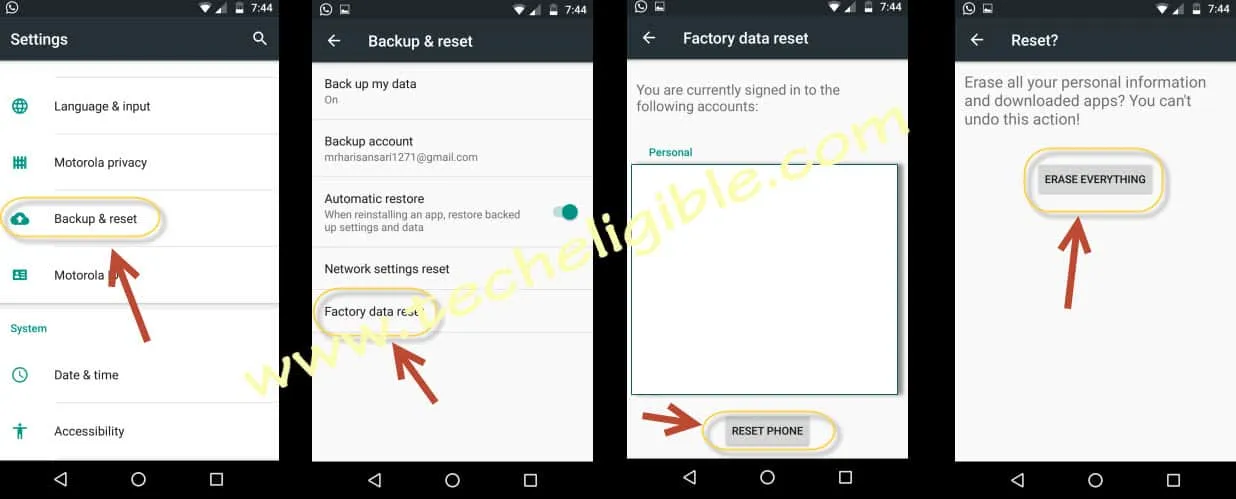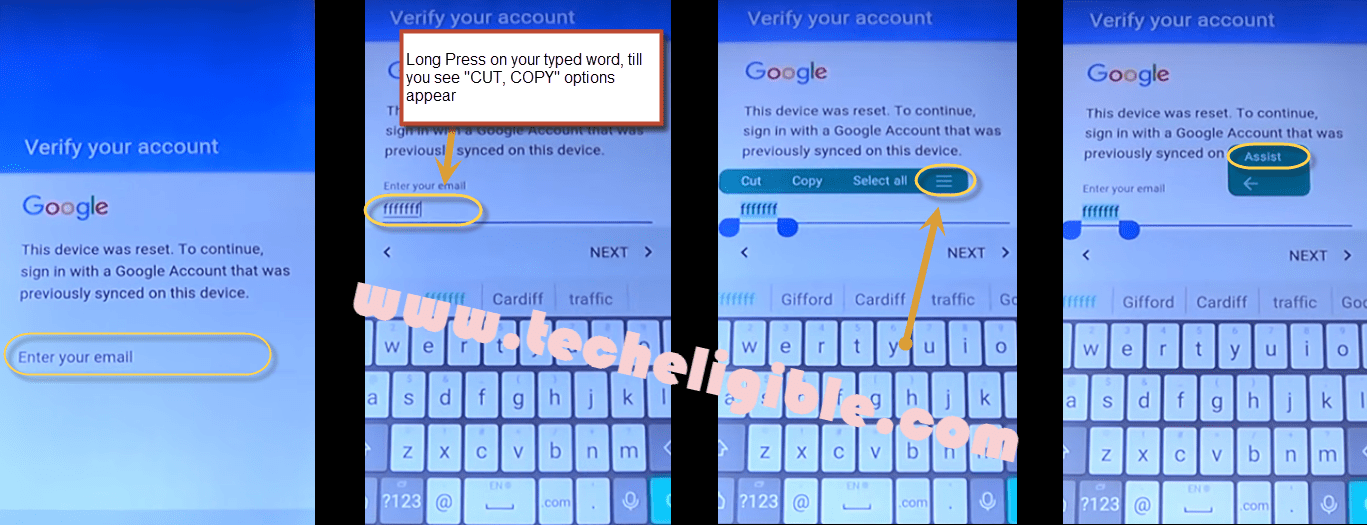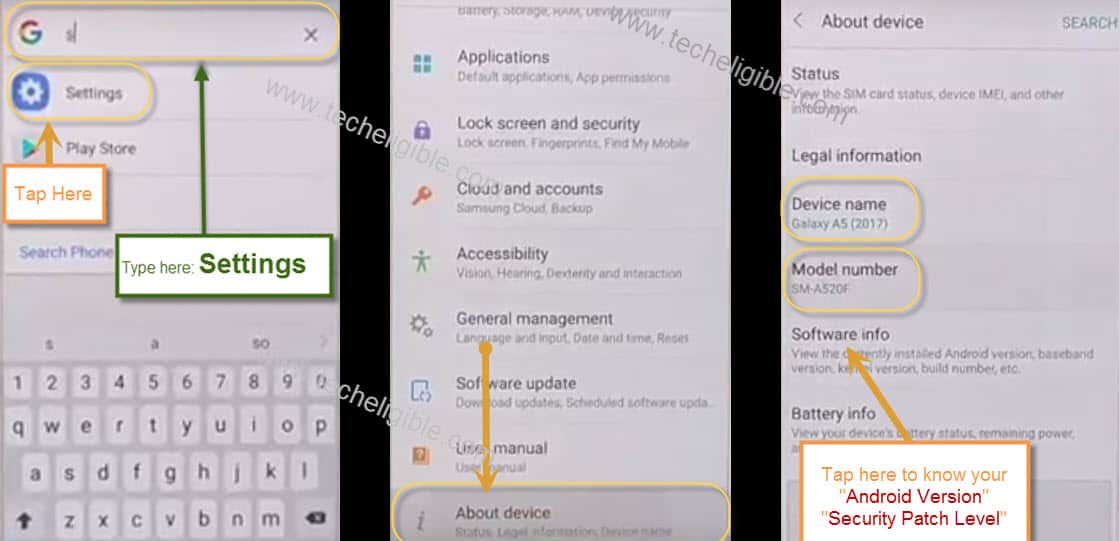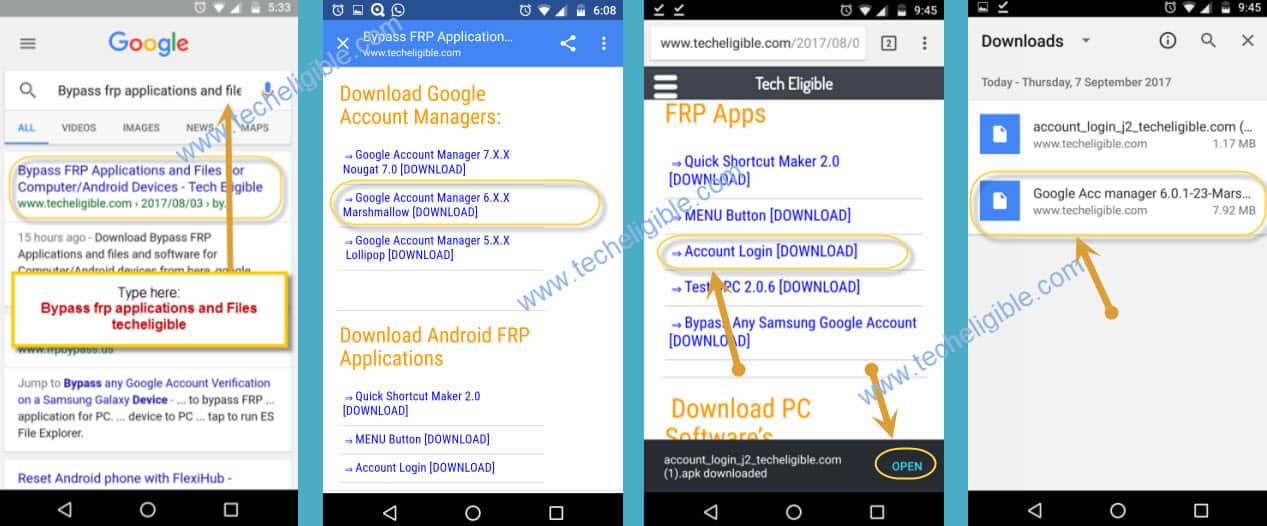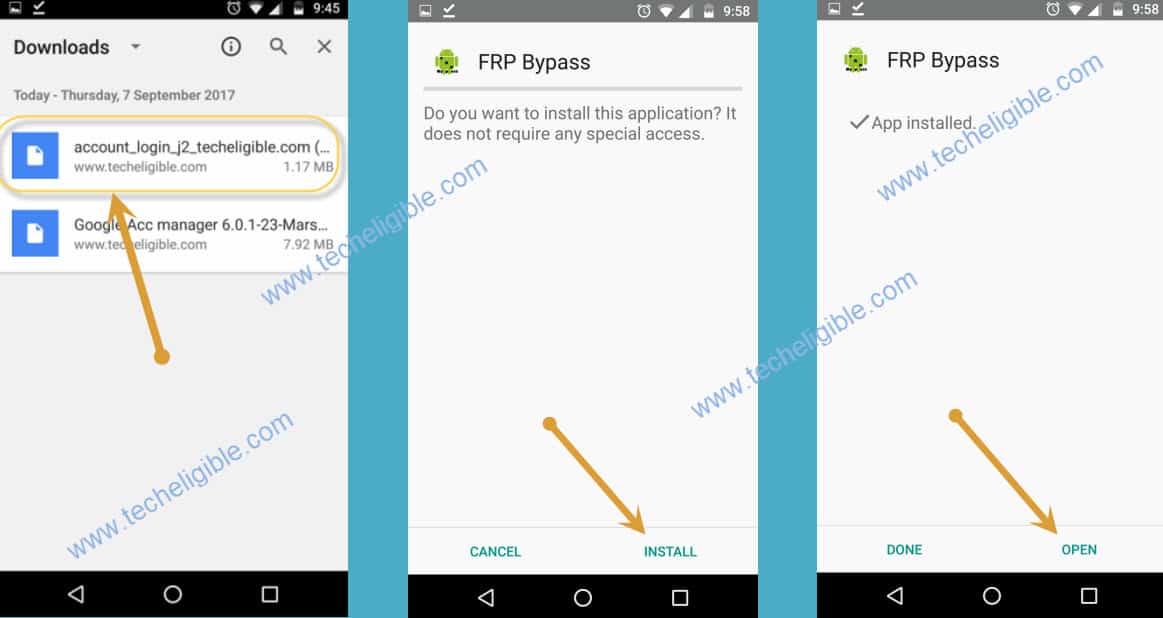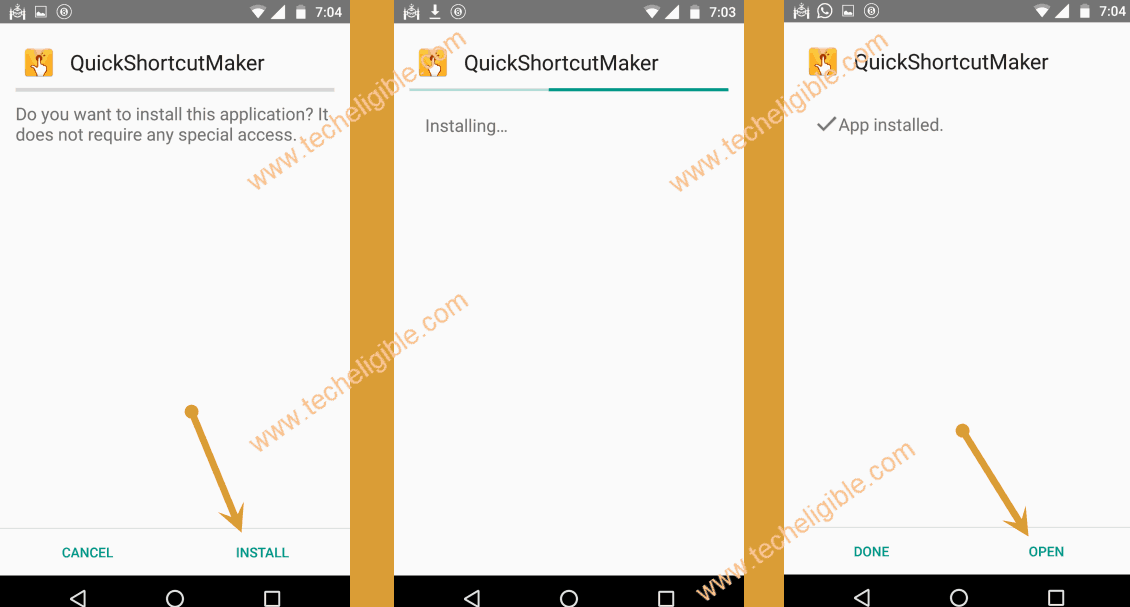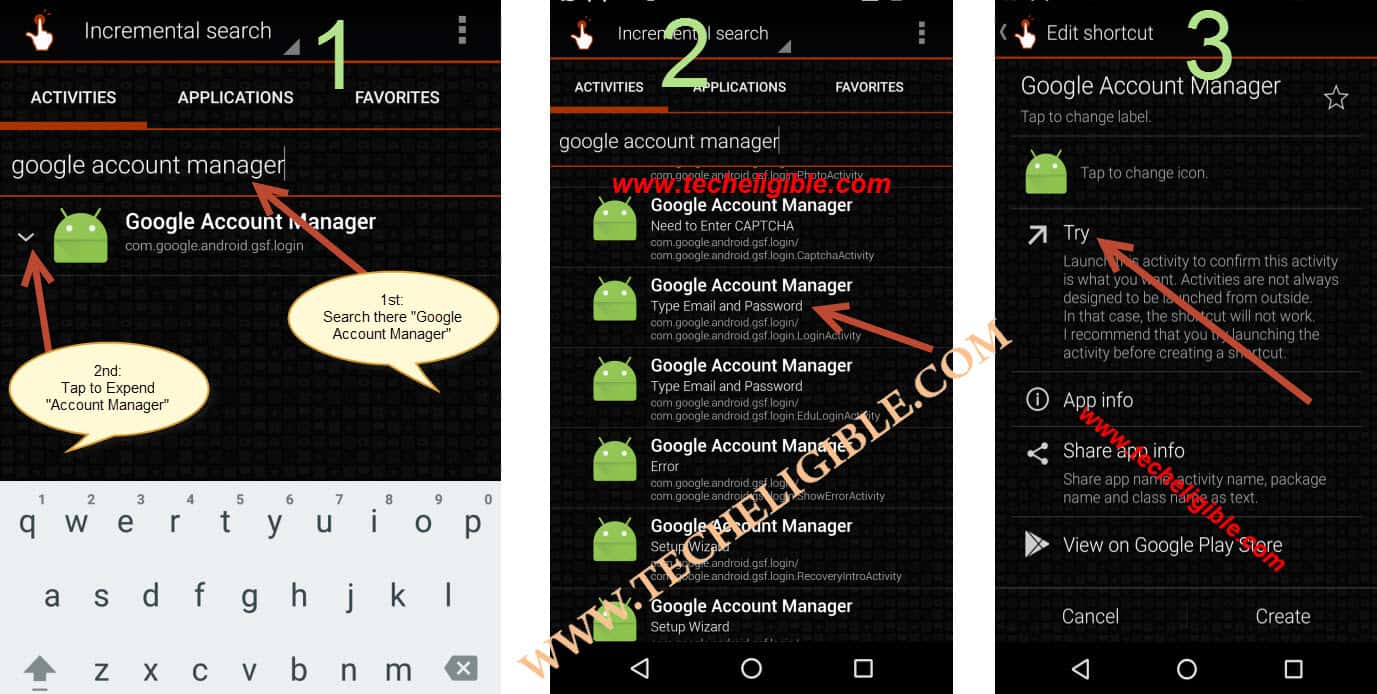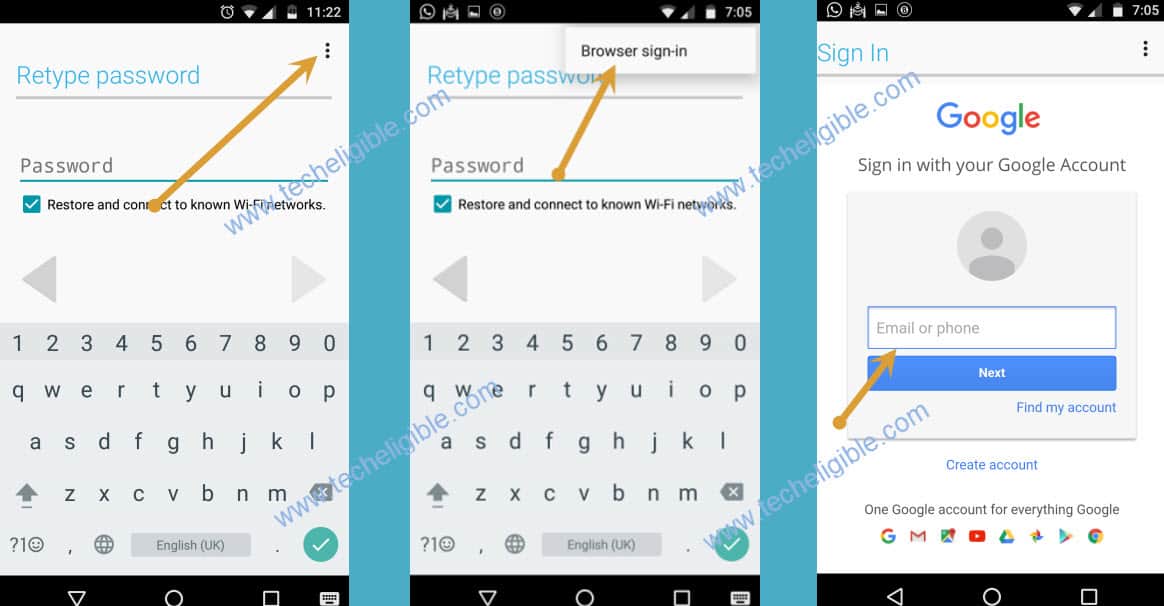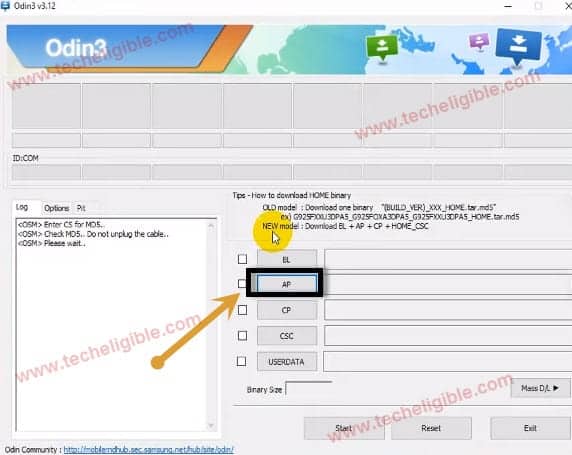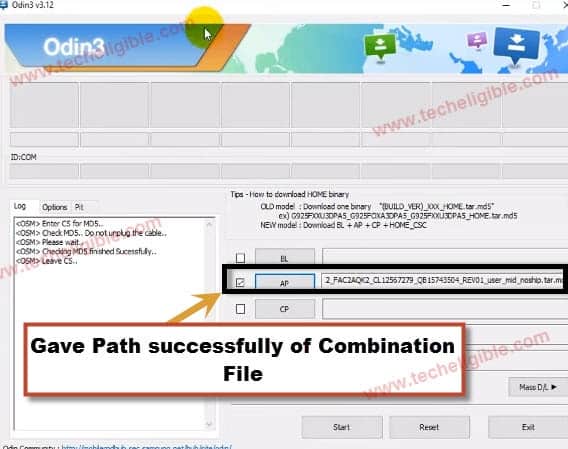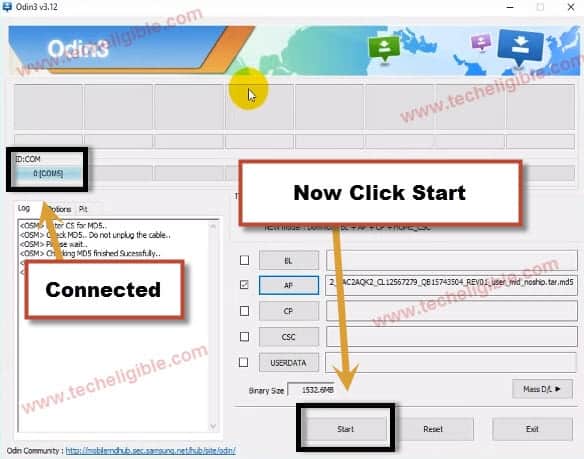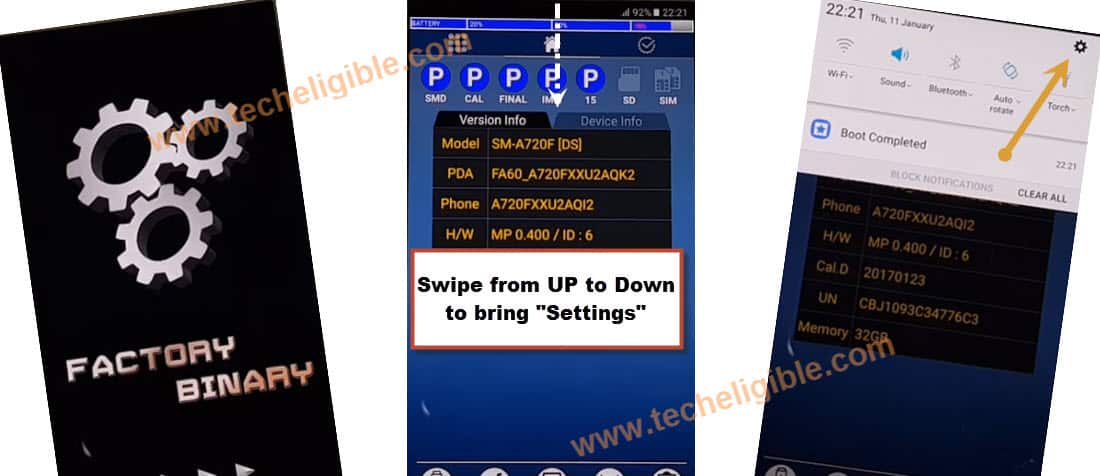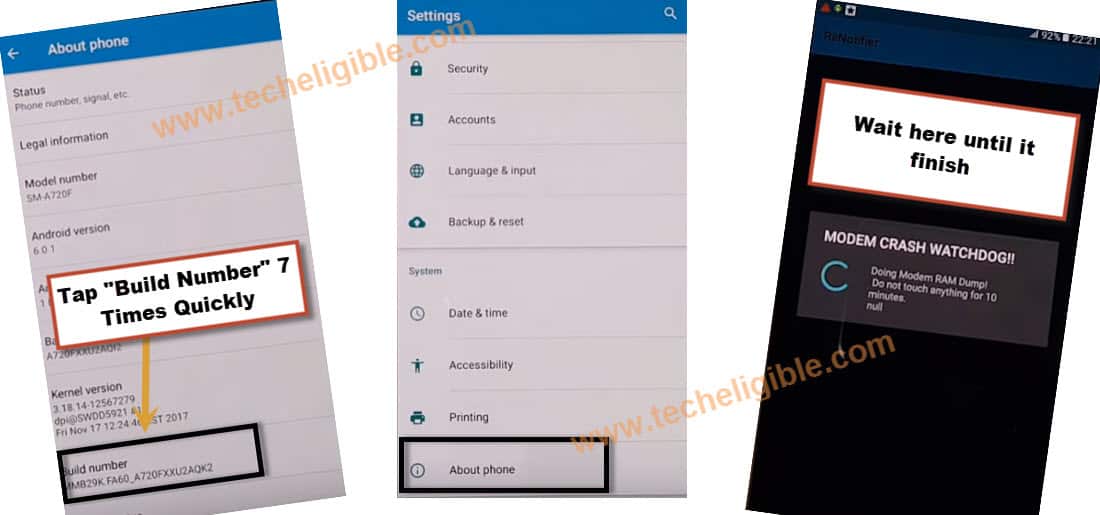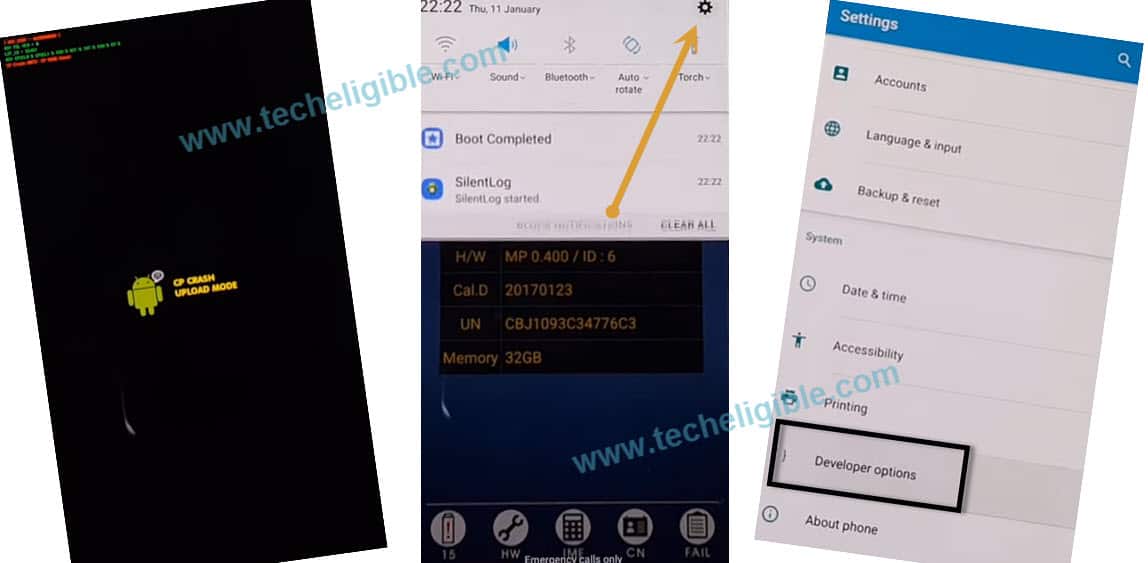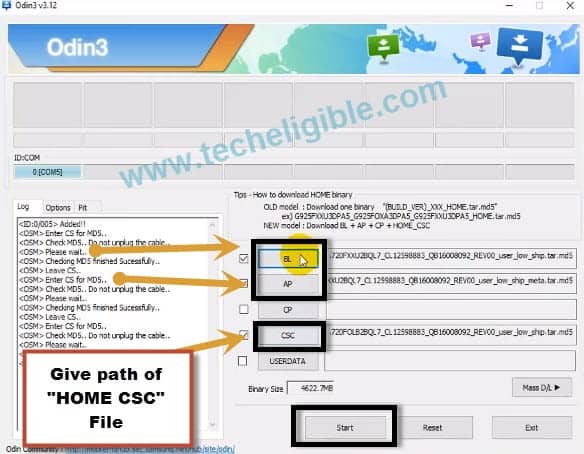Bypass FRP Samsung Galaxy A7, Galaxy A5, Galaxy A3 Android 7, Android 6
Bypass Google Account Samsung Galaxy A7, Galaxy A5, Galaxy A3 (Android 7, 6), this current method will show you, how you can Bypass FRP Samsung Galaxy A7 with PC using sidesync software, currently i am showing you this method with Galaxy A5 (2016) A510F Android 7, but the same method can also be applied for Samsung Galaxy A7, A3 android 7 model as well.
Before starting bypass method, make sure you have Wifi Network nearby, because we have to bypass our Galaxy A7, A5, A3 via sidesync method, for that we need to download this software and one apk file.
New Method: If your device has latest security patch, and android 10, so try this new method to bypass google account galaxy A7 (Android 10).
| 2nd Method: Bypass frp Galaxy A7, A5, A3 (Android 6) Without PC [CLICK HERE] |
| 3rd Method: Bypass frp Galaxy A7 Android 7 with Odin Tool [CLICK HERE] |
Let’s Begin for frp bypass Galaxy A7, A5, A3 Android 7:
Step 1: From very beginning, you will have “WELCOME SCREEN” on your galaxy device, tap on “>” next button to go for NEXT option, after that you will be asked to connect your wifi network, so CONNECT to your WIFI Network from there.
Once you connected your device, “NEXT” option will be highlighted there, so tap on “NEXT”, then again “NEXT”, and you will have pop up on your screen, tap on “AGREE”, after that it will start “Checking Connection” and then you will have the screen like “Verify Your Account”, from this option we are unable to tap on “NEXT”, so to bypass from this option we have to download Sidesync Software in our Computer/Laptop.
Download Sidesync Software in your Desktop/Laptop:
Step 2: For frp bypass Galaxy A7, A5, A3, we need to Download Sidesync Software in your computer by typing this keyword there in google search bar “bypass frp applications and files for computer/android devices“, and click on 1st search result, and then click on “Sidesync Software [DOWNLOAD].
-You can also download Sidesync software from here as well, click below to download software:
-Install Sidesync Software in your Desktop/Computer, and then open it.
-Connect your Galaxy Device to your Computer via Data Cable.
-Make sure you have already opened Sidesync software, and then connect your mobile, so that you could get pop up on your Galaxy Device same as in below image:
Step 3: You will have popup in your Galaxy Device, select “CHROME” icon from there, then tap on > Accept & Continue > No thanks > after that your chrome browser will successfully open and we can easily frp bypass Galaxy A7, A5, A3.
Search and Download Bypass Samsung Application:
Type in google chrome search bar “Bypass FRP Applications and Files For Computer/Android Devices“, tap on 1st search result that will apparently display with same title.
-Download from there “Bypass Any Samsung Google Account“.
Note: Below image is the old one, you will see latest download frp tools page, so don’t worry about that, just download exact file as you are supposed to.
-After downloading finish, tap on “BACK Button” from your galaxy device, if nothing happen even on tapping back button, so tap once more time, and then if you get any pop up there regarding “Galaxy App Redirecting”, just tap on “OK” , and after that you will be redirected to Galaxy Apps.
-Now from galaxy app, tap on “SEARCH” from top right corner, and then type in search bar “Es File Explorer”, and then tap to download “ES FILE EXPLORER” application.
Note: If your android version is 9 (OREO), then you can try our latest method to unlock frp andorid 9.
Download and Open ES FILE EXPLORER Application:
Enter your Samsung Account to download es file explorer application, if you don’t have so tap on “CREATE ACCOUNT”, and then give your details there to create samsung account, and sign in via samsung account to download application.
Once downloading done, tap on “Play icon” in front “es file explorer app” to open that application same as mentioned in above image, and then open from there “DOWNLOAD” folder, now there you will be able to see “Bypass Any Samsung Google Account” application, which we downloaded before.
Remember: If you get any “Update” popup there, just tap on “Cancel” to cancel updating.
Install and Open Bypass Any Samsung Google Account App:
So now tap on “Bypass Any Samsung Google Account” Application, then tap on “INSTALL”, and if you get there pop of “Installation blocked”, so tap on “Settings” from there, and then enable “Unknown Sources”.
Now again tap on “Back Button”, and tap on bypass application and install it in your galaxy device.
-Once installation finish, tap on “OPEN” to open Bypass application, and now you are successfully inside your Samsung Galaxy A7, A5, A3 Settings.
Enable Developer Mode for frp bypass Galaxy A7, A5, A3:
-From Settings, go to “About Device”, and then tap 5 times on “Build Number” to enable developer Mode in your galaxy device, and you will get message like “Developer Mode has been turned on”, which means you have enabled developer mode successfully.
Remember: To enabling “Developer Mode” you must need to tap rapidly 5 times with your finger on build number, and then you will get an popup notification there about enabling developer option as shown in below image:
-Once developer mode enabled, tap on “Back button” twice time to back to “SETTINGS”, and from there tap on “Developer Option”, and enable “OEM Unlock”, now again tap on “Back Button” to go back to SETTINGS.
Factory Data Reset:
We will do factory data reset our Samsung galaxy device for successfully frp bypass Galaxy A7, A5, A3.
-So go to > Backup and Reset > Factory Data Reset > Reset Device > Delete All.
That’s it, Now your Galaxy device will reboot, and then you will have initial setup to complete on, just complete your initial setup to finish the method.
If you have any question relevant for frp bypass Galaxy A7, A5, A3, or you are facing trouble while bypassing, feel free to ask make comment below, we will try our best to help you out of this situation.
2nd Method: Bypass Google Account Galaxy A7, A5, A3 (Android 6):
If you have forgotten your Google Account, and unable to Bypass Google Account Galaxy A5, A3, A7, so you came at right place, we will show you, how to remove frp protection from your android device.
Good news for Samsung Galaxy A5, Galaxy A7, and Galaxy A3 users, because we have found an easiest method to bypass Bypass Google Account Galaxy A5, A7, A3 FRP protection without computer, laptop, sidesync Software. Bypass Google Account Galaxy A5, A3, A7 in only 5 Steps.
Note: This method was applied on “Galaxy A5 (2017) SM-A520F, Android Version 6.0, Security Patch level 1st Aug 2017”
You can try this method also with:
• Samsung Galaxy A3 (2017) SM-A320.
• Samsung Galaxy A7 (2017) SM-A720 .
• Samsung GalaxyA8 (2017) SM-A8000.
• Samsung Galaxy A9 (2017) SM-A9000.
• Samsung C5 (2017) SM-C5000 .
• Samsung C7 (2017) SM-C7000 .
• Samsung Grand Prime Plus SM-G532 .
• Samsung J2 Prime SM-G532.
Let’s Start to Bypass Google Account Galaxy A5, A3, A7:
Step 1:
• From “Welcome Screen”, tap on “Start” and then connect “Wi-Fi” to your Galaxy A series device, once wifi connected, tap on “Next”, then tap on “Apply to All”, and then tap on “Next”.
• Now Tap on “Enter your email” field, then type there “FFFFF” and Long press on that to select, after that some options will appear like “Copy, Cut, Assist”, now tap on “ASSIST”.
Note: After tapping on “ASSIST” google will open, if nothing happens then follow “Step 2” otherwise skip step 2 and start from Step 3 (if your “ASSIST” leads you to google).
Step 2: (Follow Step 2 if “ASSIST” did not Work)
• Tap 2 times on “Back Key” from your device to go back to “Wi-Fi” screen, and then tap on “Add Network”.
• In “NETWORK NAME” type there “Techeligible” and then long press on your typed text so that “Cut, Copy, Assist” options appear there, then tap on “ASSIST“, and for few second, then “Google” will open.
• Then tap on “No Thanks” from there.
Check Model Number & Android Version (If you Don’t Know):
Step 3: Google screen will open, if you wanna check your android version and model number, so type there “Settings” and then tap on “Settings” icon, and then tap on “About Device”, there you will be able to see your “Android Version” and “Model Number”.
Open “Google Chrome” & Download FRP Tools:
Step 4: Now go back to “Google” again, type there in search bar “Chrome”, then select “Chrome” icon, then tap on “Accept & Continue” and then “No Thanks”.
-Type there in search bar “Bypass FRP Applications techeligible“, tap on 1st search result as shown in below image.
-Tap on “Google Account Manager [DOWNLOAD]”, according to your android version, and after that tap on “Account Login [Download], after that from down screen popup, tap on “OPEN” to open downloaded apps.
-Tap on “Google Account Manager”, to install it.
Remember: If you get “Installation Blocked” popup, tap on “Settings” from that popup, and enable “Unknown Sources”. now again install google account manager.
Step 5: Tap on “Account Login” > Install > Open.
Note: If You are Unable to install “Account Login”, then follow below steps:
⇒ Go back to “Download Apk files page” where from you downloaded above “Google Acc Manager & Account Login”.
⇒ Download from there “Quick Shortcut Maker” , tap on “OPEN” from bottom popup, to open download folder.
⇒ Now Install it and Open it.
⇒ Type there “Google Account Manager“, and tap on that to expand it.
⇒ From list of “Google Account Manager“, select 1 of them that appears with “Type email and password“.
⇒ Now tap on ‘TRY“. Now Go down to continue your method from Step 5.
Step 6: Tap on top right corner “3 Dots”, tap on “Browser Sign-in”, add your valid “Gmail Account”, and wait until it successfully sign in to Bypass Google Account Galaxy A5, A3, A7 Without Computer.
Note: If top right corner “3 dots are missing“, so [CLICK HERE] to find solution of this.
-Press “Power button” and restart your Samsung Galaxy device.
Finish Initial Setup & Soft Reset:
-Now you will be able to easily Bypass Google Account Galaxy A5, A3, A7 from “Account Verification” screen.
-Complete “Initial Setup” by preferring “No, Skip, Later” options. (Do not Connect “WI-FI”)
-After completing initial setup, go to your android “Menu”, tap on Settings > About Device > Reset > Factory Data Reset > Reset Device > Delete All.
-That’s it, you are done this method.
Summary:
⇒ Tap on “Add Network“, type there “FFFFF“, long press on text to select, tap on “ASSIST“.
⇒ “GOOGLE” will open, type there “Chrome“, tap on “Chrome” icon to open it.
⇒ Type in search bar “Bypass FRP Applications Techeligible”, open website page.
⇒ Download from there “Google Account Manager & Account Login” applications.
⇒ Tap on “OPEN” from bottom popup (usually appears after downloading finish).
⇒ Install “Google Account Manager“, after that Install “Account Login” and open “Account Login“.
⇒ Tap on top right corner “3 dots“, tap on “Browser Sign-in“, add your gmail account there.
⇒ Restart device, Complete Initial Setup, and then go to Settings, About Device, Reset your Device.
3rd Method: Bypass FRP Galaxy A7 Android 7.0 By Odin Tool:
Bypass FRP Galaxy A7 Android 7.0 by Odin tool, you can also easily download from here (SM-A720F) stock firmware as well as combination ROM.
There are very less chances to Bypass FRP Galaxy A7 Android 7.0 device without using flashing method, that is why i would prefer you to follow this method, if you really want your device back, everything has been described and you can also download flashing files and software from below.
Note: This frp method has successfully been applied on Samsung Galaxy A7 2017 (A720F), Android 7.1.
Let’s Start Bypass FRP Galaxy A7:
-To Bypass FRP Galaxy A7, you have to download (Stock Firmware ) + (Combination File).
-Click below to download both firmware and Odin flasher tool in your computer.
Download Bypass FRP Galaxy A7 Tools:
⇒SM-A720F Stock Firmware [DOWNLOAD]
⇒SM-A720F Combination Files [DOWNLOAD]
⇒ODIN Software V3.12 [DOWNLOAD]
-Once downloading finish, extract all 3 files from winrar archive.
Lets Flash With Combination File to Enable ADB Mode:
-Open “Odin Software”.
-Click on “AP” and give path of “Combination File”.
-Wait 1-2 minute until file successfully added in Odin AP field.
-Once file added successfully in odin tool, let reboot “Galaxy A7” in download mode.
Put Galaxy A7 in Download Mode:
-Switch off Galaxy A7 device.
-Press & Hold (Power Key + Home Button + Volume Down Key) together until you see “Warning” error on your screen.
-Press (Volume UP) key to continue.
-Now you are in “Download Mode”.
-Connect Galaxy A7 to computer via good “Micro USB Cable”.
-Once you see in odin software that “ID COM” has converted to blue, that means your device has successfully connected to computer & Odin software.
-Now click on “START” button from “Odin Software” to flash with combination file.
-Once you see sign of “Pass!” in Odin software, means you have flashed successfully.
-Disconnect device from computer.
-Galaxy A7 will auto reboot to “Factory Binary”.
Enable Developer & Enable Mode:
-Bring “Menu” by swiping from up to down.
-Tap on “Settings Gear icon”.
-After that, tap on “About Phone”.
-Now tap 7 times quickly on “Build Number” to enable “Developer Mode”.
-After that, you will see “Mode Crash Watchdog!”. Just wait here.
-Now you will see “CP Crash UPLOAD Mode“.
-Press & Hold (Volume DOWN + Power Key) until it shuts down.
-By pressing “Power Key” to switch on your device,
-Now again go to “Settings” by swiping from up to down.
-Now go to “Developer Options”.
-Make sure “USB Debugging” is enabled.
-Switch off device by pressing power key.
Reboot Galaxy A7 into Download Mode:
-Reboot device into download mode again.
-Press & hold (Power Key + Home Button + Volume Down key) until “Warning” screen appears.
-Press (Volume UP) key to continue.
-Now you are in “Download Mode“.
-Connect device to computer using “Micro USB Cable”.
Start Flashing Process to Bypass FRP Galaxy A7:
-Open “Odin Software” from Computer.
-Click on “BL” from Odin software, and then give path of “BL” file from downloaded “SM-A720F…” folder.
-After that, click on “AP” from Odin Software, and give path of “AP” file from “SM-A720F” folder.
-Now Click on “CSC” from Odin Software, and give path of “HOM CSC” file from “SM-A720F” folder.
Warning: Leave “CP” field empty, and make sure you’re giving “HOM CSC” file path in odin “CSC” field. (See Below Image).
-Once all 3 files added successfully in “Odin Software”, click on “START” button to Bypass FRP Galaxy A7.
-Waiting until you see “Pass!” sign in Odin software.
-After that disconnect device from computer.
-Now wait until Galaxy A7 restart completely, after that complete initial setup to access your Galaxy A7 device.
Thanks for visiting us, if you have any question, feel free to ask in below comment area, before typing any comment, mention your device detail.
Related Methods:
⇒ Bypass Google Account Galaxy A3 2017 (Android 8)
⇒ Bypass frp Galaxy A9 Pro & Galaxy A8