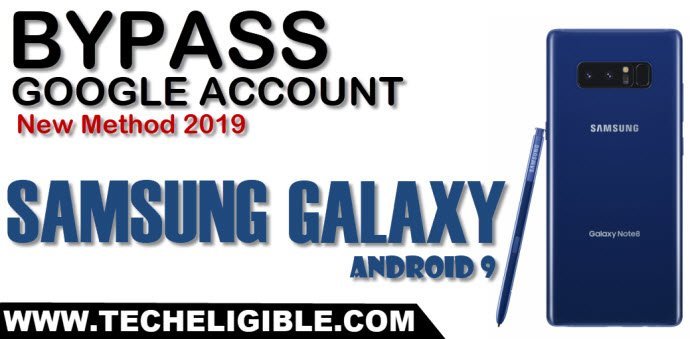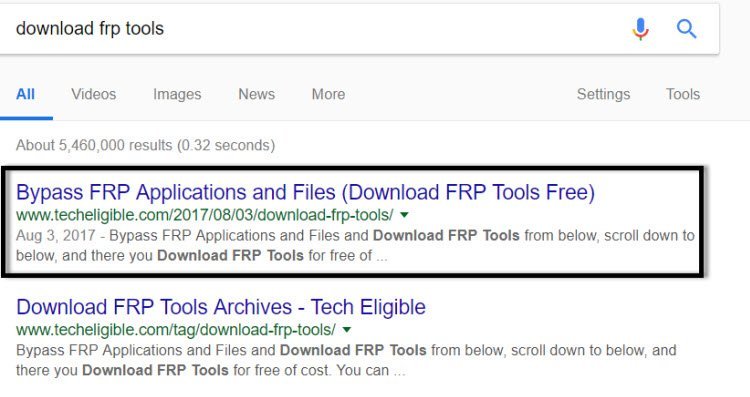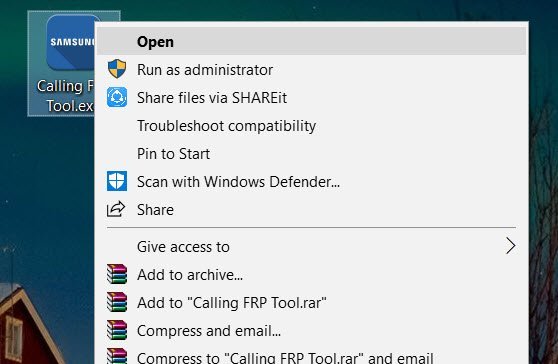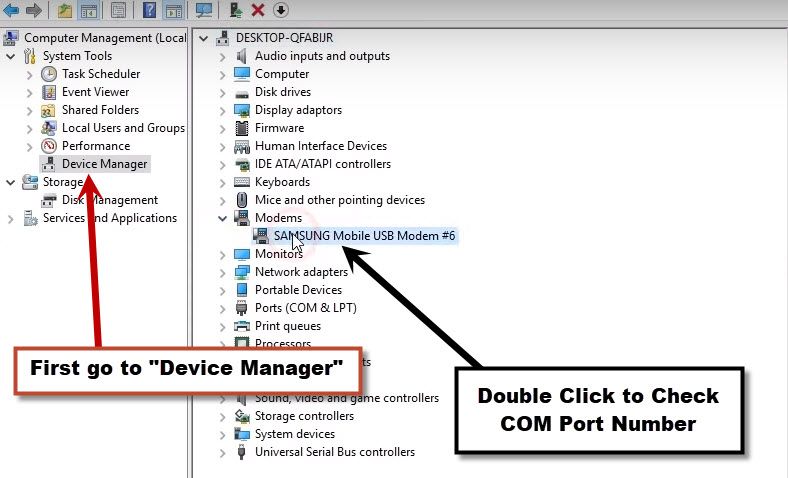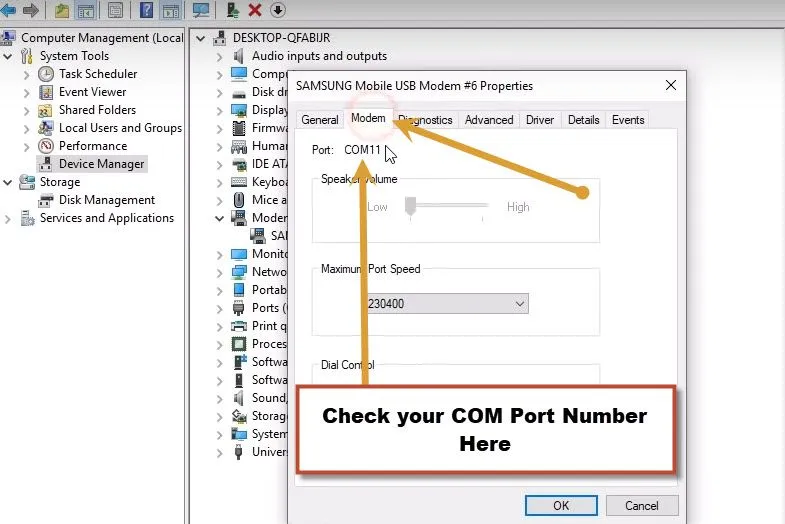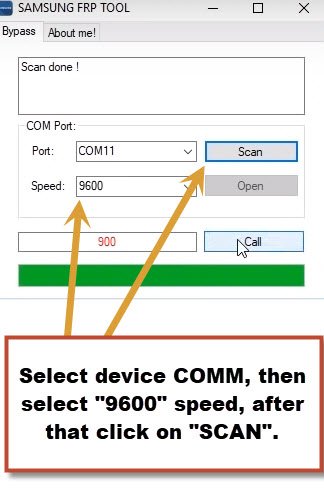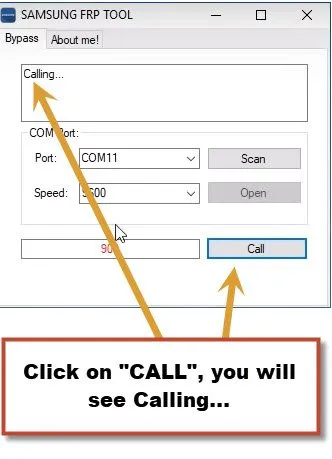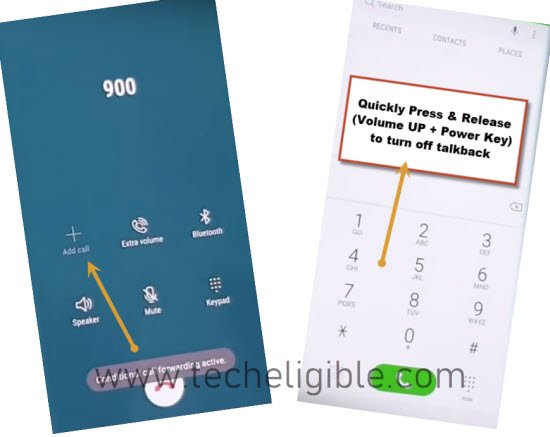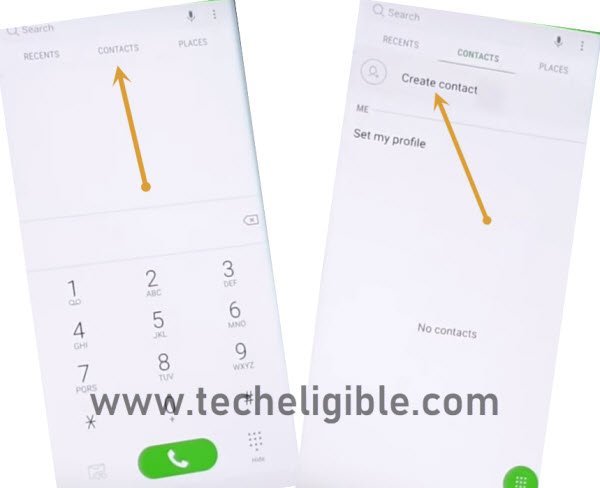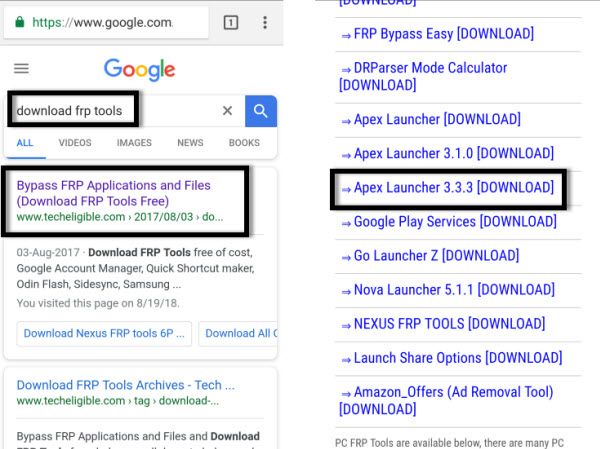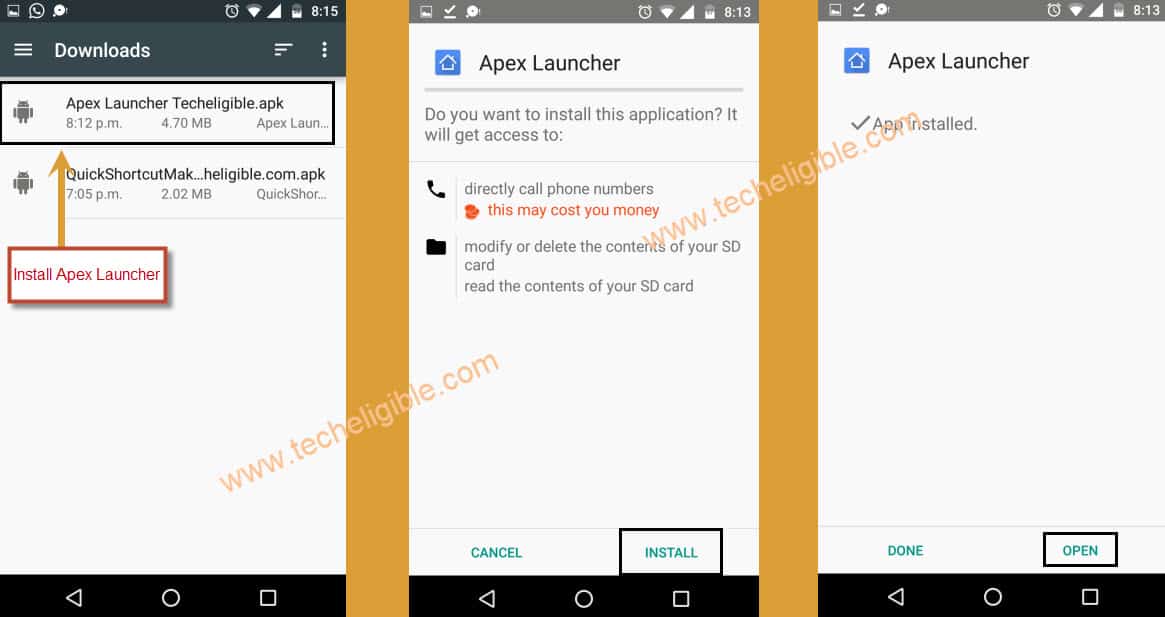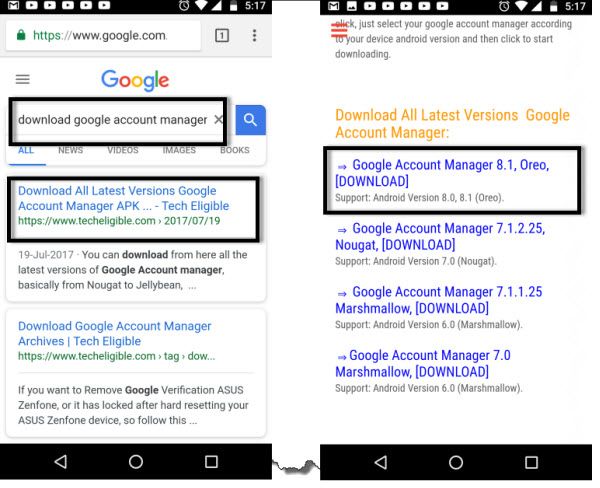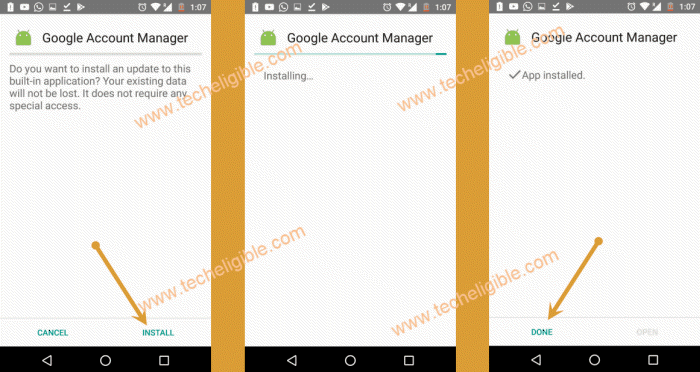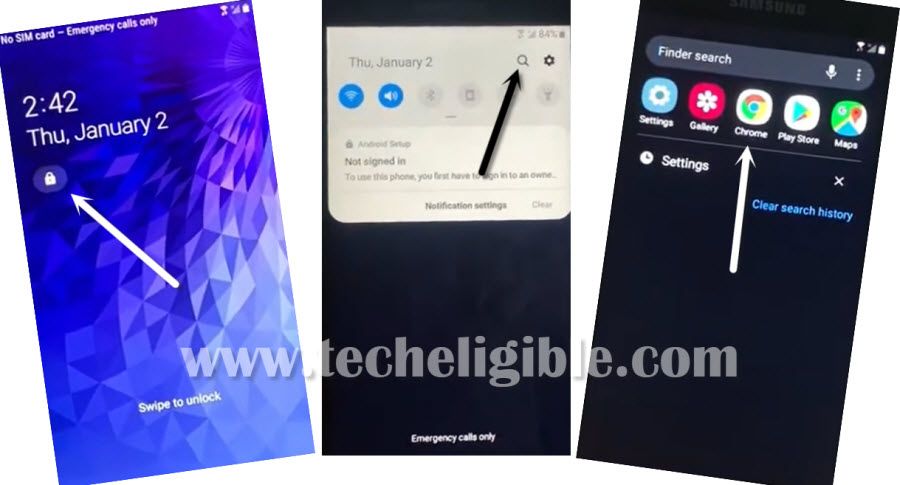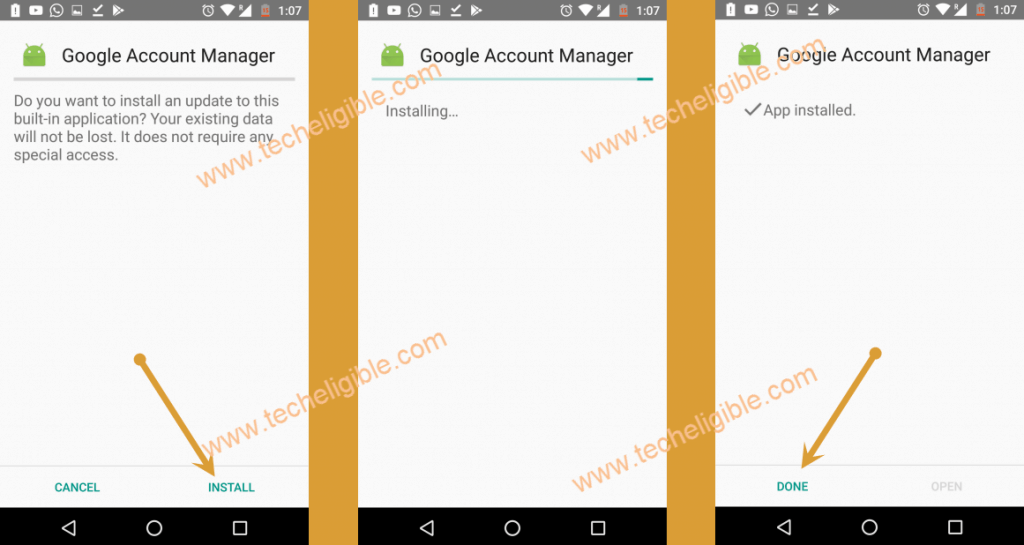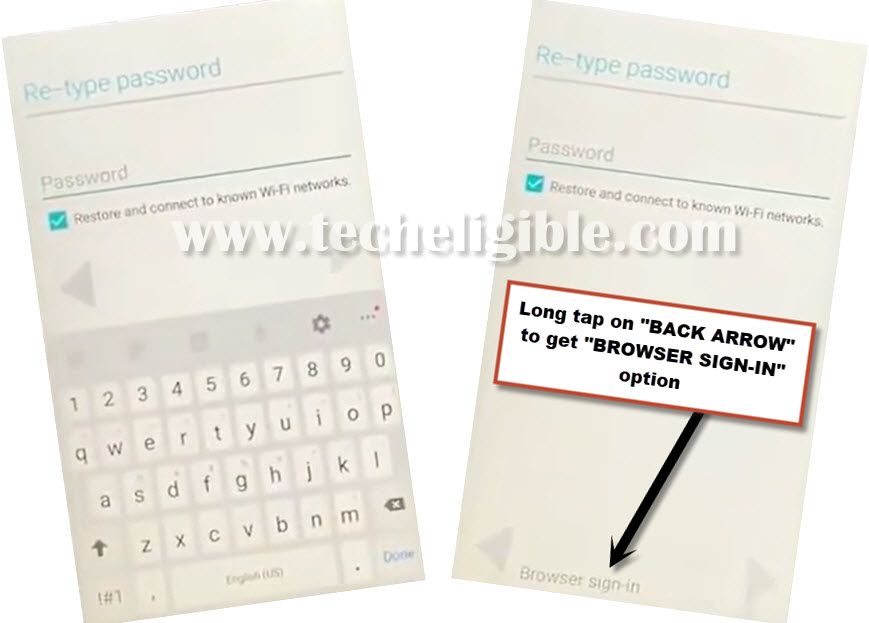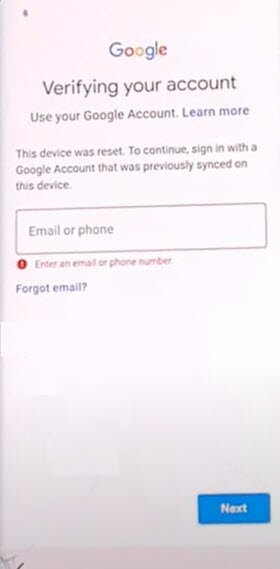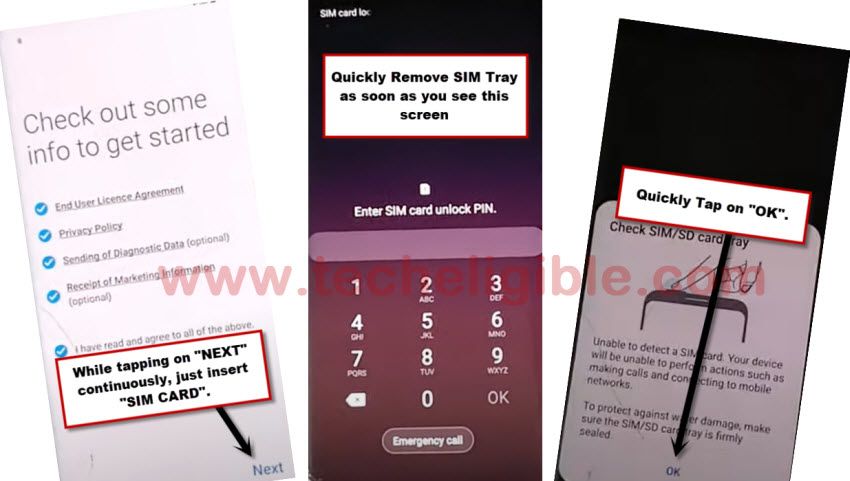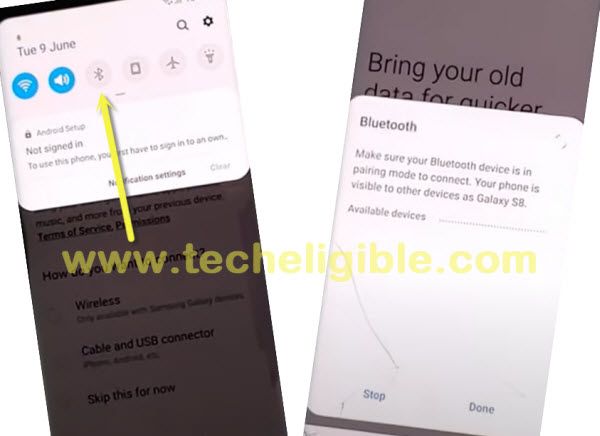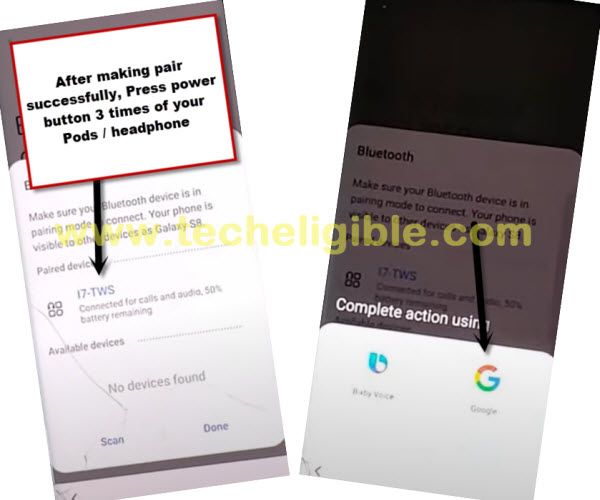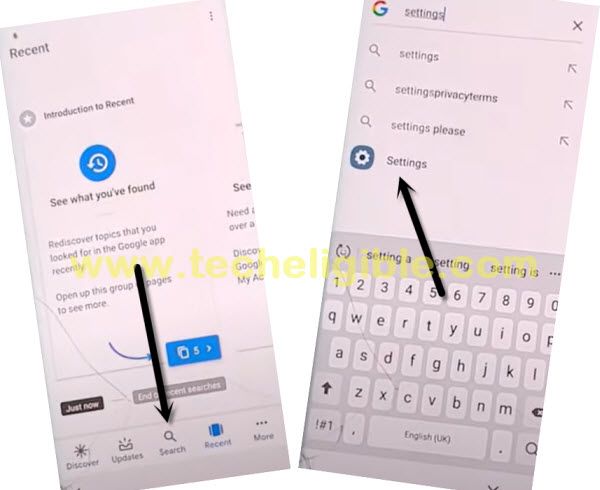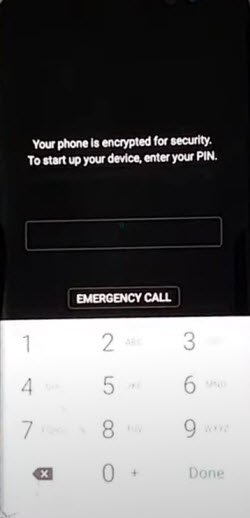How to Bypass FRP Samsung Galaxy Android 9 With Latest Method 2019
If you are still unable to bypass google account verification Samsung Galaxy on most latest android version 9, then you can try our new method to Bypass FRP Samsung Galaxy Android 9, in this method you need to have 1 PC, because we have to download Making Call Software, that is unique method, just try once and we hope you will be by to sort out frp lock issue on your Samsung Galaxy Android 9. This method has successfully been applied on Samsung Galaxy Note 8 (Android 9).
Warning: This method is only for Device Owner.
Method 1: Bypass FRP Samsung Galaxy Android 9 with PC
-Turn on Samsung Galaxy device.
-After turning on, you will have very first screen of “START”.
-Now we have to turn on voice assistant.
-Long tap with your 2 fingers until you see popup message of “Voice Assistant turned on…”.
-Double tap on “EMERGENCY CALL”.
-Type “911” and then double tap on “Call” button to make call on 911.
-After that you will see “Emergency Number” screen, just quickly double tap on “Add Call” option.
Note: If you are unable to tap on “Add Call” option, then try another method to access add call option.
| I just wanted to let you know there is another way to access your phone call pad. From the welcome screen, turn on talk back. (make sure your WiFi is connected) draw an L on the screen and select “talk back settings”. Once there, hold the vol up and vol down at the same time quickly to turn talk back off. Scroll down to “help and feedback”. Select the first option on the list for “voice”. Double tap on the small video screen in the upper right corner until it pulls up Youtube. Once in Youtube, there should be a menu bar in the top right corner or options at the bottom for a menu. You are looking for “privacy policies”. Click on it and it will take you to the Internet. Click on the address bar and select a search engine… Google, Yahoo, Bing… and type in a company name. I use the pizza place up the road. It should give you options for “call” “directions” and so on. Click on “call” and it will take you to your phone’s dial pad. Helped by our user “Katline”. |
2nd Method to Access “Add Call” option:
-Open “Chrome Browser” or any other browser in your computer or laptop.
-Type “Download FRP Tools” in search box.
-Visit first search result same as shown in below image.
-Download from there “Calling FRP Tools“.
-Once downloading, just double click on Calling FRP Tools Software and launch that.
-Connect Samsung Galaxy device to the computer or laptop using good micro USB cable.
-Make sure your Samsung Galaxy device has voice assistant turned on.
-There are 2 methods to turn on Voice Assistant feature.
1st method: If you have latest model of Galaxy Such as Galaxy S10, S20, A10, A20, then put your phone on “Let’s Go or Welcome” screen, and long press with your 2 fingers on the screen for a minute, do not remove your 2 fingers until you see a popup message of “Voice assistant has turned on”.
2nd method: if you have old phone such as J7, J5, J3 or any phone that “Home button” on the middle, so you have to put your phone on “Welcome” screen, and then press “Home Button” 3 times quickly, after that you will have see a popup message “Voice assistant has turned on”.
-After turning on voice assistant successfully, lets get back to the computer, and click on “Scan” button from the software.
-Now you have to know what is your Samsung Galaxy device COM Port.
How to know what is my device COM PORT:
-To successfully Bypass FRP Samsung Galaxy Android 9, we need to verify that our device has been detected by computer or not.
-To know the COM PORT Number, you have to right click on “MY COMPUTER”, and then select “Manage”.
-Now click on “Device Manager”, and there you will be able to your device “Samsung Mobile USB Modem”.
-Double click on “Samsung Mobile USB Modem”, and then click on “MODEM”.
-There you will be able to see your device “COM PORT No”, in my case, you can my COM Port no is “COMM11“.
-So i am gonna select “COMM11” in the Calling FRP Tools Software.
-In “PORT Field”, set your device “COMM Port No”.
-In “Speed Failed”, set “9600”, and then click on “OPEN” button,
-Now Click on “CALL” button to make call in your Samsung Galaxy device.
-You will see “900” is being called from your device, just double tap on “ADD CALL” option.
-After tapping on “ADD CALL” option, you will have Dial Pad screen.
-Disconnect device from computer or laptop.
Remember: If you are unsuccessful in this method, you can try alternate method to bypass frp android 9.
-Now we have to turn off “Voice Assistant” by quickly press & release “Volume UP + Power Key“.
Hey! If this method did not work, try 2nd method.
Note: Make sure you are quickly pressing and releasing both keys (Volume UP + Power Key), means in a second you have to release keys after pressing, don’t press keys for long time, otherwise you wont be able to turn off voice assistant.
-After successfully turned off voice assistant, you will see top bar popup message will disappear, that means you have successfully turned off the voice assistant feature.
-Now we can go forward to Bypass FRP Samsung Galaxy Android 9.
Create New Contact to Access Chrome Browser:
-Tap on “Contacts”.
-After that, tap on “Create Contact”, and then from the popup message, just tap on “PHONE” and then tap on “SELECT” option.
-In the “NAME FIELD”, type “Techeligible”.
-In the “Phone Field”, type any random numbers, like “99999999”.
-Now tap on “SAVE” from top right corner.
-After that, you will be able to see your saved mobile number, right after mobile number, you will see a “Message icon”, just tap on that. (See Below image).
-Type in message box “youtube.com“, and then tap on “SEND” button to send message.
-After sending message, you will see that your typed url will turn to hyper link, so just tap on that hyper link “youtube.com” to access youtube official website to easily Bypass FRP Samsung Galaxy Android 9.
-You will see youtube update screen, just tap on “Not Now”.
-Tap on “3 dots or Profile icon” from top right corner of youtube
-Tap on > Settings > About > Google Privacy Policy > Cancel.
-Perfect, now we have reached to chrome browser successfully in our frp locked Samsung device.
Download Apex Launcher 3.3.3:
-Type in search bar “Download FRP Tools“.
-Visit first search result same as you visited before.
-Go down & download from there “Apex Launcher 3.3.3” app.
-Wait until downloading finish.
-Tap on “Bookmarks” from bottom bar of Samsung Browser.
Note: if you get sign in popup, just tap on “Cancel”.
-Tap on “History”, and then tap on “Download History”.
-There you will be able see the downloaded app “Apex Launcher 3.3.3“.
Install Apex Launcher to Bypass FRP Samsung Galaxy Android 9:
-Tap on “Apex Launcher” to install.
-You will see popup message, just tap on “Settings”.
-Enable the option of “Allow from this source”.
-Go back & tap on “Install”, after installation finish, just tap on “OPEN”.
-Boom, we have accessed to HOME SCREEN, but still we have to Bypass FRP Samsung Galaxy Android 9.
Download FRP Bypass Tools:
-Go to MENU.
-Open “Chrome Browser”.
-Type in search box “Google Account Manager Techeligible” & Visit first search result of techeligible.com
-Download from there “Google Account Manager 8.1“.
-Wait until downloading finish.
-After that, you will get a popup window bottom of your screen, just tap on “OPEN” from there to access downloaded app.
-You will see “Chrome Popup”, just tap on “Settings”, and then enable the option of “Allow from this source”.
-Tap on “Back arrow” to go back & then tap on “Install”, once installation finish, just tap on “DONE”.
-Perfect, now we have successfully installed “Google Account Manager 8.1”.
-Open “Chrome Browser” again.
-Type in search box “Download FRP Tools“.
-Visit 1st search result.
-Download from there “Account Login” apk app.
-After downloading finish, you will get popup window bottom of your browser, just tap on “OPEN”.
-Now Tap on “Account Login” app, then tap on “Install”, after installation done, just tap on “OPEN”.
-Now you will see a “Retype Password” screen, just tap on “3 dots” from top right corner & select “Browser Sign-in”.
-Enter your valid Gmail Account to Bypass FRP Samsung Galaxy Android 9.
-Go back to device HOME SCREEN by tapping on back key multiple times.
-Go to > Settings > Clouds AND Accounts > Accounts.
-Boom, there you can see your successfully singed in Google Account.
-Congrats, you are done to Bypass FRP Samsung Galaxy Android 9.
-Restart your Galaxy device & Complete initial setup.
Method 2: Bypass FRP Samsung Galaxy Android 9 By in-Active SIM Card
In this method, we are going to use any in-active sim card, we just have to setup 4 digits pin lock code in our sim card with other phone, and after that we will enter wrong sim pin lock and also will enter wrong PUK Code 10 times, by doing this we will be able to bypass frp, rest steps can be followed from below to Bypass FRP Samsung Galaxy Android 9.
Let’s Start to Bypass FRP:
-First of all, connect WiFi in your J3 V device.
-After that, turn off device.
-Insert any pin locked in-active SIM Card.
Note: You can setup PIN LOCK in your sim using other phone.
-After inserting the pin locked sim card, just turn on device.
-You will see popup message of “Enter SIM Card Pin”.
-Enter 3 times wrong PIN Lock.
-After entering wrong pin lock 3 times, you will be asked to enter PUK Code.
-Now again enter 10 times wrong 8 Digits PUK Code.
-After entering 10 times wrong PUK Code, you will see (Sim card is puck locked).
-Now you will be asked again to enter new sim card pin.
-Just enter any new sim card pin twice times, and boom you will see “Lock icon” on your screen.
-Tap on > Lock icon > Search icon > Chrome Browser icon.
-After that, tap on > Accept & Continue > Next > No Thanks.
Hey! If this method did not work, try 3rd method.
Download FRP Apps:
-Type and Search “Downlaod FRP Tools“.
-Visit 1st search result same as shown in below image.
-We are going to Download from there below 2 applications.
1- Quick Shortcut Maker 6.0.
2- Account Login.
-Alright, wait until downloading process complete.
-After that, just tap on “3 dots” from top right corner & tap on “Downloads”.
-There you will be able to see both downloaded applications.
-Tap on “Google Account Manager 6.0”, after that tap on “Settings” from the popup window and then enable option of “Allow from this sources”.
-Now just tap on “Install”, and then tap on “Done”.
-Perfect, you have successfully installed google account manager.
-We have to install only account login app to Bypass FRP Samsung Galaxy Android 9.
-Now, Tap on “Account Login > Install > Open”.

-You will see “Retype Password” screen.
-Long tap on “Back Arrow” button from your device and after that, you will see “Browser Sign-in” option bottom of your screen.
-Tap on “Browser Sign-in”.
-Enter any valid gmail account to sign in successfully, and after that you are done to Bypass FRP Samsung Galaxy Android 9.
-Restart finish, you will be asked to enter sim card PUK code.
-Enter any random 8 digit PUK Code.
-After that, enter 1234 pin code twice time & complete setup wizard to access your phone normally.
Hey! If this method did not work, try 3rd Method.
Method 3: Bypass FRP Samsung Galaxy Android 9 with Active Pin Locked SIM
Before starting this method, you are required 1 sim card having pin locked code, you can setup 4 digits PIN lock code on your SIM with other phone easily, there is no rocket science.
-Lets begin step with Remove your SIM Card first.
-Turn on your frp locked phone & connect WiFi first.
-After that Go to the screen of “Verify your Account”.
-Tap on “Back Arrow” 3 times, until you get back to the screen of “Check out some info to get Started”.
Follow Below 4 steps Very Quickly and Carefully:
-We are going to follow very important steps, do this very carefully and very quickly.
-While keep tapping on “Next”, just insert SIM Card back into the phone. (You have to do this at the same time, means while tapping on NEXT, you have to insert sim card, do this simultaneously).
-When you see message of “Enter sim card unlock pin”, just quickly remove your SIM card.
–Quickly tap on “OK” from “Check SIM/SD Card tray” popup window.
–Quickly tap on “Lock icon“.
–Quickly start tapping 6-8 times on “Setting gear icon” from the top bar menu, but top bar menu will not respond you, don’t worry about that, what we want is just to get top bar menu here.
Note: You have to follow above all 4 steps very quickly, otherwise you won’t be able to get succeeded in Bypass FRP Samsung Galaxy Android 9.
-Tap on “Bluetooth icon”.
-Use your any newer generation (Bluetooth Pods / Bluetooth headphones) for making pair with.
-After making pair successfully, just press your Bluetooth pods/headphone power button 3 times quickly.
-By doing this, new popup window will appear, and then tap on “Google” icon from there.
-From there, just go to > Notification > in-app notification settings.
-Tap on “search icon” from top right corner, and search there “Offline”.
-Tap on “Always retry offline searches”.
-After that, go down and tap on “Manage pending searches”, and hit on “No Thanks” from bottom popup window.
-Now tap on “search” from bottom bar.
-search “Settings”, and tap on “Setting gear icon” from searched result.
Set 4 digits Pin Lock:
-Go to > Biometrics and Security > Other Security Settings > Pin Windows > Turn it ON.
-Now we are required to setup pin lock to Bypass FRP Samsung Galaxy Android 9.
-Let’s go to > Use screen lock type to unpin >Pin.
-Select option “Require pin when device power on”, and then hit on “Continue”.
-Set up pin code there “1234”.
-After setting up pin code 2nd time “1234”, just tap on “OK”.
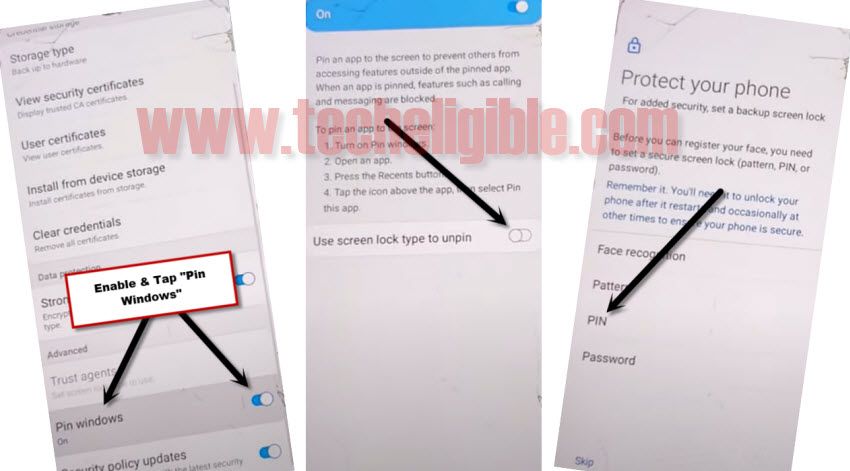
-Now get back to “Settings” by tapping on back arrow several times.
-To verify that, you have successfully set pin code or not, just hit on “Lock Screen”, and there you will be able to see “PIN” underneath (Screen Lock Type), so that means we have successfully set our 4 digits pin code, and we can restart our phone.
-Restart phone, and complete setup wizard.
-Use your already setup pin code when you are asked to enter.
-Do also connect Wi-Fi while completing initial setup.
Relevant frp Methods:
⇒ Bypass frp all Galaxy Android 7
⇒ Bypass frp all Galaxy Android 8