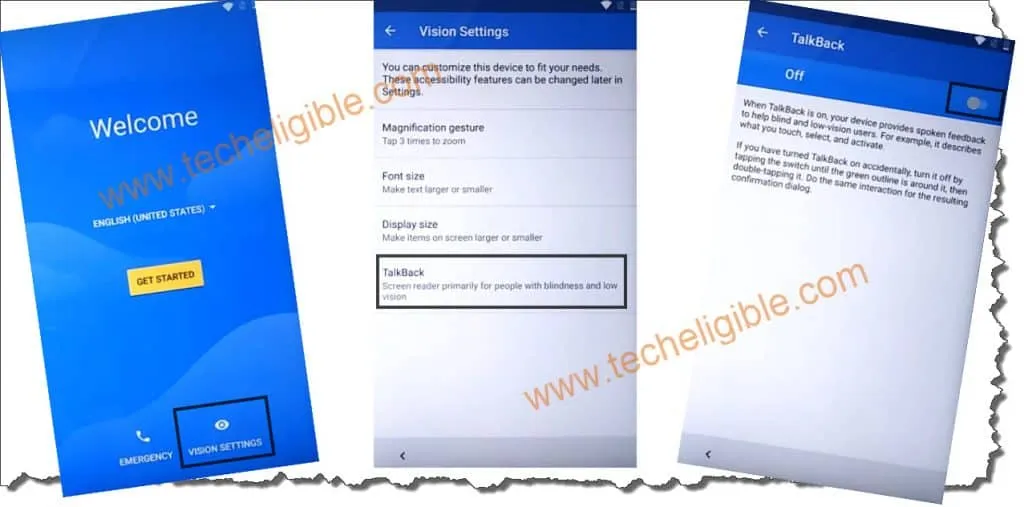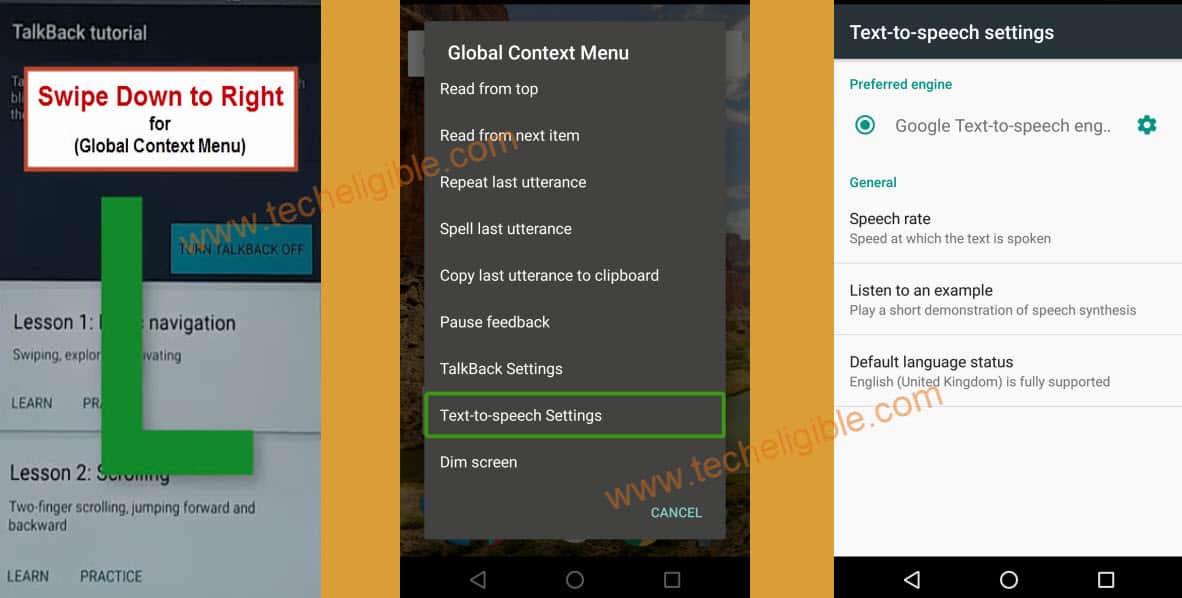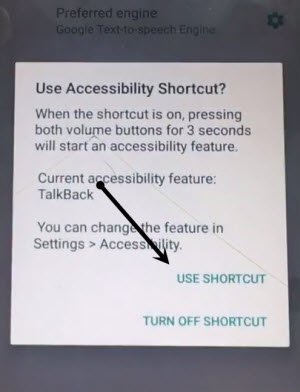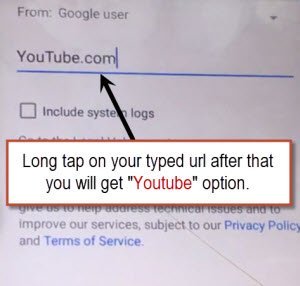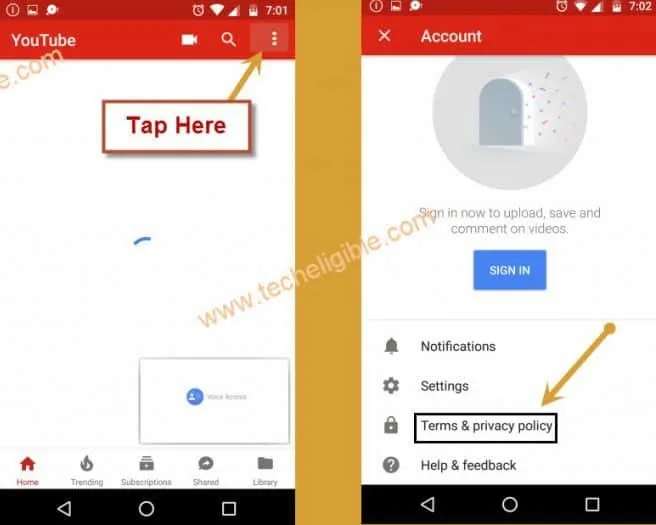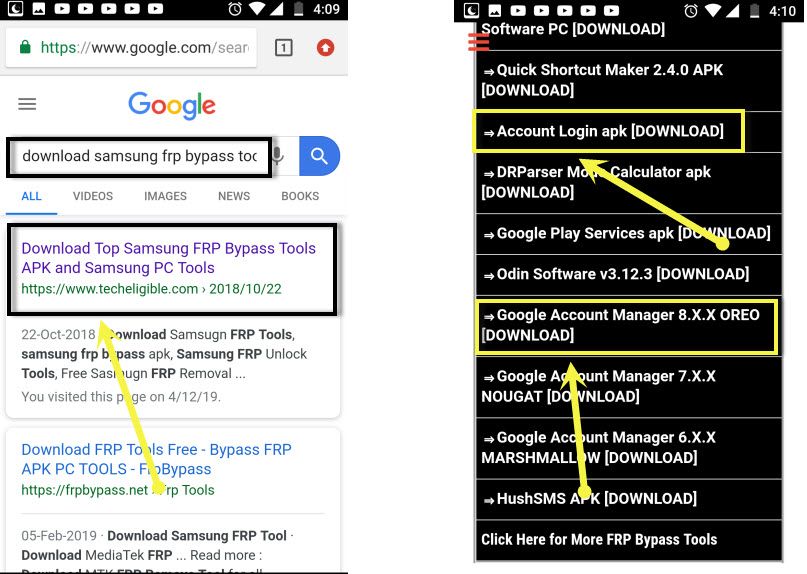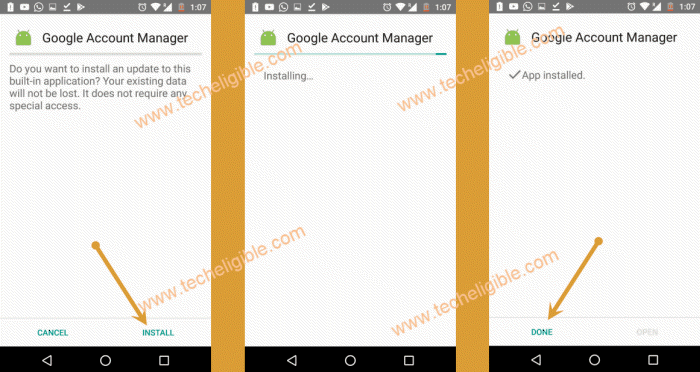Bypass FRP Motorola Moto G6, Moto G6 Play Android 8
Have you Forgot your previously synced gmail account on Moto G6 & Moto G6 Play device? then surely you will be facing frp lock issue on your Moto G6 & G6 Play devices, but make sure that your device version is (Android 8), because this method is for Moto Android 8 devices, you can Bypass FRP Motorola Moto G6 & Moto G6 play Android 8 device by following our moto frp removal steps from below.
Warning: This method is only for Device Owner.
Let’s Start to Bypass FRP Motorola Moto G6 & G6 Play:
♦ Connect Wifi to Moto Device first.
♦ Go back to very first “Welcome Screen” by tapping on back key multiple times.
♦ Go to > Vision Settings > Talkback > Turn on talkback option from there.
♦ Once the talkback enabled, you will receive popup window of “Talkback Tutorial”.
♦ Draw “L” using your finger by swiping down to right to bring “Global Context Menu” screen.
♦ Double tap on “Google Text To Speech Settings”.
♦ Keep Pressing both (Volume UP + Volume Down) keys together until you receive popup window of “Use Accessibility Shortcut?”.
♦ Double tap on “Use Shortcut”.
♦ Now again press both (Volume UP + Down) keys together until you see message of “Accessibility shortcut turned talkback off”.
♦ That means we have successfully disabled talkback.
Access to Chrome Browser:
♦ Tap on “Settings gear icon”, which is right after “preferred engine”.
♦ Go down & tap on “Feedback”.
♦ Type there “www.youtube.com”.
♦ Now double tap on your typed text “www.youtube.com”, after you double tap, you will see your all typed url will be selected and highlighted, and you will get option of “Youtube”.
♦ Just tap on “Youtube” from that option to access to youtube.com website.
♦ From update screen, tap on “Not Now”.
♦ Congrats, we have accessed to youtube.com website successfully to Bypass FRP Motorola Moto G6 & G6 play.
♦ Tap on “3 dots” from top right corner & select “Terms & Privacy Policy”.
♦ From chrome welcome screen, just tap on > Accept & Continue > Next > No Thanks.
Let’s Download Moto FRP Bypass Tools:
♦ Type in address “Download Samsung FRP Tools Techeligible“.
♦ Visit 1st search result same as shown in below image.
♦ Download from there below 2 applications.
1/Google Account Manager 8.x.x
2/Account Login.
♦ Wait until downloading finish.
♦ Once downloading finish, go to very top of the site, so that “3 dots” on top right corner starts appearing.
♦ Tap on “3 dots” from top right corner & select “Downloads” to access download folder.
♦ There you will be able to see your both downloaded moto frp removal tools.
♦ Tap on “Google Account Manager 8”.
♦ After that, you will see chrome popup window, just tap on “Settings”, and after that enable the option of “Allow form this sources”.
♦ Now install “Google Account Manager” by tapping on > Next > Install > Done.
♦ Tap on “Account Login” app, and after that tap on > Install > Open.
Add New Google Account to Bypass FRP Motorola Moto G6 & G6 Play:
♦ You will see “Retype Password” screen.
♦ Tap on “3 dots” from the top right corner.
♦ Select “Browser Sign-in”.
♦ You will be redirected to the chrome sign in screen.
♦ Sign in there with your any valid gmail account to remove previously synced google id permanently and Bypass FRP Motorola Moto G6 Android 8.
♦ Once you signed in successfully, now restart your device & complete initial setup to access your device normally.
♦ If you wanna hard reset your device to make sure, in future not to get any frp lock again, you can follow below steps.
♦ Go to > Settings > Systems > About Phone.
♦ Tap 7 times rapidly on “Build Number”.
♦ After that, you will see message of “you are now a developer”.
♦ Go back to “Systems”, and tap on “Developer Options”.
♦ Enable “OEM Unlocking” from there.
♦ Go back to “System”, and then tap on “Reset”.
Note: this will erase all data from your device.
-Tap on “Reset > Factory Data Reset > Reset Phone > Erase Everything”.