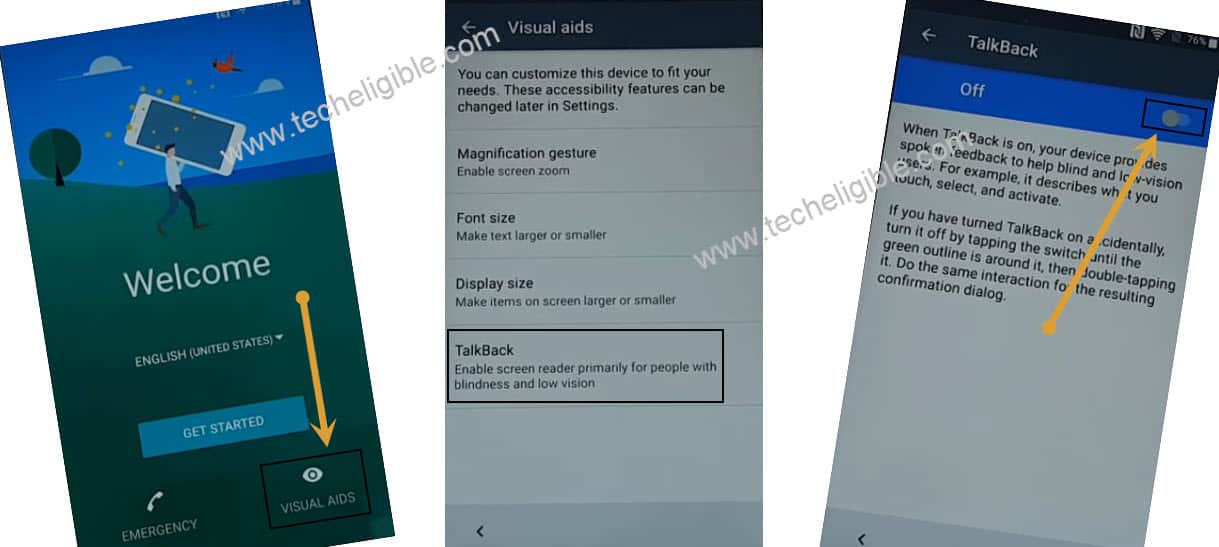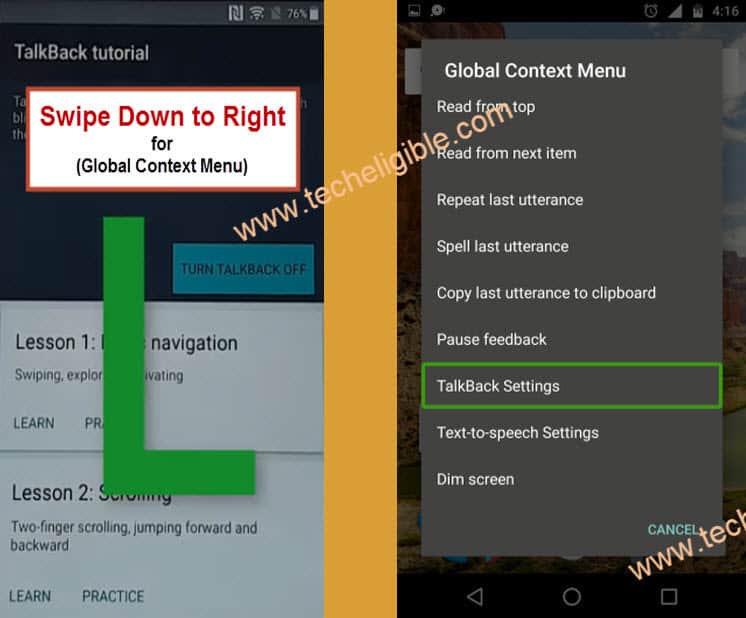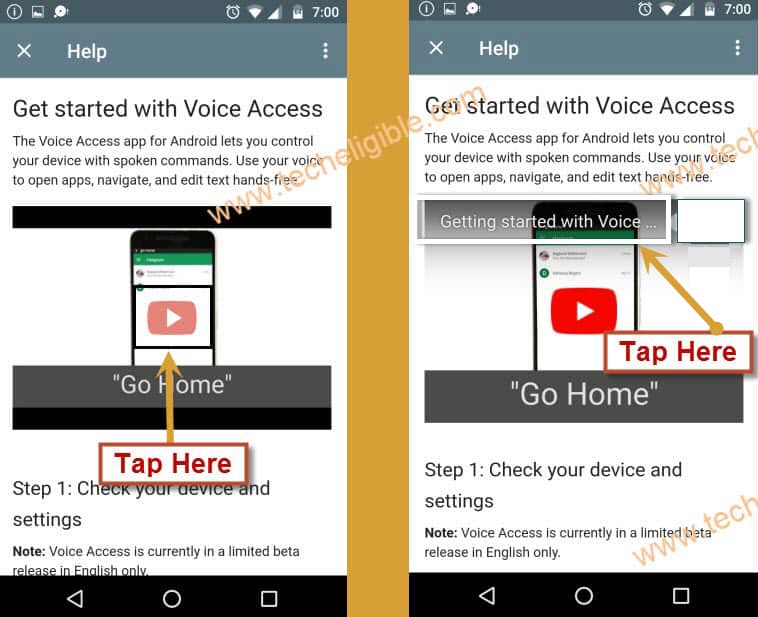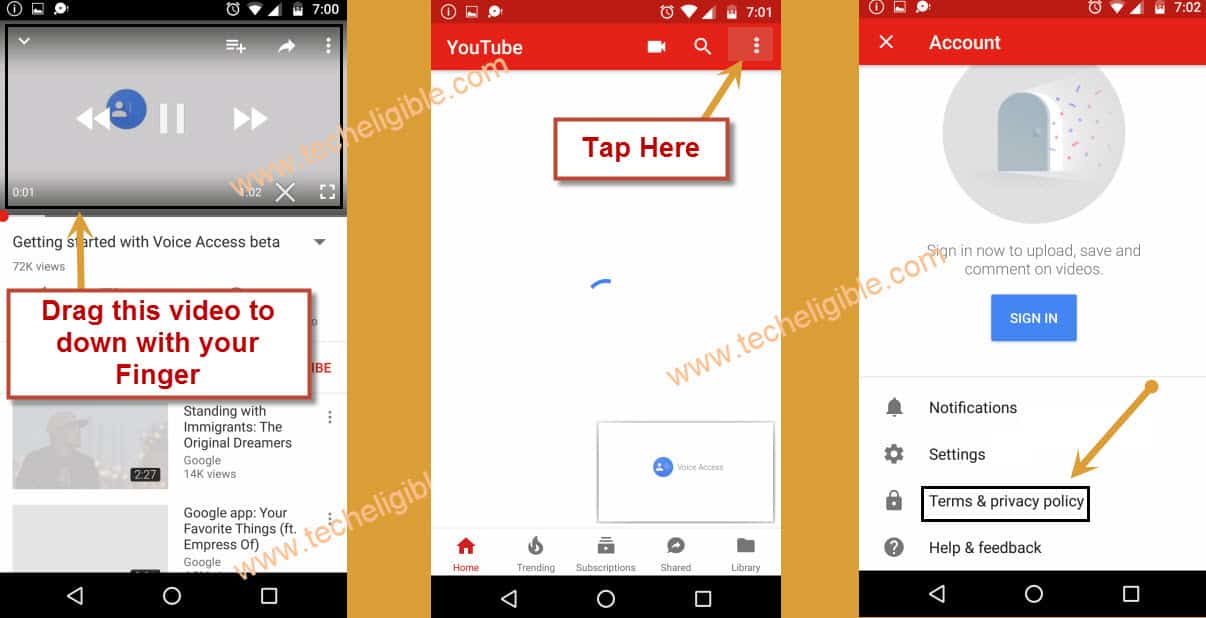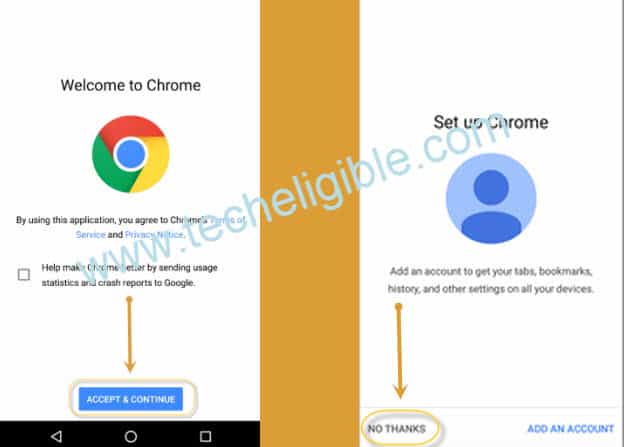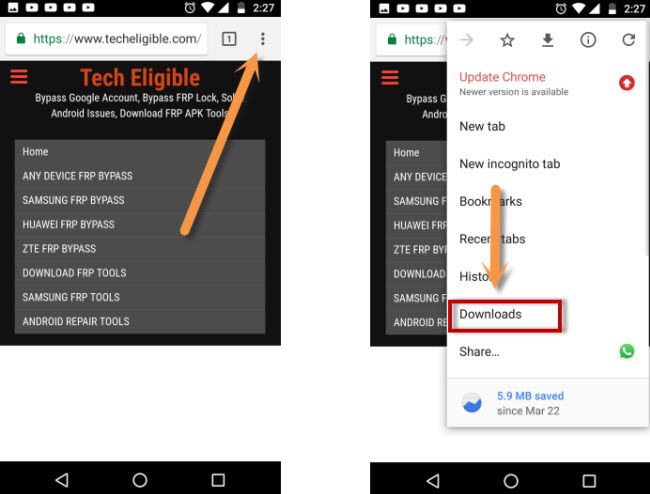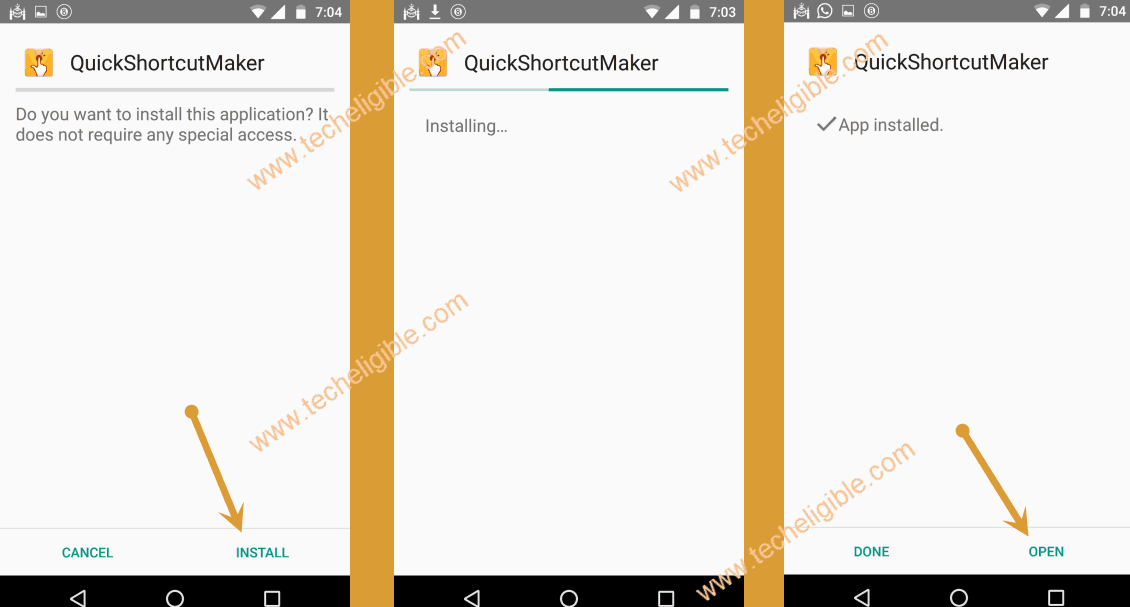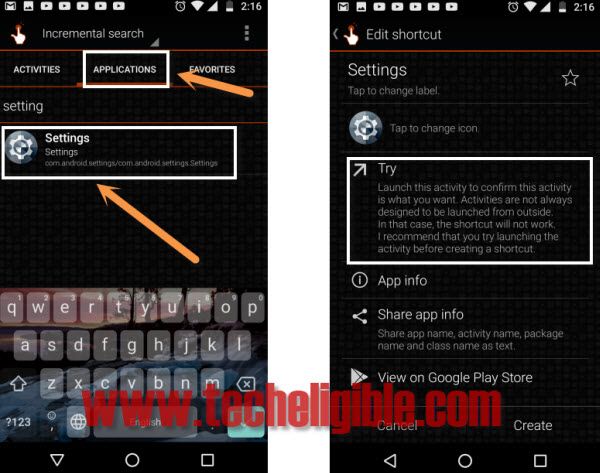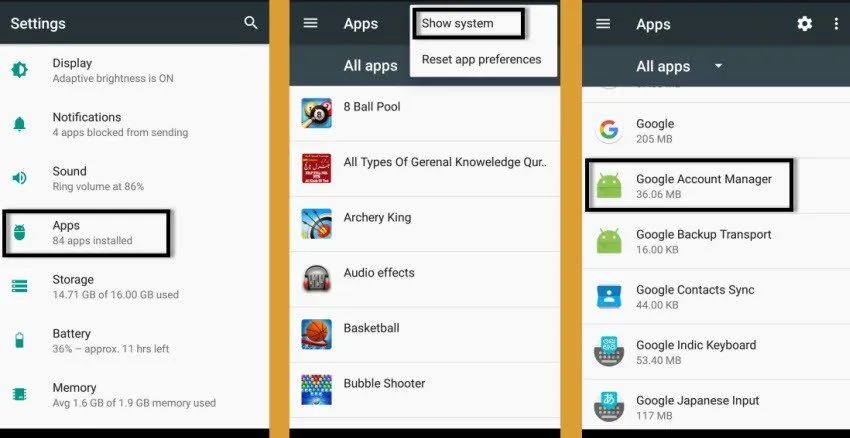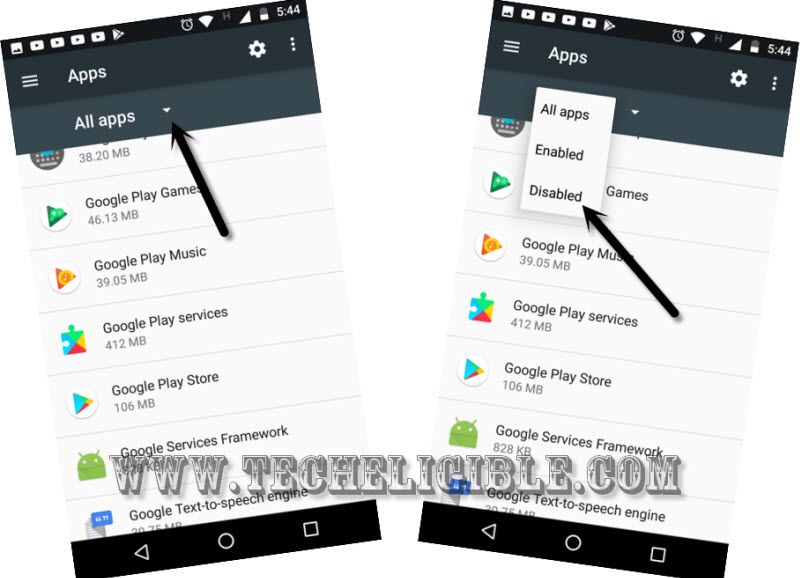Bypass FRP All Sony Xperia E5 F3311,XA Ultra, X, XZ, Z3, Z5, Z5 Ultra,L1
You don’t need to buy any paid service to bypass google account sony xperia devices, now using our this latest way, you can easily Bypass FRP All Sony Xperia devices in few minutes, make sure you have internet access in your frp locked sony xperai device to follow this method without any interruption. Follow our steps from below carefully.
Bypass FRP All Sony Xperia:
-Connect Wi-Fi in your Sony Xperia first.
-Go back to first “Welcome Screen”.
-Tap on “Visual Aids > Talkback > turn on talkback from there.
-Now you will see “Talkback Tutorial” screen.
-Draw “L” by swiping down to right, after that you will see another popup window of “Global Context Menu”.
-Double tap on “Talkback Settings”.
-Using your 2 fingers, swipe up and double tap on “Explore By Touch”, after that double tap on “OK”.
-Now go down and tap on “Help & Feedback”.
-Tap on “About switch access for android”.
-Tap on “Play icon” on youtube video.
-Wait few second until you get some extra options on the youtube video.
-Tap on youtube video title “Switch access for android….”.
-After that, you will see youtube update screen, just tap on “Not Now”.
-You will be redirected to the “youtube.com” website.
-Drag down the youtube video & tap on “3 dots or profile icon” from top right corner.
-Select “Terms & Privacy Policy”.
-From chrome screen, tap on “Accept & Continue > Next > No Thanks”.
-Download frp apk apps to Bypass FRP All Sony Xperia.
Let’s Download Sony Xperai FRP APK Tools:
-Type in address bar “frp bypass apk techeligible“.
-Visit 1st search result same as shown in below image.
-Download from there 2 below apk apps.
1- Quick Shortcut Maker 2.4.0.
2- Google Play Services.
-Wait until downloading finish.
-Tap on “3 dots” from the top right corner of your chrome browser & select “Downloads”.
Install Sony FRP Tools:
-Tap on “Quick Shortcut Maker” app to install it.
-After that you will see security popup window, just tap on “Settings”.
-Go down and enable the option of “Unknown Sources”.
-Now tap on “Back Key”.
-Tap on “Quick Shortcut Maker” app to install it.
-Now tap on > Install > Open.
-Now you have accessed inside “Quick Shortcut Maker”.
-From there, tap on “Application”.
-Go down and find “Settings”.
-Tap on “Settings > Try”.
-Once you access to your sony xperia settings, from there tap on “APPs”.
Disable Some Applications to Bypass FRP All Sony Xperia:
-Find & Tap on “Google Play Services > Disable > Disable App”.
-Find & Tap on “Back Key” to go back to “Apps”.
-From there, tap on “3 dots” from top right corner & select “Show systems apps”.
-Find & Tap on “Google Account Manager > Disable > Disable App”.
-Now keep tapping on “Back Key”, until you get back to the download folder, where you will be able to see your both downloaded applications.
-From there, tap on “Google Play Services” app, and then tap on “Install”.
-After installation finish, just tap on “OPEN”.
-Go to back, and reinstall “Quick Shortcut Maker” app.
-Once installation finish, just tap on “OPEN”.
Let’s Add New Gmail Account:
-From quickshortcutmaker, just tap on “Applications”.
-Find & tap on “Settings”.
-After that, tap on “TRY”.
-Tap on “Account & Sync > Add Account > Google”.
-After that, you will see “just a sec…” screen.
-Just wait there until you see “google sign in” screen.
-Now sign in there with your any valid gmail account to permanently Bypass FRP All Sony Xperia.
-If you get an option of “I AGREE”, just tap on that.
-After signed in successfully, you may face an error of “Restart App”, just randomly tap on screen to close that error.
-Now tap on “Back Key” to go back to “Settings”.
-Now we have to re-enable our disabled applications.
Let’s Enable the Disabled Apps:
-From “Settings”, just go to “Lock Screen & Security”.
-Now tap on “Device Administrators”.
-After that “Android Device Manager”.
-And finally tap on “Activate this device administrator”.
-Go back to “Settings”.
-Firstly go to > Apps > 3 Dots > Show systems
-Tap on “APPS”, and then tap on “All Apps” option, and select “Disabled”.
-Tap on “Google Play Services”, and then tap on “ENABLE” option to enable this app
-Tap on “Google Account Manager”, and then tap on “ENABLE” to enable this app as well.
-Congrats, you have successfully bypassed google account from your Sony Xperia device, now just restart your device, and complete initial setup to access your device home screen normally. If you have any question regrading this post, you can ask us at any time in comment box.