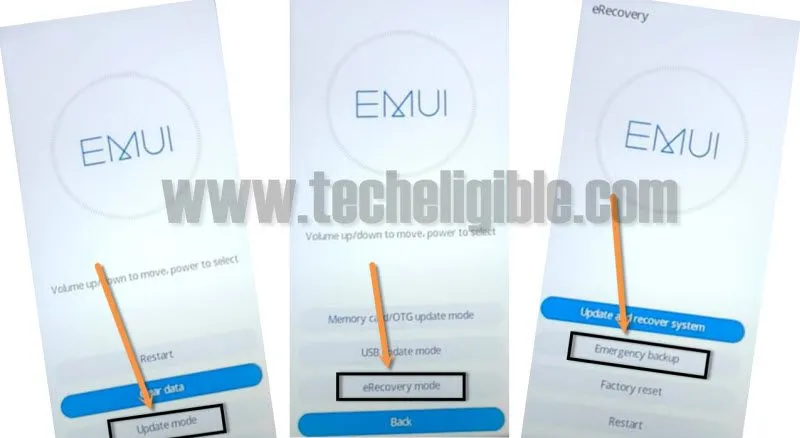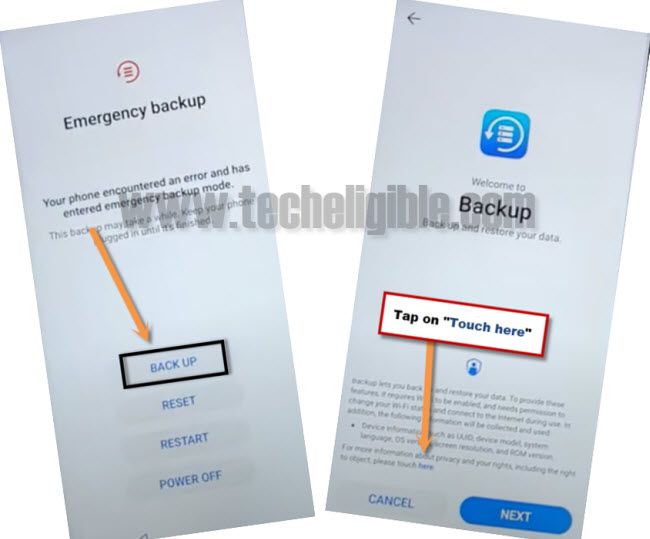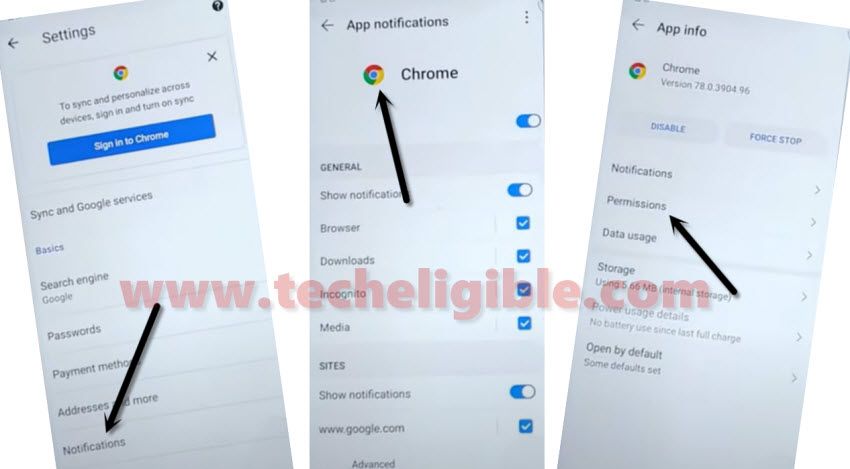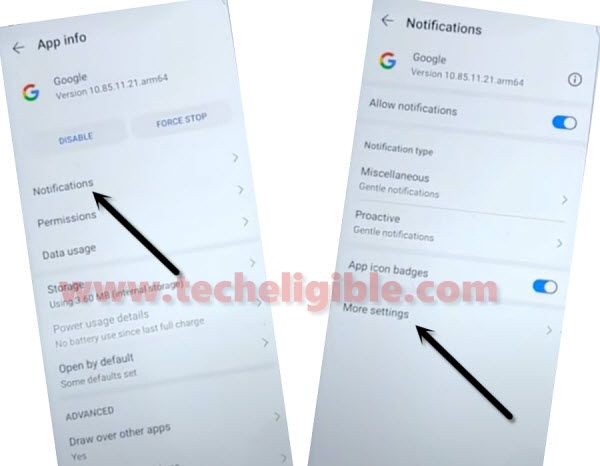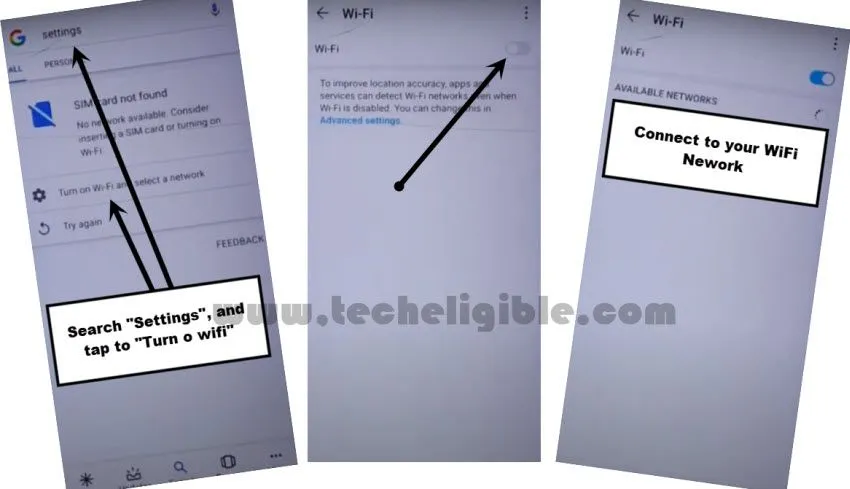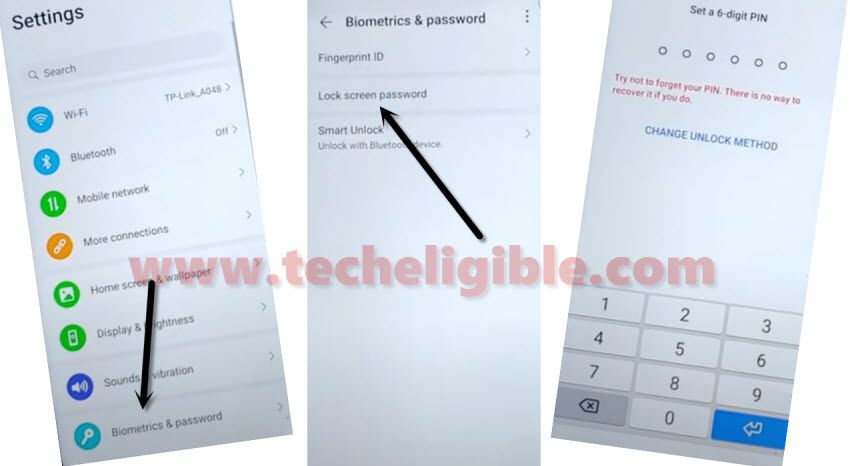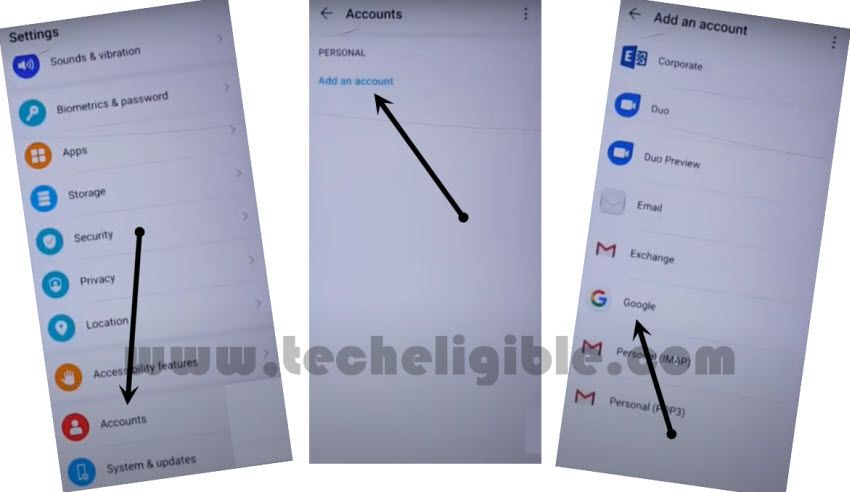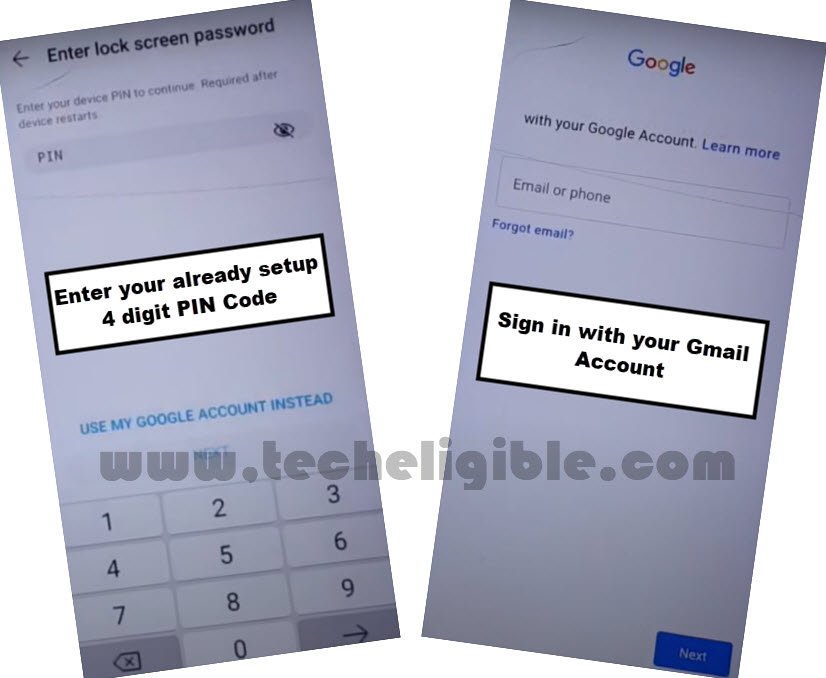How to Bypass frp Honor 8X Without PC
Bypass frp Honor 8X EMUI 10.0.0, there is no need of any Pin locked sim card or Apps, only you need your own new Gmail account, because we will add that Gmail account in this process, and we would like to let you know that, this bypass frp method is only for device owner and for educational purpose only.
This method will work smoothly on Huawei Honor 8X JSN-L22/-L21/-L42 (emui 10.0.0).
How to Bypass frp Honor 8X:
-First of all Power off your phone.
-Now, just Press & hold both (Volume up + Power key) together.
-You have to Release only (Power key) after you see “Honor Logo” while keep holding (Volume UP) key until you enter into EMUI Recovery mode screen.
-Now we are going to factory reset our phone to completely Bypass google account frp.
-Just Tap to > Clear Data > Factory Reset.
-After that, Type “Yes”, and then tap to “Factory Reset” again to completely factory reset your phone, after that we will be able to Bypass frp Honor 8X.
-This will required several time to be finished. so just wait.
-Tap on > Back > Update Mode > eRecovery Mode > Emergency Backup > Continue.
-Now from the Emergency Backup screen, just tap on “Back UP” option from there.
-You will see a hyper link there in blue color “HERE“. just tap on that.
-Tap to “Accept & Continue”, and after that tap “No Thanks”.
-Now you will see No internet screen, don’t worry, we are going to enable wifi network, for that, tap to “3 dots” from top right corner, and then tap on “Settings”.
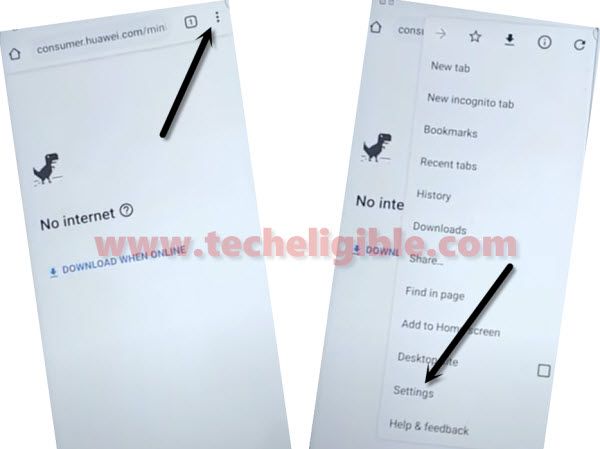
-Tap “Notifications”, and then tap on “Chrome icon” from the top.
-Tap “Permission”
-Tap “Location”, and then tap on “See all apps with this permission”, and then tap “Google”.
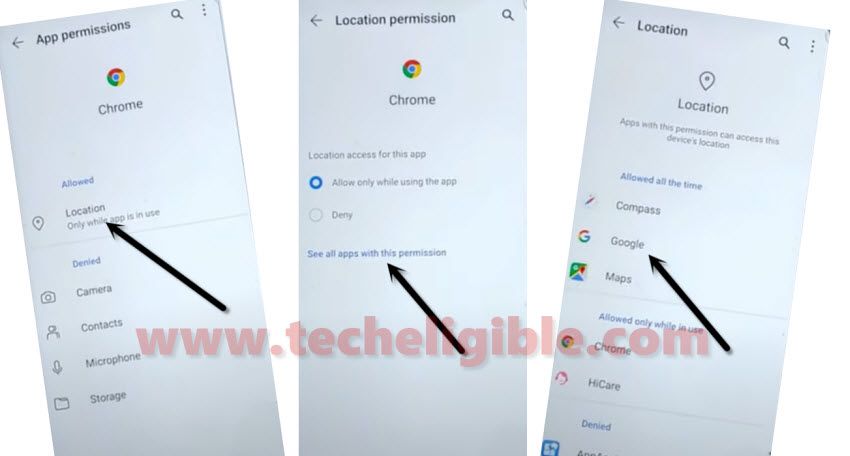
-Tap on “See all google permissions”. after that hit on “Google icon” from the top.
-After that, you need to go to > Notifications > More Settings.
-Tap “Search icon” from top right corner.
-Type there “Offline”, and then tap on “Always retry offline searches”.

-Go down and tap on “Manage Pending Searches”.
-Afterwards, just tap “Search” from the center of bottom menu.
-Search “Settings”, and then tap on “Turn on wifi and select a network”.
-Turn on “Wi-Fi” from top right corner, and connect to your WiFi network.
– Tap on “Back Arrow” from top right corner.
-Tap on “Search icon” from middle of the bottom.
-Type in search box again “Settings”, and this time you will be able to have “Settings gear icon” just tap on that.
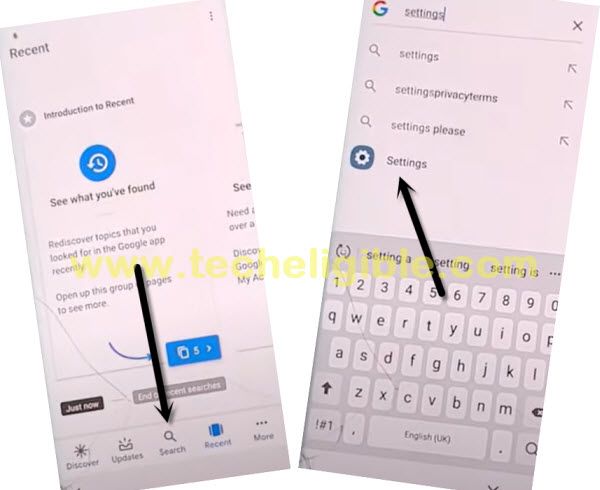
Setup your PIN Code:
-We are going to Bypass frp Honor 8X by setting up pin code.
-For that, you need to go to > Biometrics & Password > Lock Screen Password.
-Setup your any desire PIN code.
Note: From the “Add Fingerprint” dialog box, just tap on “Cancel”.
-Tap on “Back Arrow” from top left corner to get back to your phone settings.
-Tap on > Accounts > Add an account > Google.
-Enter your PIN code.
-Sign-in using your any new Gmail Account.
-Go back to “Phone Settings” by tapping on back arrow multiple times.
-From the settings, go to > System & Update > Reset > Reset all settings > Reset all settings.
-Give Phone device PIN.
-After that, select “Restart” option from emergency backup screen.
-Phone may take few minutes from bypassing “HUAEI LOGO” screen.
-Complete your Setup Wizard.
Note: You really don’t need to connect “WiFi” from the wifi screen, you can skip that option for now and connect wifi later on after completing setup wizard.
Related Post: