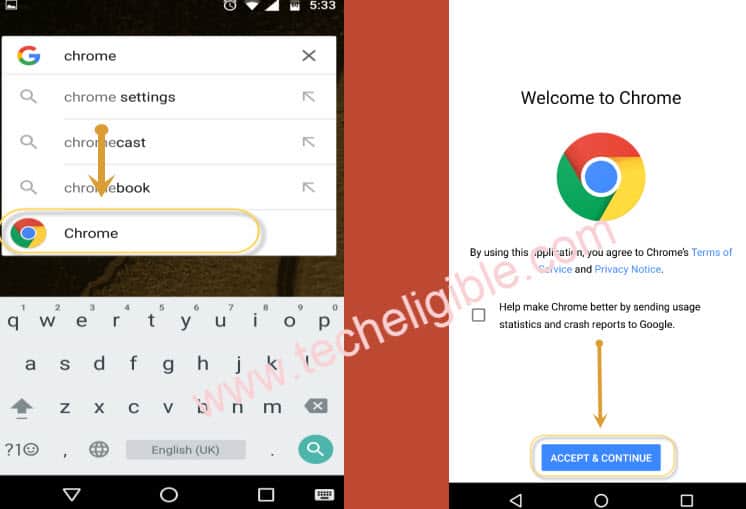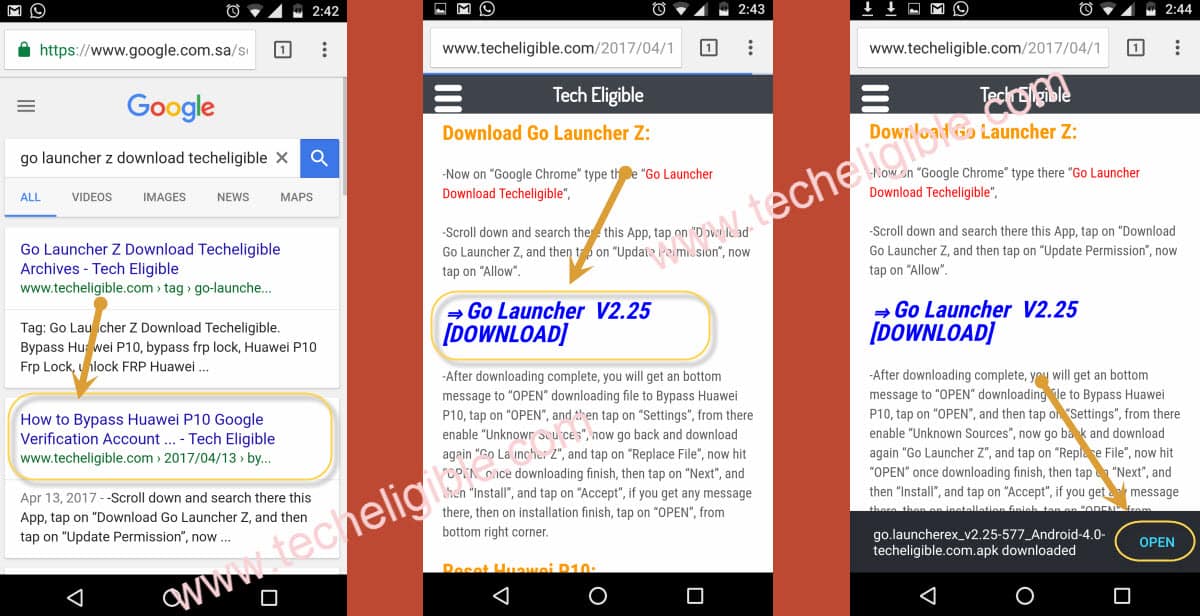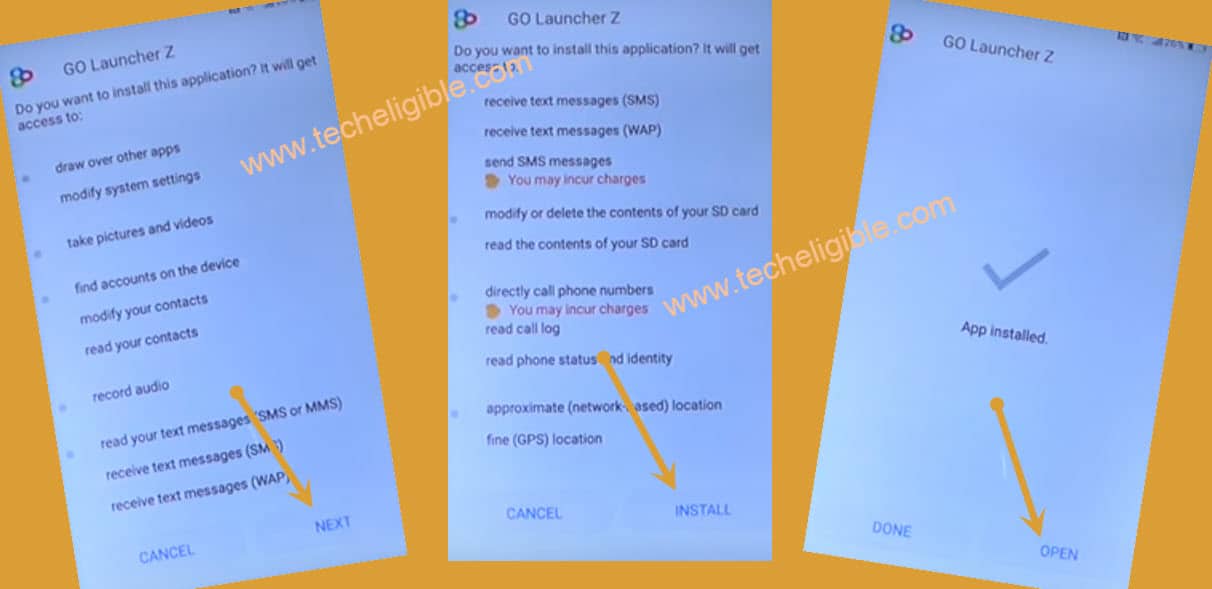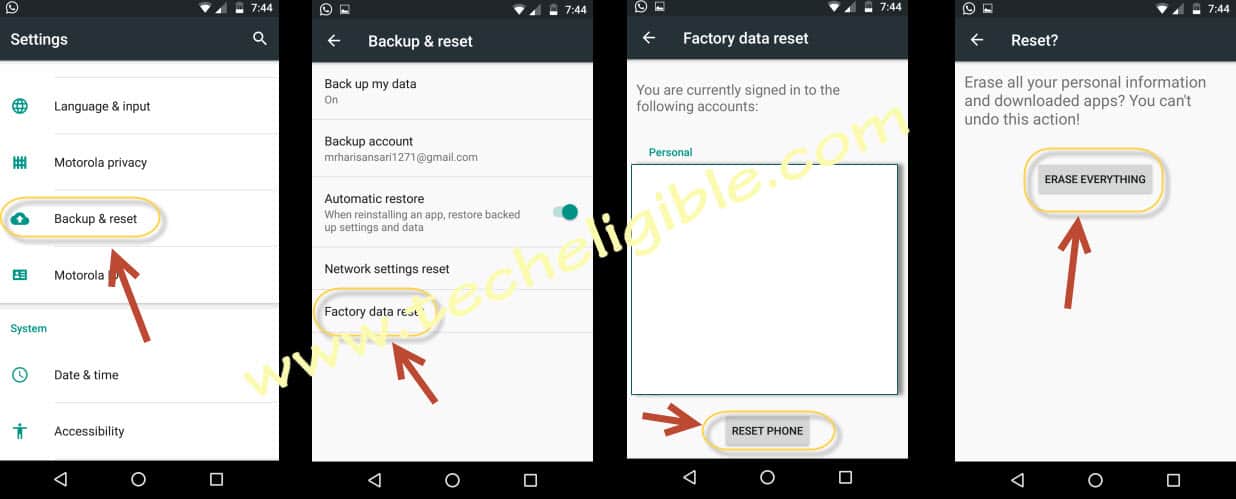2 Ways to Bypass FRP HUAWEI P10 – Unlock FRP Android 9, 7
2 Methods have been described here with you, so you can try any one of them that relevant to your Phone android version, if you don’t aware of your device android version, you can try both method 1 by 1.
Method 1: Bypass frp Huawei P10 Android 9
Method 2: Bypass frp Huawei P10 Android 7
Method 1: Bypass frp Huawei P10 (Android 9)
How to Bypass frp Huawei P10 Android 9, How to Remove FRP Huawei P10, How to bypass google account Huawei P10 easily through a simple reset all settings process, we will be able to use our Huawei P10 device without any frp lock, and also we can add new frp lock with new gmail account, so what are you waiting for?, Follow all steps from below, you just have to put your phone into (Recovery Mode), and you are required a good speed WiFi connection to apply below steps.
Warning: This Article is only for educational purpose, try this frp method only to bypass frp your Own Phone.
Let’s Start to Bypass frp Huawei P10:
Step 1: Turn off phone, While holding a (Volume UP) key, just connect a USB charging cable, keep holding (Volume UP) key until you enter into “Recovery Mode”.
Step 2: Tap on > Download Latest version and recovery > Download and Recovery > Connect to your WiFi network.
Step 3: Wait until downloading package process finish, this will take time, and time depends on your WiFi connection speed, once the file downloading is done, the phone will be restart.
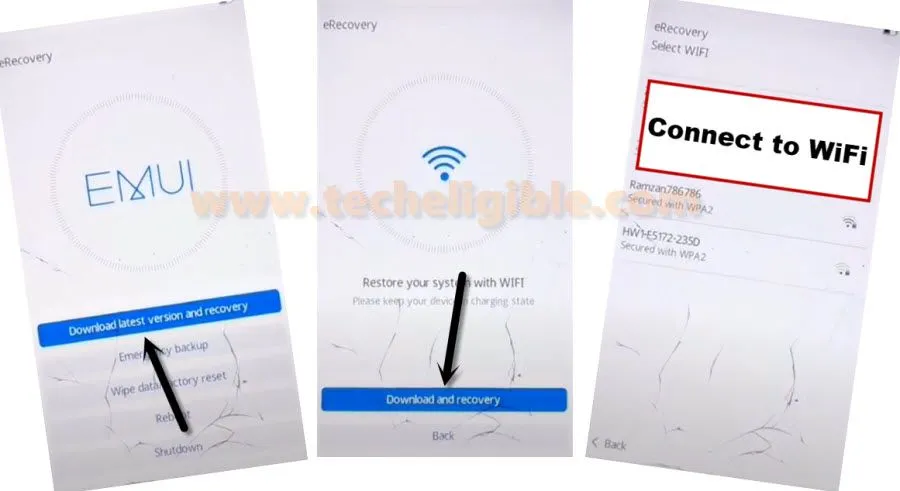
Step 4: Turn off your P10 device, Hold both (Volume UP + Power Key) together, once you see “Huawei Logo”, release only (Power Key), but keep holding (Volume UP) key. After few seconds, release also (Volume UP) key.
Step 5: You have to go to > Wipe data/factory reset > Factory Reset > Yes > Factory Reset > Wipe Data/Factory Reset.
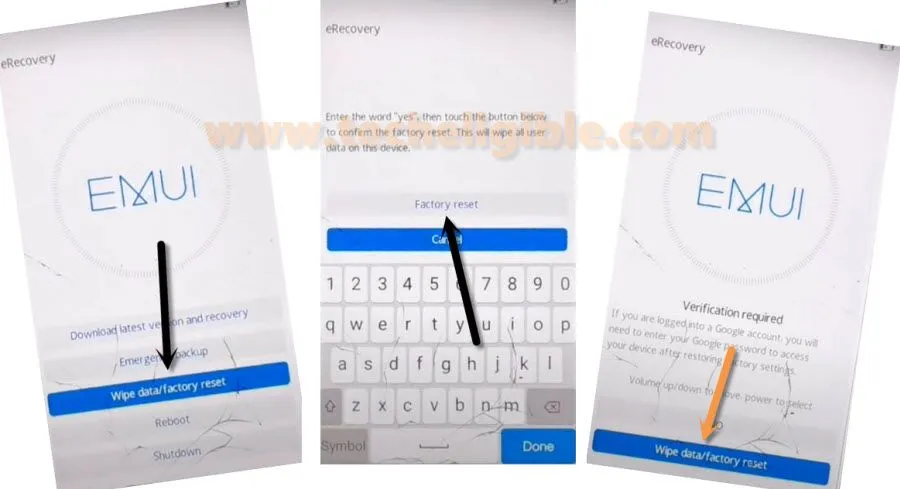
Step 6: We are supposed to start our P10 phone into Safe mode, just tap on “Safe Mode”, and this will restart Huawei P10 into safe mode, from there we will be able to Bypass frp Huawei P10 easily just by resetting all settings.
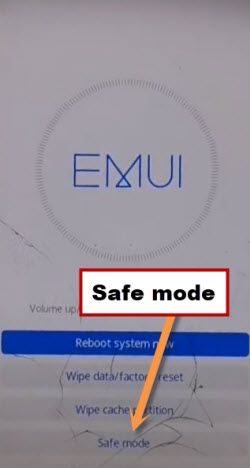
Step 7: Congrats, you have reached into your device homescreen, lets go to > Settings > System > Reset > Reset All Settings > Reset All Settings > Reset All Settings.
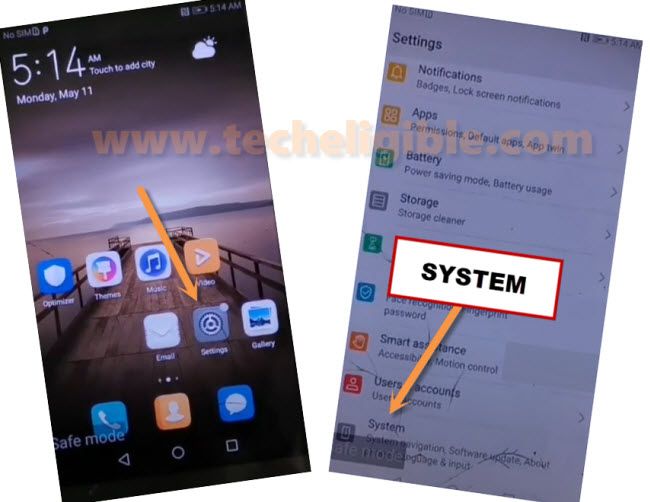
Step 8: We have to reset settings one more time from normal mode, so just (Restart Phone), once you access back to your device homescreen, just go to > Settings > System > Reset > Reset All Settings > Reset All Settings > Reset All Settings.
Final Step: Restart Huawei P10, and then complete setup wizard to access your device normally without having any frp locked, and later on you can add your new Google account in your phone manually to setup new frp lock feature.
2nd Method: Bypass frp Huawei P10 (Android 7)
Bypass Huawei P10 google account now just by following below step, in this method we will add activated SIM in our Huawei P10 device, and also we will add yahoo account, after that we can easily bypass google account Huawei p10 device, you don’t be confuse, just follow our steps carefully from below.
Note: This method was tested on Huawei P10 Android Security Patch Level 01 February 2017
This method should also work on:
– Huawei P10 Plus
– Huawei P10 Lite
– Huawei P9
– Huawei P8 Lite (2017)
– Huawei Mate 9
– Huawei Honor 8
Let’s Begin to Bypass FRP:
⇒ Switch Off your huawei p10 device.
⇒ Insert any “Active SIM card” in your phone Sim Slot
⇒ Switch on your Huawei P10.
⇒ From “SELECT LANGUAGE” window, select “Emergency CALL”.
⇒ From “Emergency Information” screen, type there this code without commas ” *#*#6130#*#* “.
⇒ You will taken to “Testing” screen, from there you have to select “Phone Information”, then from bottom select your “SIM 1”, inside select SIM card.
⇒ Tap on 3 dots from top right corner as shown like this “:”, then tap on “View SIM address book”.
⇒ Tap again on 3 dots from top right corner, and then tap on “Add SIM contact”, then tap on “Cancel”, then tap on this type of go back symbol “<” from “Select Contacts to IMP” window.
⇒ After that, you will be on “Contacts”, from there select “New Contact“, then select “Phone“, now type there “Techeligible“, on both fields “NAME + Email” as shown in image, then tap on “Check“, from top right corner.
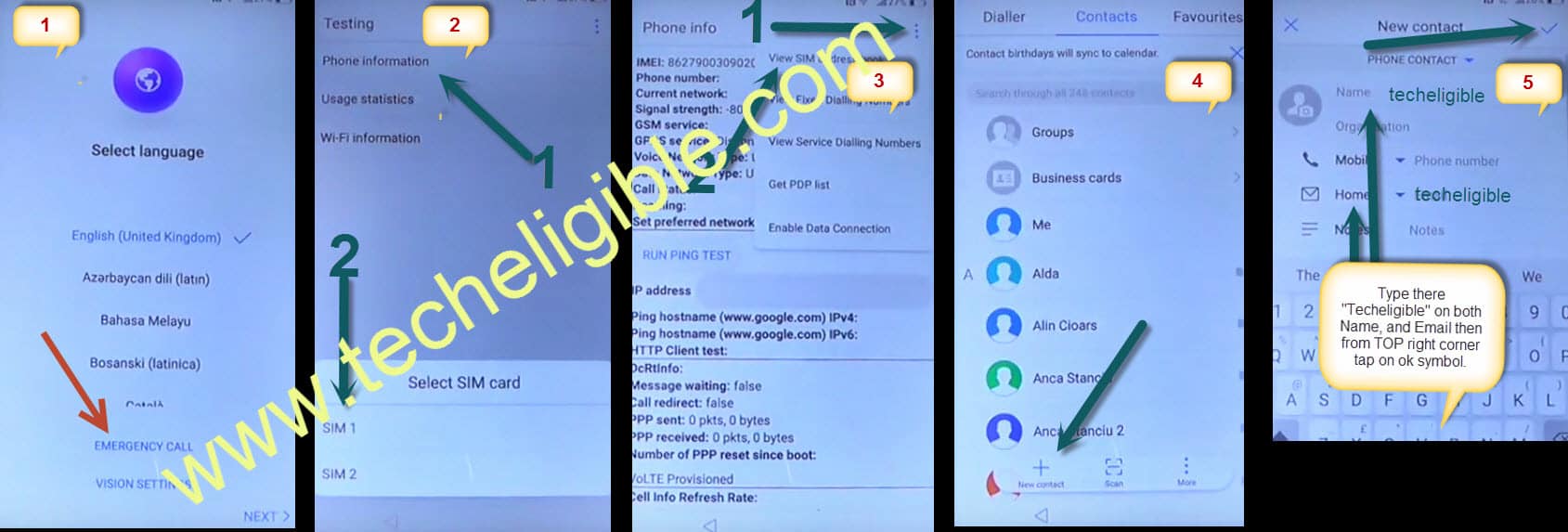
⇒ Now then from “Techeligible” screen, tap on “Techeligible” mail envelop symbol, then tap on “Gmail” icon from there, and tap “Just Once”.
⇒ From “Welcome to Gmail” screen, tap on “Skip”, then tap on “Add an email address”, then tap on “Yahoo“, you must have Yahoo Email account to enter there.
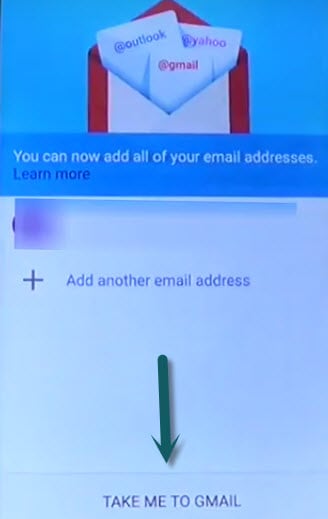
⇒ Tap on “Agree”, in “YahoO!” screen, then “Next”, and once again tap “Next”, then from Gmail screen, tap on “Take me to Gmail”.
⇒ In “Compose” window, and in Compose Email, type there “Techeligible”, and then “Long Press on that text”, then “cut, past and assist” options will appear, then tap on “Assist”, then tap on “No thanks”, after that, on google search bar, just type “Chrome”, and from bottom select “Chrome browser” > “Accept and Continue” > “No thanks”.
Download Go Launcher Z:
-Now on “Google Chrome” type there “Go Launcher Z Download Techeligible“.
-Scroll down and search there this App, tap on “Download Go Launcher Z, and then tap on “Update Permission”, now tap on “Allow”.
⇒Go Launcher V2.39 [DOWNLOAD]
-After downloading complete, you will get an bottom message to “OPEN” downloading file to Bypass Huawei P10.
-Now tap on “Open”, then go to “Settings”, from there enable “Unknown Sources”.
-Tap on “Back key” from your Huawei p10 device, and again download “Go Launcher Z”, and tap on “Replace File”, now hit “OPEN” once downloading finish.
Install Go Launcher Z and Open it:
-Then tap on “Next”, and then “Install”, and tap on “Accept”, after that then tap on “OPEN”, from bottom right corner.
-Now tap on “Enjoy”.
Soft Reset Huawei P10:
-Now your “Go Launcher” will work properly, so now go to “Apps”, and then go to “Settings”, and scroll down till find “Advanced Settings’, tap on that, and from there, tap on “Backup and reset”, then hit “Factory Data Reset”, now hit “Reset Phone” Bypass Huawei P10 Google Verification Account.
Once your “Reset Phone” finish, then follow below instructions.
Follow Below Instructions to Bypass Complete Initial Setup:
Tap on > Select Language > Tap on “NEXT” > AGREE > AGREE > AGREE TO ALL > SKIP (No Need to Connect Wifi Network) > NEXT > Set up as new > SETUP AS NEW PHONE > OK > SKIP > GET STARTED, and here you have accessed to your Huawei P10, and successfully bypassed FRP lock, now you can add your own GMAIL ACCOUNT there.
Related FRP Ways:
Bypass FRP Huawei P20 Pro (Android 10)