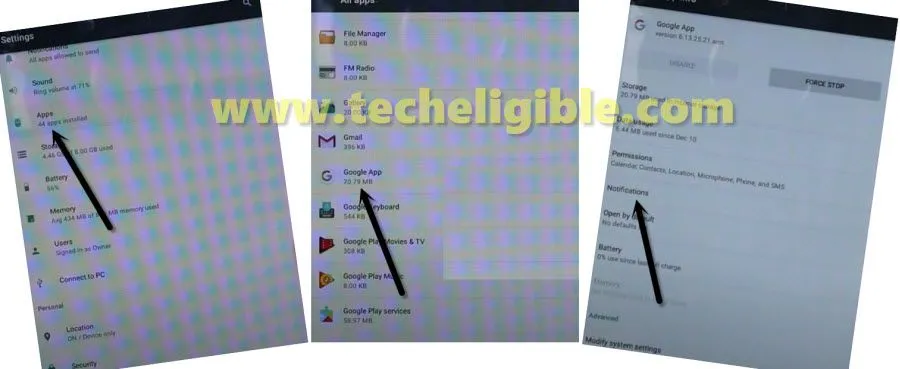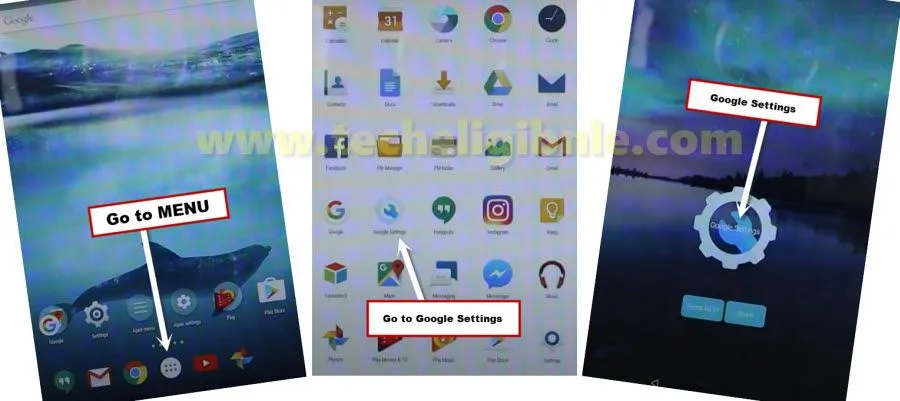How to Bypass FRP ZTE K81 Grand X View 2 [Android 7]
Bypass frp ZTE K81 Grand X View 2 without PC by just adding new Gmail account, and this can easily be done if you have another android device, we are just required a WiFi connection and 1 more android device, and after that we will just transfer that other android device Gmail account to our FRP locked ZTE K81 Phone.
Note: This method is only for Device Owner.
Let’s Start to Bypass frp ZTE K81 Grand X View 2:
Step 1: Switch on frp locked phone & connect with a WiFi network, after that get back to 1st “Welcome” homepage, and from there hit on > Vision Settings > Talkback > Turn on talkback feature.
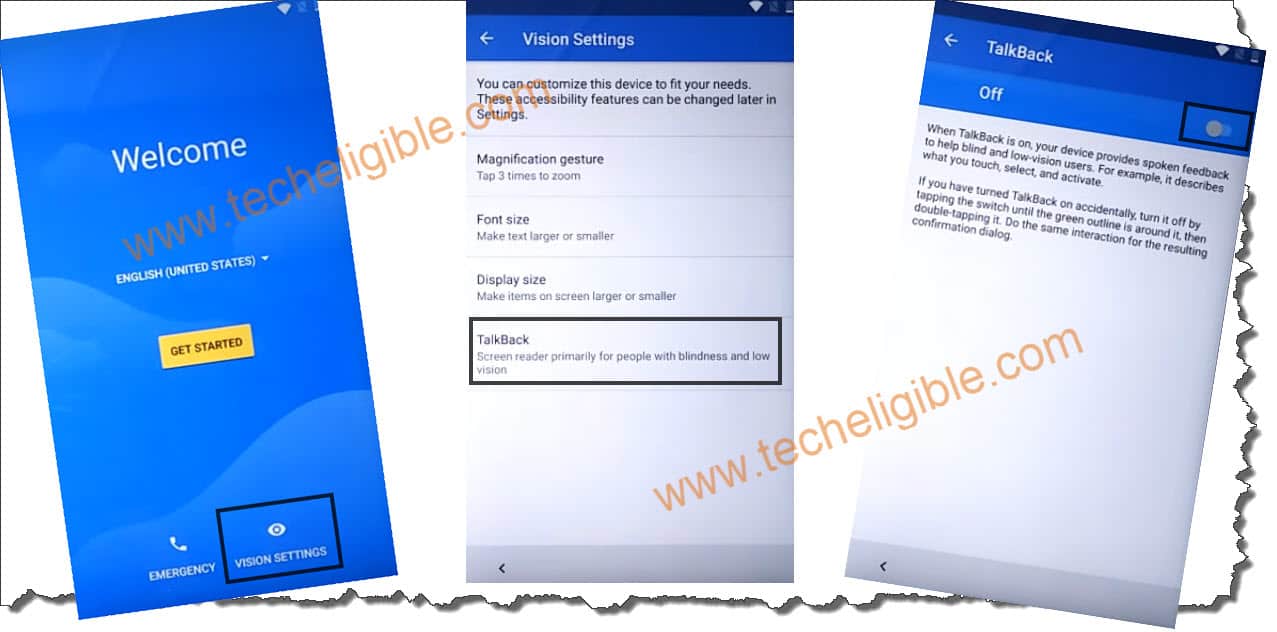
Step 2: By swiping down to right, you need to draw a “L” shape, and then you will be displayed a “talkback tutorial” screen, from there double tap to > Global Context Menu > Text-to-speech settings
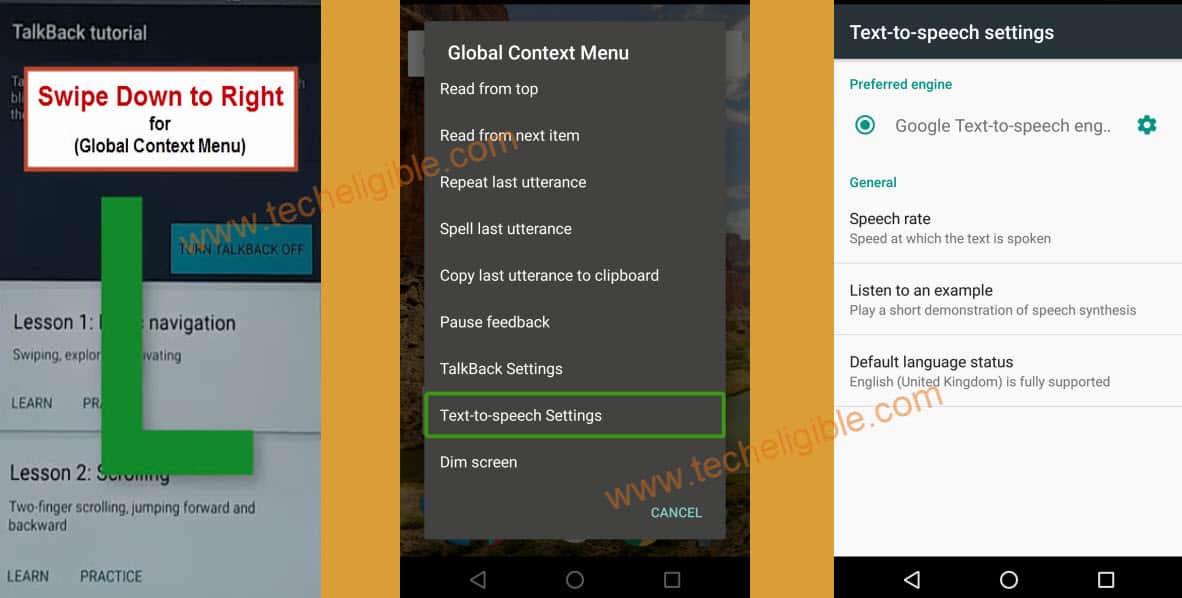
Step 3: By Using two fingers together, just swipe the screen to the right side to get sidebar menu, double tap on “HOME”.
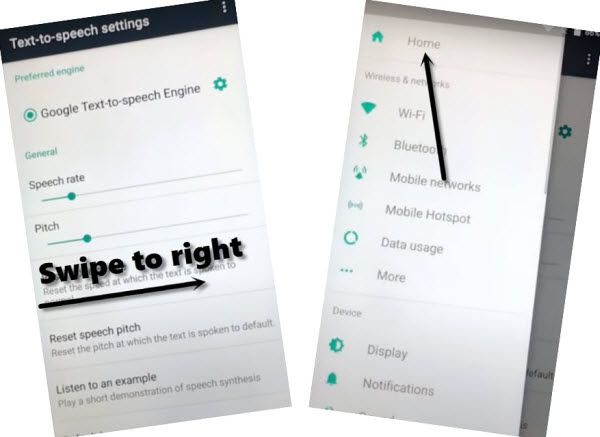
Step 4: Double tap on > Accessibility > Talkback > Turn off talkback option from there.
Step 5: Get back to > Settings > Apps > Google App > Notifications > Settings gear icon, and then turn on “Feed” option to be redirected to Google Chrome browser, now hit on “No Thanks” to Bypass frp ZTE K81 Grand X View 2.
Download FRP Apps:
Step 6: Type in search box “Chrome”, and open “Chrome Browser”, hit on > Accept & Continue > No Thanks.
Step 7: Type in search box “Download frp tools“, and download from there below 3 apps, and we have to download and install below apps.

-Download 1st app “Google App Access“, you will be shown a notification popup window bottom of the screen right after downloading process finish, from there tap on “OPEN”, and from popup window, hit on > Settings > Enable “Unknown Sources” option from there.
-Go back to “DOWNLOAD FRP TOOLS” page, and download again “Google App Access“, after downloading done, tap on “OPEN” from the bottom popup message, and then tap to > Install > Done.
-Download 2nd app “Google Play Services“, once downloading process done, tap on > OPEN > Install > Done.
-Download 3rd App “Apex Launcher 3.3.3“, and after downloading done, just tap to “OPEN” from popup message, and then tap on > Install > Open.
Step 8: You will be redirected to your device homepage, from there just go to > MENU > Google Settings > Google Settings.
Step 9: Hit on > 3 dots > Show Debug item > Smartdevice Target Flow to Bypass frp ZTE K81 Grand X View 2.
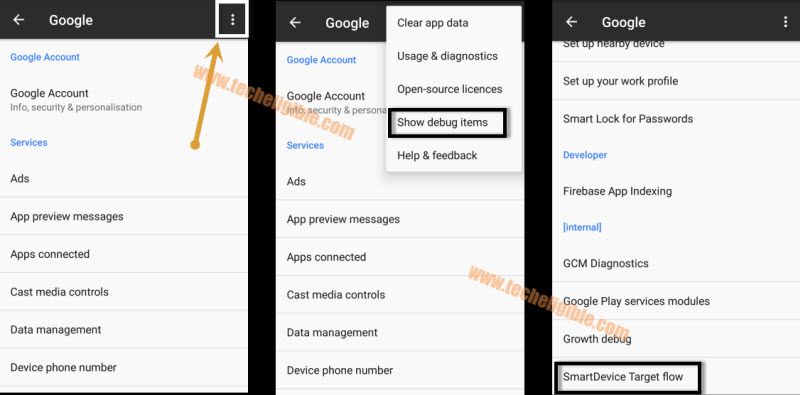
Step 10: Now tap on > Next > Next, and there you will have new screen K81 (XXX).
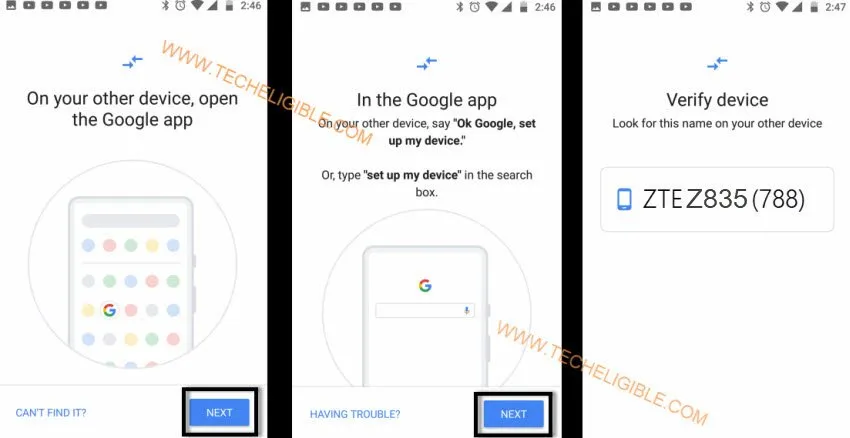
Step 11: We are going to transfer our other android phone Gmail account to our this ZTE K81 device, so for that, you are required a “Other Android Phone” on same WiFi Connection.
Note: Make sure, you know google account with password of your other android device, otherwise you can add new working Gmail account in your other Android Device by going to > Settings > Users & Accounts > Add Account > Google.
Connect Other Android Device to ZTE K81 Grand X View 2:
Step 12: Connect your WiFi in other android phone, and then go to > MENU > Google App.
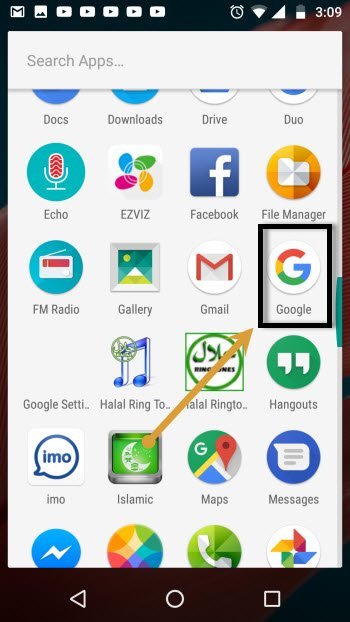
Step 13: Search there “Setup”, and then tap on “Set up my device” from the search result, and hit on “NEXT”, and this will start search your frp locked device.
Note: If it does not search your phone, just tap on “Back Arrow” 2-3 times from your frp locked ZTE K81 phone, and hit again on > Smart Device Target Flow > Next > NEXT, and from other android phone, tap on “See again” button.
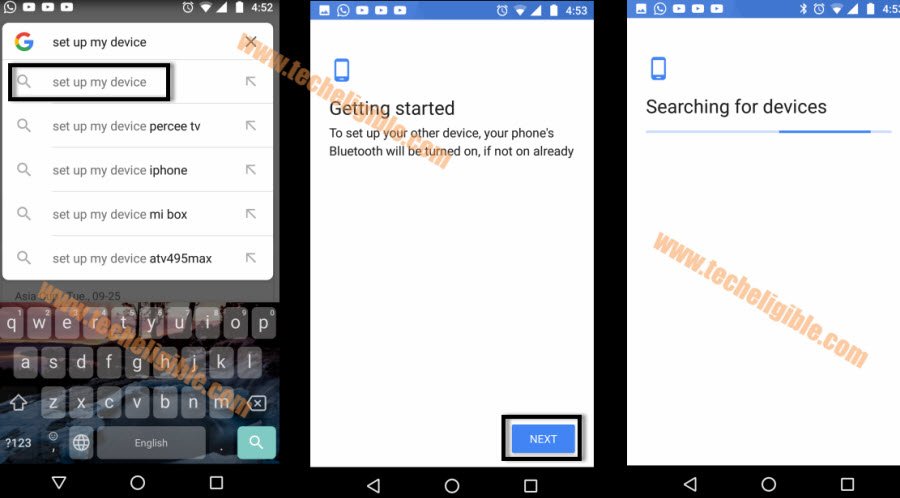
Step 14: You will see your ZTE device name “ZTE K81 (XXX)” will start appearing up on your other android device, it will start connecting to your ZTE phone, and will ask you to “Verify Shape”, so from Other Android Phone, just tap to > Next > Copy.
Final Step: You will be asked to sign in with Gmail account in ZTE K81, so you have to enter same Gmail Account, that is already added in your Other Android Phone.
Congrats, you are all done from Bypass frp ZTE K81 Grand X View 2, just restart device & Finish Setup Wizard.
Read More: