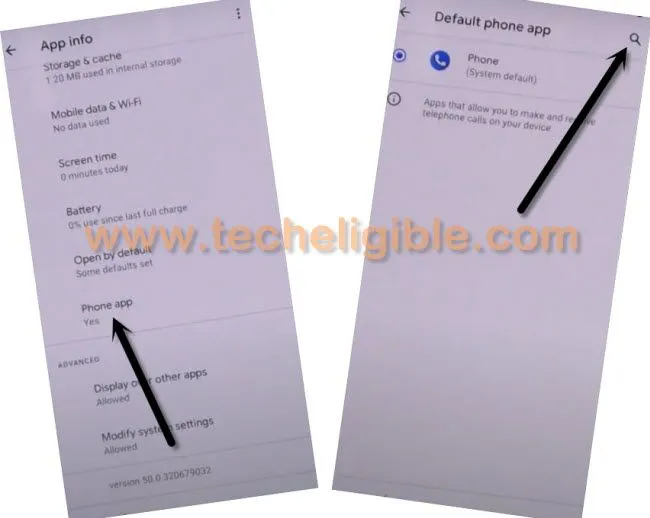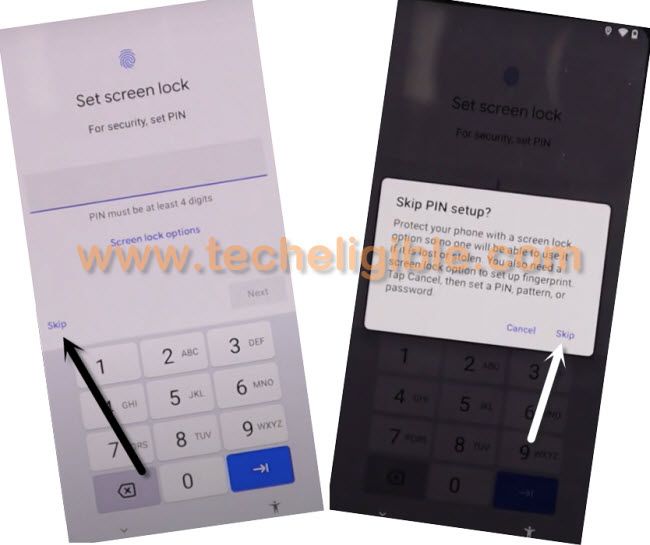Bypass FRP Google Pixel 3 Android 11 without App installation
How to Bypass FRP Google Pixel 3 Android 11, Remove FRP Google Pixel 3, Bypass Google Account Google Pixel 3 without PC and App installation.
All process can be followed from below to bypass frp easily, if you still do not remember your device Gmail account, or you bought used google pixel 3, and the real owner just forgot to remove his/her Google Account, in this case, you should follow this process, otherwise you won’t be able to use your device until you enter already added Gmail Account. So Follow all steps from below in order to bypass google account.
Note: This method is only for Device Owner and for educational purpose only, if you are not owner of this device Google Pixel 3, kindly do not follow this process, otherwise you will be jailed.
Lets Start to Bypass FRP Google Pixel 3 Android 11:
-Turn on device & Connect with WiFi, and then go back to (Hi there) screen.
-Use your SIM card to bypass frp, first of all setup 4 digits PIN lock in your SIM card with any other android device.
-Insert Pin Locked SIM in Google Pixel 3 device.
-Remove SIM once you see (Enter SIM PIN) screen, after that your device screen will turn off automatically.
-Now press (Power key) to wakeup the screen, and there you will see a popup box (Not Signed in).
-Swipe to right side the (Not Signed in) popup box & tap on “Settings gear icon” to bring top bar menu to Bypass FRP Google Pixel 3.
-Tap on > Manage > See all from last 7 days.
– Phone > Phone icon > Advanced.
-> Phone APP > Search icon.
-Type in search box “Settings”, and go all the way down, from there tap on “Settings”, and then tap on “OPEN”.
-After accessing to Google Pixel 3 Settings, just swipe down, and then tap on > Accessibility > Accessibility MENU > Turn on > Allow > Got it, after enabling this option, you will start seeing a (HUMAN ICON) at bottom right corner, that means you have successfully turned on accessibility MENU to Bypass FRP Google Pixel 3.
-Go back to “Settings”, from there hit on > Apps & Notifications > App info.
-Hit on “3 dots” from top right corner, and then tap on “Show System”.
Disable Some Apps:
-From the app list, find and tap on > Pixel Setup > Disable > Disable App, and also tap on “FORCE STOP”.
-By tapping on “Back Arrow” several times, just get back to first homepage (Hi There).
-Tap on > Start > HUMAN icon > Assistant.
-> Speak loudly “OPEN Settings”, tap on “Apps & Notification”, now tap on “See all 33 apps” to be redirected back to APP List
-From there tap on “3 dots” from top right corner, and then tap on “Show system”.
-Tap on > Android Setup > Force Stop > OK.
-Go back to APP List, and tap on > Google Play Services > Disable > Disable App, and also tap on “FORCE STOP”.
-By tapping on “Back Arrow” 4-5 times, just get back to (Connect to mobile network) screen, and from there tap on > SKIP > Don’t Copy, on checking for update screen, just tap on “Human icon” from bottom right corner to Bypass FRP Google Pixel 3 Android 11.
-Tap on > Assistant > Settings > Enable.
-Tap on “Back Arrow” 2 times to get back on (Checking for update…) screen and wait there until this process finish.
-From (Google Services) screen, just tap on > More > Accept.
-On ( Set Screen lock), just tap on > skip > skip.
-Congrats, you have accessed to your Google Pixel 3, now we are going to Reset our device from settings to bypass frp Google Pixel 3 Android 11.
Final Step (Reset Phone):
-Go to > Settings > System > Advanced > Reset Option > Erase all data (Factory Reset) > Erase all data > Erase all data.
Read More:
Bypass Google Account Google Pixel 4, Pixel 3, Pixel 2 XL (Android 10)
Bypass Google Account Google Pixel 3A (Android 11)