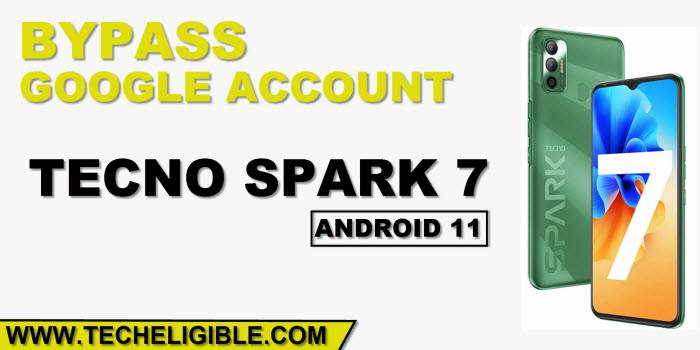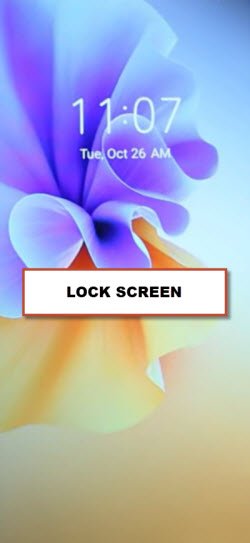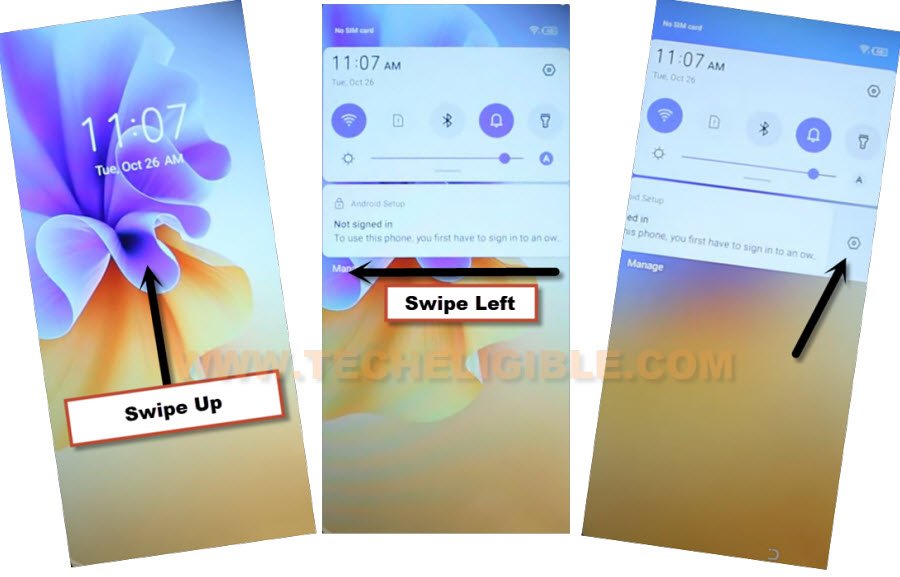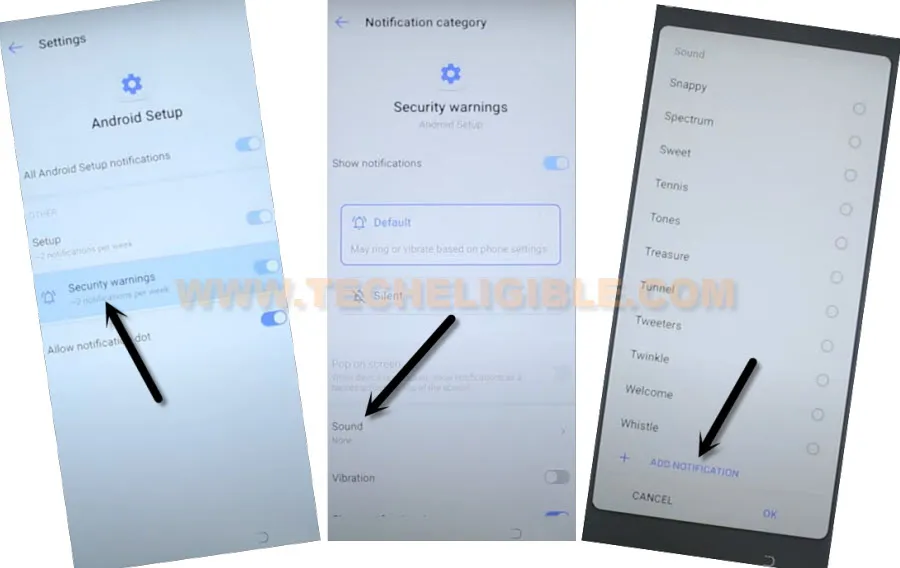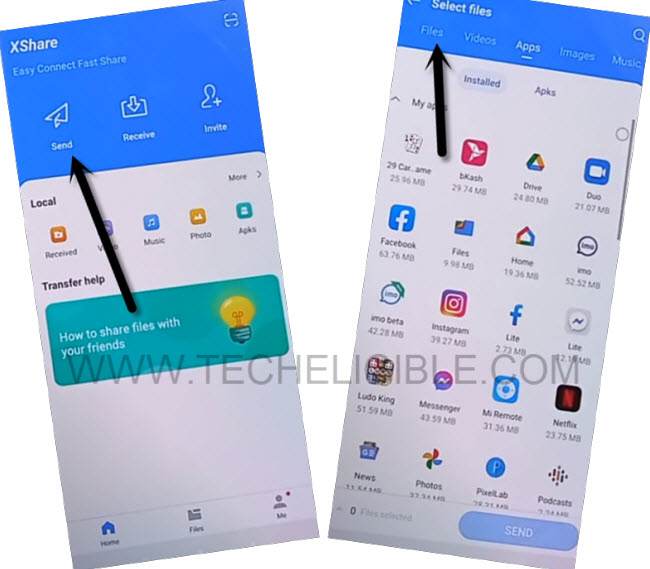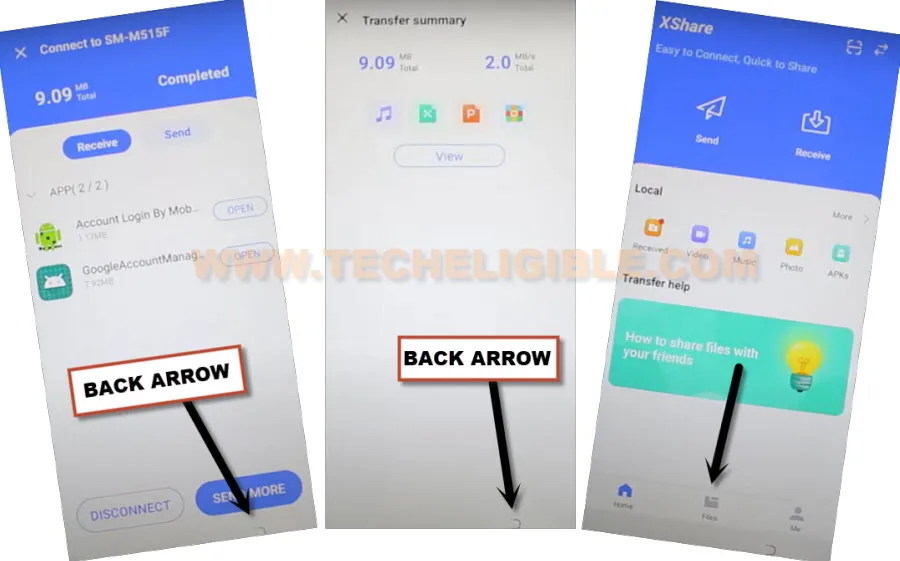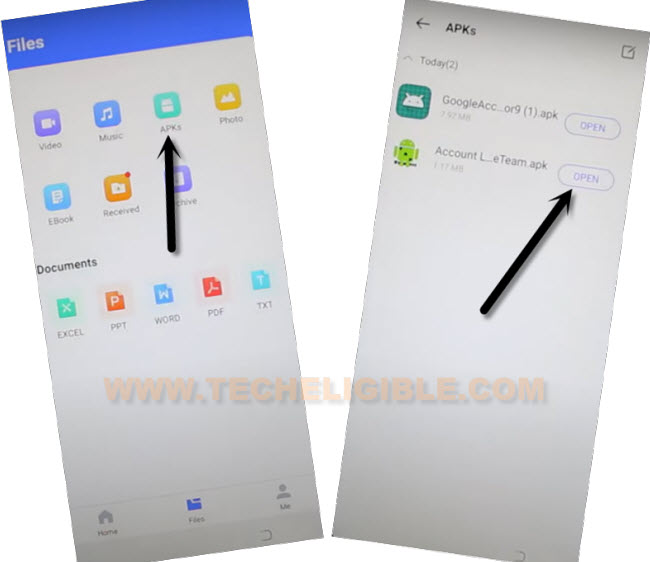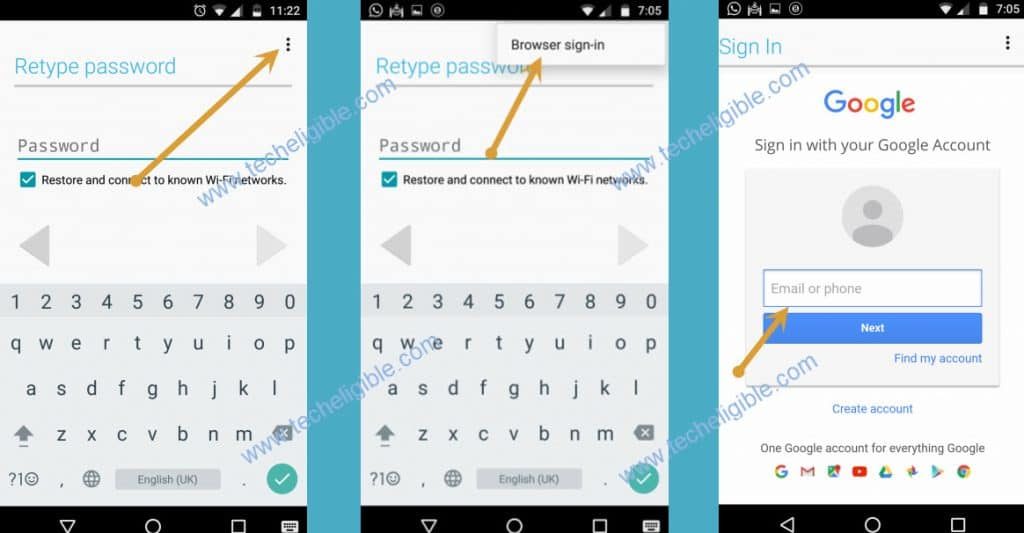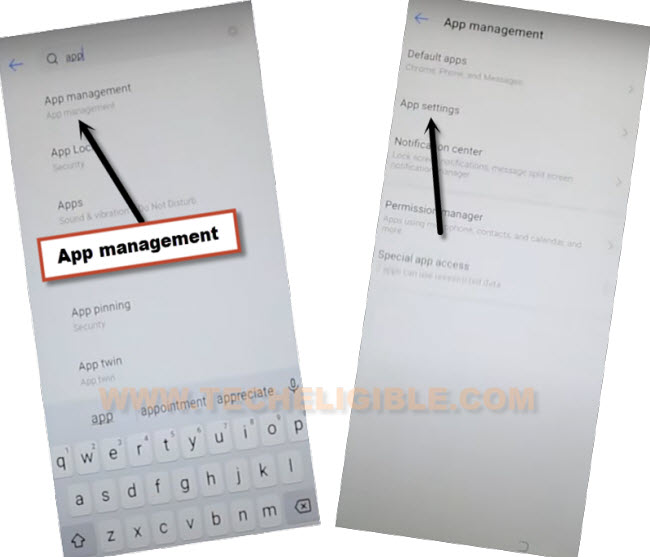Remove FRP Account Tecno Spark 7, Spark 7 Pro, Spark 7T Android 11
We have here total 2 methods to Remove FRP Account Tecno Spark 7, Spark 7 Pro, Spark 7t (Android 11), the 1st method is the latest one, as with new security patch level, the old method (Changing Language / Mic icon) is no longer working now, so you can try both methods one by one.
| Method 1: Bypass FRP Tecno Spark 7, 7 Pro, 7T |
| Method 2: Bypass FRP Tecno Spark 7, 7 Pro, 7T |
Method 1: Remove FRP Account Techno Spark 7, 7 Pro, 7T
This is the most latest method, as in the old method, we tried to bypass frp through changing language or by using (Mic) icon option, but in latest security patch level device, none of these method are working, we will apply another latest method.
-Prepare any PIN locked SIM card, you can setup 4 digits PIN code in your sim with any other android device.
-Turn on Phone, eject SIM tray, and insert PIN locked SIM.
-We have to apply here very important step, which is bit tricky, we will eject SIM and press power button at same time, to do this, keep SIM ejector PIN in the hole of sim tray.
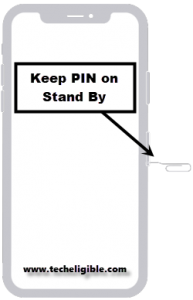
-As soon as you popup SIM tray, quickly press “Power Button” as well to just turn off the screen only (Don’t turn off phone).
-Press “Power key” again to wake up screen, and there you will see lock screen same as shown in below image.
Note: if you don’t have lock screen, that means you did not press power button quickly right after popping up sim tray, you will have to try again and keep trying until you see below same (Lock Screen).
-Swipe up the lock screen, and swipe left “Not Signed in”, and then tap to “Settings” gear icon.
-Hit on > Security Warning > Sounds > Add Notifications.
-Tap to “MENU” icon from top left corner, and long tap at “Drive”, now tap to “Permissions”.

-Hit on “Search icon” from top right corner.
-Search “XS”, and then tap to “XShare” app, afterwards, tap to “OPEN”.
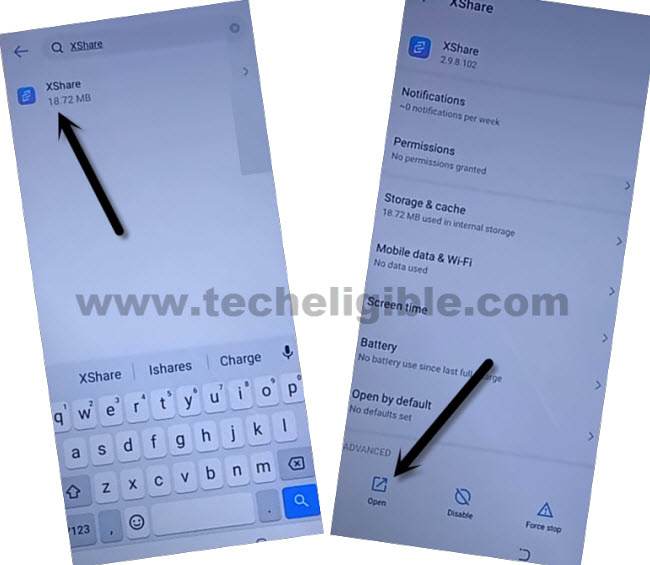
-Swipe screen to left 2-3 times, and then tap to “START > Agree > Allow”.
-We will transfer 2 apps from our other device to Tecno Spark 7, and through these 2 apps we will easily Remove FRP Account Tecno Spark 7, 7 Pro, 7t.
Download Apps in Other Android Device:
-In any other android device, first of all download frp apps, for that, open chrome browser and search “Download FRP Tools“.
-Access to our website frp tools page by following below image.

-Download from there below 2 apps.
1/ Google Account Manager 9.
2/ Account Login.
-Once downloading process done, we will install same (XShare) app through playstore in our other android device to transfer these 2 downloaded apps to the Tecno Spark 7 / 7 Pro.
-Install & Open “Xshare” app from PlayStore.
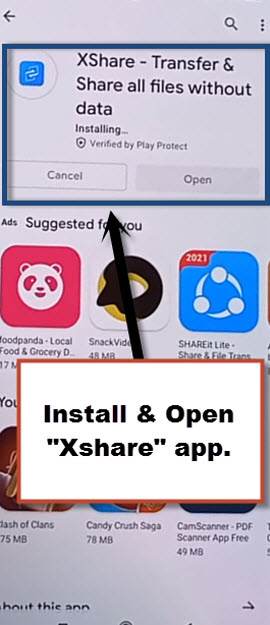
-Hit on > Send > Files > Phone Storage > Download > Select your both downloaded frp apps.
-Hit on > Send > Allow > Allow modify settings.
-Tap to “Back Arrow”, and then tap to “Allow”, and then tap turn on “Allow from this source”.
-Check mark option (i am aware of this possible….), and then wait, and tap to “OK”.
-This will show you a (QR Code).
Scan QR Code from Tecno Spark 7:
-Tap to > Transfer > Receive.
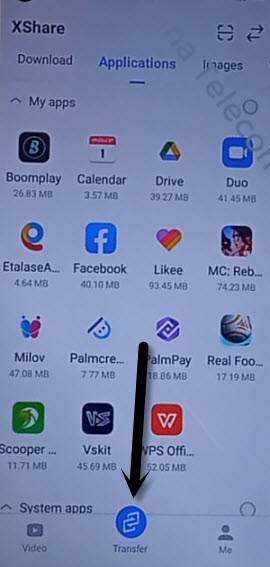
-Hit on 1st option “Allow” for few times until you see “Scanning QR Code” screen.
-Afterwards, scan QR Code, that you received in other android device.
-After that, both device will be connected each other, and it will starts transferring both downloaded frp apps from other android device to Tecno Spark 7.
-Open “Account Login” app.
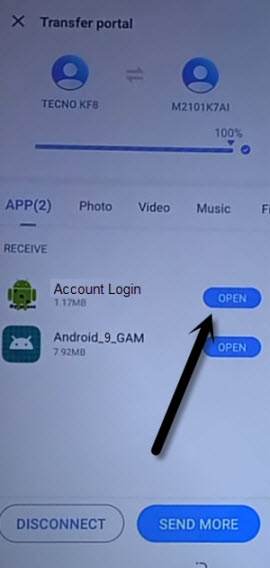
-You will be redirected to “Retype Password” screen, from there tap to “3 dots”, and then “Browser Sign-in”.
-You may face (Could not sign-in) screen here, don’t worry, we will open this (Account Login) app from other source.
-Tap to > Back Arrow > Back Arrow > Files.
-Tap to > APKs > Open.
-From there, hit on > Account Login > 3 dots > Browser Sign-in.
-Sign in with your valid Gmail Account to Remove FRP Account Tecno Spark 7, 7 Pro, 7t
Uninstall Google Account Manager:
-By tapping on “Back Arrow”, just get back to “XS Share” app info, from there tap to > Permissions > Search icon.
-Search there “App”, and tap to > App Management > App Settings.
-Find & Tap to > Google Account Manager > Uninstall.
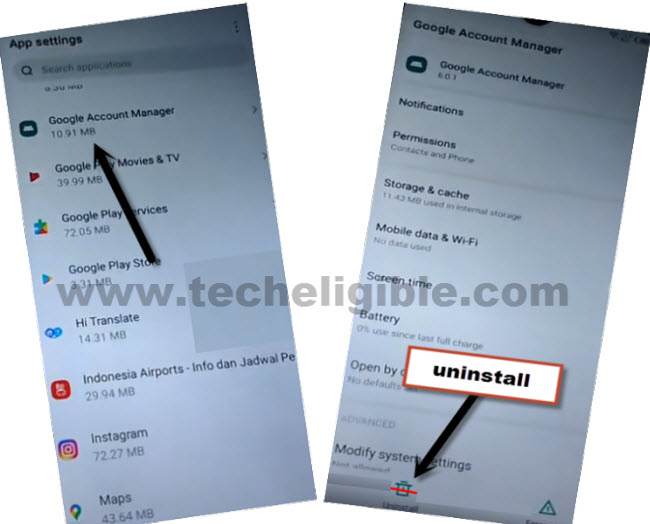
-Congrats, you are all done from remove frp account Tecno Spark 7, Spark 7 Pro, Spark 7t.
-Get back to first “Hi OS” homescreen by hitting on back arrow several times, and complete setup wizard once again.
Method 2: Remove FRP Account Tecno Spark 7, 7Pro, 7T
Through using a single (XShare) app, we will Remove FRP Account Tecno Spark 7, Spark 7 Pro (Android 11) without using any PC and paid frp service, we will only transfer 2 frp free apps from other android device to our frp locked (Spark 7) device, and then we will install both app to add new google account, follow steps from below.
Note: This procedure is only for device owner and for educational purpose only, so try this only on your own device.
-Connect with WiFi, and then Change Language to “Hindi” (हिंदी)..
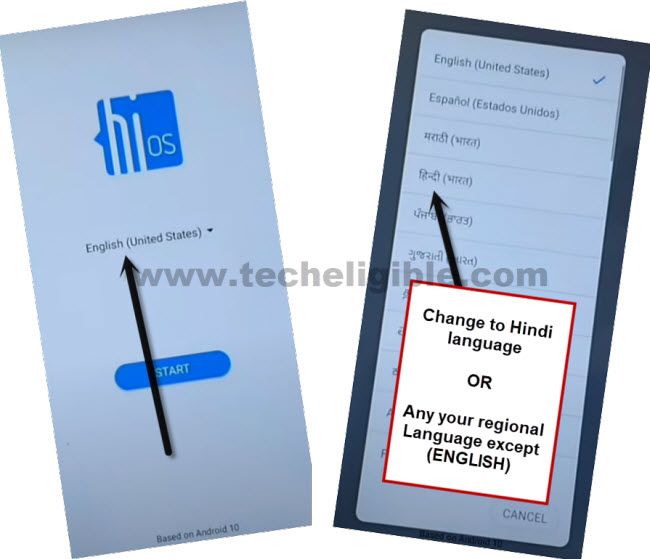
-Go to > Centered Blue Option > Bottom Right Option > Bottom Right Option.
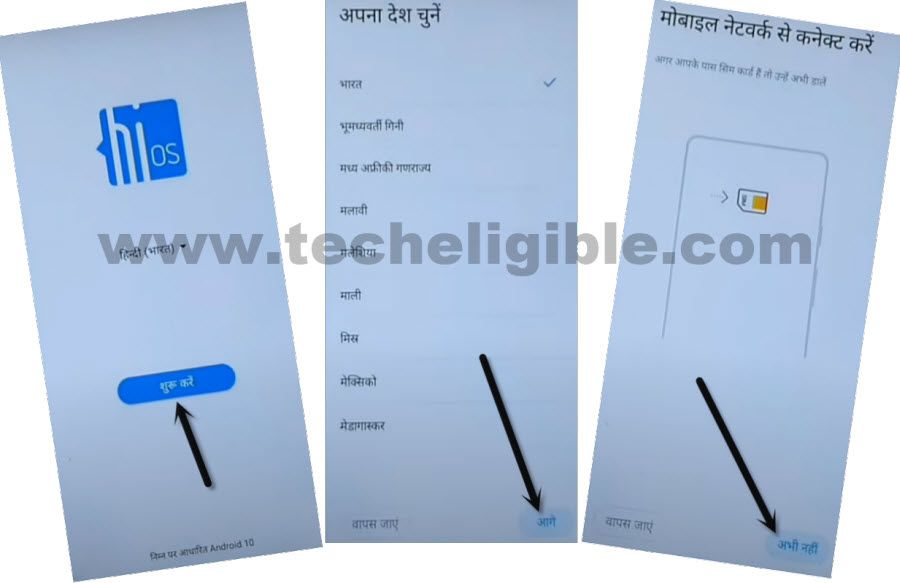
-Check the box, and then again hit on “Bottom Right Option “.
-Wait on loading screen, and then tap to “Bottom Left Option”.
-Tap to “Centered Google” option to get into google verification screen.
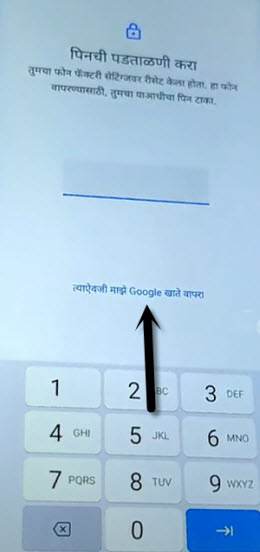
-Tap at centered (Email or Phone) field box to open keyboard.
-After keyboard popup, long hit on “World icon”, and then tap to “Last Blue Link” from the popup window.
![]()
-Go to “Centered Blue Option”, and then tap to any “Arrow” from the language list.
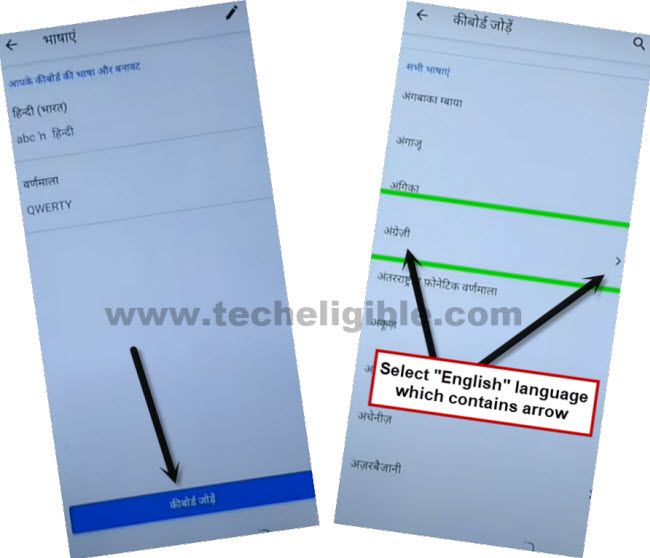
-Hit “3 dots” from top corner, and then tap to “2nd Option”.
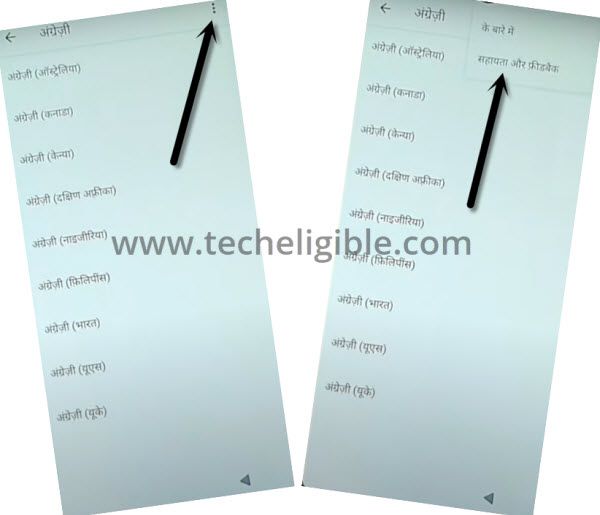
-Tap in “Search” area, and long tap “World icon” from keyboard, and select 2nd option “Alphabate”.
-Type “Delete or disable”, and then hit on searched result “Delete or Disable apps on Android”.
-Tap on “Hyper Link” same as shown in below image.

-After accessing inside app list, tap to “Settings gear icon”, and then hit on “Bottom Left Arrow” to open settings.
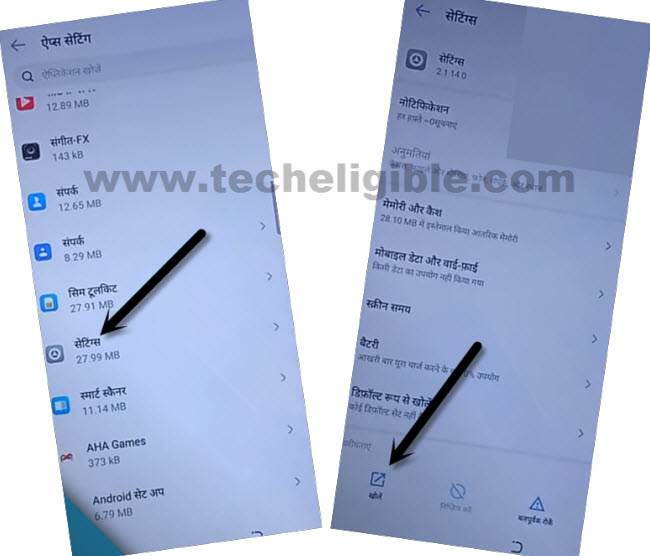
-Once we accessed inside settings, we will change device language to easily Remove FRP Account Tecno Spark 7.
Change Device Language to English:
-Go all the way down from settings, and hit on “Last Option” same as shown in below image, and then tap to first option > Language > Language.
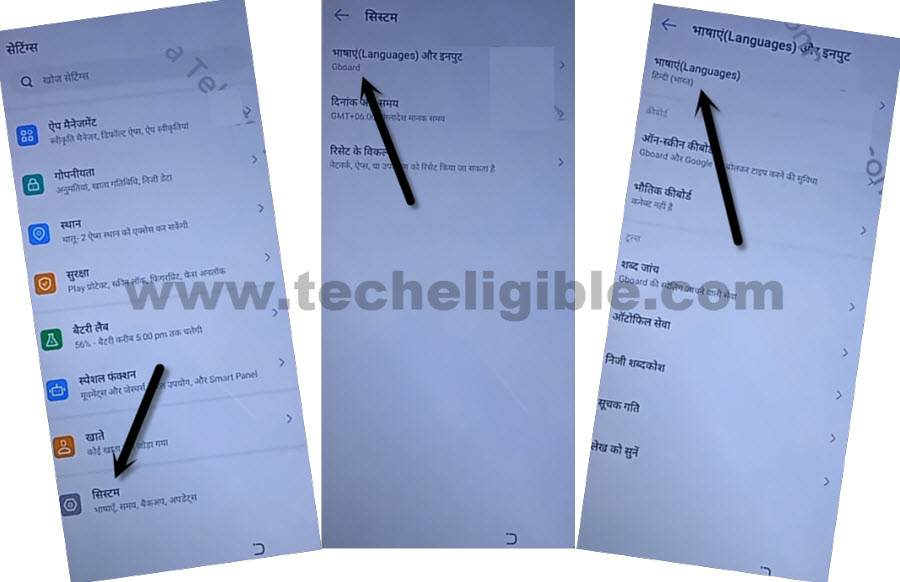
-Tap to “+” option, find and tap on “English”, and then from popup message, tap to “Right Option”.
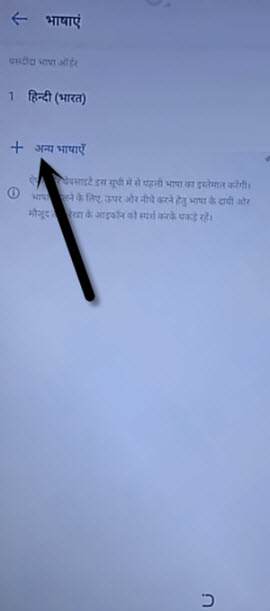
-Tap “3 dots” from top corner, and then tap to “Remove”.
-Select “Hindi Language”, and then tap to “Delete icon” from bottom.
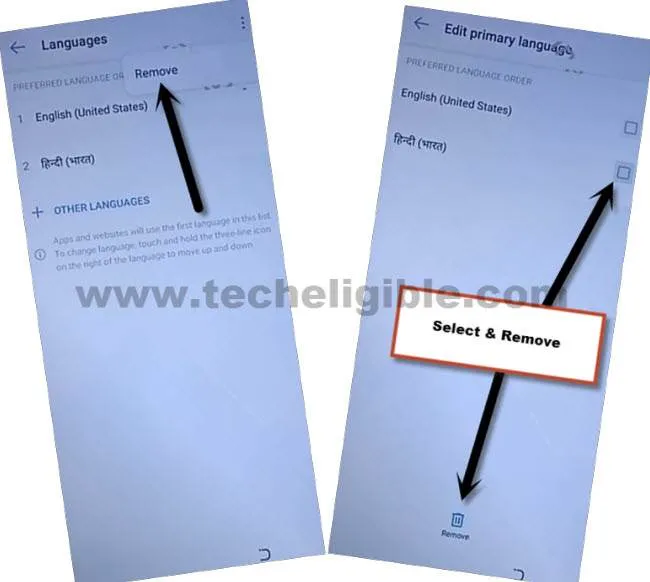
-Now the device language has been changed successfully, we will go to sign in new google account.
-Get back to “App Settings” through hitting on “Back Arrow” carefully.
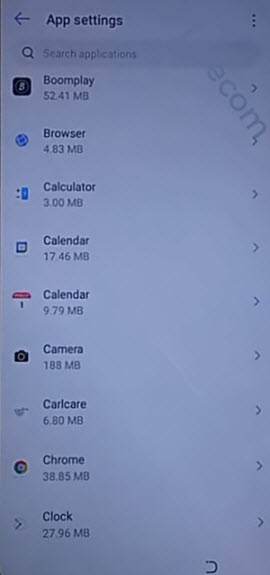
-Search “XS”, and then tap to “XShare” app, afterwards, tap to “OPEN”.
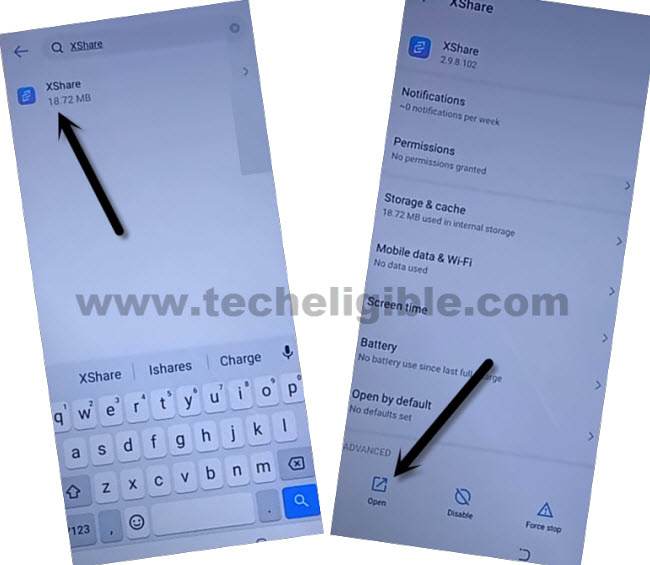
-Swipe screen to left 2-3 times, and then tap to “START > Agree > Allow”.
-We will transfer 2 apps from our other device to Tecno Spark 7, and through these 2 apps we will easily Remove FRP Account Tecno Spark 7.
Download Apps in Other Android Device:
-In any other android device, first of all download frp apps, for that, open chrome browser and search “Download FRP Tools“.
-Access to our website frp tools page by following below image.

-Download from there below 2 apps.
1/ Google Account Manager 9.
2/ Account Login.
-Once downloading process done, we will install same (XShare) app through playstore in our other android device to transfer these 2 downloaded apps to the Tecno Spark 7 / 7 Pro.
-Install & Open “Xshare” app from PlayStore.
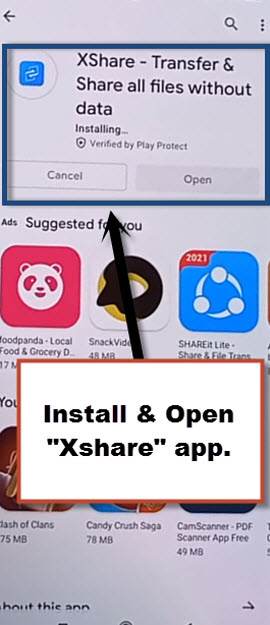
-Hit on > Send > Files > Phone Storage > Download > Select your both downloaded frp apps.
-Hit on > Send > Allow > Allow modify settings.
-Tap to “Back Arrow”, and then tap to “Allow”, and then tap turn on “Allow from this source”.
-Check mark option (i am aware of this possible….), and then wait, and tap to “OK”.
-This will show you a (QR Code).
Scan QR Code from Tecno Spark 7:
-Tap to > Transfer > Receive.
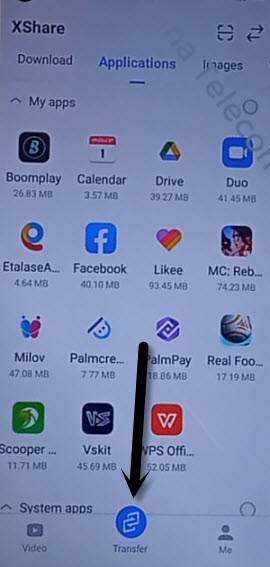
-Hit on 1st option “Allow” for few times until you see “Scanning QR Code” screen.
-Afterwards, scan QR Code, that you received in other android device.
-After that, both device will be connected each other, and it will starts transferring both downloaded frp apps from other android device to Tecno Spark 7.
-Open “Account Login” app.
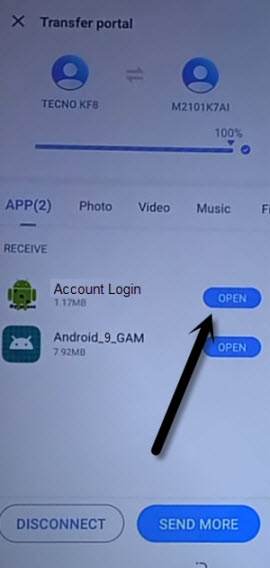
-You will be redirected to “Retype Password” screen, from there tap to “3 dots”, and then “Browser Sign-in”.
-Sign in with your valid Gmail Account to Remove FRP Account Tecno Spark 7.
-By tapping on “Back Arrow”, just get back to “App Settings” screen carefully, find and tap on “Google “Account Manager”, and then tap to “Uninstall”.
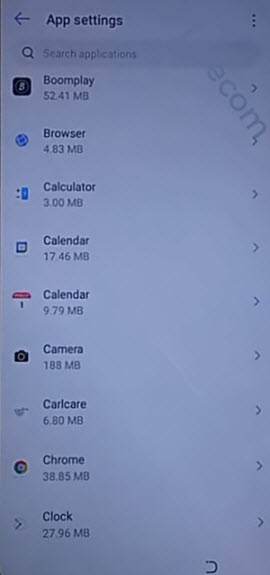
Congratulations, you are all done from removing frp account on Tecno Spark 7, now just go back to first start-up screen (HiOS), and then complete initial setup wizard to access the device normally without having any google signing in scree, if you have any question regarding removing frp, feel free to ask us in below comment area.
Read More: