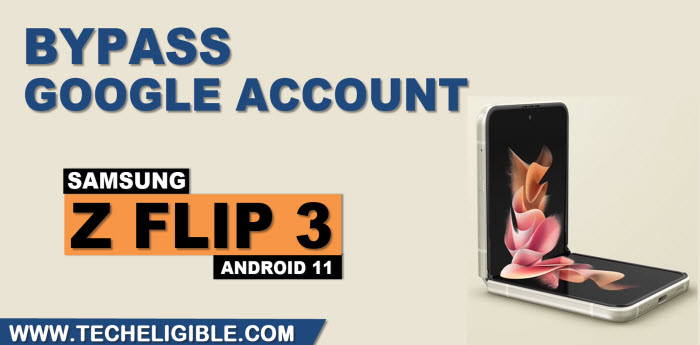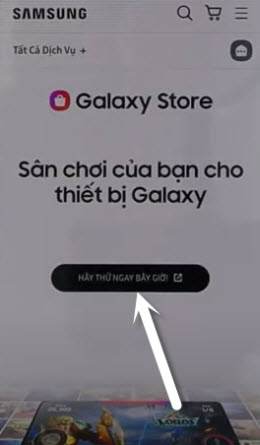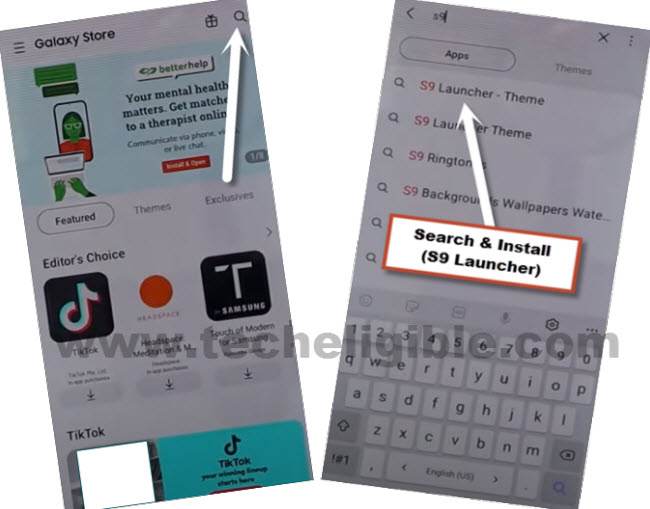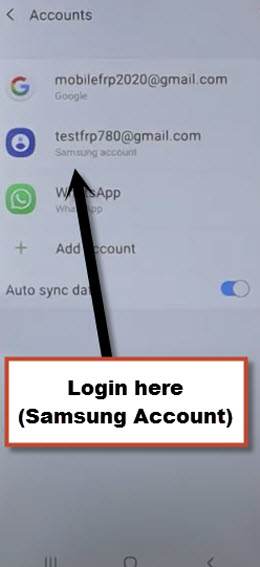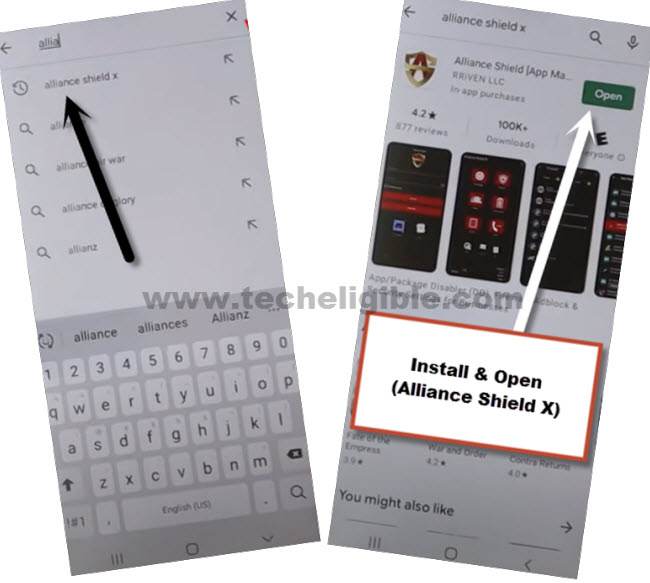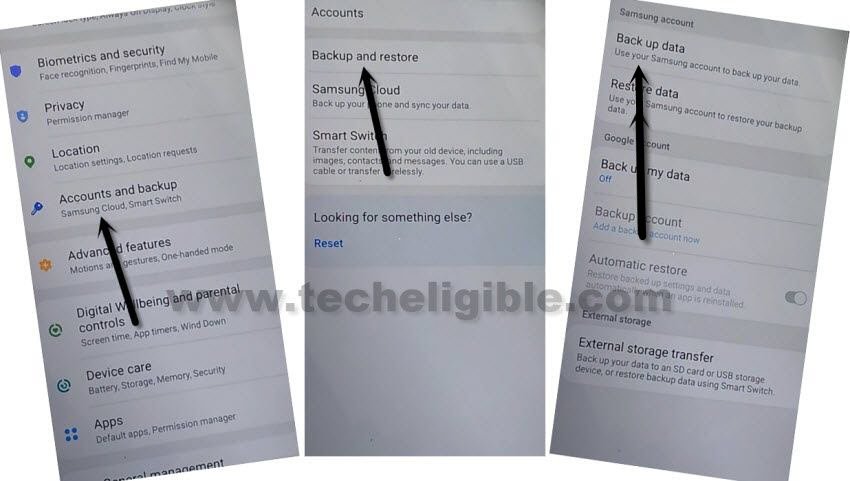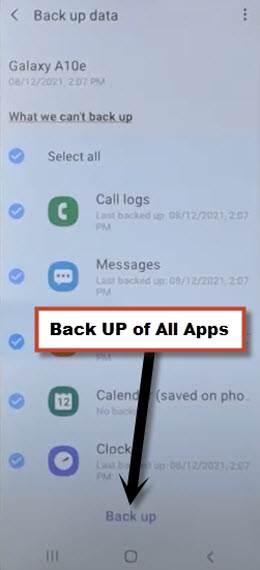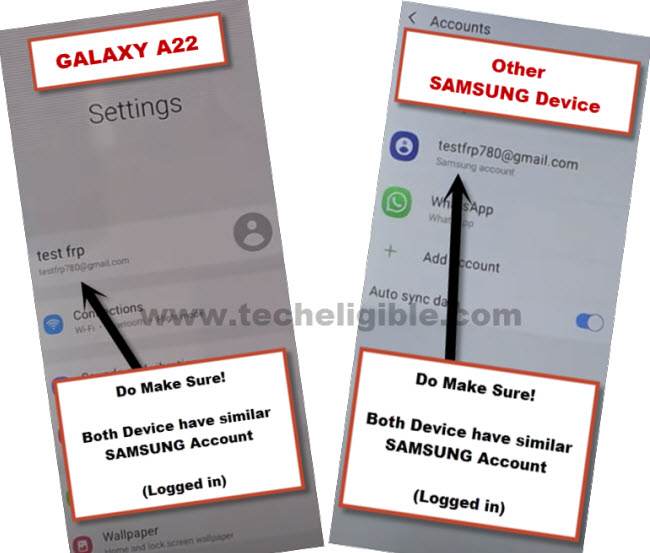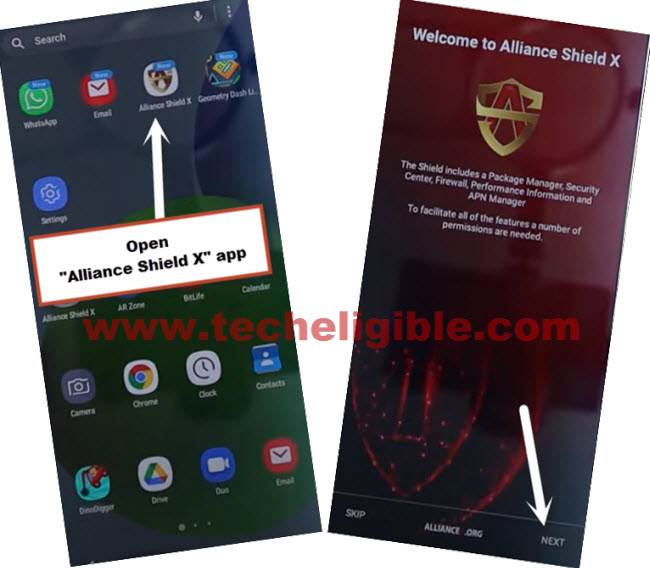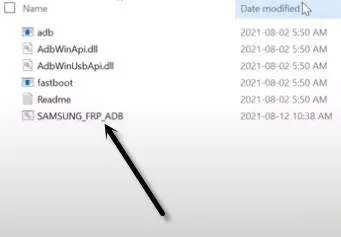FRP Account Remove Galaxy Z flip 3, Bypass Google ID Android 11
FRP Account Remove Galaxy Z flip 3 Android 11 easily with just a free app (Alliance Shield X), but for this process, we are required another android device, you can use your any other device of your any family member or friend, because we are going to sign-in a single account in both device, and will just backup and restart data, through this process, you can remove previously synced google account from Galaxy Z flip 3.
Warning: This method is only for device owner and for educational purpose only.
Required Tools:
Arrange below tools before starting this method, you are required one more android device to accomplish this process, otherwise you won’t be able to remove frp.
1/ WiFi Connection.
2/ Samsung Account (Gmail Account).
3/ Any Other Android Device.
4/ Easy Samsung FRP Tools [Download & Install in PC].
5/ Latest Samsung USB Driver [Download & Install in PC].
5/ PC or Laptop.
FRP Account Remove Galaxy Z Flip 3:
-First of all, connect WiFi in Z Flip 3 device, and connect device with PC using USB Cable.
-Install “Samsung USB Drivers” in PC.
–Open Easy Samsung FRP Tools in PC
-Hit on “Bypass FRP” button from the software, and from the popup window, hit also on “OK”.

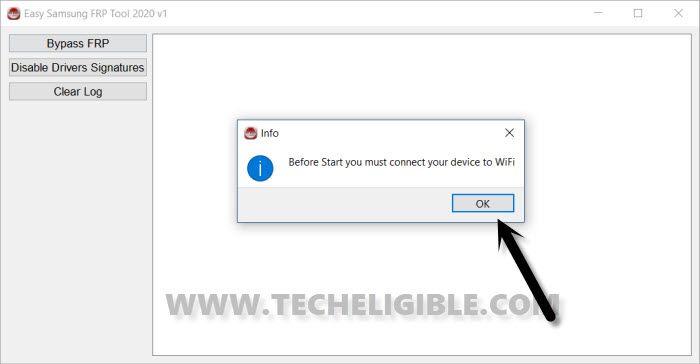
-You will receive a popup box of (Easy Firmware), tap to “View”.

–Accept & Continue > Next > No Thanks.
Reach to Galaxy Store Directly:
-Search in browser “Download Top Samsung frp tools“, and access to our website searched result.

-Go down and tap on “Open Samsung Galaxy Store“.
-Tap to “Cross icon” to close the popup message, and then hit on “Centered Option”.
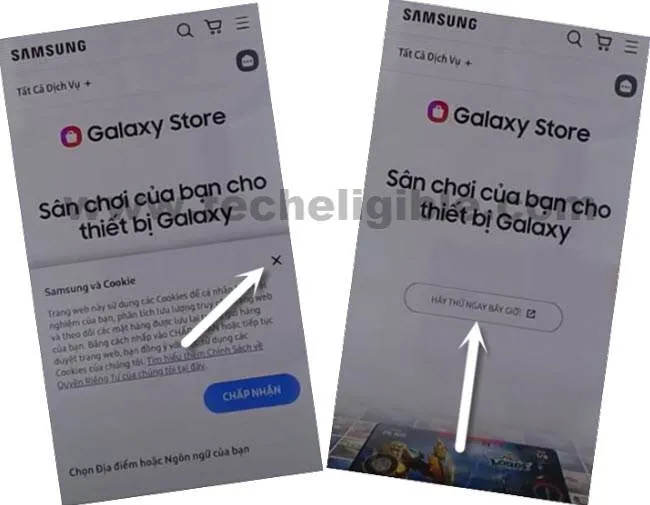
-Check mark the option “Get new and special offer…”, and then hit on “Agree”.
-Check mark the option “Automatically update the Galaxy Store”, and then tap to “Update”.
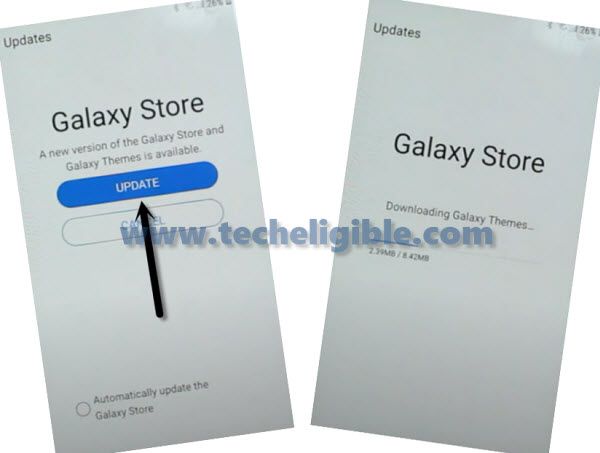
-Tap on “Centered Option” same as shown in below image.
-Tap to “Search icon” from top corner, and search there “S9 Launcher” theme, because through this theme, we can get inside the device MENU.
-Install & Open “S9 Launcher – Theme” app.
-You will be asked to sign in first before installation, so use your remembered account here to sign in, because this same account will also be added in other android device.
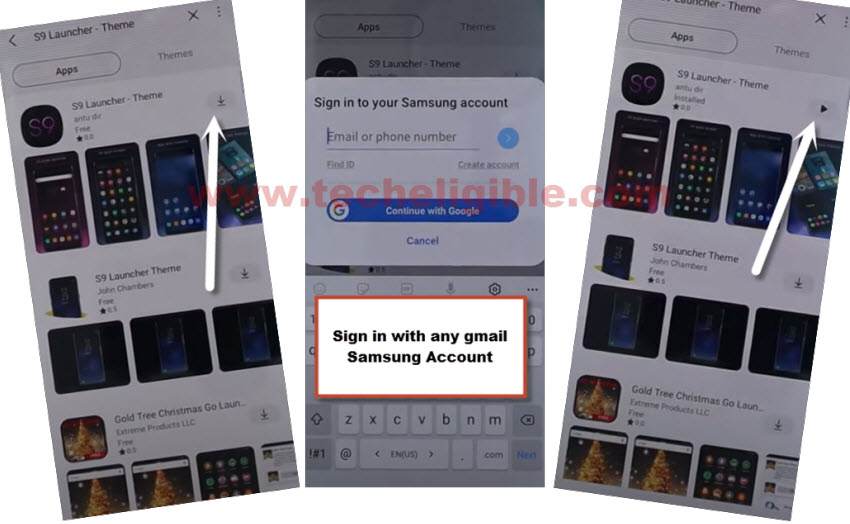
Follow Steps in Other Android Device:
-From [Other Android] phone, Go to > Settings > Accounts & Backup > Accounts.
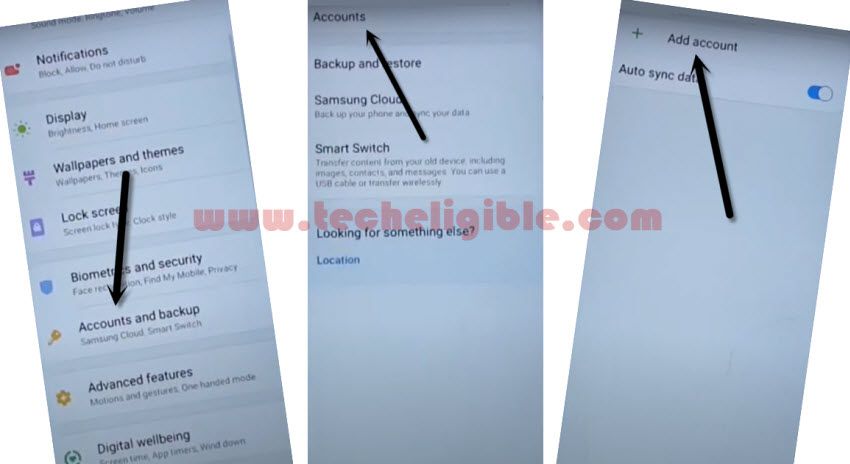
-Add your Same (Google & Samsung Account) which you have already added in your Galaxy Z Flip 3.
Note: Make sure, your both android devices are on same WiFi network and on Same google account.
-Let’s install “Alliance Shield X” app in other android phone through Playstore.
-Go to > Settings > Accounts and Backup > Backup And Restore > Back up data.
-Tap to “BACKUP UP” button from below to backup all your apps in Samsung Account, which is already signed-in in your (Galaxy Z Flip 3) phone.
Follow Steps in Galaxy Z Flip 3 Device:
-In Samsung Galaxy Z Flip 3 (frp Locked) device, we will restore (Gmail Account) from other android phone, once we did that, the old and recently synced Gmail account will be removed automatically from frp locked phone.
-Once more time, do make sure, your both devices are on same Samsung/Google Account, for that, we will check in Galaxy Z Flip 3 as well, to check that, just go to “Settings”, and the top you will have your signed in (Samsung Account), just match that with your other android device.
-Let’s restore data, go to > Settings > Accounts & Backup > Restore Data > Update.
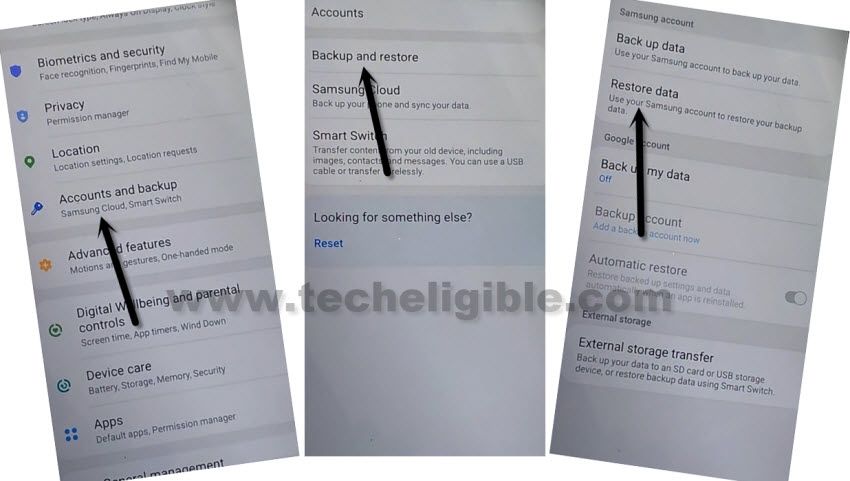
-Wait for few minutes, this will take time in updating all apps.
-Again hit on > Restore Data > Select all apps > Restore > Install, now wait until restoring data process completes.
-Open your device MENU, and open “Alliance Shield X” app from there, this app will be there, because we have already restored that from our other device through (Samsung Account).
-From the (Alliance Shield X) app, tap to > Next > Next > Next > Got it.
-Register your new account in (Alliance Shield X) .

-Sign-in with your registered account in (Alliance Shield X) app.
-Type any “Device Name”, and then tap to “Next”.
-Turn on “Device Admin”, and hit on > Activate > Next.
-Turn on “Knox”, and select option (i have read and agree…), and tap to > Confirm > Next > Finish.
-Go to “App Manager”, and tap to “Close” from popup box.
-Hit on “Search icon” from top corner, and search there “Mode”, and tap to “Service Mode”.

-Tap to “Activities”
-Go all the way down, and tap on option (com.sec.android.app.modemui.activities.usb.settings).

-Tap again on (com.sec.android.app.modemui.activities.usb.settings), and again hit on “OPEN”, and then select (DM+MODEM+ADB).
FRP Account Remove Galaxy Z Flip 3 With ADB :
-Download & Open (Samsung FRP ADB) tool in your PC
⇒ FRP-BYPASS-ADB Tool [DOWNLOAD].
-Connect Galaxy Z Flip 3 to the PC using a USB Cable.
-Extract & Open “FRP Bypass ADB Tool” in PC
-This tool will start automatically, and will FRP Account Remove Galaxy Z Flip 3 in few seconds, wait until this process finishes.
Note: In your Samsung Device, you will have a popup widow, just tap to > Allow > Allow, afterwards, the ADB Tool will detect your device and will start bypassing frp lock.
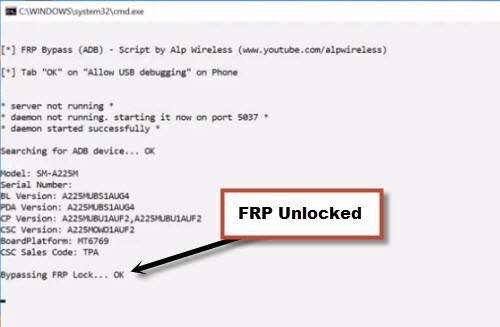
-Now the device will be restart automatically.
-Select the (Setup Wizard) icon, and boom, you are in your device HOME SCREEN.
Reset Device Completely:
-We are going to perform a factory reset task from the device settings to completely FRP Account Remove Galaxy Z Flip 3.
-Go to > Settings > General Management > Reset > Factory Data Reset > Reset > Delete All, and give your logged in google account password there to start this process.
-Once the process finish, the device will auto reboot, and after that you won’t have any previously added google account, finish setup wizard again, and add your new google account, new security PIN.