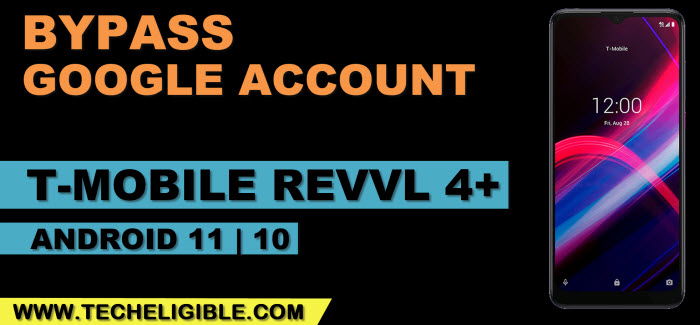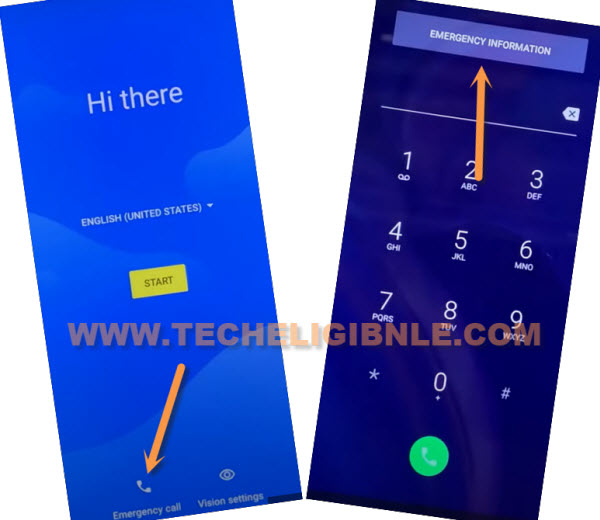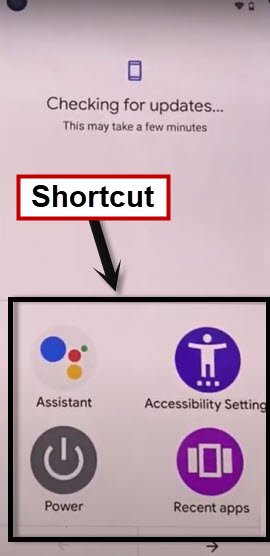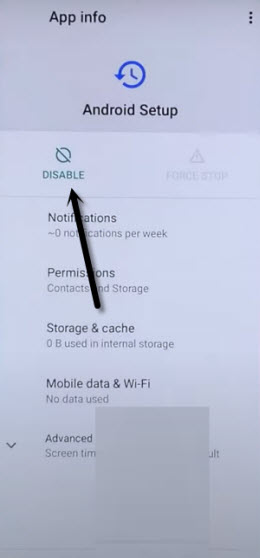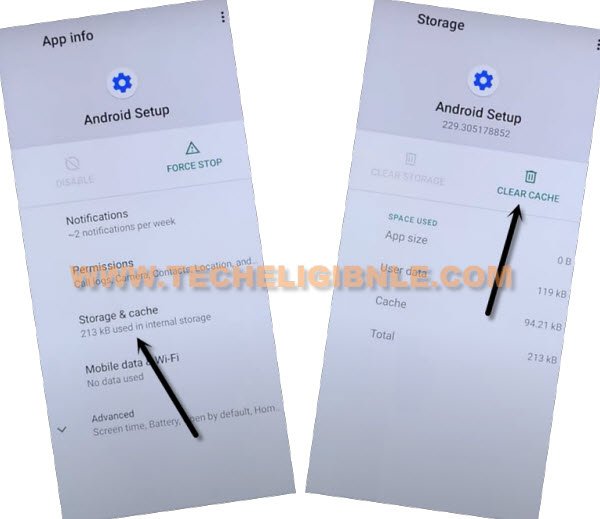Bypass FRP T-Mobile REVVL 4+ Android 11, 10 (Without PC)
This is great and best way to Bypass FRP T-Mobile REVVL 4+ Android 11, Android 10 versions devices without using computer or software, you can do this on your own with some steps just by enabling a shortcut menu & disabling google play services, to easily reach to your device home-screen, apply steps below.
Note: This method is only for device owner and for educational purpose only.
Let’s Begin to Bypass FRP T-Mobile REVVL 4+:
-Connect WiFi, and double tap to “Emergency Call” option from hello screen.
-Double tap on “Emergency information”.
-Tap “Pencil icon”, and then tap on “NAME”, and hit on a “Small Down Arrow” which is right bottom of the profile icon (See below image).
-Tap on “Choose an image”.

-Tap to “Menu” icon from top left corner. Now, long tap at > Drive > Permissions.

-Tap on “Search icon” from top corner, and search there “Settings”.
-Go down and tap on blue color “Settings App info” icon, and then hit on “OPEN”.
-Get back to > Settings > Accessibility > Accessibility MENU > Turn on (Use Service).
-Now you will have a small (human icon) at bottom-right.
-If you tap on “Human icon”, you will see same shortcut menu as can be seen in below image.
-Go back to “Settings”, and then go to > Apps & Notifications > View All App.
Disable 3 Apps to Remove FRP:
-Tap to “3 dots” from top corner and select “Show System”.
-Hit on clock icon > Android Setup > Force Stop > OK.
-Tap to back arrow once, and hit on > Storage & Cache > Clear Storage > OK.
-Tap to back arrow once, and hit on > Disable > Disable App.
-Hit again on “Back Arrow” once to get back to (App info) screen, from there tap to > Android Setup > Force Stop > Ok.
-Go to > Storage & Cache > Clear Cache > OK.
-Go back to (App info) screen, from there tap to > Google Play Services > Disable > Disable App.
-Go all the way back to (Hello) screen by tapping on back arrow multiple times.
-Tap > Start > Skip, wait there for 20-30 sec, once you see (Checking for update….) screen, just tap on “Back Arrow” once.
-Now you will have “Connect to WiFi” screen, also there you will see (Setup Offline) option, that means we are going very well, just few steps away from Bypass FRP T-Mobile REVVL 4+.
-Tap on > Human icon > Assistant > Settings > Enable (Google Play Services).
Note: If you have (Android 11) device, so you may not have (HUMAN ICON), to get shortcut menu, just swipe from bottom of the screen with 2 fingers, if (Settings) option is disappearing very quickly, so don’t worry, just repeat steps sometimes as fast as possible.

-Once you enabled (Google Play Services), just go back by hitting on (Back Arrow) only one time, and tap to > Setup Offline > Continue.

-Congrats, you are all done from Bypass FRP T-Mobile REVVL 4+, just finish rest steps on your own, and after reaching the device HOME-MENU, don’t forget to sign in with new google account and new screen lock.