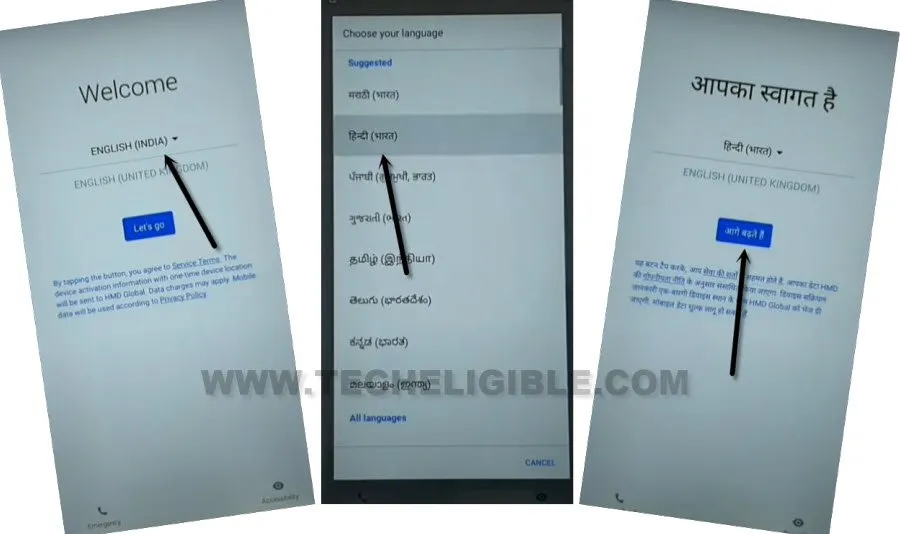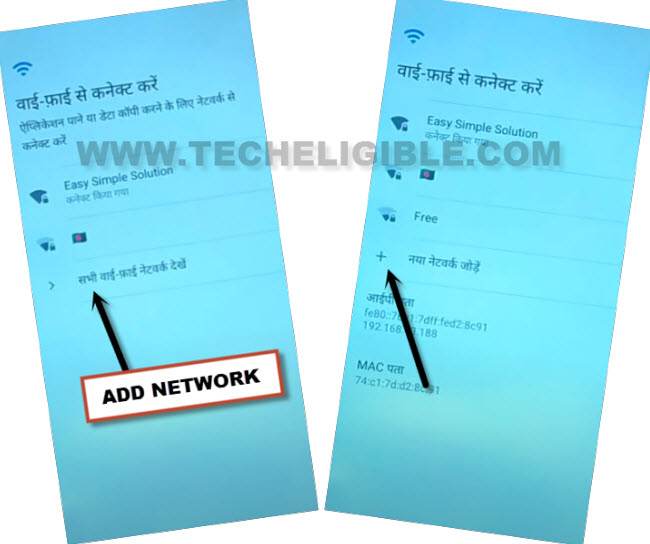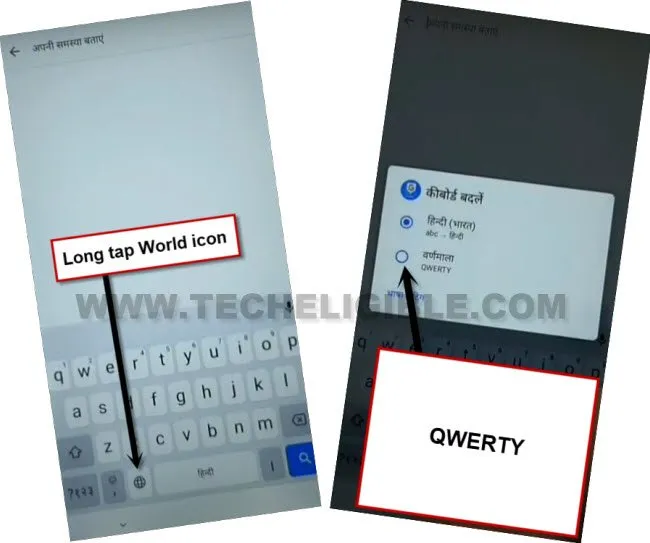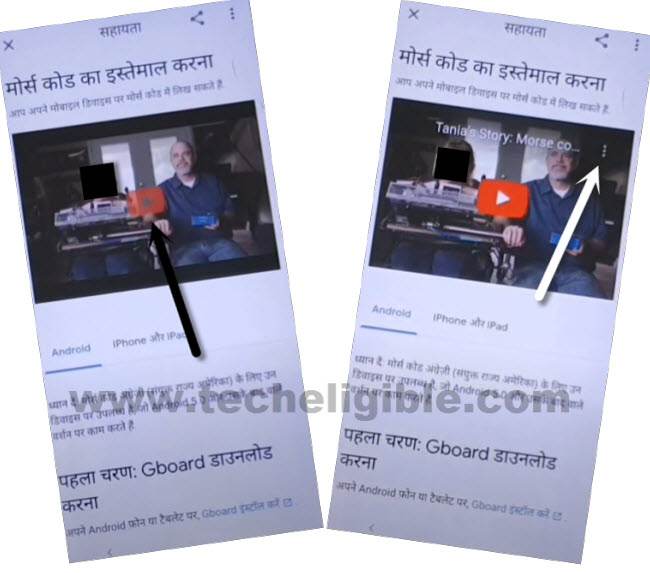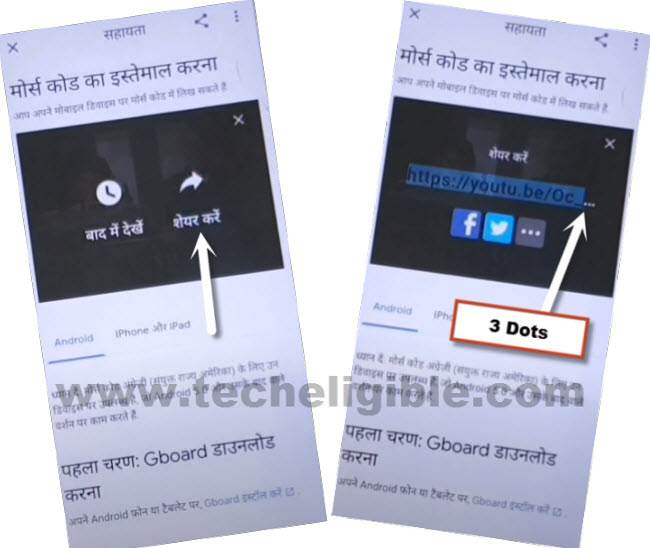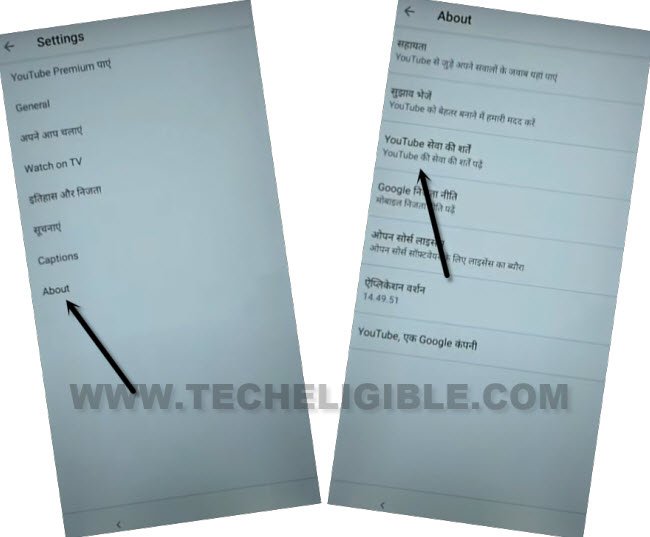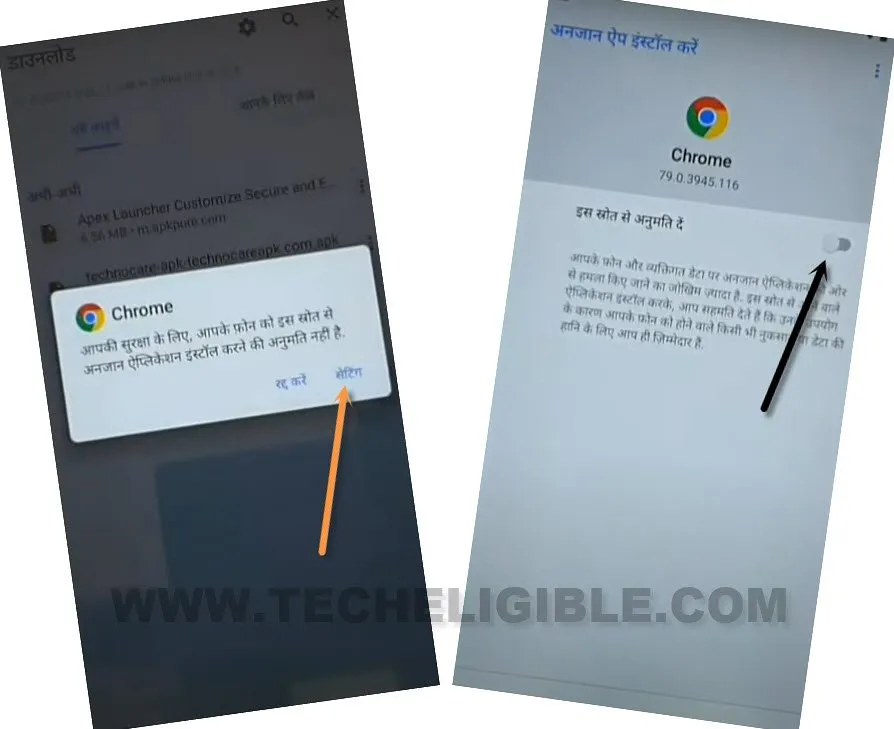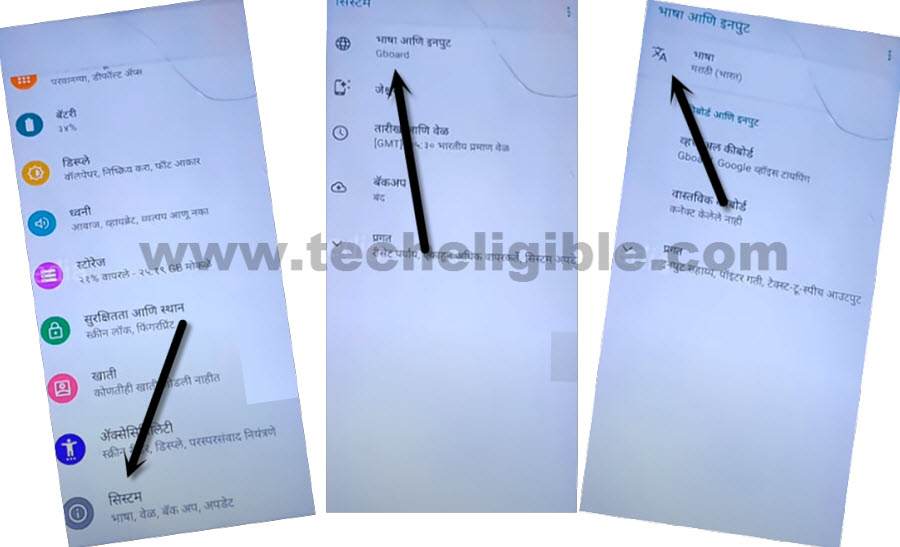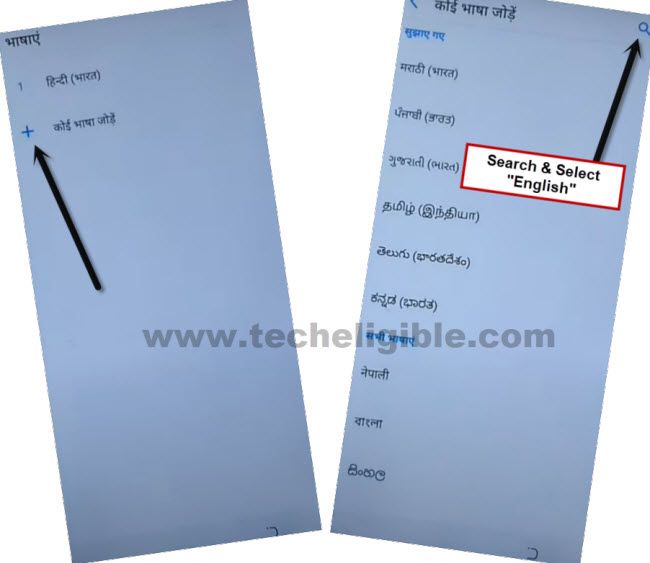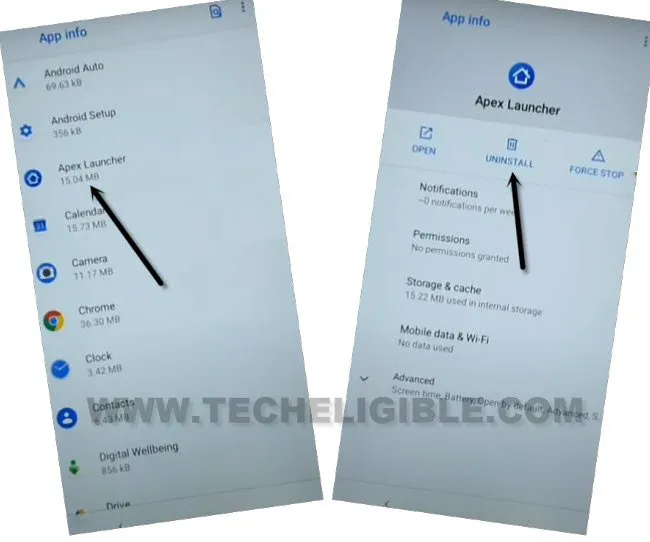Remove Google FRP Nokia 3.1, Nokia 3.1 Plus Android 10 Without PC
If you unable to get previously signing in google account, and wanna bypass frp right now, follow this method to Remove Google FRP Nokia 3.1, Nokia 3.1 Plus Android 10, without having any PC or Paid tool, you can reach to your device home-screen just by adding new google account, follow steps from below cautiously.
Disclaimer: We are creating this post to educate people about how to get back their lost device due to forgetting Google account. This method is only for device owner and for educational purpose only.
Let’s Start to Remove Google FRP Nokia 3.1, Nokia 3.1 Plus:
-First of all, connect WiFi, and go back to (Let’s Go) screen.
-Change language to (Hindi) just by following below image.
-Tap to “Blue” button from center to go next after changing language.
-Now hit on “Bottom Left” option.
-Afterwards, you will get a loading screen, just wait there, now tap to “Back Arrow” from bottom left.
-Now you will see a WiFi screen, go to > + option > + option.
-Long press on “World icon” from keyboard, and then tap to blue “Last Option” from the popup window.
–Tap to “Centered Blue Button”, and then tap at any language which contains “Arrow” symbol (See below image).
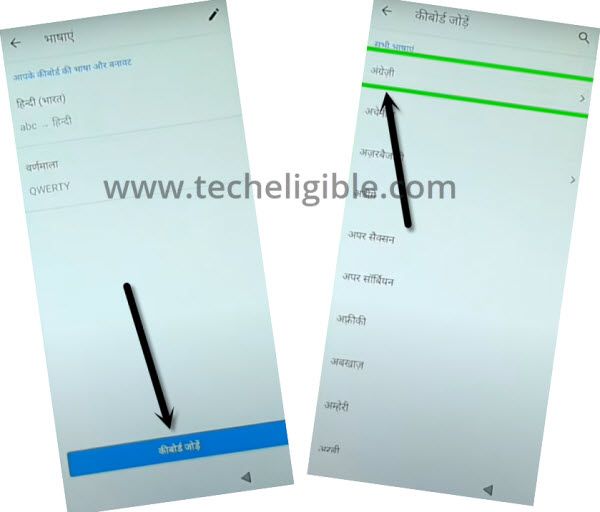
–Tap on “3 dots”, and tap 2nd option.
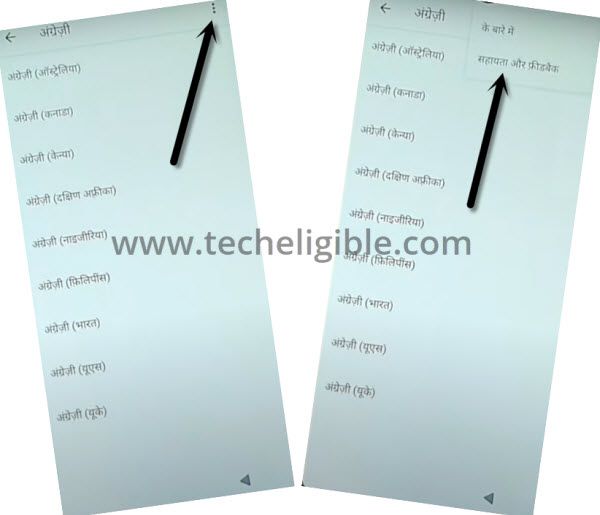
-Hit on top “Search bar” to bring keyboard, now long tap “World icon” from keyboard, and select “Qwerty” option.
-Type “Youtube” in search box, and then tap to first option (Uzywanie alfabetu….).
-Hit on “Play icon” from video, and wait few seconds, once you see 3 dots at top corner, just hit on that.
-Hit on “Share Arrow”, and then tap to “3 Dots” which are right next to the (Twitter) icon, and then you will be redirected inside Youtube website.
-Drag down video, and tap to “Profile icon” from up-right corner, and then tap on “Settings” icon.
-Go to > About > Youtube….. option which is on 3rd number, same as shown in below image.
-The chrome window will appear, just tap to center > Blue Button > Blue button > right option.
Download FRP Tools:
-You will have a searching area at top bar, just search there “Download frp tools“, and reach to our website.

-Go down and download below 2 applications from there.
1/ Google Play Services.
2/ Apex Launcher 4.9.2.
-Once downloading process completes, go to top of the page, and tap “3 dots” from top corner, and then “Download” option, which is in hindi text, see below image.
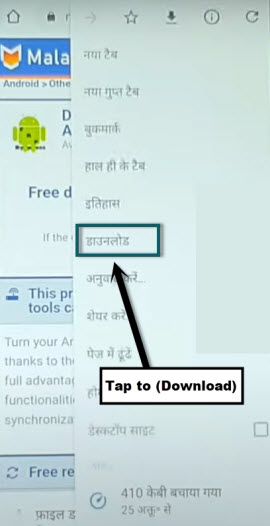
-Tap on “Apex Launcher”, and then from popup window, tap on “Right Option”, and then turn on the disabled button.
-Go back, and tap to > Right Option > Right Option to install and open (Apex Launcher) application, which will help you to Remove google frp Nokia 3, Nokia 3.1 plus.
-Now you have reached inside device home screen, just go to “Settings” to change language.
Change Language Back to English:
-Go down, and tap to > Exclamation Sign > World icon > A icon.
-Tap to “+” option, and select “English” language from the list.
-Hit on “3 dots” from top corner, and select “1st Option”, afterwards, check mark the “Hindi” language, and then tap to “Delete icon” from top right corner to delete hindi language.
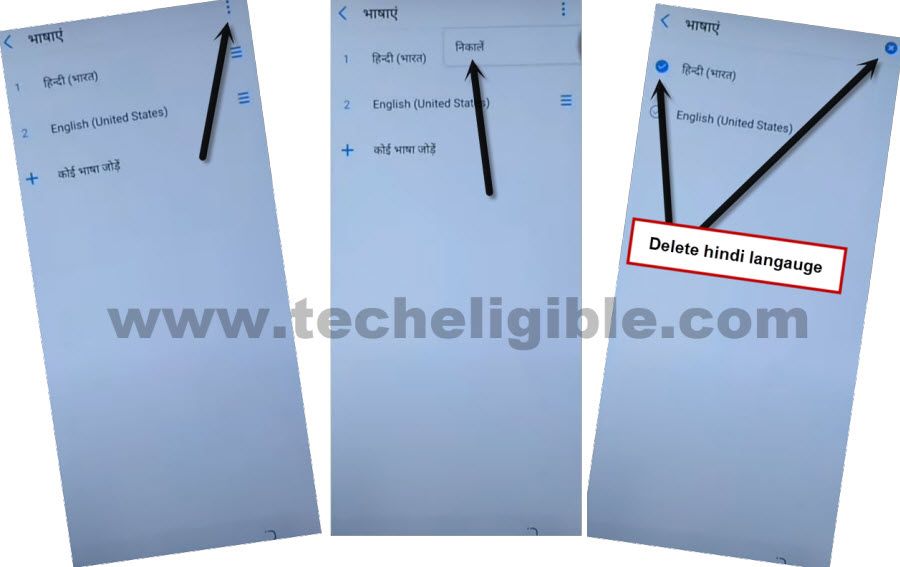
–Go to > Settings > Apps & Notification > See All Apps.
-Find and tap to > Google Play Services > Disable > Disable App.

Install Google Play Services:
-Go back home menu by tapping on back arrow carefully.
-Open > Files > Continue > Internal Storage > Downloads.
-There you will have your recently downloaded (Google Play Services) app, just tap on that app to start installation process.
-If you have a installation blocked popup window, just hit on “Settings”, and turn on option (Allow from this source).
-Lets add new account just by going back to > Settings > Accounts > Add Account.
-Select > Google > Continue > Login with your new account to Bypass FRP Nokia 3.1, Nokia 3.1 Plus.
-Go back to “Settings”, now we need to enable back the disabled (Google Play Services).
-Tap on > Apps & Notification > See all Apps.

-Find and tap on > Google Play Services > Enable.
-Go back to (App list), and find and tap on the (Google Play Services) app, which we installed recently, this is the clone app of google play services, so we need to un-install this app, so find and tap on the installing app > Google Play Services > Un-install.
-Find and tap on also > Apex Launcher > Un-install > Ok.
-Go back to first homescreen (Let’s Go), and finish setup wizard to reach device homescreen with your latest Gmail account. Thanks for visiting us.
Read More: