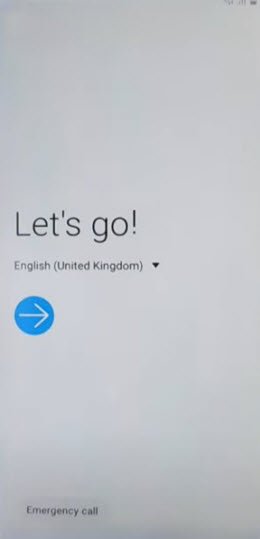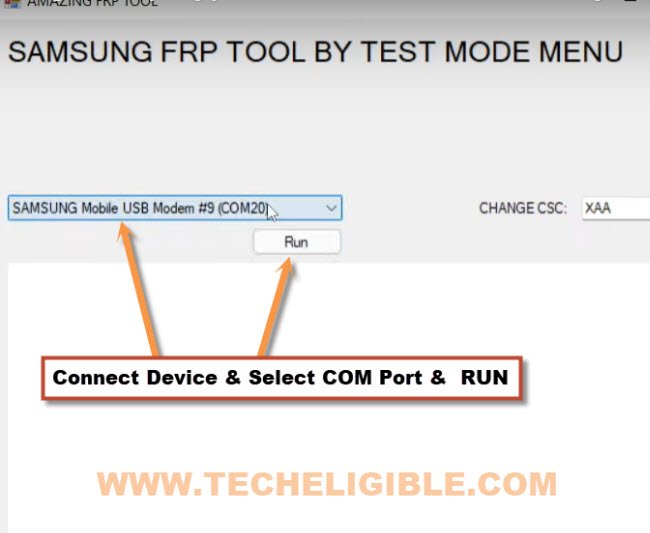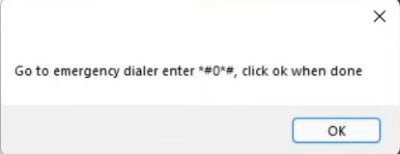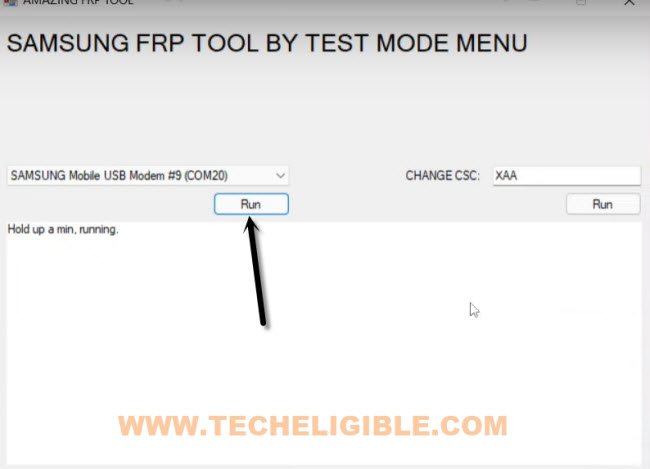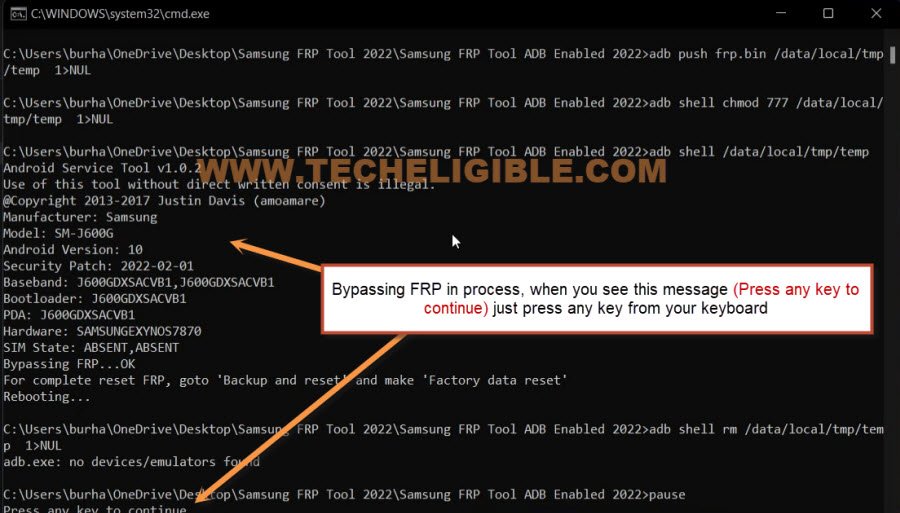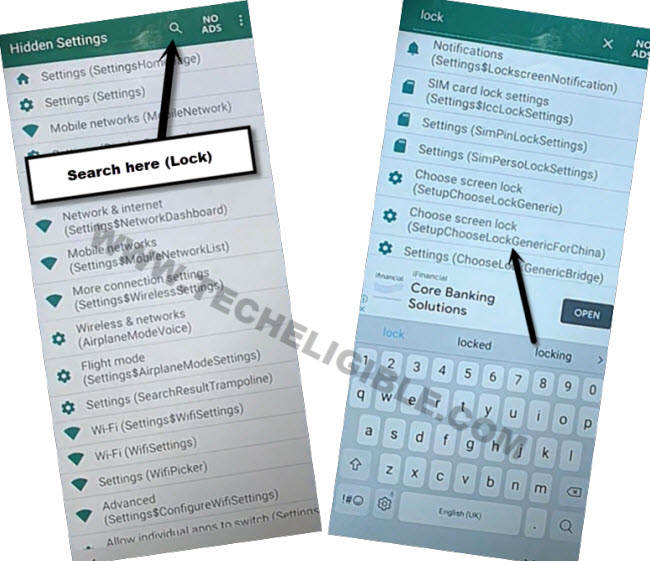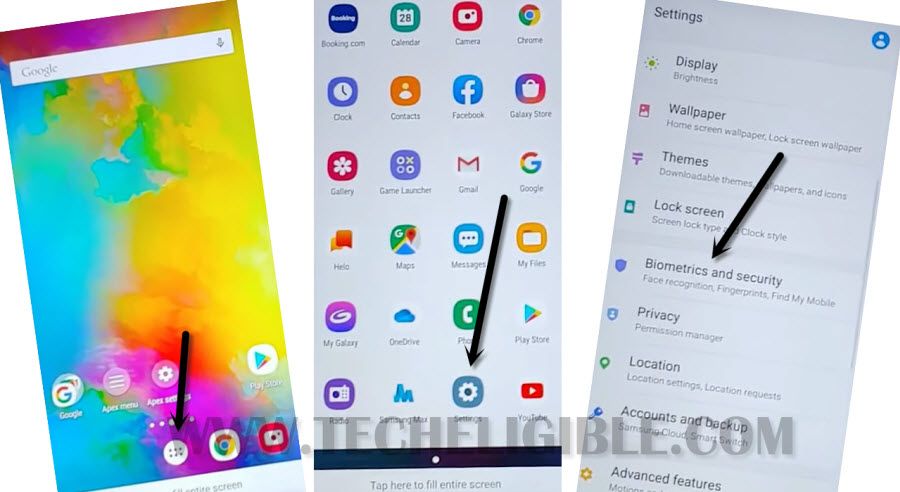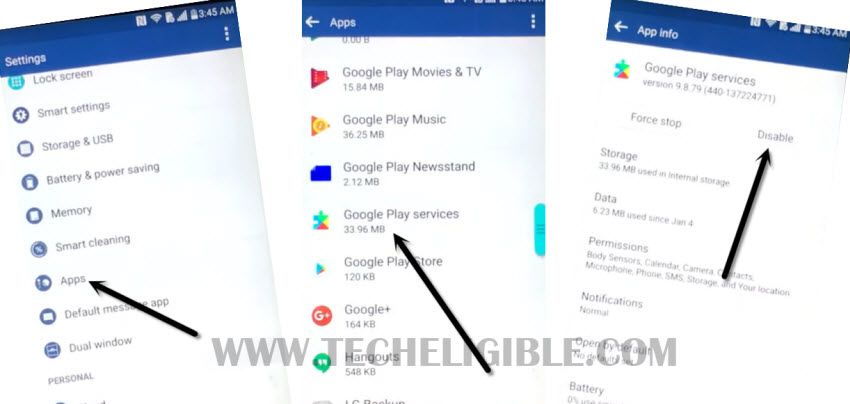Bypass FRP Verification Samsung Note 9 (Android 10, 9,8)
We have total 3 frp methods here to Bypass FRP Verification Samsung Note 9 (Android 10, 9,8) with easy to understand instructions, The method-1 is the updated way, you just have to apply a simple code on your device screen from (Emergency call), and then use a (Amazing frp tool), and press a “RUN” button from there to bypass frp completely.
In method-2, with the help of a PC FRP tools, with PC tool, we will just open a (Galaxy Store) directly to install and open from there (Android Hidden Settings) application, and with the help of this app you will be able to easily set new Pattern lock.
Remember: This reset google account method is only for device owner and for educational purpose only.
Top 3 FRP Methods Available here to Bypass FRP:
| ⇒ 1st Method of FRP Bypass Android 10, 9 8 (Updated) |
| ⇒ 2nd Method of FRP Android 10 |
| ⇒ 3rd Method of FRP Android 10 |
Method 1: Bypass FRP Verification Samsung Note 9 [Updated]
-You are required a PC to accomplish this method, the software link is given below with password, which we will use in this method to bypass frp.
-Firstly Turn on Samsung Galaxy Note 9 device, and connect WiFi.
-Go back to first “Let’s Go” screen.
-Download below tools in your PC.
⇒ Amazing FRP Tool 2022 [DOWNLOAD]
⇒ All in One USB Driver Installer [DOWNLOAD]
Pass: techeligible.com
-Now just turn off your windows defender @ntivirus software or also turn off all active @antivirus software, after that extract both tools from winrar archive.
-First of all, install “All in one USB Driver”, all essential drivers are packed in this one software, this will fix up your device detection issue.
-Go to “Amazing FRP Tool” folder, and from there right click on “Samsung FRP Tool“, and run as administrator.
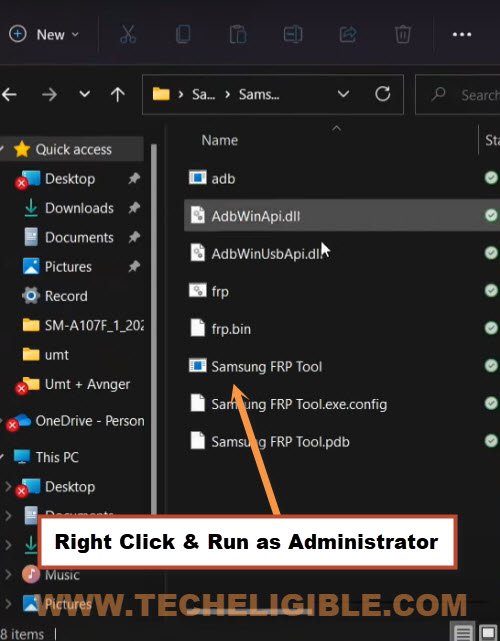
Note: Do make sure, you have installed all relevant USB drivers in your PC, so that you may not face any connectivity issue with your device.
-Connect device with computer using USB Cable.
-From the software, click to drop down arrow, and select your Samsung device com port, after that click on “RUN” button.
-You will receive a popup window in the software, there are some instructions to dial a code in Samsung device.
-From the first “Lets Go!” screen, just hit on “Emergency Call” option, and dial code *#0*#.
-You will get there a screen with some small white boxes same as shown in below image, if this screen appeared on your device as well, that means the amazing frp tool will work smoothly.
-Get back to software, and click on “RUN” button again.
-Just hit on “Allow” from the (USB Debugging) popup message from Galaxy Note 9 screen.
-The new command prompt window will appear and there you will see the FRP Bypass is in process, once the process is done, you will see a message of (Press any key to continue…), so press any key from your keyboard to continue, after that you are all done.
-The device will be restarted automatically, and you are all done from Bypass FRP Verification Samsung Note 9, just finish setup wizard and sign in with new google account.
Method 2: Bypass FRP Samsung Note 9 [Android 10]
–Download & Install SamFirm V1.4.3 Software in PC [Download]
–Download & Install SAMSUNG USB Drivers in PC [Download]
-Connect WiFi in your Samsung Note 9 device.
-Connect device with PC using a USB cable.
–Lets open a “SameFirm” software in your PC, and go to > Android Tools > Bypass FRP.
–Set option “Easy Settings via (Galaxy Store)”, and click on “Auto Bypass FRP (Method #2)” button.
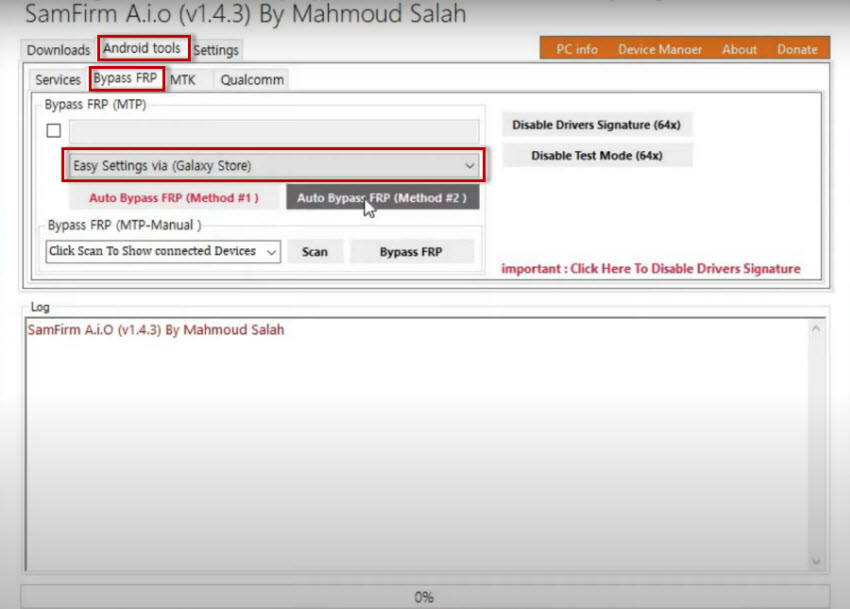
–Tap to “View” option from popup window, that will appear in your Samsung screen.
Note: If you don’t get “View” popup message on Samsung device, so try few more times by connecting and disconnecting device, also try by hitting on “Disabling Driver Signature” from (SamFirm Tool), if even then you don’t receive this popup message, so click here to fix this issue.

–Tap to “Agree” from galaxy store screen, and hit on “Search icon” from top right corner.
Note: If you see (Update) option, just update your galaxy store app, and try again to open this app.
–Search “Android Hidden Settings”, and hit on from the search result “Android Hidden Settings (Quick Setting).
–Download & Open (Android Hidden Settings).
Note: You will be asked to sign in first, so sign in with your any active Gmail Account there.
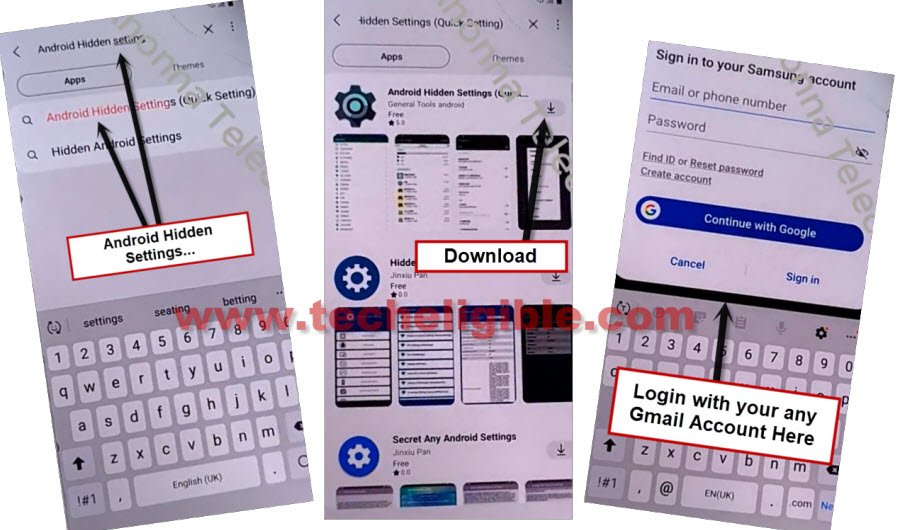
–You have may have popup window of (Want a faster way), just hit on “Cancel”.
–Tap on “Open” icon from there after installing process done.
-Hit “Search” icon from up-right & type “Lock” text there, afterwards, from searched result, go to “Choose Screen Lock Setupchooselockgenericforchina”
Create New Screen Lock:
–You will be redirected to the (Protect Your Phone) screen, from there tap to > Pattern > Continue.
–Set up your latest “Pattern Lock” there to bypass google frp.
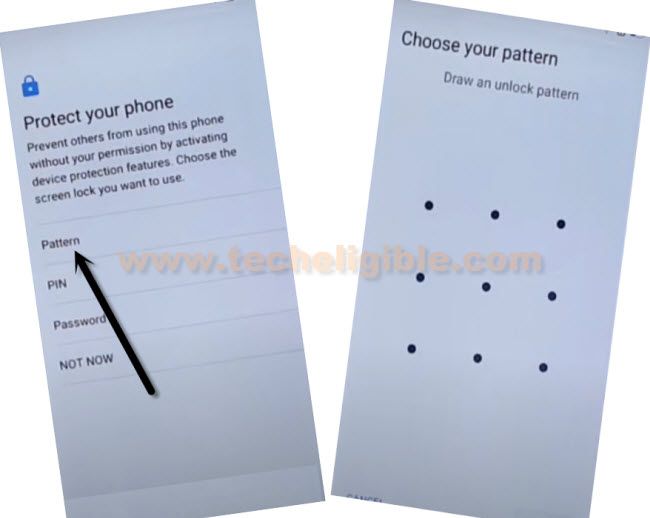
-Restart device and complete setup wizard, you are all done from bypass google account.
Method 3: How to Bypass FRP Verification Samsung Note 9 (Android 10)
-Let’s being with Connecting Wi-Fi network in your phone, and then get back to “Let’s Go” screen.
-Hold both (Power + Volume Down) for taking screen shot.
-Hit on “Deny” from popup window, that will appear right after taking screen shot.
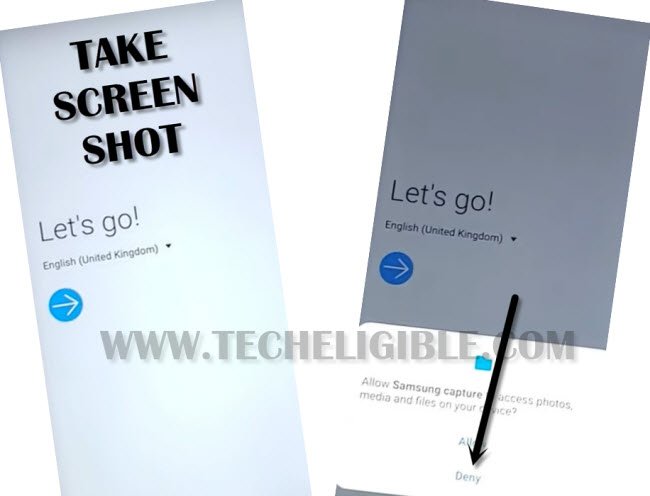
-Take screen shot again & hit on “Deny & Don’t ask again”.
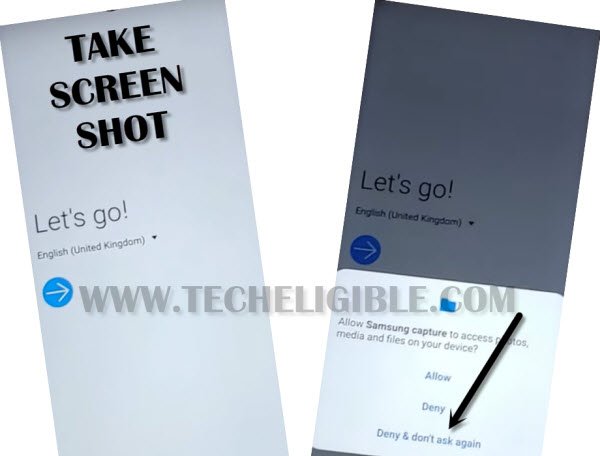
-You need to take screen shot one last time & hit on “Allow Permission”.
-Afterwards, go to “Settings”.
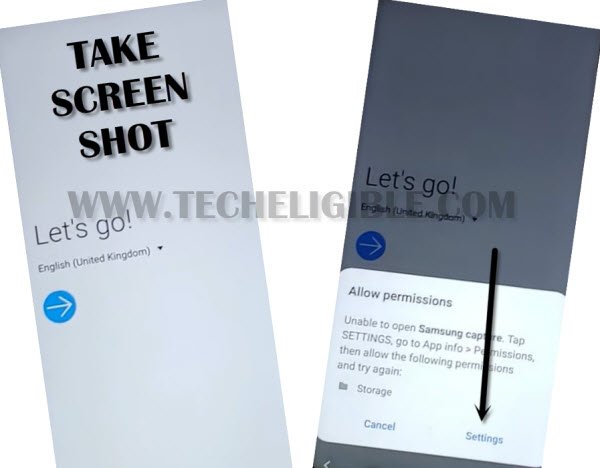
-Hit on “Permission”.
-Afterwards, tap “Search icon” from top right corner of galaxy note 9 screen & type “Google” in search area.
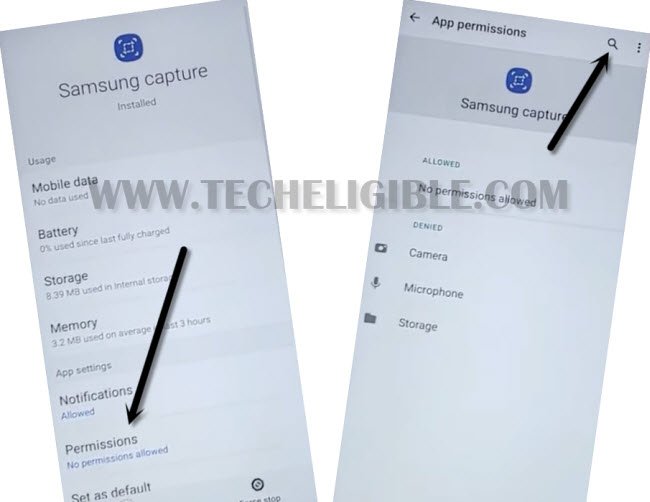
-Scroll down, and tap on “Google App info“, and the tap to “OPEN”.
-From popup screen, just hit “No Thanks”.
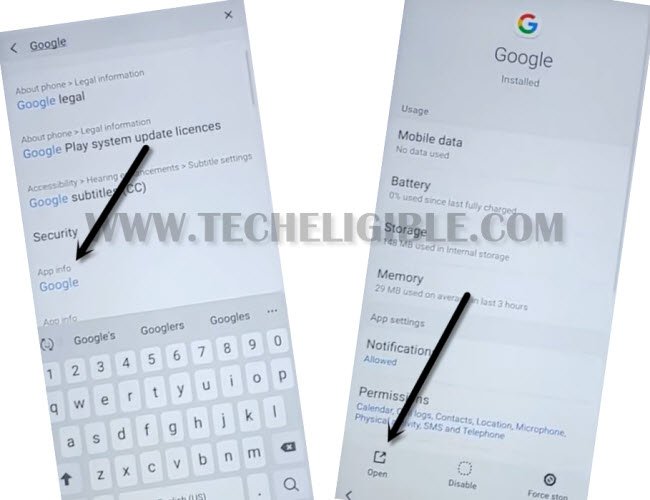
-Type “Chrome” in search area, and then tap on “Chrome icon” from the searched result to access chrome browser app.
-Tap on > Accept & Continue > Next > No Thanks.
Download FRP Apps in Galaxy Note 9:
-Type in google search area “Download frp tools Techeligible“.
-Go to same searched result as can be seen in bottom screen shot.

-Download below apps.
1/ Apex Launcher.
2/ Google Play Services.
-Go to top, tap “3 dots” from right corner, and tap “Downloads”.

-To install app, hit on “Apex Launcher”.
-From popup screen, hit at “Settings”, and enable “Allow from this sources” option, this will allow to install apps in Samsung Galaxy Note 9 device.
-Go back by hitting on “Back Arrow”.
-From the Apex launcher popup window, just Tap on > Install > Open > Continue, by doing this we will be inside our galaxy note 9.
Note: If you auto get back to download folder after installing apex launcher, just reinstall and open apex launcher to access in your device home screen easily.
-Tap “MENU icon”, and tap on “Chrome” to launch chrome browser.
-Tap “3 dots” from top right corner, and tap “Downloads”

-Now tap on > Google Play Services > Install > Done.
-After installing both apps, we can now Bypass FRP Verification Samsung Note 9 just by disabling google play services app from app list, and afterwards, we will add new google account, that will be used for factory reset protection.
Disable Device Admin App & Google Play Services:
-Go to > Settings > Biometrics & Security.
-From there, hit > Other Security Settings > Device Admin App > Find My Device > Deactivate.
-Go back to “Settings”.
-From there go to > Apps > Google Play Services > Disable > Disable App.
-Now get back to “Settings” again, and from there hit on > Accounts and Backup > Account > Add Account > Google > Sign in with your any google account.
Note: If you see error popup screen, just select “Close App”.
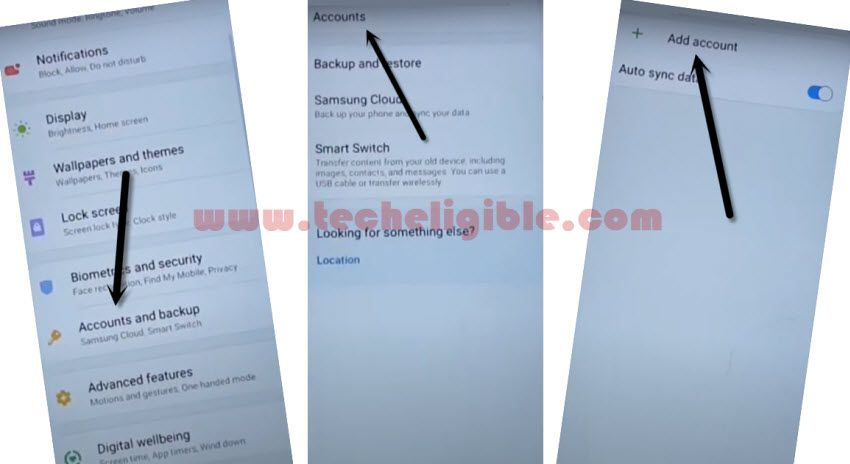
-After adding account successfully, go back to “Settings”.
-From there, go to “Apps“, and then “Google Play Services”, after that hit on “Turn on”. (This is very important to enable back your disabled google play services app, otherwise, you will lose your all effort).
-Restart Galaxy Note 9, and complete setup wizard to access the phone normally, you are all done from there, thanks for visiting us.
Read More FRP Methods on Samsung Galaxy: