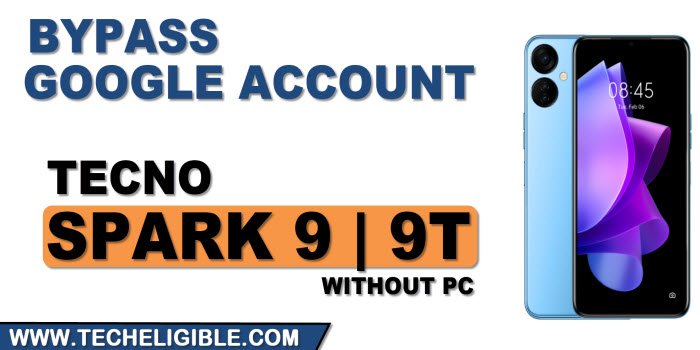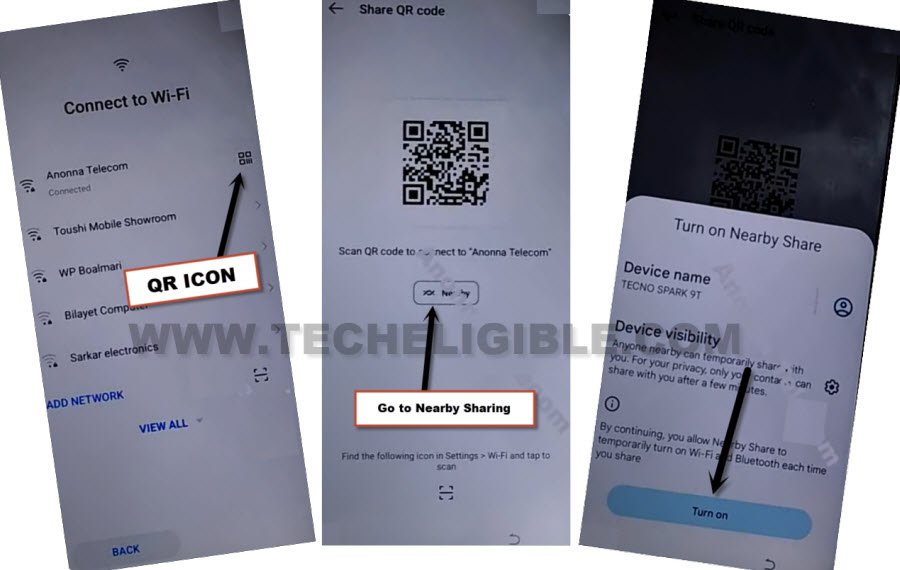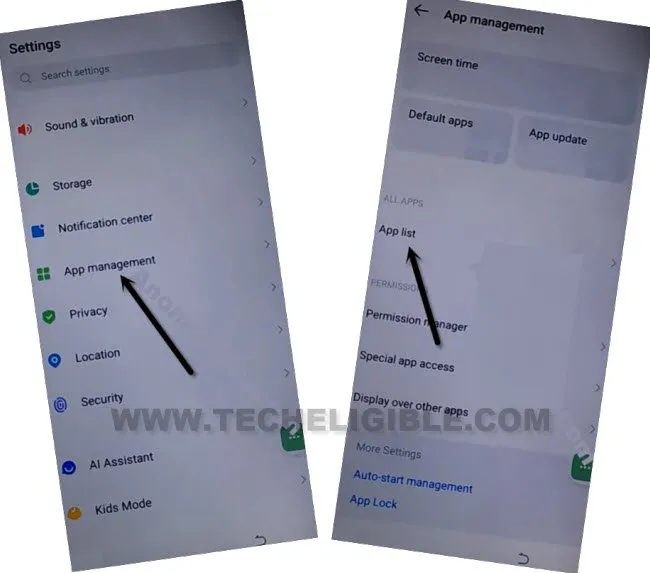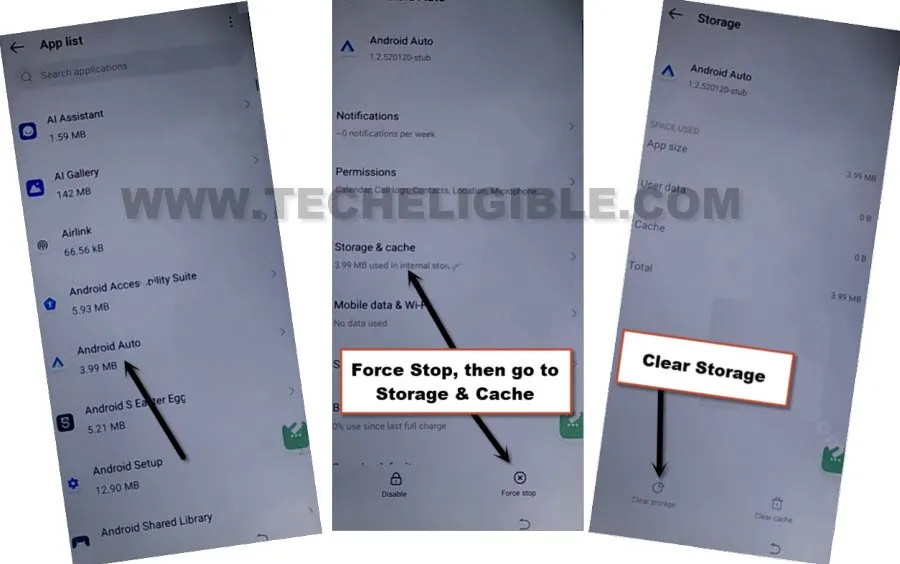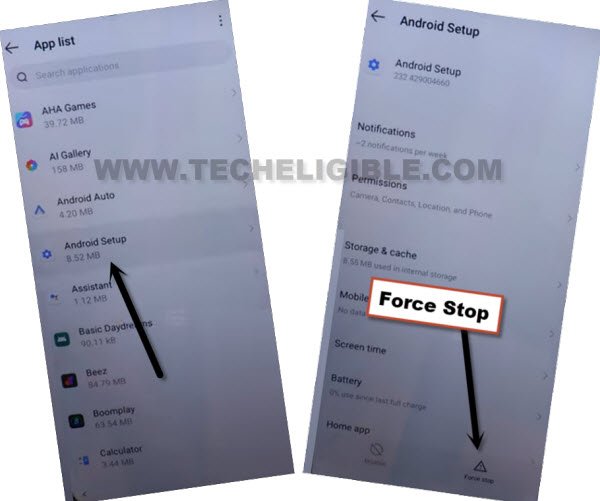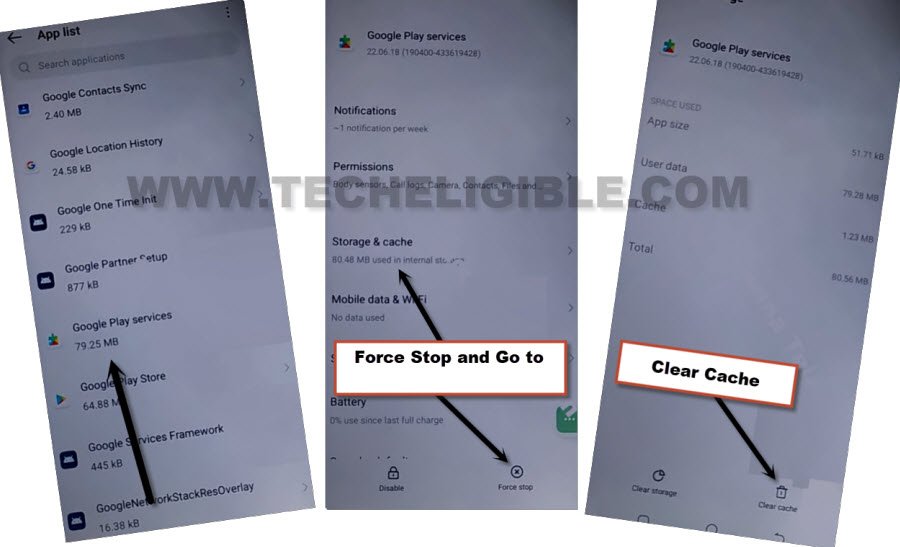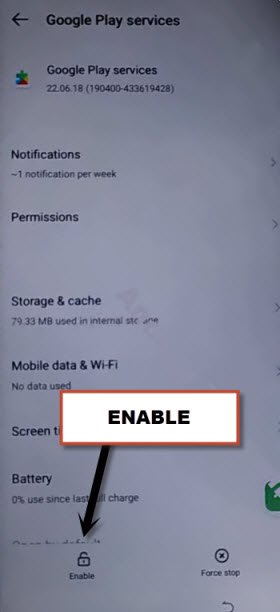Bypass FRP Tecno Spark 9, Spark 9t Android 12 [NO PC]
These below steps are very easy and can easily be followed up by anyone to bypass frp Tecno Spark 9, Sparkt 9t without using computer and wasting money here and there, we will access chrome browser, from there, we will directly reach inside our device settings and will disable few applications, after that you will be able to complete setup wizard easily without any google verification screen.
Note: We highly recommend you to apply this method only on your own device, if you are not owner of this Tecno Spark 9 device, or you found this from some where, you must return this device to its real owner.
Let’s Start to Bypass FRP Tecno Spark 9, 9t:
-Connect WiFi, and go back to first (Select Language) screen, form there tap to > Next > Next > Skip.
-Hit on a “QR code” icon which would be right next to the connected WiFi SSID name.
-Now tap to “Nearby Share” button, and Turn on button from there.
-Go to link “Need Help Sharing?”.
-From help screen, tap to > 3 Dotes > Share Articles.
-Hit on “Message” icon, and then tap to “New Message”, and send message of “www.youtube.com” to 123 number.
-This message will turn to a hyperlink, from that message, just tap on “Tap to load preview”, and then tap on “Youtube”.
Note: In case, if you get back to QR Code scanning page, don’t worry repeat all above steps again, and hit again on youtube link, this time the youtube website will be launched successfully.
-Tap on “Profile icon” from top corner, and go to > Settings > About > Youtube terms of service.
-From chrome window, tap to > Accept & Continue > Next > No Thanks.
Reach inside Settings:
-Search in browser “Download frp tools“, and visit our website searched result.
-Tap on “Access Device Settings” to get into your device settings directly.

-Once reaching inside settings, just swipe down and tap to > Special Functions.
-Go to > Accessibility > Accessibility MENU > Turn on (Accessibility MENU Shortcut) > Allow > Got it.

-You will see (3 dots) icon which stick to the bottom right side corner.
-Lets get inside app list to disable some applications.
Go to App List to Disable Apps:
-Go back to “Settings”, from there tap to > App Management > App List.
-Hit on “3 dots” from upright, and tap to “Show System”.
![]()
-From the app list, find and tap to > Android Auto > Force Stop > Ok, after that get into “Storage & Cache”, and then hit on “Clear Storage”.
-Tap to “Back Arrow” 2 times to get back to app list.
-From the app list, find and tap to > Android Setup > Force Stop > Ok, after that get into “Storage & Cache”, and then hit on “Clear Cache”.
-Tap to “Back Arrow” 2 times to get back to app list.
-Go to > Google Play Services > Force Stop > Ok, after that get into “Storage & Cache”, and then hit on “Clear Cache”.
-Now tap once on “Back Arrow”, and then tap to “Disable”, and “Disable App”.
-Go all the way back to first (Select Language) screen, and then tap to > Next > Next > Skip > Next > I’ve read and agree > Next.
Note: On Connect WiFi screen, if you see any trouble, insert SIM Card with mobile data.
-You will get a loading screen of “Just wait a few moments” so wait there, and then hit on “Don’t Copy” option.
Follow Below Steps Rapidly/Fast:
-When you have a screen of (Checking for update…), here we have to enable “Google Play Services” app to finish setup wizard, otherwise this screen will stuck on this message, and you won’t be able to bypass this screen till you follow below steps quickly and repeatedly.
Step 1: Quickly tap to “3 dots” icon.
Step 2: Quickly tap to > Assistant > Settings.
Tips to Finish Above Steps quickly: After hitting on “Assistant”, keep tapping on rapidly on “Settings” position before the (Settings) appear, so as soon as “Settings” option will come up there, you will hit that as well.
-Once you reach inside (Google Play Services) screen, quickly tap to “Enable” button from there.
-Tap to on “Back Arrow” 2 times, and you will reach back to (Google Services) screen, just finish setup wizard now and you are all done from bypass frp Tecno Spark 9, Spark 9t.
Read More