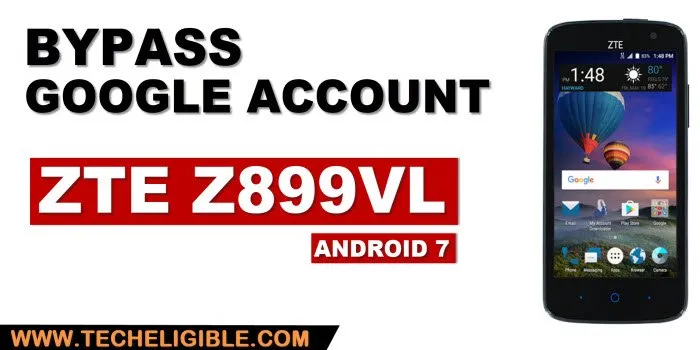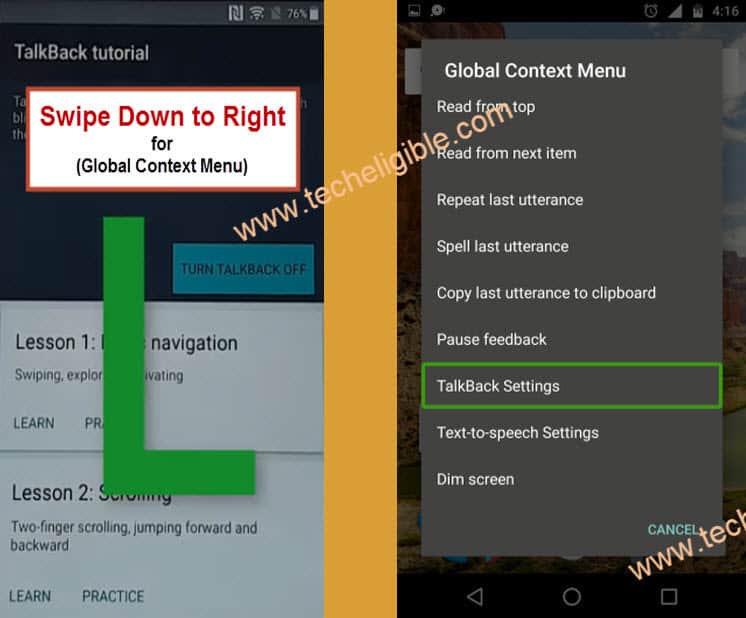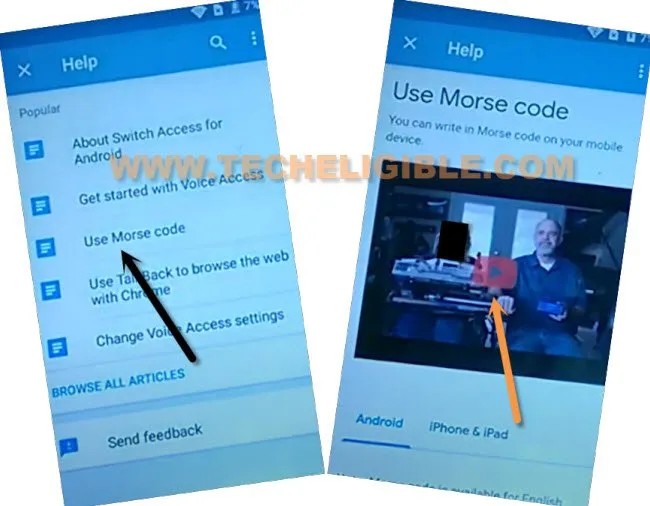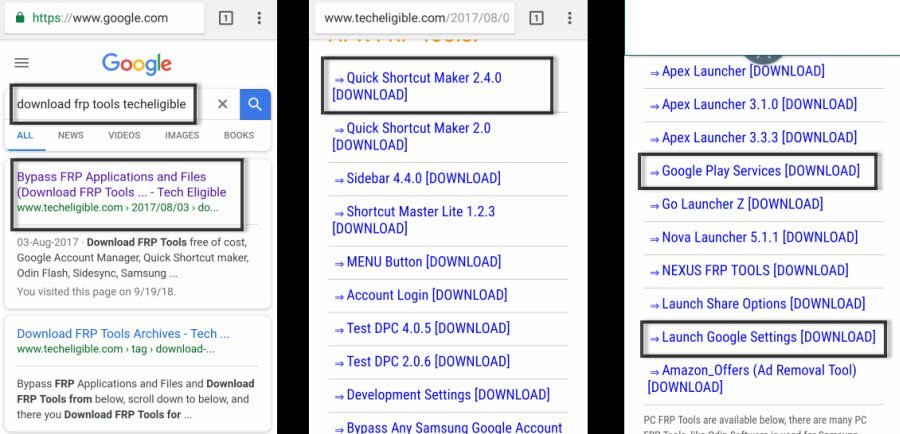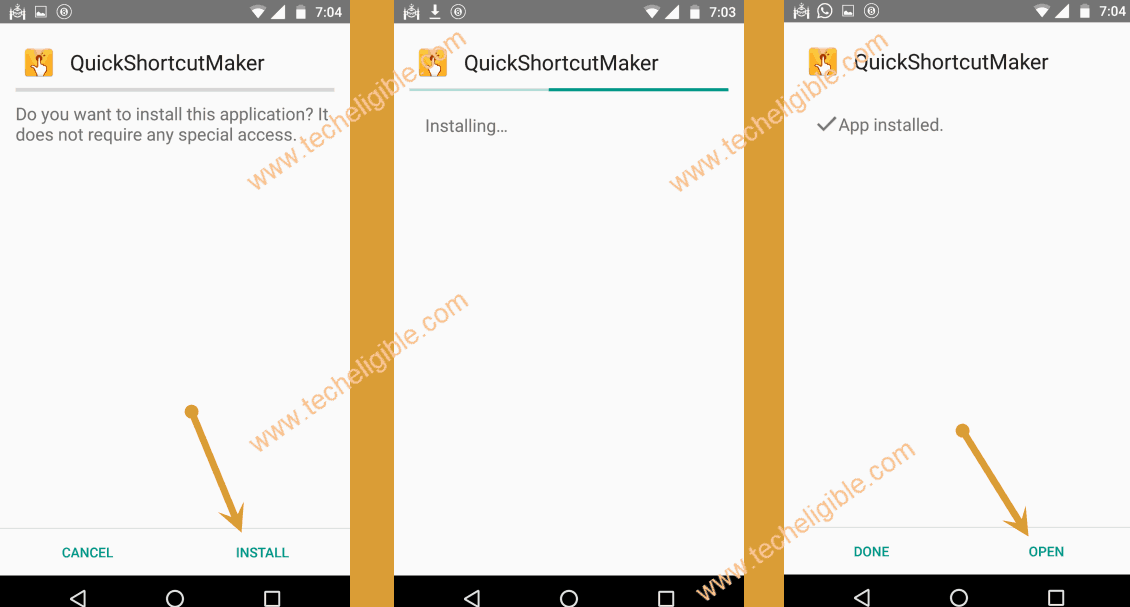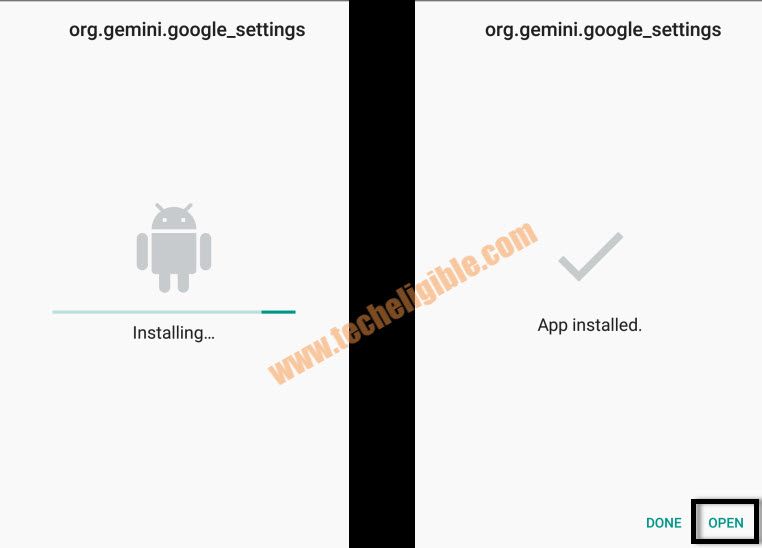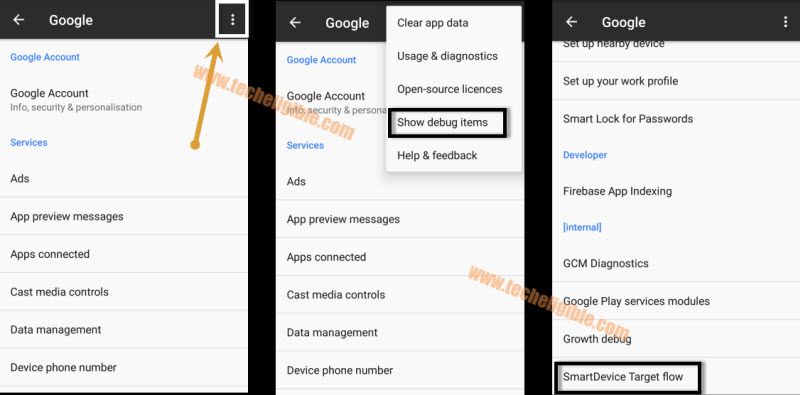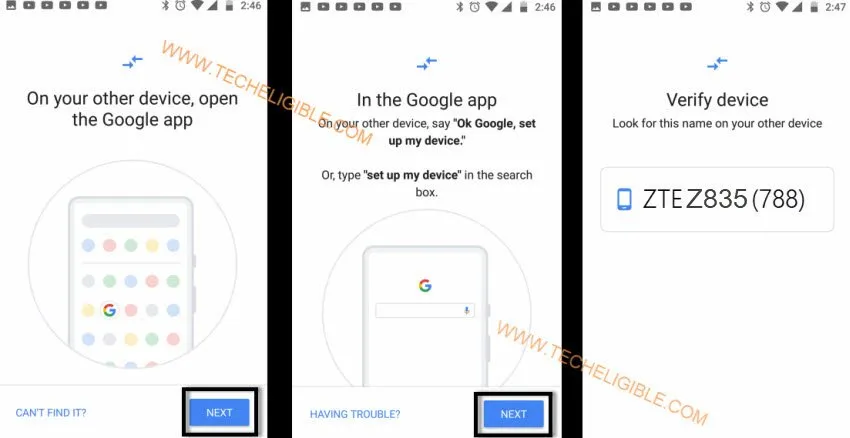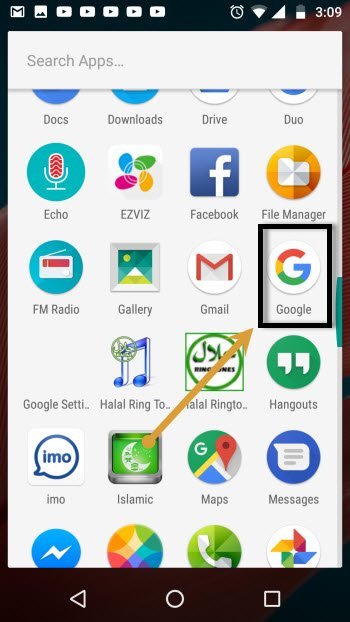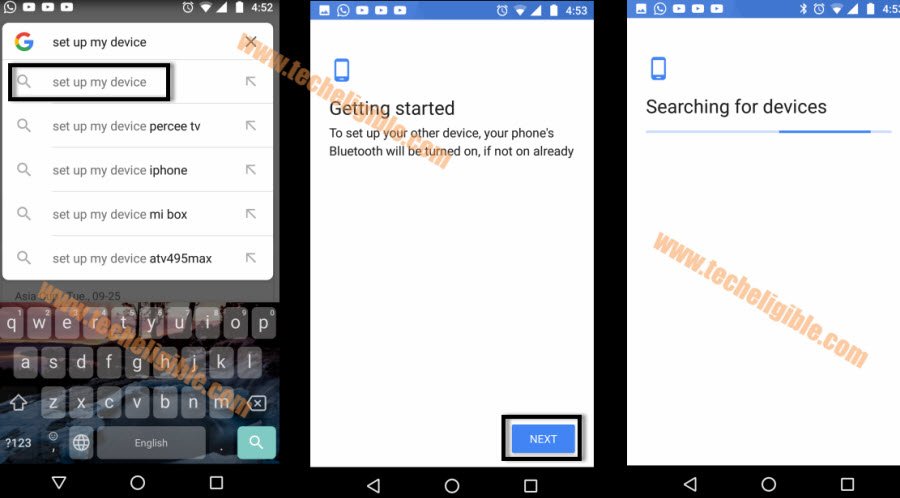Bypass FRP ZTE Z899VL Android 7 Without PC by Talkback Feature
This post will assist you to Bypass FRP ZTE Z899VL Android 7 device, we will turn on talkback just by long press on homescreen for bit long time, because, without talkback, you won’t be able to get inside device Settings, or File manager to install apps, afterwards, you will also required any other non-Frp locked android device as well to setup new PIN lock key through (Setup MY Device) of google, which is mostly used when you lose your device somewhere, so follow all steps from below.
Warning: Do not try this frp method on a stolen phone, this is a serious crime, if you are trying to bypass frp on a stolen phone, you may also be jailed, this process is for device owner and for educational purpose only.
Let’s Start to Bypass FRP ZTE Z899VL:
-Connect “Wi-Fi” to your device first, and go back to first “Welcome” screen.
-Now you have to long tap with your finger for almost a minute till you see (Talkback tutorial) homepage.
-Draw “L” by swiping down to right, after drawing L, you will see another popup window of “Global Context Menu”.
-Double tap on ” Talkback Settings”.
-Long press both volume keys until you see popup window of “Suspend Talkback”, and then double tap on “OK”.
-Perfect, now we have turned off talkback feature.
Note: If you are unable to turn off talkback using volume up/down keys, then draw “L” on screen, and then go to “Pause feedback” from top left corner.
-Swipe down, and tap on “Help & Feedback”, after that go to “Use Morse Code”.
-Tap to “Video play icon” and wait there, you will see youtube title, just tap on that title to reach inside youtube website.
Note: If yo use update popup window, just tap on “Not Now”.
-Drag down the YouTube video, and then tap on “3 dots” from top right corner & select “Settings”.
![]()
-After that, tap on “About”, and then tap on “Google Privacy Policy”.
-After tapping on “Google Privacy Policy”, you will see a popup window bottom of your screen, just select “Browser” to open with.
-From welcome to chrome window, tap to > Accept & Continue > Next > No Thanks.
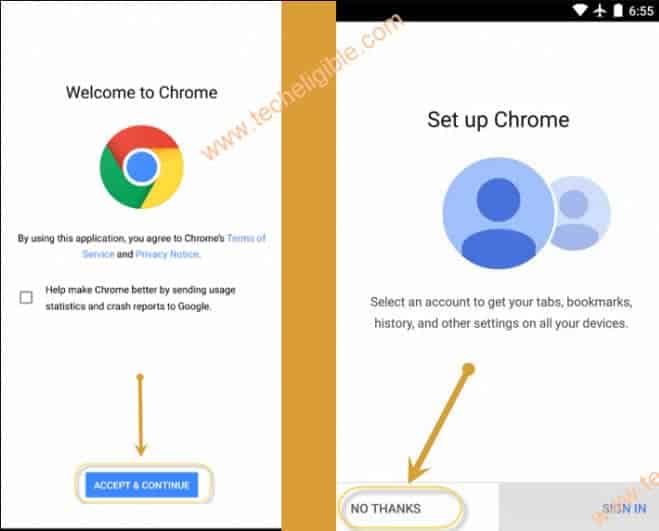
-Perfect, we have accessed to browser to Bypass FRP ZTE Z899VL.
Download FRP Tools:
-Type in search box “Download FRP Tools“, and visit our website searched result.
-Go down & download from below 3 apk apps.
1-Google Play Services.
2-Launch Google Settings.
3-Quick Shortcut Maker 2.4.0
-Wait until downloading finish of both apk apps.
-Once downloading finish, tap on “3 dots” from top right corner & select “Downloads” to access to download folder.
Install Quick Shortcut Maker App:
-You will reach inside download folder, where you will have all your downloaded applications, so tap on “quick shortcut maker” app.
-From popup box, just hit on “Settings”
-Go to > Device Administrator > Android device manager > Deactivate this device administrator > Ok.
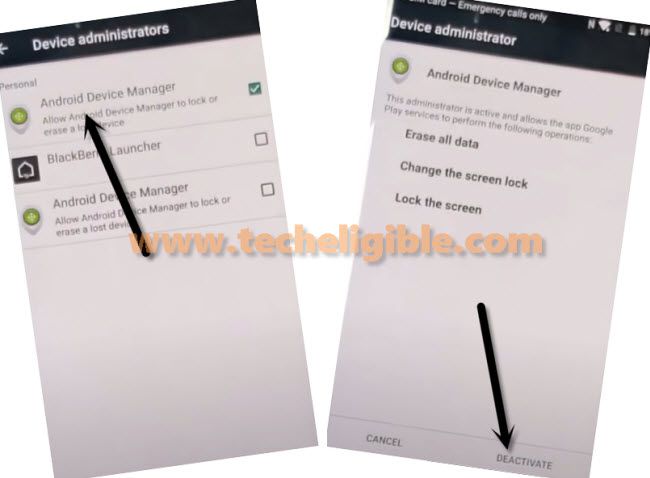
-Tap on “Back Arrow” once from top left corner, and then turn on “Unknown Sources” option from there.
-Get back to (Download Folder) by tapping on back key, from there install & open (Quick Shortcut Maker) app.
-Perfect, now we have accessed to quick shortcut maker app.
-Find & Go to > File Manager > File Manager > Try,
-After that, tap on “Download” to access to your downloaded apk apps.
-Install “Google Play Services” app in your ZTE device.
Access to Google Settings:
-Now tap on “Launch Google Settings” app, and then tap on “Install”, once installation finish, just tap on “OPEN.
-Tap to > 3 dots > Show Debug Item, now scroll down and tap to “Smart Device Target Flow”.
-Now tap on > Next > Next.
-After that you will have a screen of “ZTE Z899VL (XXX)“.
-We are now gonna use another android device, and will transfer Gmail account to your frp locked device from that other android device.
Note: Make sure, you know google account with password of your other android device, otherwise you can add new working Gmail account in your other Android Device by going to > Settings > Users & Accounts > Add Account > Google.
Connect Other Android Device to ZTE Z899VL:
-In your Other android device, Go to “MENU”, and then tap on “Google App”.
-Type in search box “Setup”, and then tap on “Set up my device” from the search result (See Below image).
-Tap on “Next”.
-After that, the “ZTE Z899VL (XXX)” will start appearing up in your other android device screen, just tap on that name to build up connection.
-On other android screen, you will have a (4 digits code), just go to > Next > Copy.
-Now you will start having a (Sign in) Screen on ZTE Z899VL device, you have to enter your Gmail account password, because this will show you same Gmail account, which is already signed-in in your other android device.
Read More: