How to Bypass FRP BLU C6 By Setup New PIN without PC
Hey, this is another great method for BLU device brand, if you are still on FRP mode, so use this way to Bypass FRP BLU C6 without using PC and FRP applications, connect WiFi in your device, and then start following methods from here, add new google account, and new PIN lock, and delete old FRP account easily.
Warning: Do not try this frp method on a stolen phone, this is a serious crime, if you are trying to bypass frp on a stolen phone, you may also be jailed, this process is for device owner and for educational purpose only.
Let’s Start to Bypass FRP BLU C6:
-Turn on BLU phone, start with connecting WiFi, from the same WiFi screen, go to > See All WiFi Network > Add New Network.

-Hit over (Enter the SSID) field tab to bring keyboard, there must be a (Mic) icon over the top corner of your keyboard same as shown in below screen shot, so hit on > Mic icon > Deny.
![]()
–Tap to > Mic icon > Deny & Don’t Ask Again.
![]()
–Tap to > Mic icon > Allow.
![]()
-After accessing inside (Gboard) application, just tap to “Permission”, and then hit on “Search” icon.

-Type there “Chrome”, and then go to “Chrome app info‘ application, afterwards, hit on “OPEN’ arrow icon to reach inside browser.
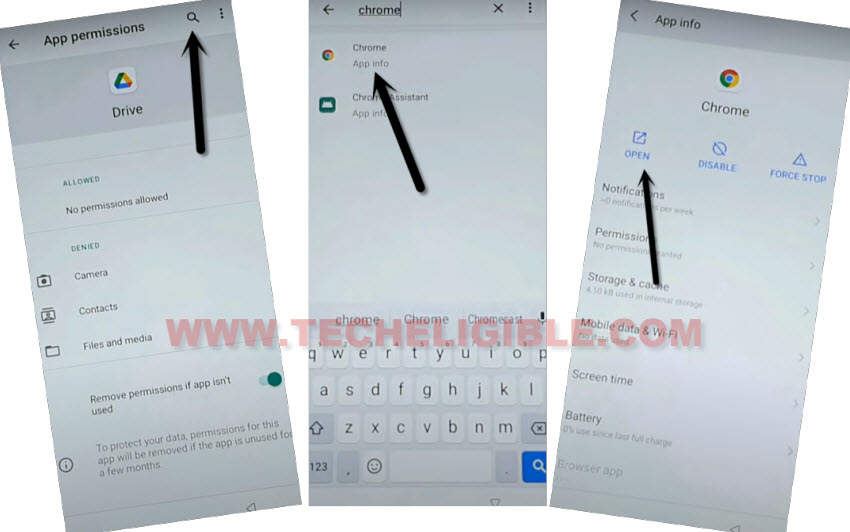
Bypass FRP By Setup New PIN:
-From chrome browser, Search there “Download FRP Tools“, and go to our website searched result.
-Go down and tap on “Setup Pattern Lock“, and you will be redirected to PIN screen, from there you will be able to setup new PIN.

-Create your new Pattern or PIN lock from here, this is very important step to bypass frp BLU C6.
-Go all the way back to first (HOMESCREEN), now finish your setup wizard, and when you are asked to enter PIN/PATTERN, just apply your recently setup security lock there.
-You will have a (Google Verification) screen again, you can skip this screen easily same as shown in below image.

-After that, you will be able to easily finish setup wizard, and can setup new google account after reaching inside the device homescree.
Read More:

