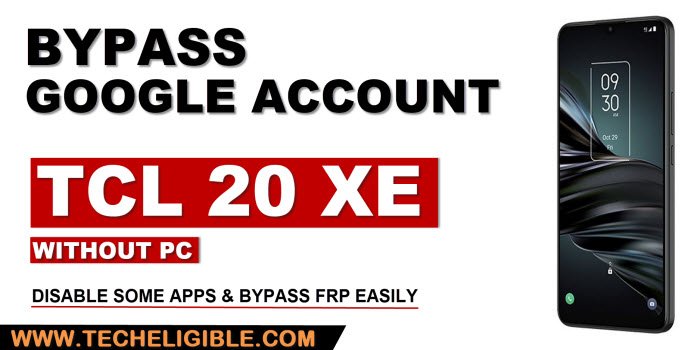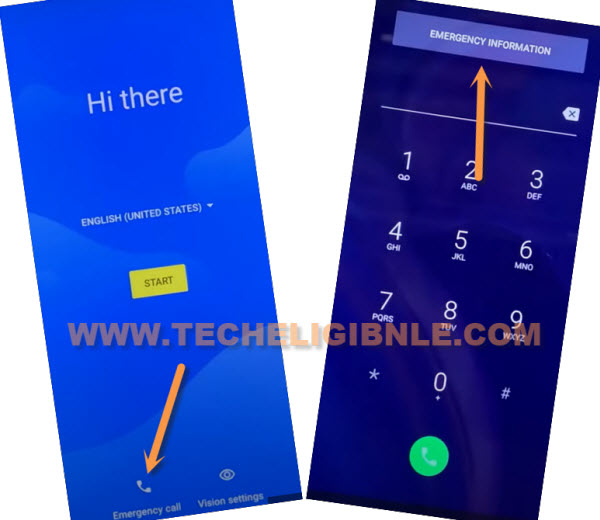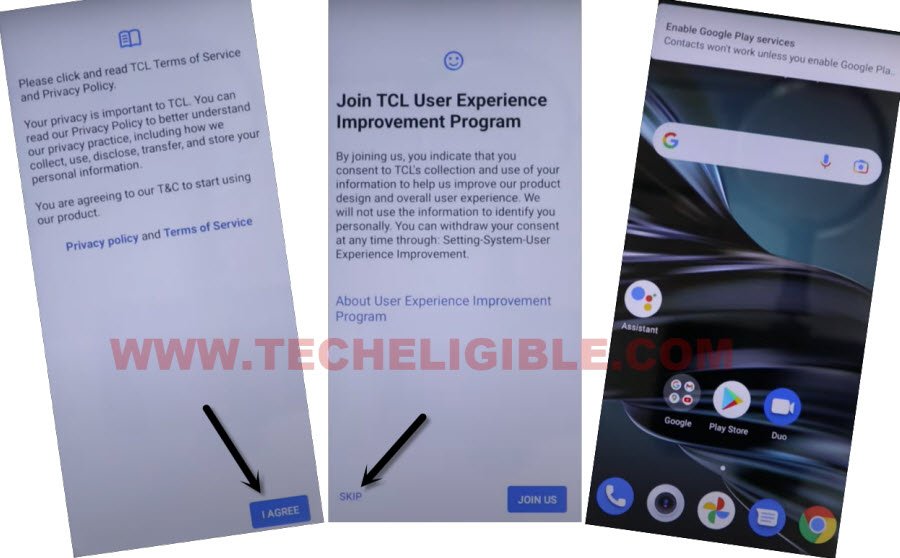Bypass FRP TCL 20XE Android 11 without App and PC
If you can’t reach to your device because of hard reset device and forgetting logged in google account, so in this case you need to Bypass FRP TCL 20XE with a trick, through which, the access can be acquired without using computer and expert help.
Reach inside your device and from there perform (Factory Reset) process to Bypass frp entirely, and there is not much expertise required, follow some simple steps and get into your device again and login with latest Google Account.
Disclaimer: We are creating this post to educate people about how to get back their lost device due to forgetting Google account. This method is only for device owner and for educational purpose only.
Let’s Start to Bypass FRP TCL 20XE:
-Turn on & Connect WiFi to your device, after that, go all the way back to first (Hi there) homescreen, which appears right after turning on device.
-Tap on “Emergency call”, and double hit on “Emergency information”.
-After that tap on “Pencil icon”, hit on “Name”, and then hit on “Icon Down Arrow” same as shown in below image, and then tap to “Choose an image”.

-Go to “MENU” icon from top over the left corner, and long tap on “Drive”, and hit on “Permission”.

-Search and access inside device “Settings”.
-Get back to > Settings > Accessibility > Accessibility MENU > Turn on (Accessibility Menu Shortcut).
-Tap to > Allow > Got it.
Disable Apps & Factory Data Reset:
-Go back on “Settings”, and hit on > App > App info.
-Once you get inside the device applications list, from there open > Android Setup > Force Stop > Ok.
Note: There 2 (Android Setup) apps, but you have open app only that has a (gear icon).
-Go back to applications list again, and then, tap on > Google Play Services > Disable > Disable App.
-From Google Play Services app, you have to tap on > Force Stop > Ok.
-We have successfully force stopped (Android Setup), and disabled and force stop (Google Play Services) app, we will be able to access inside our device menu easily.
-Keep tapping on “Back Arrow” until you get into the same screen as shown in below image.
-From there, tap to > I agree > Skip, now you will be inside your device menu, but still there is one more important step to be done to bypass frp TCL 20XE.
-Go to > Settings > System > Reset > Factory Data Reset.
-Tap 2-3 times again on “Reset Phone” button, the device will restart and you will get back to (Hi there) homescreen again.
-Tap to > Start > Skip.
-From WiFi screen, tap on > Setup offline > Continue.

-Hit on > Next > More > More > Accept.
-Now finish all setup wizard steps according to your choice, the FRP has been removed completely, and don’t forget to add new google account, thanks for visiting us.