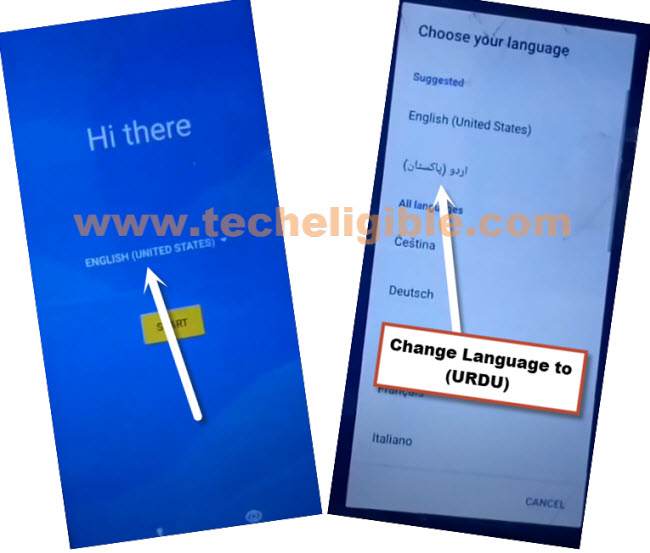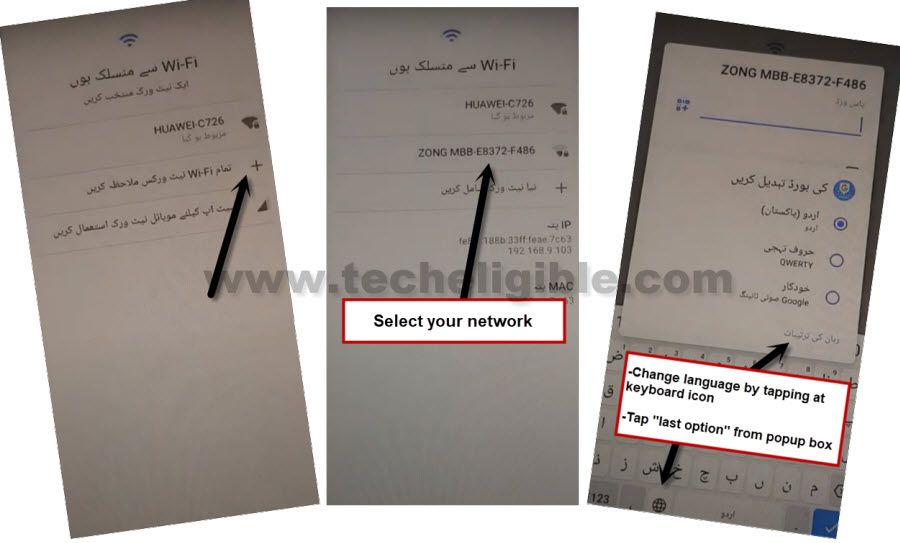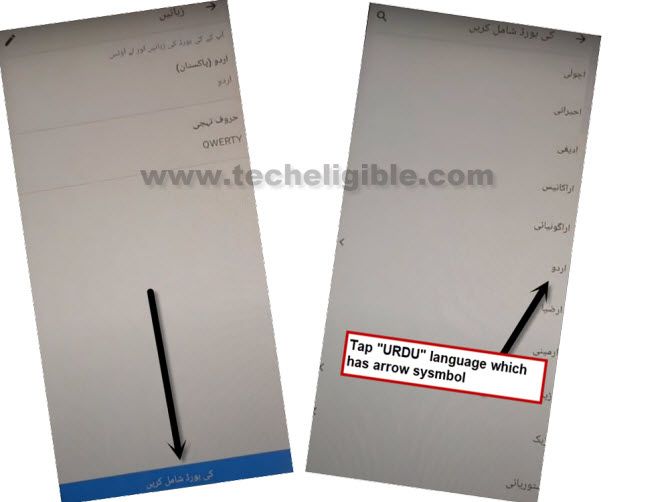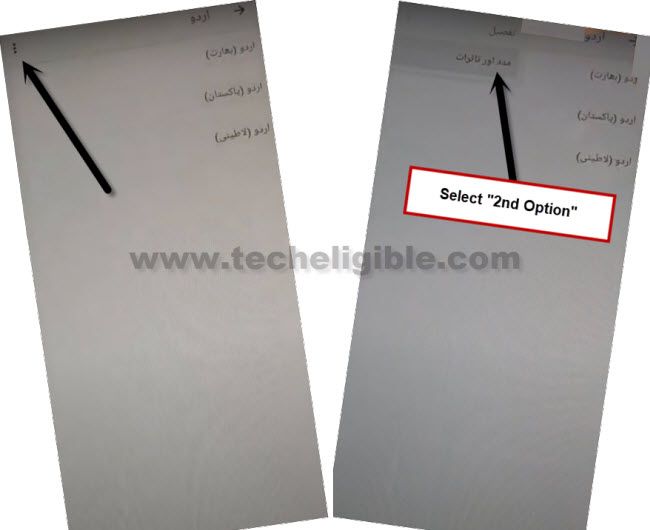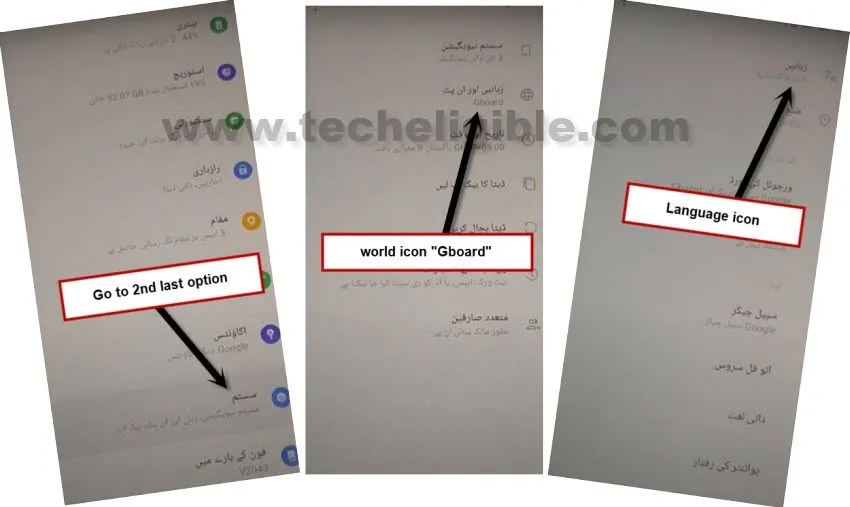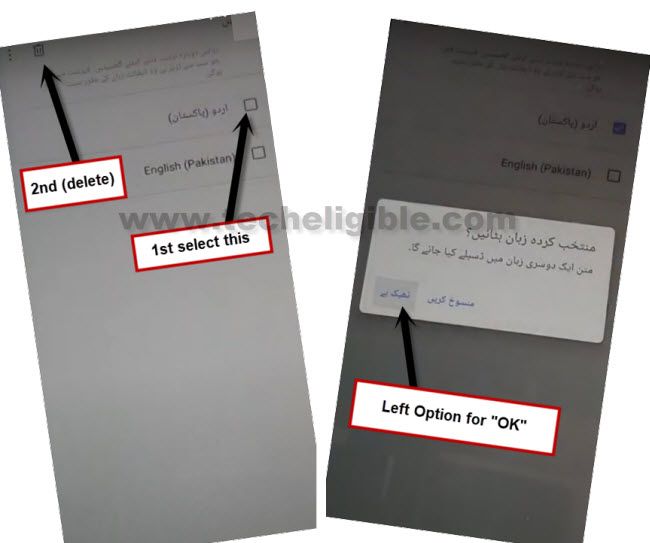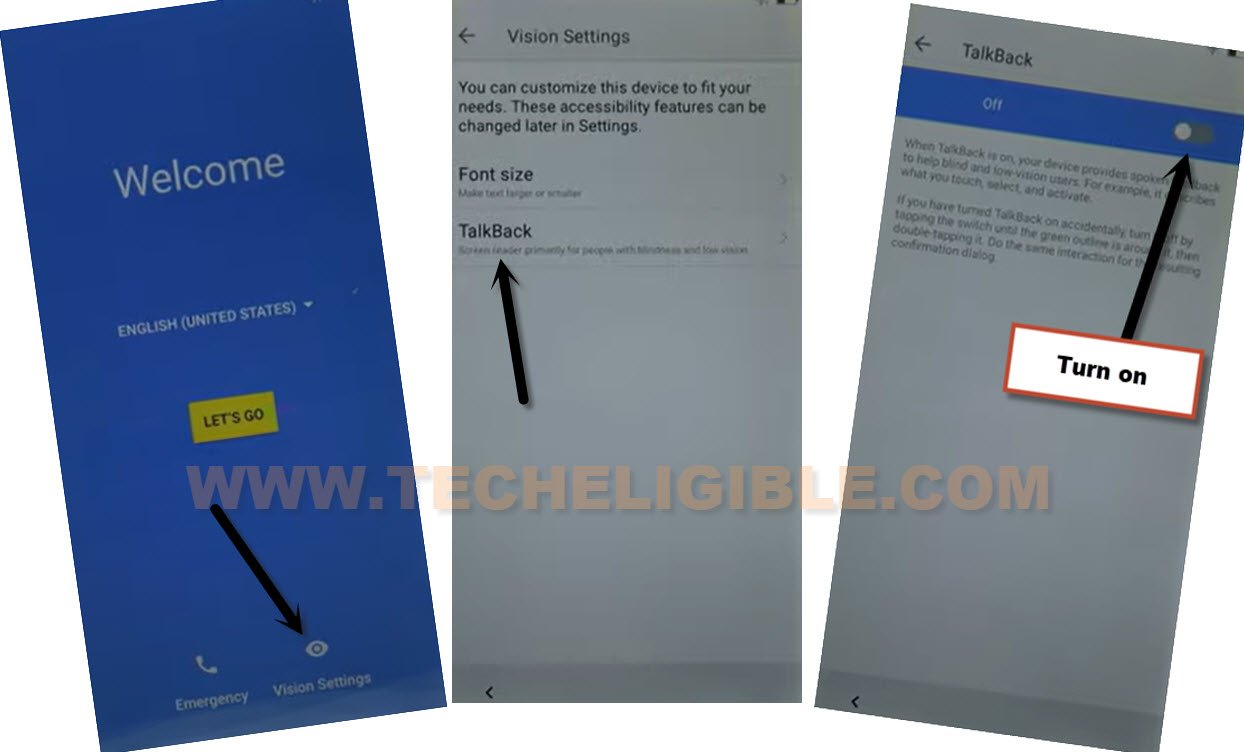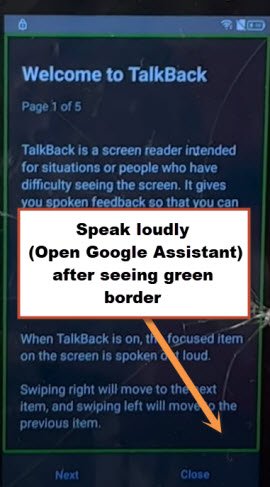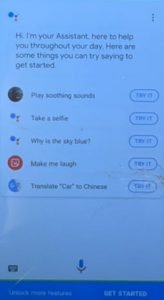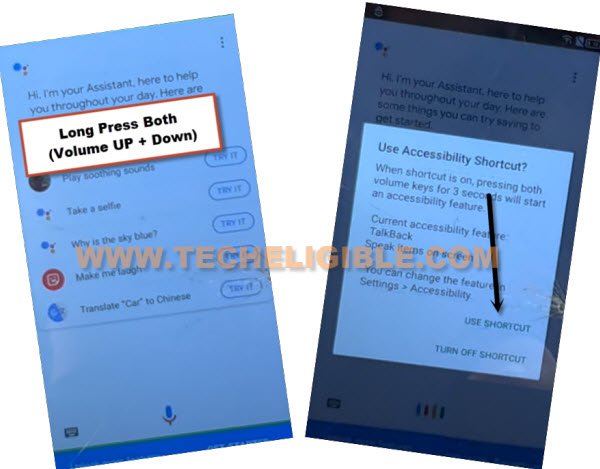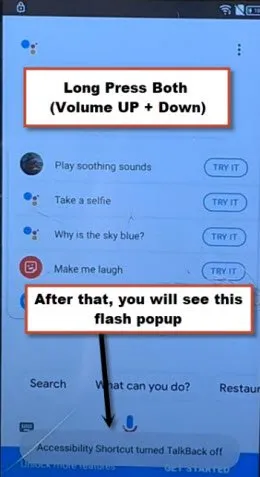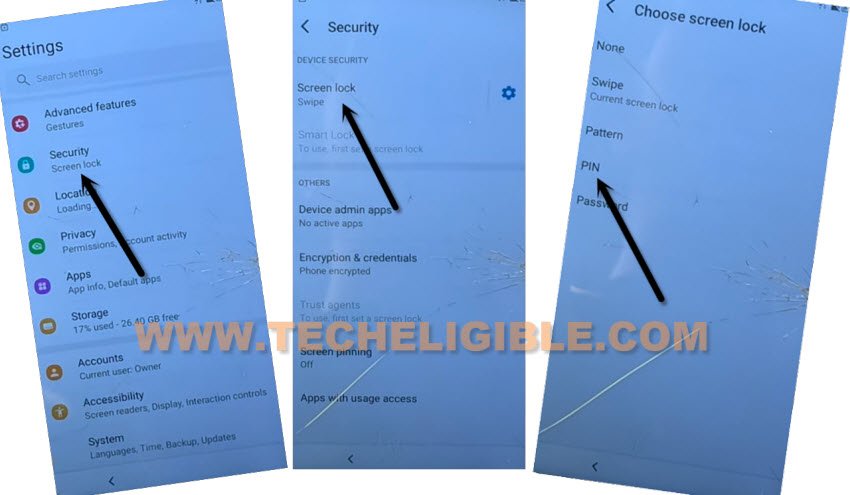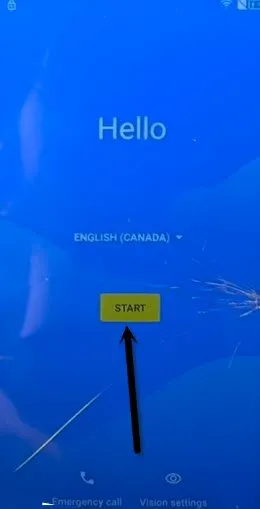2 Methods to Bypass frp Alcatel 1SE Latest Security Patch Without PC
We are gonna share with you 2 ways on how to bypass frp Alcatel 1SE, you can apply both ways one by one on your device, these are totally risk free method, even, if you failed, this won’t harm your device by any means, if you have latest android version device and updated security patch level, in this condition, you should firstly start with (Method 2), which is recently updated.
Note: This process is only for device owner and for educational purpose only.
| Method 1: Remove FRP Alcatel 1SE |
| Method 2: Remove FRP Alcatel 1SE New |
Method 1: Let’s Start to Bypass frp Alcatel 1SE (Old)
-Firstly connect WiFi & go back to first “Welcome” homepage.
-Change language to اردو (پاکستان).
-Tap to “Yellow Button”, and then tap on “Back Arrow”.
-Hit on “+” symbol”, and then hit on any WiFi network name just to open (Keyboard).
-Long hit at (World icon) same as shown in below image.
-From popup window, tap at very last hyperlink option to remove frp.
-Go to “Blue button”, and go down, and tap on URDU “اردو” language which has arrow symbol.
-Tap “3 dots” from top right corner, and select “2nd option”.
-Go to > About Switch Access for Android > Play Video > Tap video title.
-This will redirect you to Youtube website, drag down youtube video, and tap at “Profile icon” from top left corner, and then hit bottom (Left Option) same as shown in below image.
-This will show you (Welcome to Chrome) screen, from there, tap to > Accept & Continue > Next > No Thanks.
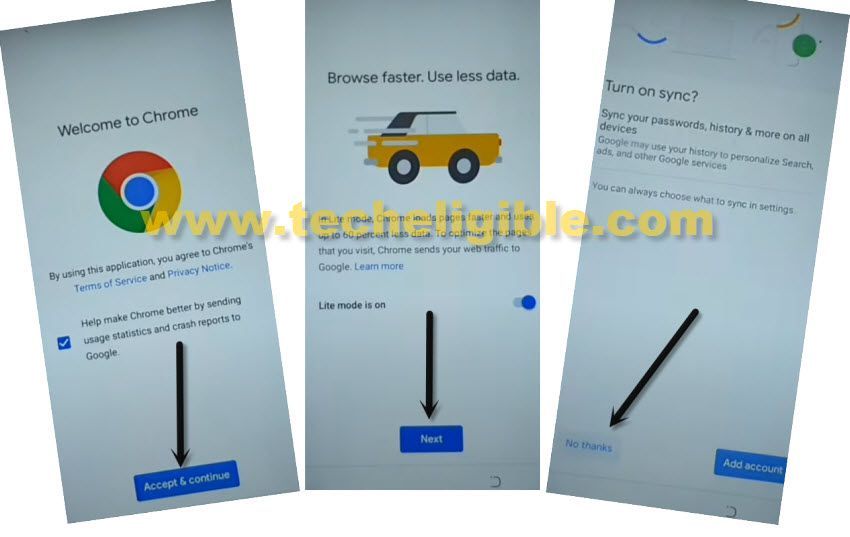
Access to Alcatel Settings Directly:
-From chrome browser search box, search “Download frp tools“.
-Go to our website searched result same as shown in below image.

-Go down and tap to “Access Device Settings” option.
-After accessing inside settings, now we will change our language first, afterwards, we will create new PIN from screen pinning option.
Change Language to English:
-Go down and hit on 2nd last option “سسٹم”.
-Go to “World icon gboard” option.
-Tap very first “Language icon”.
-Now tap to “+” symbol option, and then select “English” language.
-Go to “3 dots” from top right corner, and select “1st” option.
-Check mark the language “اردو (پاکستان)”, and hit on “Delete icon”, and then tap to “Left” option from popup window.
-Now you have successfully changed language to English.
Create New PIN in Alcatel 1SE:
-Now we’re gonna create our new PIN to Remove FRP.
-Security > Screen Pinning > Turn on screen pinning option.
-Turn on “Lock device when unpinning” option, afterwards, tap to “Pixel Imprint + PIN”.
-Enter your any 4 digits PIN code 2 times and then tap to “Confirm”.
-Tap on “SKIP”.
-Go back to homepage by tapping on “Back Arrow” several times.
-Complete again your setup wizard, and whenever you see (Verify PIN) screen, just give your already added 4 digits PIN code, Thanks for visiting us.
Method 2: Remove Google FRP Alcatel 1SE (New)
-First of all, start this process by turning on your device & connect WiFi, afterwards, go all the way back to first (Hello) homepage, from there go to > Vision Settings > Talkback > Turn on > Ok.
-Once you did this successfully, wait over there, the (Welcome to talkback) screen will popup shortly.
-Now draw reverse “L” shape on screen by swipe to right and then Swipe Up same as shown in below image.
-After that, double tap to “Allow”, and then double tap on “Use Voice Command”.
-As soon as you see green boarder highlighted, speak loudly “Open Google Assistant“.
-You will have same screen as shown in below image.
-Now press both (Volume UP + Down) keys at same time, and then double tap to “Use Shortcut”.
-Long press again both (Volume UP + Down) keys at same time, and this time you will see a flash message of (Accessibility Shortcut turned talkback off).
-Hit on “Mic” icon and speak loudly “Open Settings“, after that, you will be redirected inside your device settings successfully.
Create New PIN Lock:
-We are going to setup new lock to remove google frp Alcatel 1SE easily.
-Go to > Security > Screen Lock > PIN.
-Give your any desire PIN there twice, once you setup PIN successfully, just go all the way back to first (Hello) screen by tapping on back arrow multiple times.
-Tap on > Start > Skip > Don’t Copy.
-You will have a screen of (Verify your PIN), just give your already added PIN to bypass this screen.
-From google sign in screen, hit on > Skip > Skip.
-After that, you can complete setup wizard and reach inside device menu without facing any google sign-in screen, thanks for visiting us.
Read More:
Bypass Google Account Alcatel 1
Bypass Google Account Alcatel 1x evolve / idealXtra (Android 8.1)