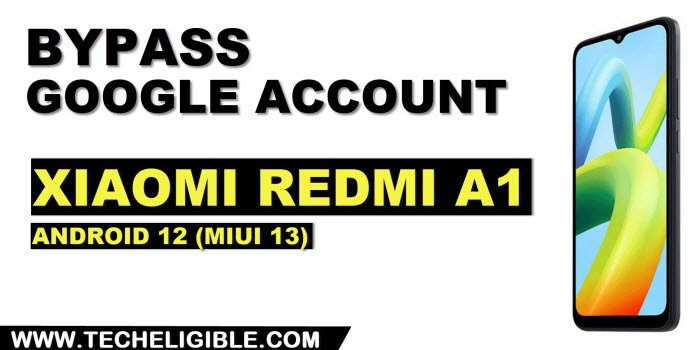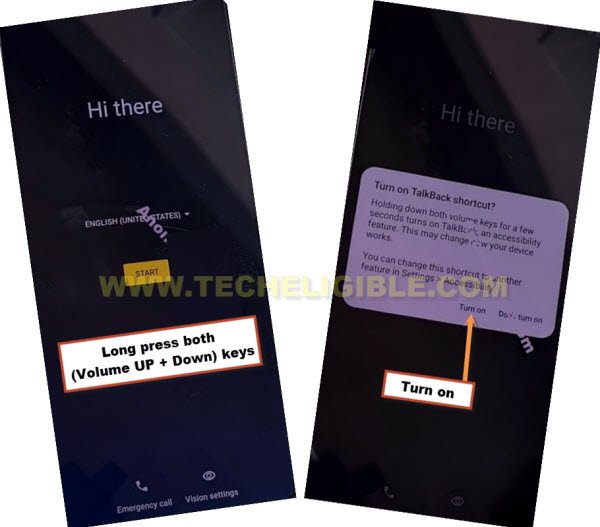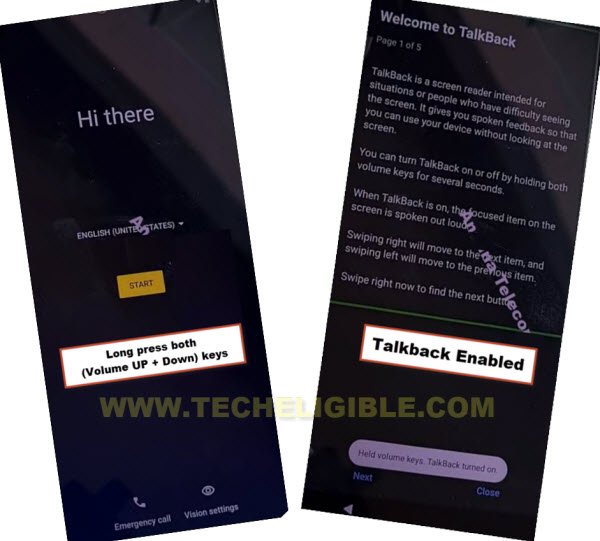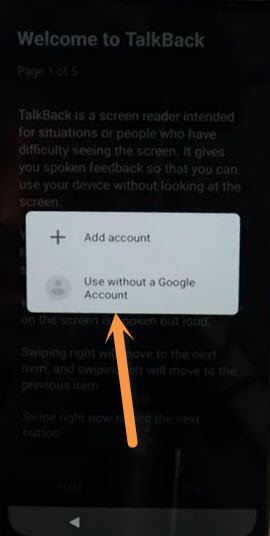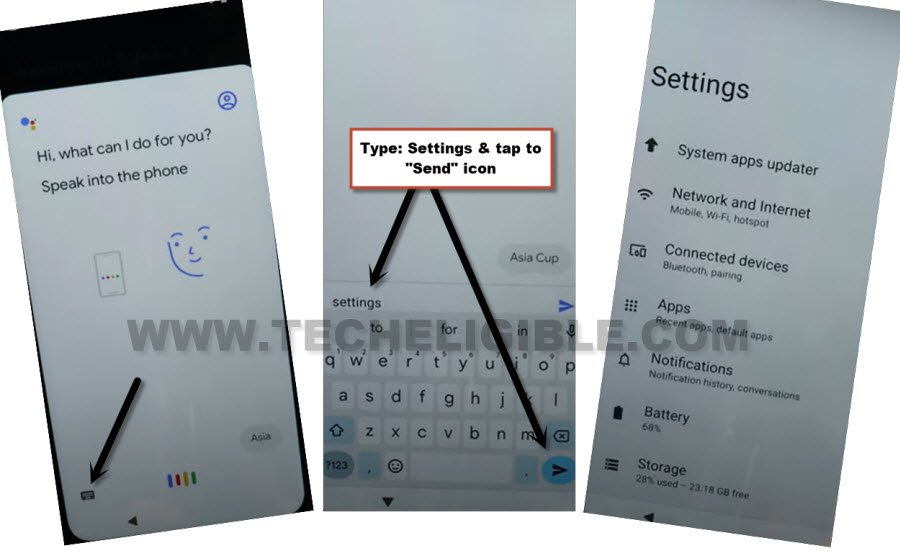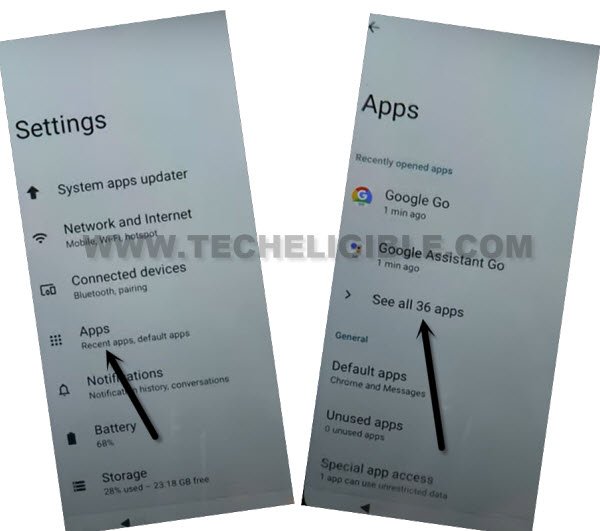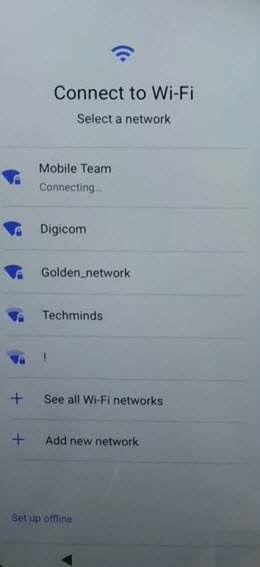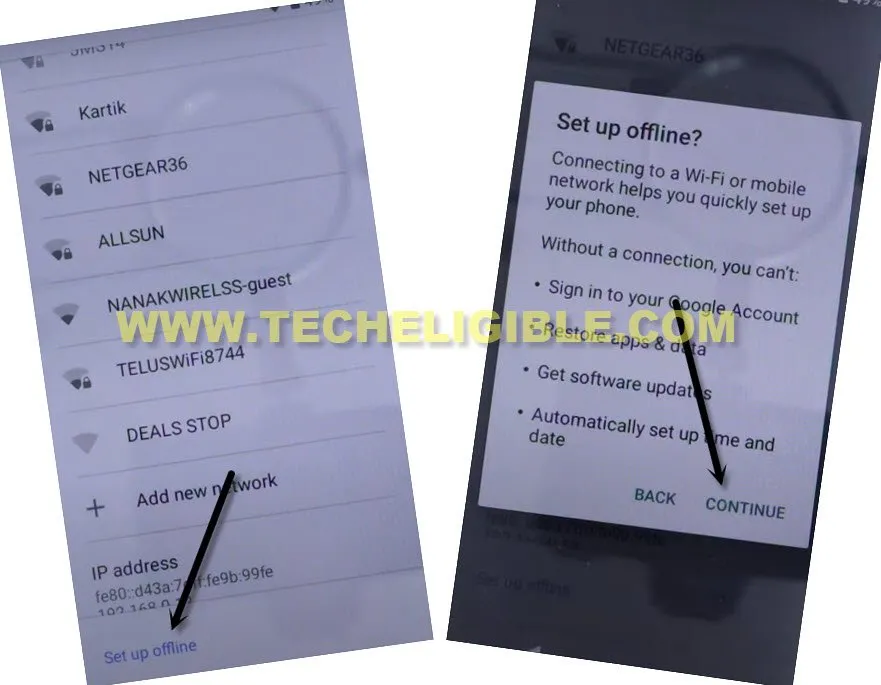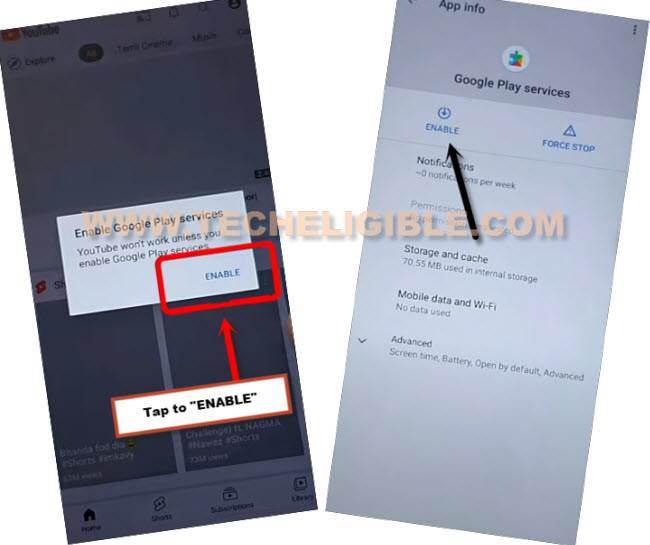Bypass FRP Xiaomi Redmi A1 Android 12 (MIUI 13)
This Way is for Bypass FRP Xiaomi Redmi A1 (Android 12 MIUI 13) device without using any computer, with this way, you will be able to delete permanently old synced google account, that has been forgotten by you, this is free method and can easily be applied on this device, follow steps from below.
Warning: Do not try this frp method on a stolen phone, this is a serious crime, if you are trying to bypass frp on a stolen phone, you may also be jailed, this process is for device owner and for educational purpose only.
Let’s Start to Bypass FRP Xiaomi Redmi A1:
-First of all, we have to turn on device & connect WiFi in Moto G200, once you are done this, just go back to first (Hello) startup screen.
-Long hold both buttons (Volume UP + Down), and tap to “Turn on” option from popup box.
-We are gonna long press again both (Volume UP + Down) keys at once, there you will have a (Welcome to Talkback) screen.
-Make a reverse “L” shape by swipe right and then swipe up, now double tap on > While using the app > Use Voice Commands
-Wait over there, once you see (Green Boarder), speak loudly “Open Google Assistant”.
-Double tap on “Use without a google account”.
-Disable talkback just by long press both (Volume UP + Down) keys for 3 sec.
-Go to > Next icon > English > Done.
-Tap on “Keyboard” icon, and type there “Settings”, and hit on “Send” icon from bottom keyboard corner same as shown in below image, and you will be redirected automatically inside device (Settings).
Turn off Few Apps from App List:
-Go to > Apps > See All App.
–Hit on “Android Setup” same as shown in below image, so just tap to > Force Stop > OK.
Note: if you are unable to find (Android Setup), just hit on “3 dots” from top corner and tap to “Show System”, this will display all hidden app.
![]()
-We have to disable one main application, after that you will be able to easily finish setup wizard without signing with any google account, find and tap to > Google Play Services > Force Stop > OK, now hit on > Disable > Disable App.

-Hit on “Back Arrow” form bottom 2 times, and you will reach back to (App) screen, from there tap to > Default Apps > Home App > MiuiLauncherGo.
Note: you may receive a popup of (ConfgureUpdated has stopped), just tap to “Close” option.
-You will be redirected back to first (Hello) screen right after hitting on (MiuiLauncherGo) option.
-Tap to > Start > Next > select (i have read and agree…) > Next > Skip.
-As soon as you see loading screen, just hit on “Back Arrow” from bottom to get back to (Connect to WiFi) screen, and there you will have a (Setup offline) option.
-Tap to > Setup Offline > Continue.
-But you would stuck on (Just a sec…) screen, this wont finish until you turn on (Google Play Services), lets do that now.
-Hit on “Back Arrow” from bottom left corner 2-3 times till you reach back on (Connect to WiFi) screen.
-Hold both (Volume UP + Down) keys at same to turn on talkback, once the talkback is turned on, you will see again “Welcome to talkback” screen.
-Make a reverse “L” shape by swipe right and then swipe up, now double tap on “Use Voice Command”
-Speak loudly again (Open google assistant) after having a green boarder at screen corner.
-Double tap on “Profile icon” from top popup corner.
-Turn off talkback by long press (Volume UP + Down) keys at the same time, and then go to “Terms of service”. (See below image).
-Now go to “Home” icon, after that tap on “Youtube” icon.
-You must receive a popup there saying (Enable) google play services, just hit on “Enable” button, and hit again on “Enable” to successfully turn on google play services, after that you will be able to finish setup wizard easily, because you are all done from Bypass FRP Redmi A1.
-By tapping on back arrow multiple times, go back to (Connect to WiFi) screen, from there tap to > Setup Offline > Continue to bypass frp xiaomi.
-Afterwards, the (just a sec) screen will complete, and you will be taken to next screen, from here, you can easily complete initial setup wizard and setup new google account, because you are all done from Bypass FRP Xiaomi Redmi A1, thanks for visiting us.
Read More: