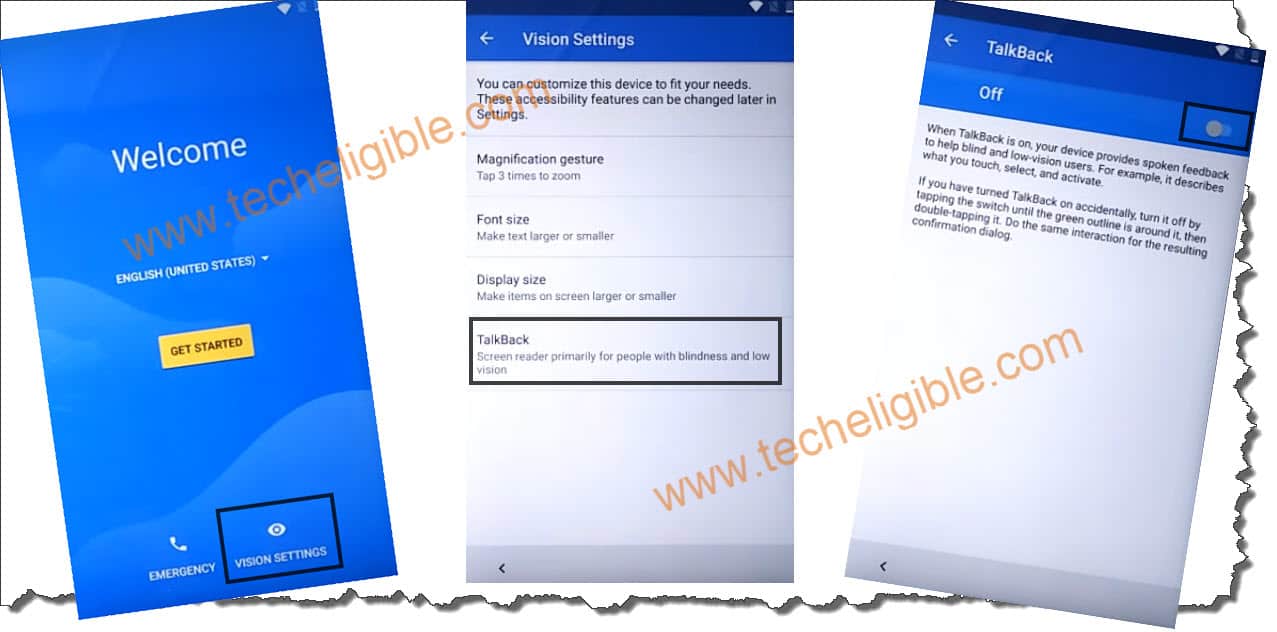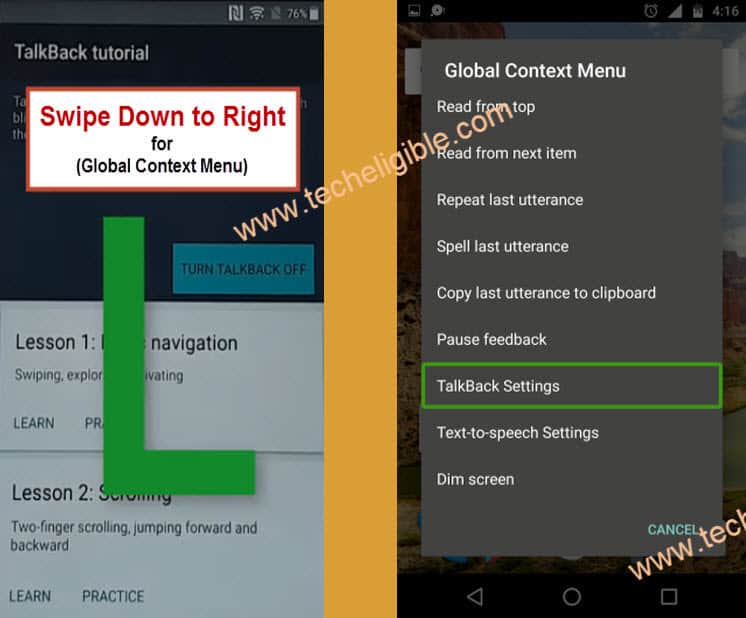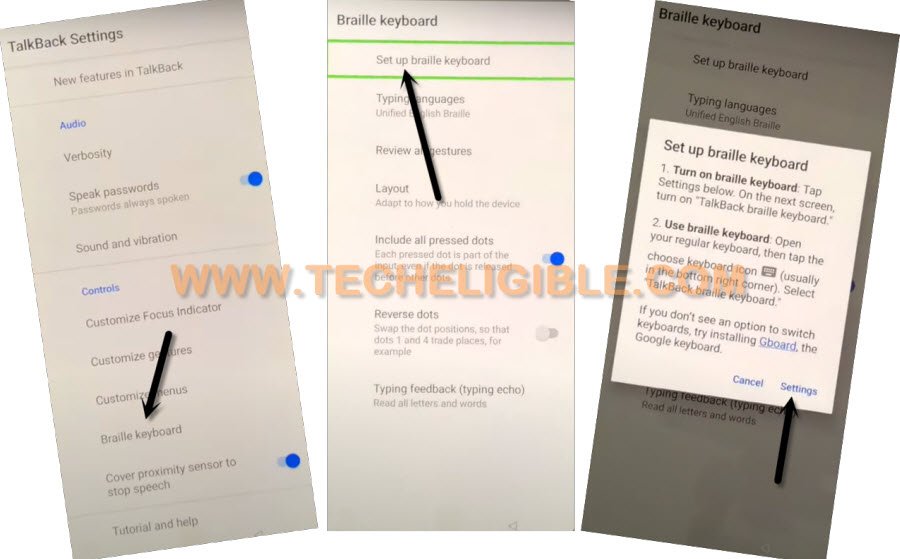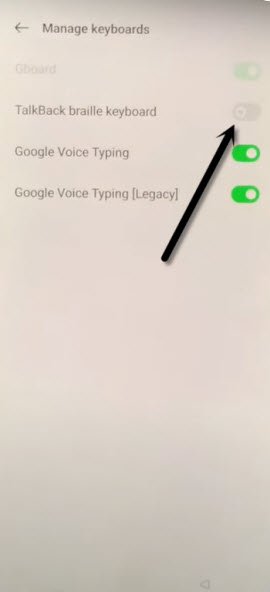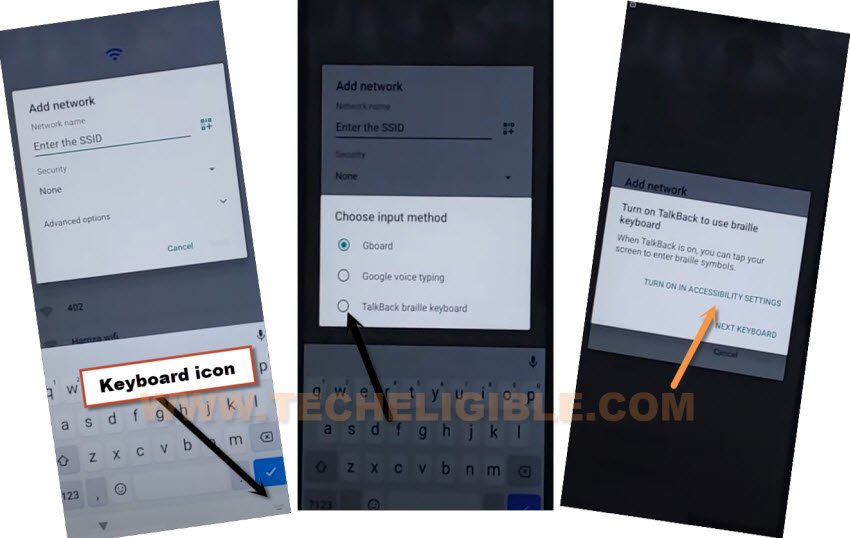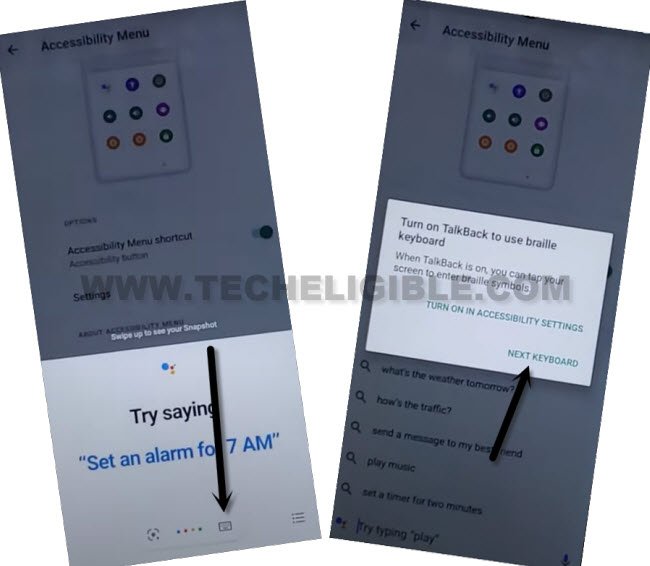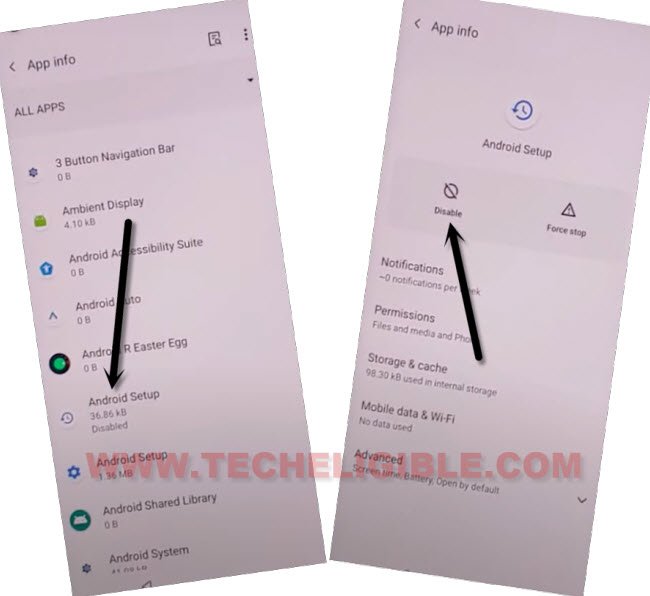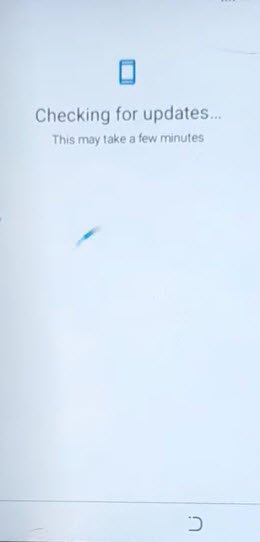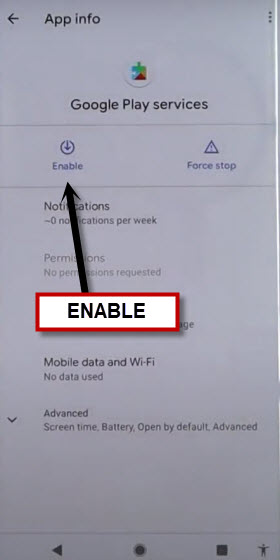Bypass FRP T-Mobile REVVL V 4G Android 11, 12 Without PC
This process can be used to Bypass FRP T-Mobile REVVL V 4G (Android 11, 12) version devices without using paid tool and PC, if you have got a FRP protection on this device after hard reset, and can’t find out previously singed in account, so you have very much right choice to apply this process and reach to this device home-screen by finishing up setup wizard.
Note: We highly recommend you to apply this method only on your own device, if you are not owner of this T-Mobile REVVL device, or you found this from some where, you must return this device to its real owner.
Let’s Start to Bypass FRP T-Mobile REVVL V 4G:
-Turn on device & Connect WiFi, afterwards, go all the way back to first (Hi there) screen.
-Go to > Vision Settings > Talkback, now turn on “Use Talkback” option from there.
-You will get there a (Welcome to talkback) screen, lets just draw a “L” letter by swipe down and swipe right.
-Double hit on “Talkback Settings”.
-Disable talkback by long hold both (Volume UP/Down) buttons at the same time, once the talkback is turned on successfully, after that, you won’t need to hit each option twice times.
-Afterwards, go to > Braille Keyboard > Setup Braille Keyboard > Settings.
-Turn on (Talkback Braille Keyboard), hit on “Ok” from popup message, after that, we could easily bypass frp T-Mobile REVVL V 4G device.
-Go all the way back to “Hi there” screen by tapping t “Back Arrow” several times, from there tap to > Start > Skip.
-You will see there a screen of “Getting your phone ready…”, just hit on “Back Arrow” from bottom to reach on “Connect to WiFi” screen.
–Tap to > See All WiFi Network > Add New Network.
-Have a look at the bottom right corner of your keyboard, you will see there a small “Keyboard” icon, just tap over that keyboard icon, after that select option “Talkback Braille Keyboard”.
-From another popup, tap to “Turn on in accessibility Settings”.
-Go to “Accessibility MENU ‘, now turn on “Accessibility MENU Shortcut”, and hit on > Allow > Got it.
-Now the (Human icon) will appear at the bottom right corner right after turning (Accessibility MENU Shortcut).
![]()
-Lets just tap over > Human icon > Assistants.
-After that, go to > Keyboard icon > Next Keyboard.
-Type in search area “Google”, and tap on “Send” icon to send it, and this will launch google listening screen.
-From there, hit on “Google icon”, tap to “Mic icon”, and say loudly “Open Settings”.
-Go to > Apps & Notification > See All Apps.
Disable 3 Main Installed Apps:
-You will have 3 dots icon at top right corner in app list screen, go to > 3 dots > Show System.
-Tap to > Android Setup > Force Stop > OK. (Same as shown in below image).
![]()
-Select clock icon > Android Setup > Disable > Disable App.
-From google app list, find and go to > Google Play Services > Disable > Disable App.
-After disabling apps accordingly, go back to setup wizard screen again by hitting on “Back Arrow” several times.
-From (Hi there) screen, tap to > Start > Skip.
-As soon as you see there (Checking for update…) screen, just go back to (WiFi Setup) Screen.
-Now hit on > Human icon > Assistant > Settings.
-Enable Google Play services app.
-After enabling this app, just go back to (Connect to WiFi) screen, from there tap to > Setup offline > Continue.
-After that, you will be able complete initial steps by yourself without having any google verification screen, you are all done from Bypass FRP T-Mobile REVVL V 4G, thanks for visiting us.