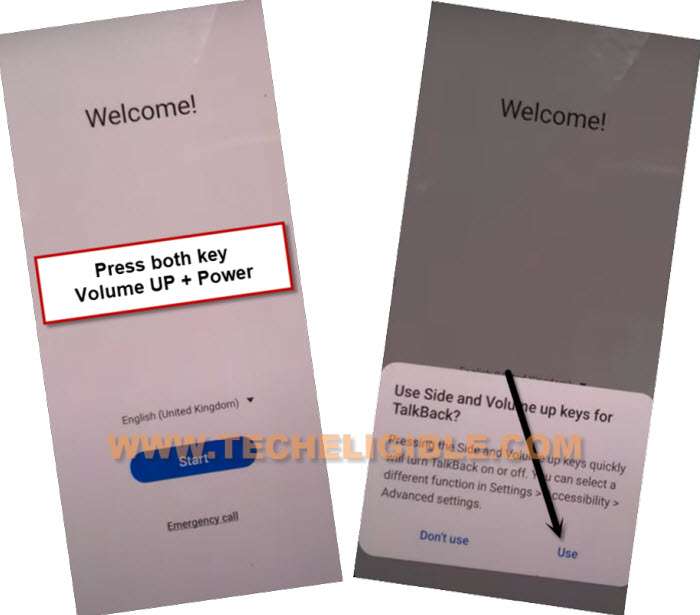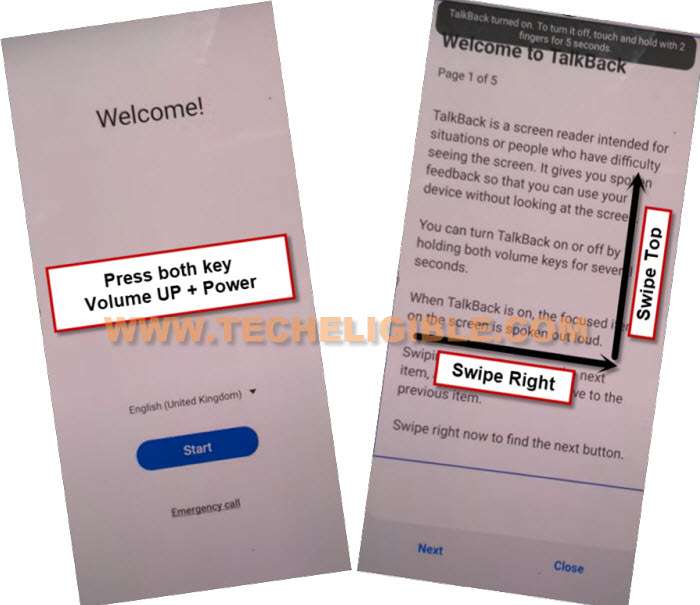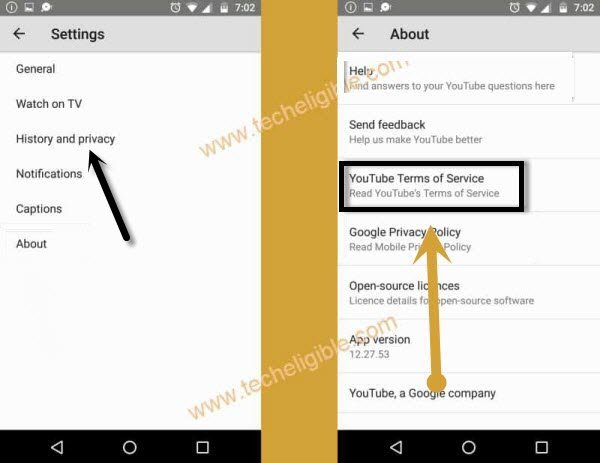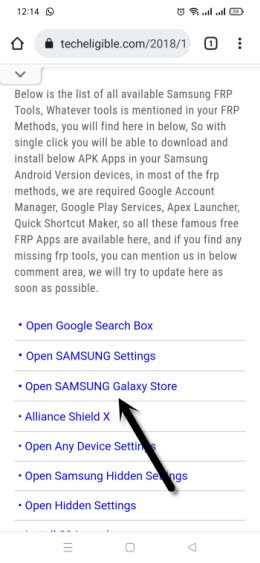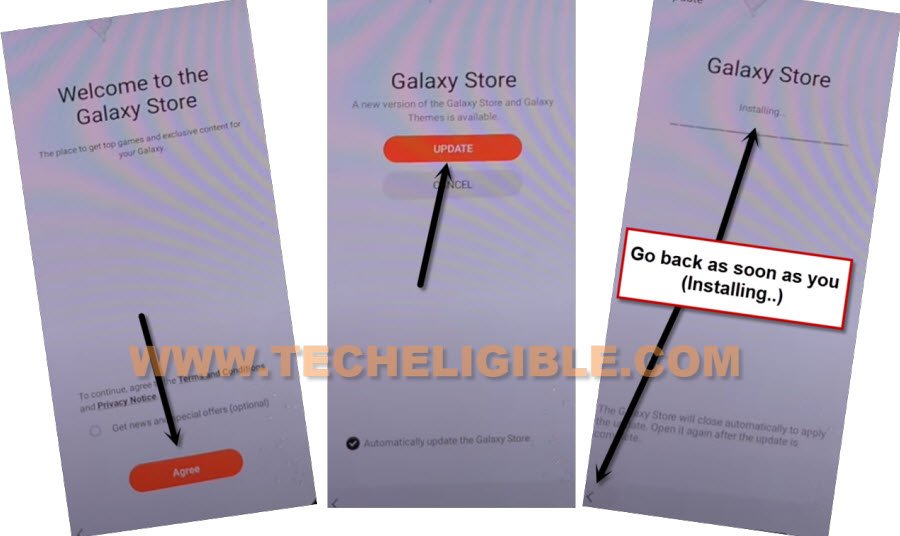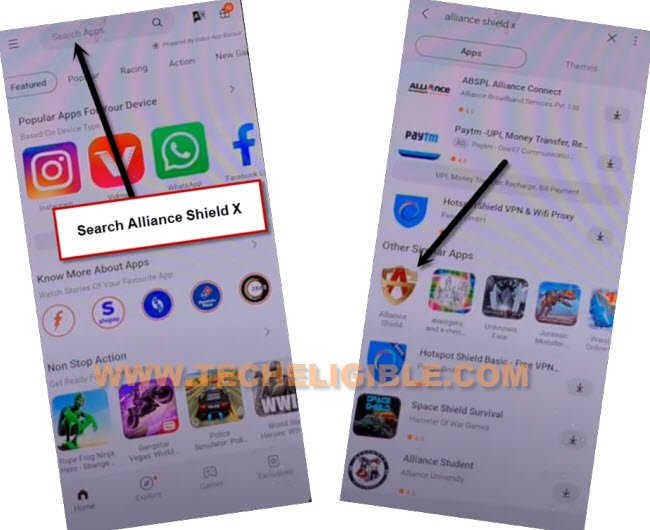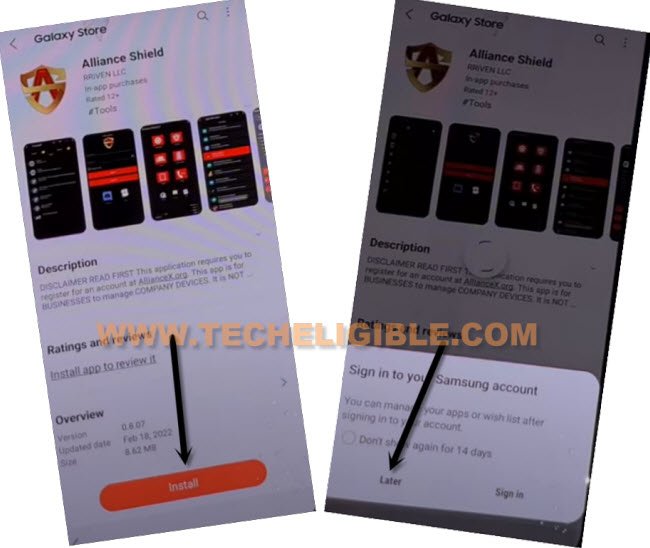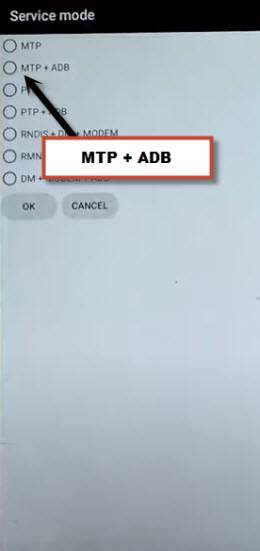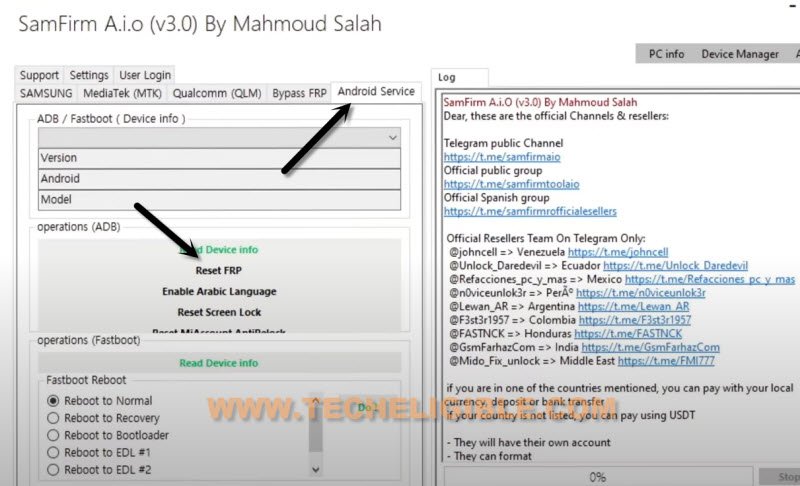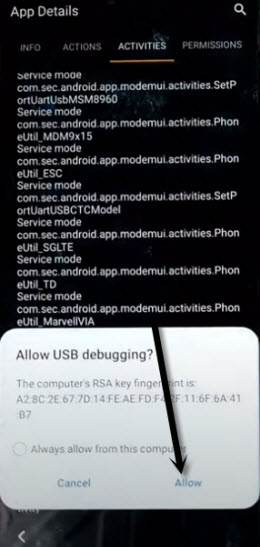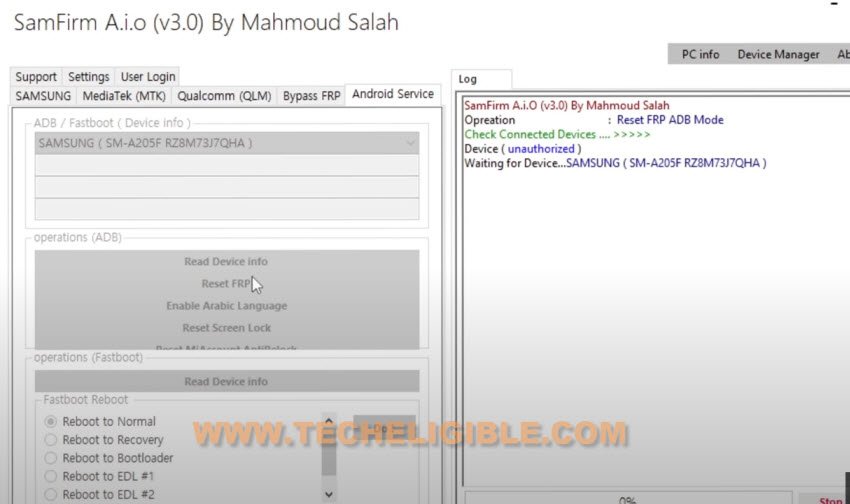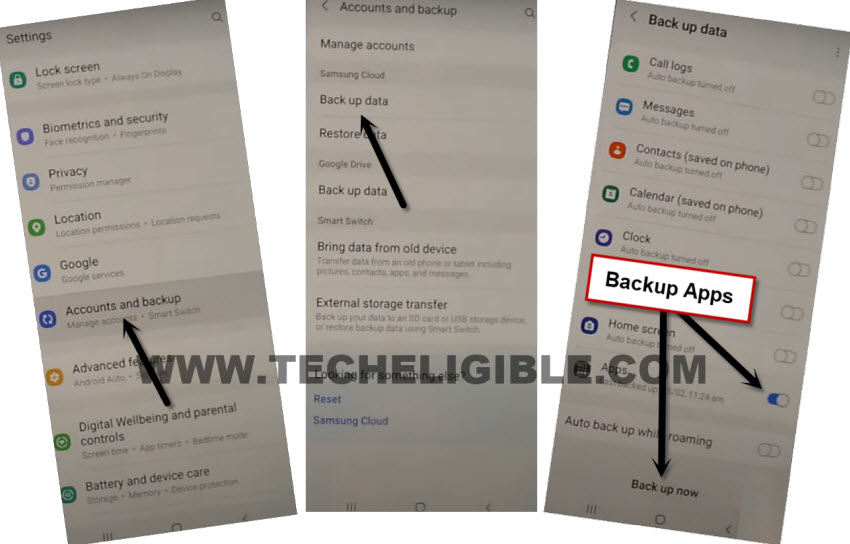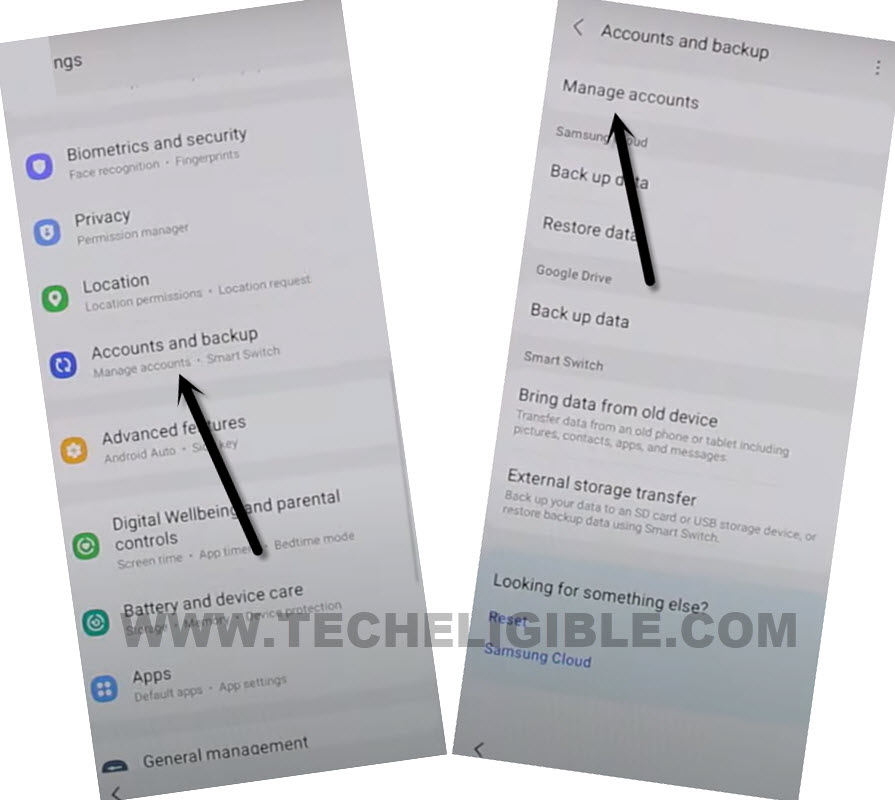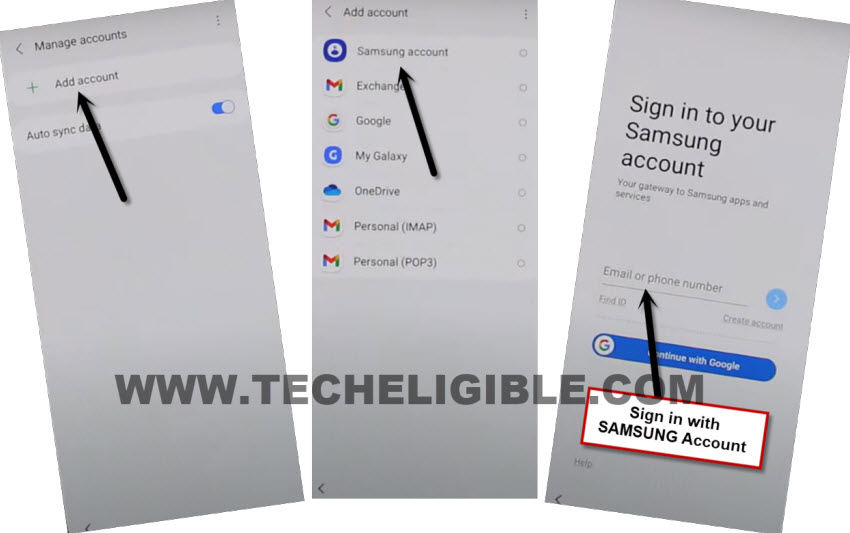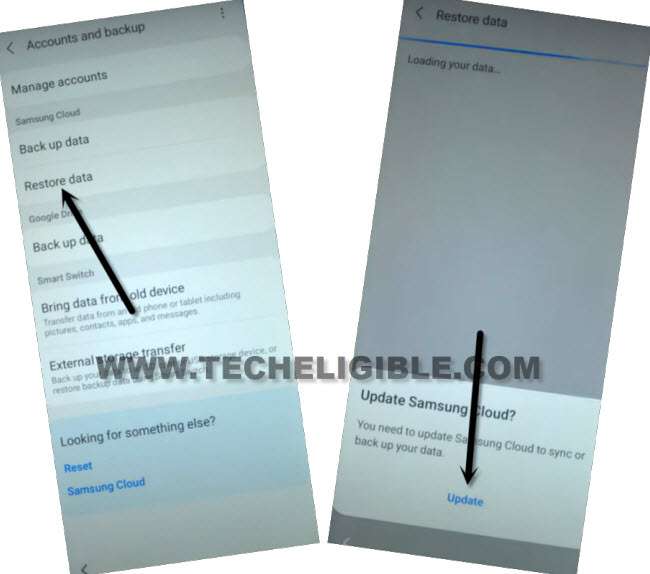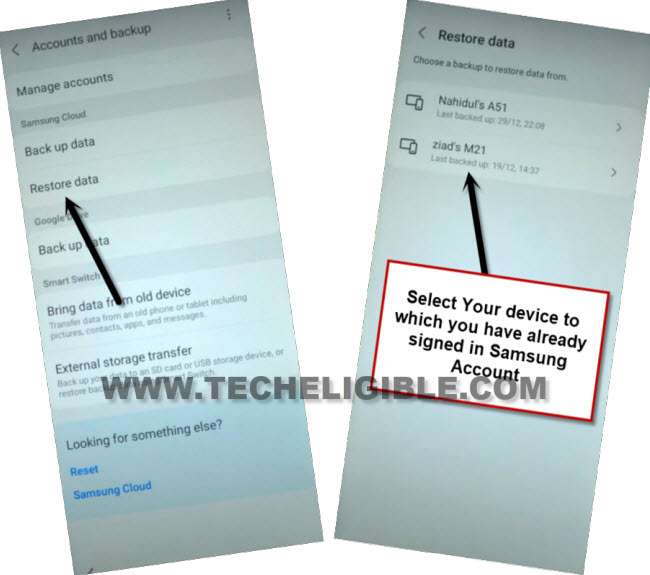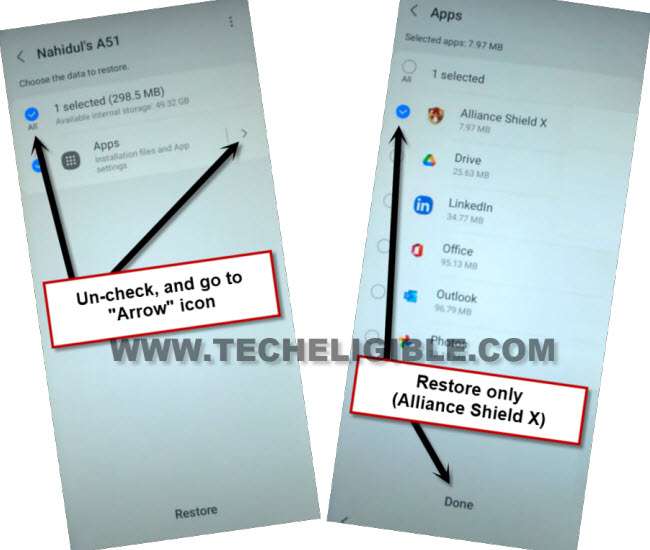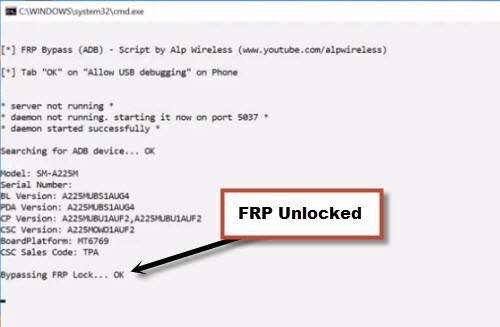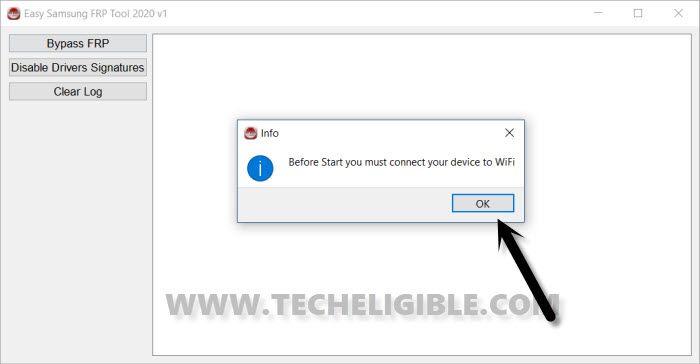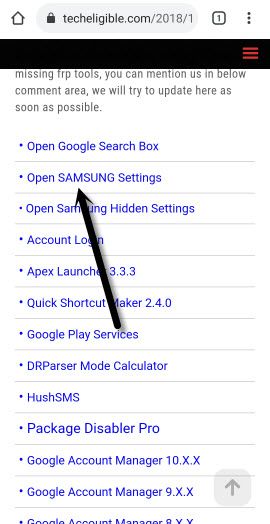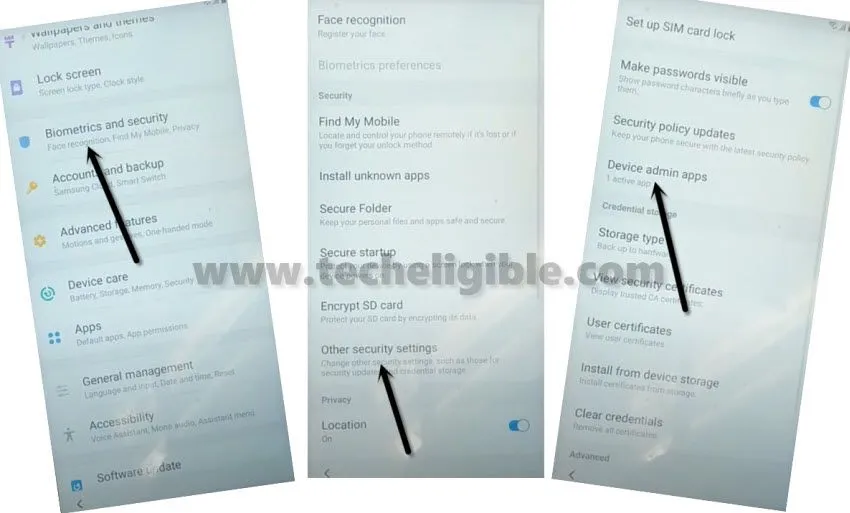3 Methods to Bypass FRP Samsung A10 Android 12,11, 9
Bypass FRP Samsung A10 Android 12, Android 11, Android 9 with the help of new method without using Samsung Cloud Account and without using Restore option, there are total two methods available, you can follow up both one by one, but go for method 1 first, because this is the latest one, and we hope, you will be able to fix your issue from here.
Note: We highly recommend you to apply this method only on your own device, if you are not owner of this Samsung A10 device, or you found this from some where, you must return this device to its real owner.
| Method 1: FRP Bypass SAMSUNG A10 Android 12, 11 without Restore Update |
| Method 2: FRP Bypass SAMSUNG A10 [Android 11] |
| Method 3: FRP Bypass SAMSUNG A10 [Android 9] |
Method 1: Bypass FRP Samsung A10 Android 12, 11:
You can easily bypass frp without restore update and without Samsung cloud account, so you don’t need any other android device for this process, we will install (Alliance Shield X) application from Samsung Store directly, let’s follow all steps from below.
-First of all turn on talkback in your device after connecting WiFi.
-To turn on talkback, get back to first “Welcome” screen.
-Long hold both (Volume UP + Power) buttons same time, and hit on “Use” option from popup box.
-Long hold both (Volume UP + Power) buttons, and you will see popup flash message of (Talkback turned on….).
-Here, we have to draw “L” by swiping on screen from right to left, and then swipe top, same as shown in below image.
-From the popup window, select only “while using the app”, now double tap on anywhere on screen.
-Tap once on “Use Command Voice” option, and again double tap on popup box.
-Lets open google assistant by Speaking loudly (Google Assistant).
-Long press both (Volume UP + Power) buttons again to just turn off talkback feature, after that, tap on “Keyboard icon”.
-Type “You”, and hit on “Youtube” icon to reach Youtube website to bypass frp Samsung.
-From up-right, hit on “Profile icon”, and tap on “Settings”.
-Tap to > History and Privacy > Youtube terms of service.
-Go to > Accept & Continue > No Thanks.
Access to Galaxy Store to Install Alliance Shield X:
-Search google chrome browser “Download Top Samsung FRP Tools“.
-Go to our website searched result.
-Scroll down and tap on “Open Samsung Galaxy Store“.
-Check mark option “Get news and Special Offer”, and then tap to “Agree” button.
-Tap on “Update”, just wait, as soon as you see “Installing…” screen, just tap on “Back Arrow” from bottom left corner before the installing finish.
Note: Do not let installing.. process complete, just tap on “Back Arrow” as soon as you see “Installing..”.
-You will see there galaxy store has opened, but wait for 1 minutes, you may could see again (downloading…) screen, if you see again, just wait there, hit again on back arrow as soon as you see “Installing….”, and you will get back to “frp tools” page.
-Tap again on “Open Samsung Galaxy Store” again, and this time without updating, you will reach inside Galaxy Store.
-Tap to > Continue > Skip.
-You may be asked some more question, just tap to > While Using the app > English.
-Type in search box “Alliance Shield X”, and then tap to “Alliance Shield X” app icon.
-Tap on “Install”, and hit on “Later” from sign in window to Bypass FRP Samsung A10 Android 12, 11.
-Now hit on “OPEN” button, and rest method is the same, you just have to enter your Alliance Shield X app account, if you don’t have, you can create new one to bypass google frp.
Enable MTP Mode to Bypass frp All Samsung:
-Register your new account in (Alliance Shield X) .

-Sign-in with your registered account in (Alliance Shield X) app.
-Type any “Device Name”, and then tap to “Next”.
-Turn on “Device Admin”, and hit on > Activate > Next.
-Turn on “Knox”, and select option (i have read and agree…), and tap to > Confirm > Next > Finish.
-Tap on “App Manager”, and tap to “Close” from popup box.
-Hit on “Search icon” from top corner, and search there “Mode”, and tap to “Service Mode”.

-Tap to “Activities”
-Go all the way down, and tap on option (com.sec.android.app.modemui.activities.usb.settings).

-Tap again on (com.sec.android.app.modemui.activities.usb.settings), and again hit on “OPEN”, and then select (MTP+ADB).
Note: If you are cant enable “MTP+ADB”, you can easily enable that from outside, as soon as you hit on 3rd option from the last, you will see popup window, just tap on “Enable” option from there instead of “Open”.
Bypass FRP with SamFrim Tool:
⇒ Samfirm Tool. V3.0 [DOWNLOAD]
-Open Samfirm tool in your PC.
-Connect Samsung device with PC using USB Cable, do make sure, your device is also connected with WiFi.
-Go to “Android Service” tab, and click on “Reset FRP” button.
Note: You will have (Allow USB Debugging) popup window, just tap to “Allow” button from Samsung Galaxy Android 12,11 device.
-Once the process finish, you are all done from Bypass FRP Samsung A10 Android 12, Android 11, thanks for visiting us.
Method 2: Bypass FRP Samsung Android 11:
Create Samsung Account & Install Alliance Shield X App in Other Samsung Device:
-Create free Samsung Account from the Samsung website using your active Gmail Account.
-You have to login that Samsung Account in your other Samsung device (non-frp locked) by going to > Add Account > Samsung Account > Sign in with already created (Samsung Account).
-Install “Alliance Shield X” app in other Samsung device from Google Play Store.
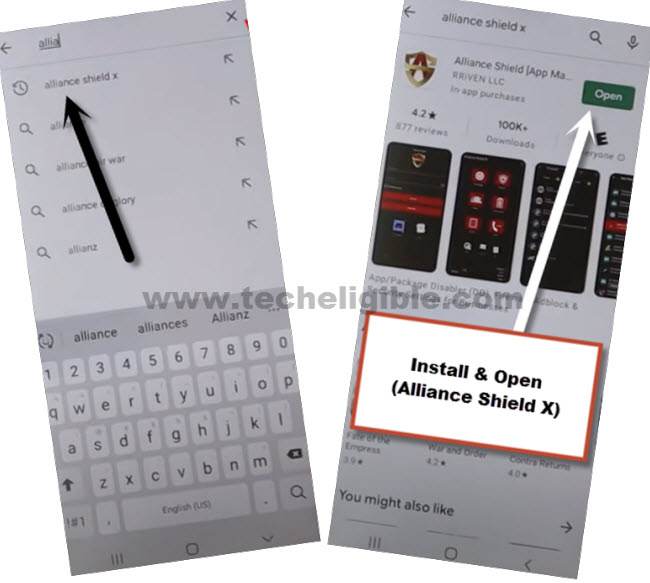
-Go to > Settings > Accounts & Backup > Backup Data.
-Select only “App”, and tap to “Backup Now”, now you have perfectly backup your (Alliance Shield X) app in your Samsung Account, we will restore this app in Samsung Device.
-We have now successfully created our Samsung Account, and backed up alliance Shield X app in our Samsung account, using this account, we will restore this same app in Samsung A10 device to remove frp.
Let’s Begin to Bypass FRP Samsung A10 Android 11:
-You have to enable talkback by long hold both (Volume UP + Power) keys together, and you will have (Use Volume Keys for talkback) popup, just tap on “Use”.
-Long hold again (Volume UP + Power) keys , and you the talkback will be turned on successfully.
-Draw “L” by swiping on screen from right to left, and then swipe top, same as shown in below image.
-Select option “while using the app”, now double tap on anywhere on screen.
-Select “Use Command Voice” option, and double tap on popup box.
-You have to Speak loudly (Google Assistant), after that a try saying google popup window will popup there, from there double tap on “Keyboard icon”.
-Turn off talkback by press again both keys (Volume UP + Power) buttons.
-Type “You”, and hit on “Youtube” icon to reach Youtube website.
-From up-right, hit on “Profile icon”, and tap on “Settings”.
-Tap to > History and Privacy > Youtube terms of service.
-Go to > Accept & Continue > No Thanks.
Login with Already Created Samsung Account:
-Search in browser “Download Top Samsung FRP Tools“, and visit our website searched result to bypass frp Samsung A10 Android 11.
-From our frp tools page, scroll down and tap “Open Samsung Settings“.
-Go to > Accounts & Backup > Manage Account.
-Tap to > Add Account > Samsung Account > Login with Samsung Account which has alliance shield X app backup.
-By tapping on back arrow carefully, get back to main (Settings) page.
-Go to > Accounts & Backup > Restore Data > Update.
-Lets updating process to be finished by waiting 30 sec at least, and hit again on > Restore Data > Select your device from which you wanna backup (Alliance Shield X) app.
Note: if you face (Something went wrong) error after hitting on Restore data or Device Model name, so this error can easily be fixed here.
-De-select all options, and tap on “Arrow” icon which is Infront of (APPs).
-Select only “Alliance Shield X” app, and tap to > DONE > RESTORE.
Enable ADB + MTP Option:
-Go back to (FRP Tools) page by tapping on back arrow.
-Scroll down and tap to “Alliance Shield X” link.
-Register your new account in (Alliance Shield X) .
-Sign-in with your registered account in (Alliance Shield X) app.
-Type any “Device Name”, and then tap to “Next”.
-Turn on “Device Admin”, and hit on > Activate > Next.
-Turn on “Knox”, and select option (i have read and agree…), and tap to > Confirm > Next > Finish.
-Go to “App Manager”, and tap to “Close” from popup box.
-Hit on “Search icon” from top corner, and search there “Mode”, and tap to “Service Mode”.
-Tap to “Activities”
-Go all the way down, and tap on option (com.sec.android.app.modemui.activities.usb.settings).
-Tap again on (com.sec.android.app.modemui.activities.usb.settings), and again hit on “OPEN”, and then select (MTP+ADB).
Run ADB Tool in PC :
-Download & Open (Samsung FRP ADB) tool in your PC
⇒ FRP-BYPASS-ADB Tool [DOWNLOAD]
-Connect Galaxy 10 device with PC.
-Extract & Open “FRP Bypass ADB Tool” in PC
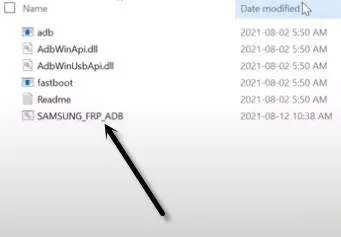
-You will receive a popup (Allow USB Debugging), just tap to “Allow”.
-Once the adb frp tool is run, your device will be free of frp lock in few seconds.
Method 3: Bypass Google Account Samsung A10 (Android 9)
FRP Lock will not allow you to access your own device until you enter already added Gmail Account, or you will have to Bypass FRP Samsung A10 Android 9 through installing some easy and free frp bypass applications, before we start this process, we would like to inform you that, you do required below tools to get your phone back.
Note: This method is only for device owner and for educational purpose only.
Arrange Required Tools:
⇒ PC or Laptop.
⇒ Easy Samsung FRP Tools [DOWNLOAD].
⇒ Samsung USB Driver [DOWNLOAD]
⇒ WiFi or internet access in Galaxy A10.
Let’s Start to Bypass FRP Samsung A10:
-First of all, turn on your phone.
-Download & Install (Easy Samsung FRP Tool) in your PC.
-Connect Galaxy A10 phone with your PC using data cable.
Note: Do make sure, your device has been detected by PC successfully, or you will have to install latest Samsung USB driver in your PC.
-Open (Easy Samsung FRP Tools), and click on “BYPASS FRP” button.
-This will show you a popup window, just hit on “OK”.
-This will send popup message to your device Samsung 10, you just have to tap on “View”.
Download & Access to Samsung Settings:
-From chrome window, just hit on > Accept & Continue > Next > No Thanks.
-Afterwards, type in search box (Download Samsung FRP Tools), and go to our website techeligible searched result same as shown in below image.

-Download (Google Play Services) from the frp tools page app.
-Tap on “Open Samsung Settings” from the same frp tools page to get back to your device settings.
-Go to > Biometrics and Security > Other security Settings > Device Admin App.
-Hit on > Find My Device > Deactivate.
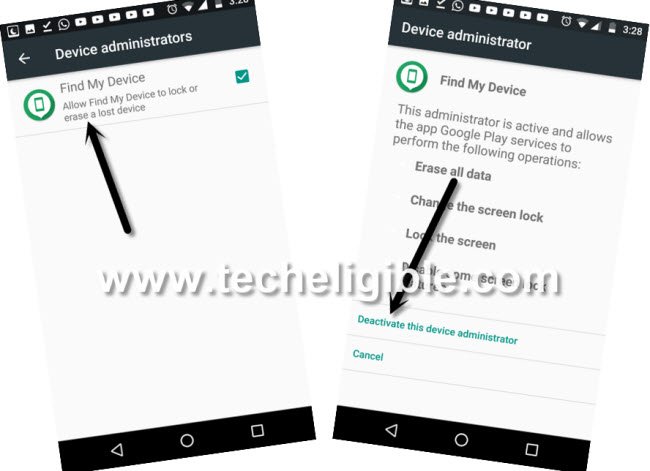
-Go back to “Settings”, from there go to > Apps > Google Play Services > Disable.

Install Google Play Services App:
-By tapping on “Back Arrow” few times, just get back to (Download Samsung frp tools) page.
-Go to top of the page, and hit on > 3 dots > Downloads.
-Hit on > Google Play Services > Settings, now enable option “Allow from this sources”.
-Tap on > Back Arrow > Install > Done.
-Get back to (Download Samsung frp tools) page.
-Access to settings again by hitting on “Open Samsung Settings”.
-Tap to > Accounts and Backup > Account > Add Account > Google.
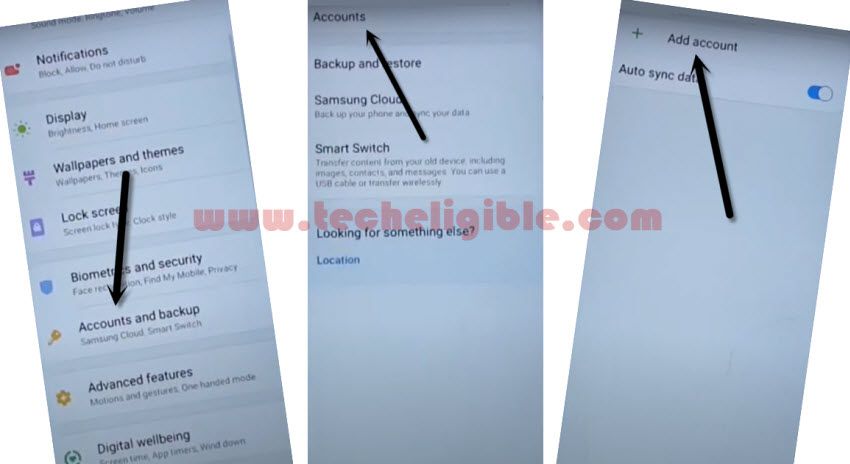
-This will show you (just a sec…) screen, you have to wait there until this finish up, and then from (Google Sign in) page, you have to sign in with your any Gmail ID to Bypass FRP Samsung A10.
Enable All Disabled Apps:
-We are going to enable the disabled apps to make our device functioning properly.
-Get back to > Settings > Biometrics and Security > Other security Settings > Device Admin Apps.
-Tap to > Android Device Manager > Activate.
-Go back to > Apps > All > Disabled.
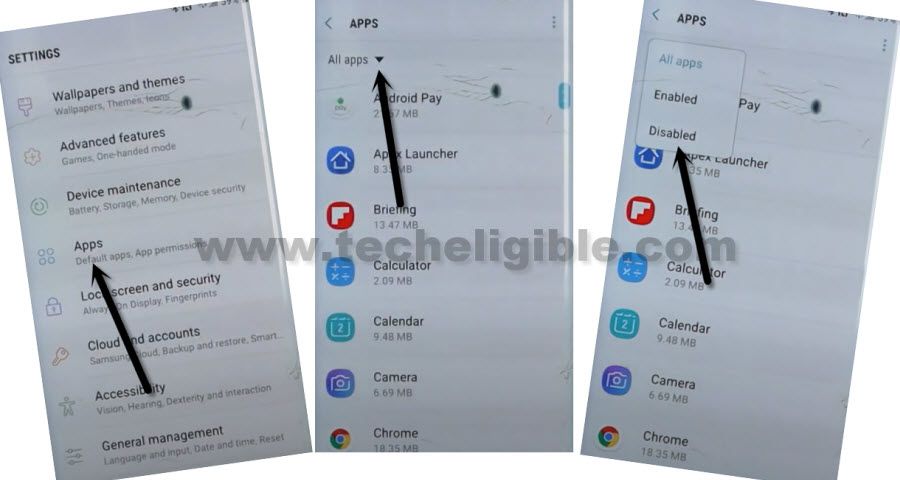
-Tap to > Google Play Services > Enable.
-Restart Samsung A10 device & Finish Setup Wizard.
Read More: