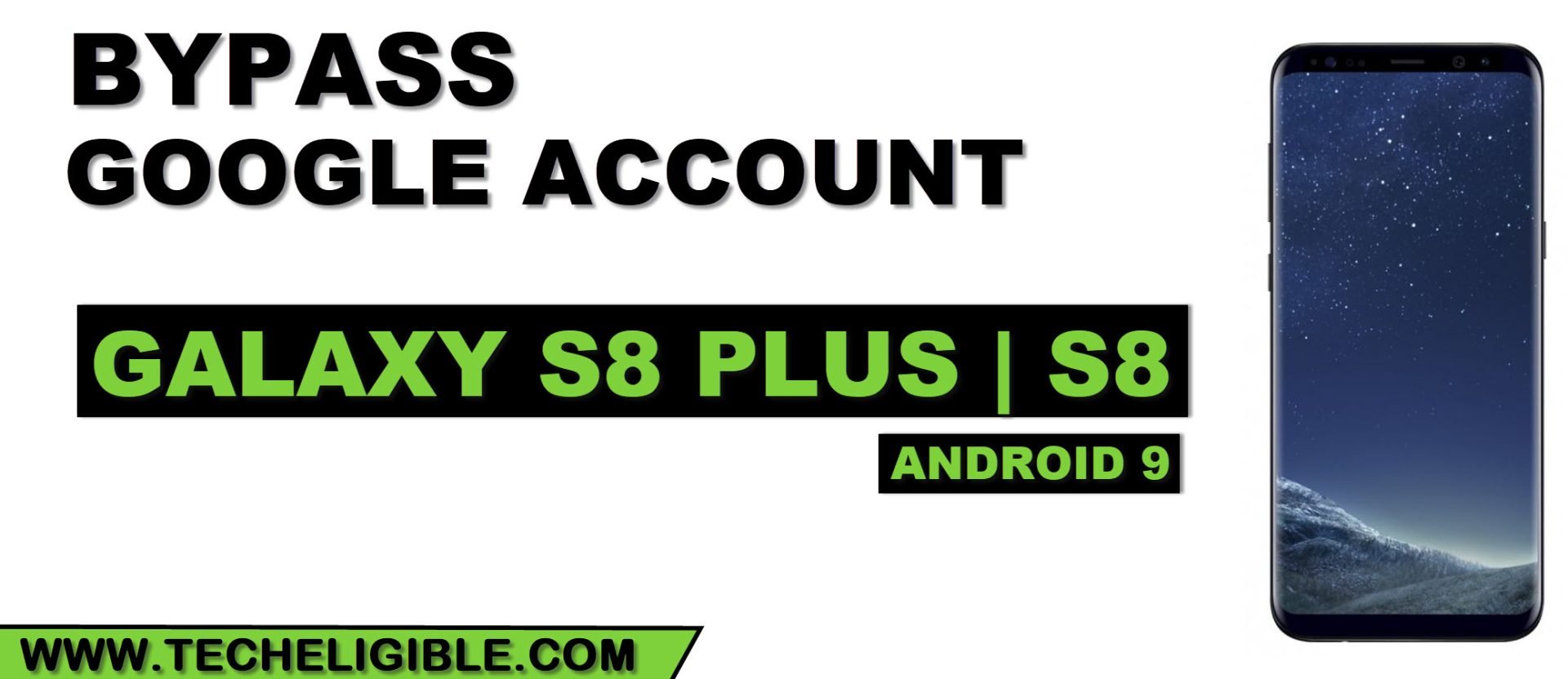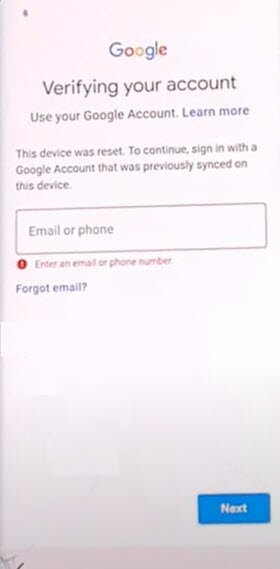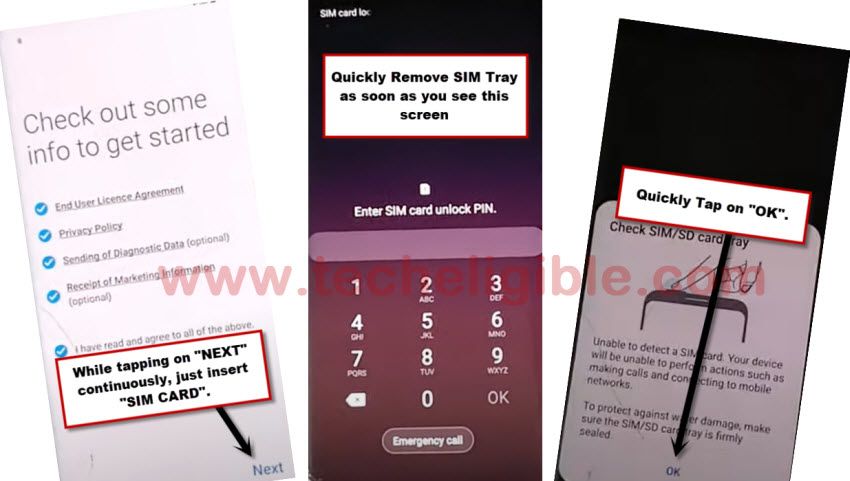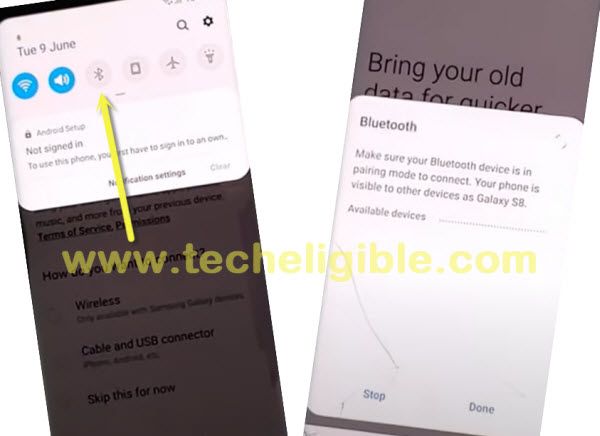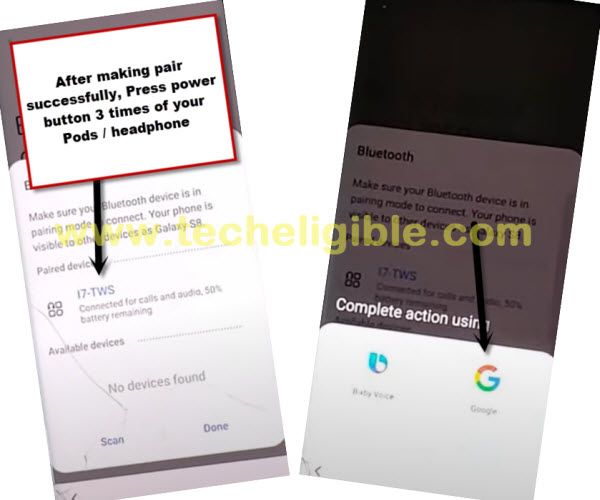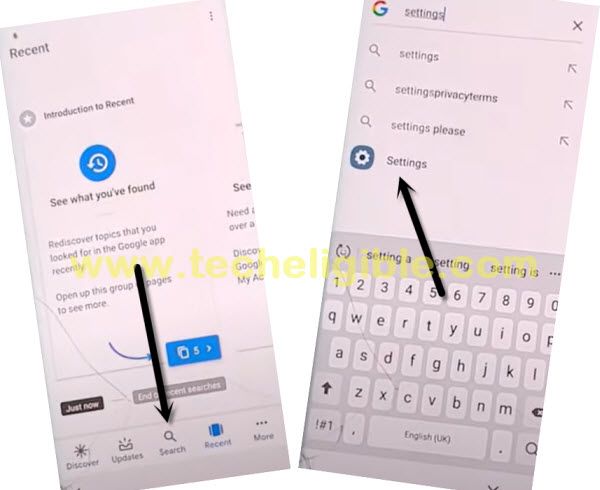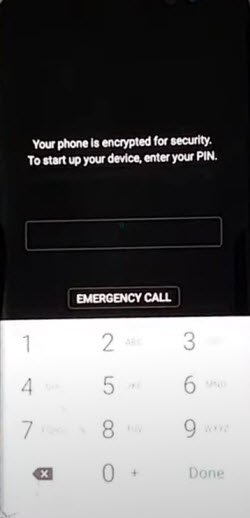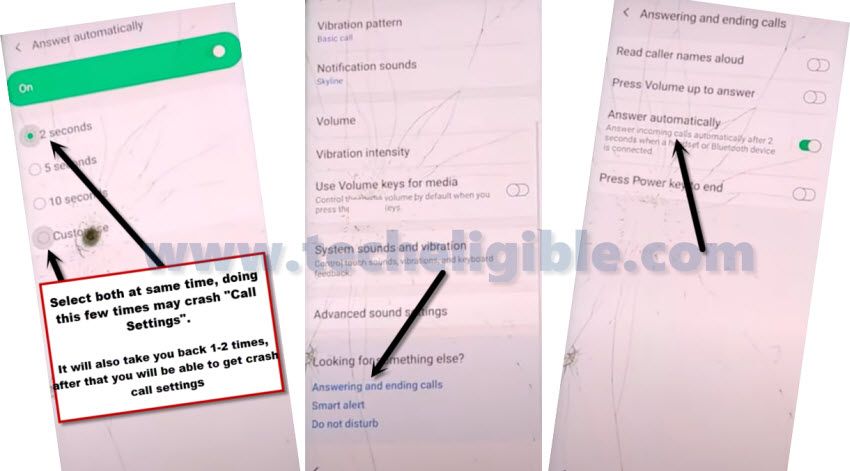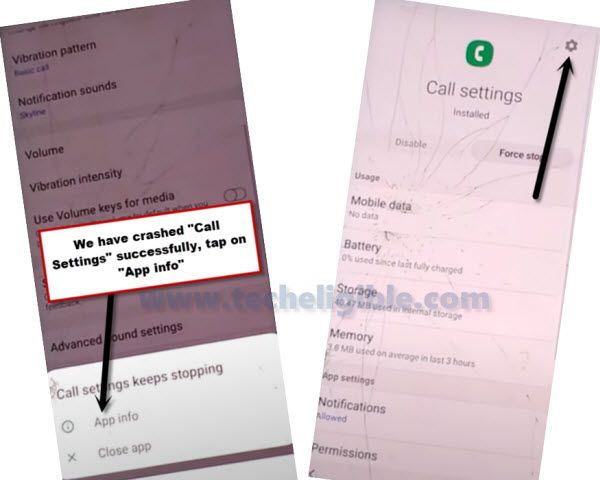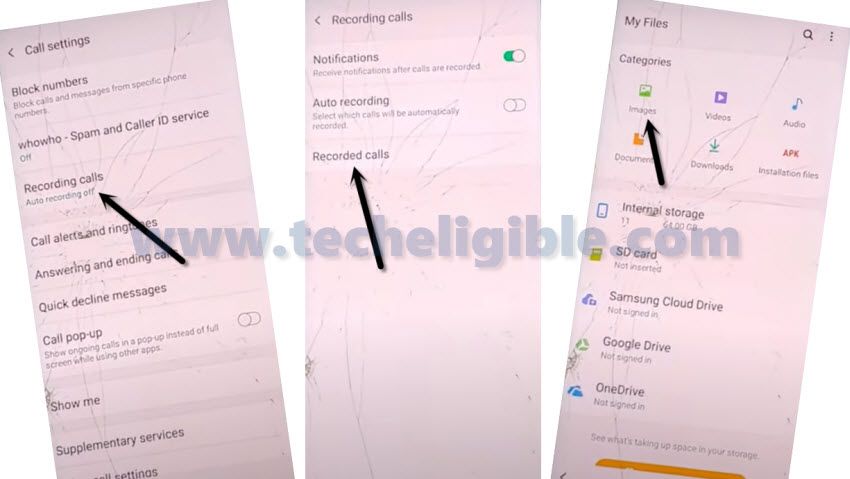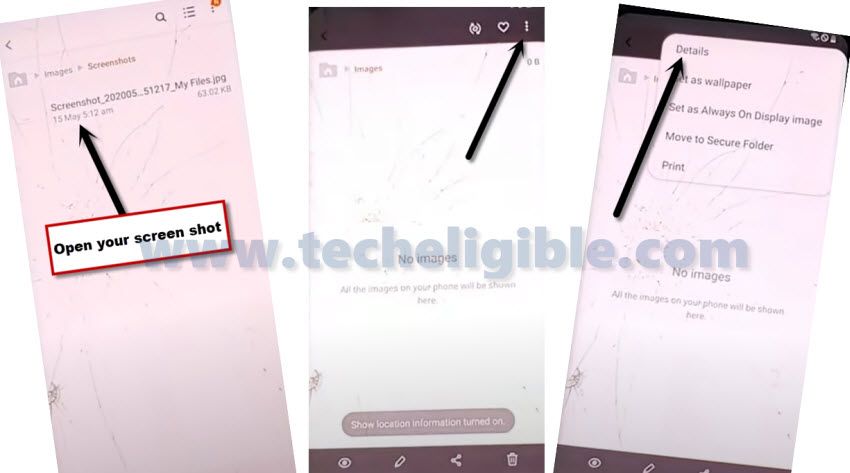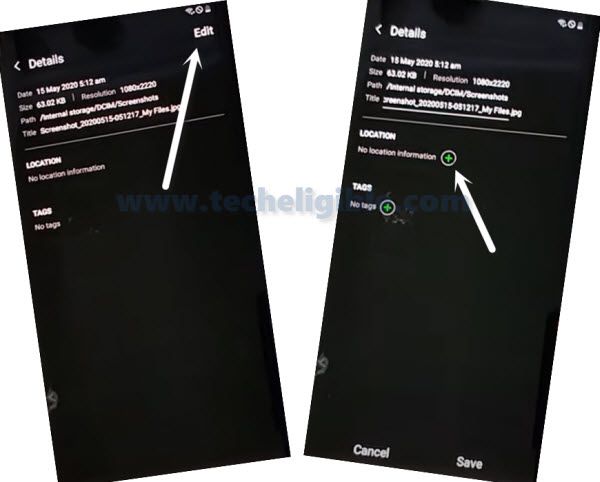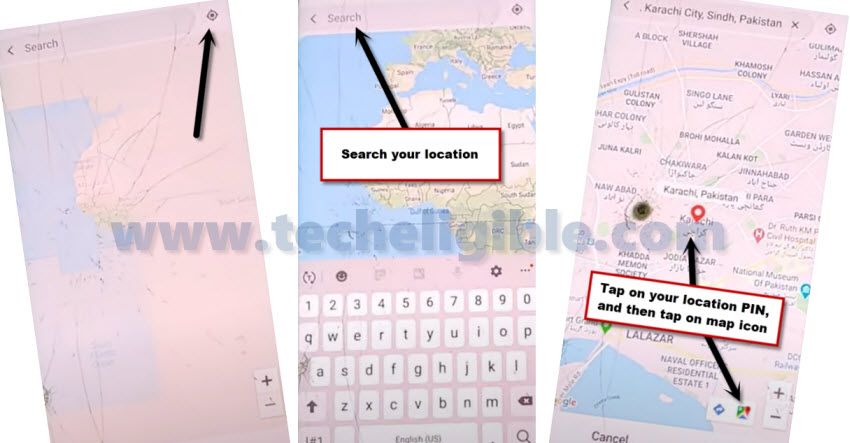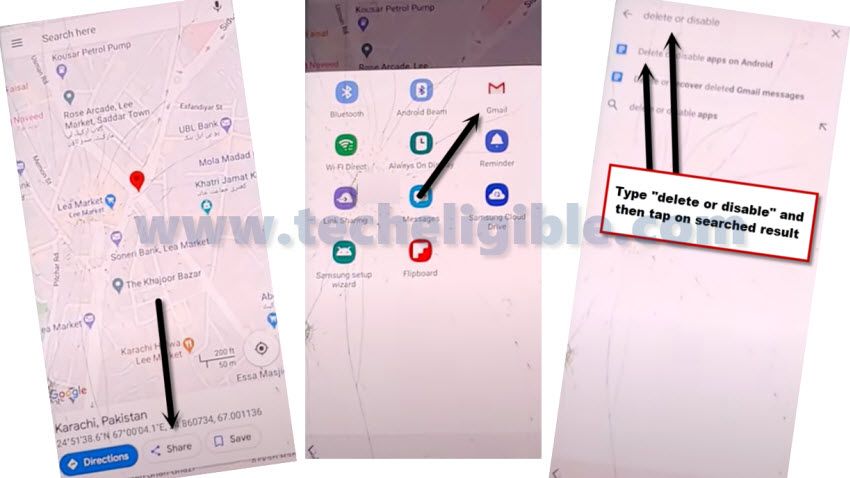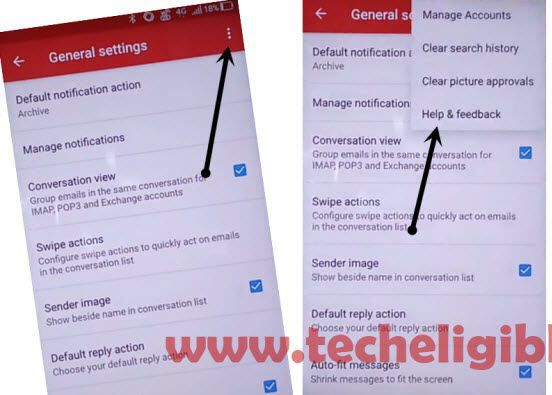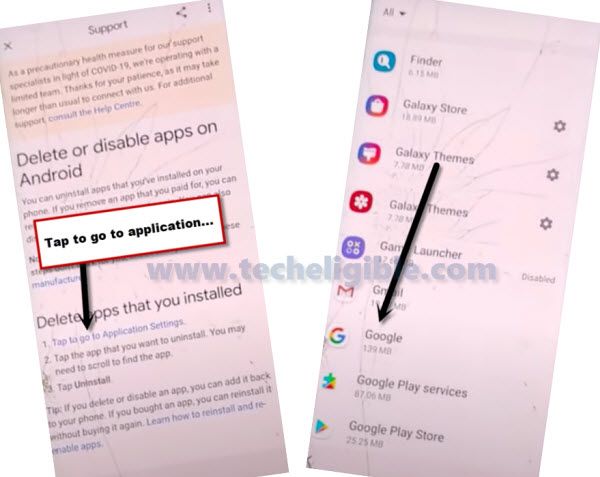[Old Methods] Bypass Google Account FRP Samsung S8 Plus, Galaxy S8
As you know that, we have already updated various methods on this same model Galaxy S8+, Galaxy S8 frp bypass Android 9 , as per user request, we are going to share with you another new way without PC and without frp app, this method is specially for those, who are unable to find their phone model combination file, so they can try this new way for their phone to bypass google account.
Warning: This frp is only for device owner to get their phone back to normal.
| Method 1: Remove FRP Galaxy S8, S8 Plus (BY SIM Card). |
| Method 2: Remove FRP Galaxy S8, S8 Plus (By Answering Call) |
Method 1: Bypass Google Account FRP Galaxy S8 Plus, Galaxy S8
-Before starting this method, you are required 1 sim card having pin locked code, you can set 4 digits pin lock code on your SIM with other phone.
-Remove your SIM Card.
-Turn on your frp locked phone & connect wifi first.
-Go to the screen of “Verify your Account”.
-From the “Verify Your Account” screen, just tap on “Back Arrow” 3 times, until you get back to the screen of “Check out some info to get Started”.
Follow Below 4 steps Quickly and Carefully:
-Okay, now we are going to follow very important steps, do this very carefully and very quickly.
-While keep tapping on “Next”, just insert SIM Card back into the phone. (You have to do this at the same time, means while tapping on NEXT, you have to insert sim card, do this simultaneously).
-When you see message of “Enter sim card unlock pin”, just quickly remove your SIM card.
–Quickly tap on “OK” from “Check SIM/SD Card tray” popup window.
–Quickly tap on “Lock icon“.
–Quickly start tapping 6-8 times on “Setting gear icon” from the top bar menu, but top bar menu will not respond you, don’t worry about that, what we want is just to get top bar menu here.
Note: You have to follow above all 4 steps very quickly, otherwise you won’t be able to get succeeded for Galaxy S8 frp bypass Android 9.
-Now tap on “Bluetooth icon”.
-Use your any newer generation (Bluetooth Pods / Bluetooth headphones) for making pair with.
-After making pair successfully, just press your Bluetooth pods/headphone power button 3 times quickly.
-By doing this, new popup window will appear, and then tap on “Google” icon from there.
-From there, just go to > Notification > in-app notification settings.
-Tap on “search icon” from top right corner, and search there “Offline”.
-Tap on “Always retry offline searches”.
-Go down and tap on “Manage pending searches”, and hit on “No Thanks” from bottom popup window.
-Now tap on “search” from bottom bar.
-search “Settings”, and tap on “Setting gear icon” from searched result.
Set 4 digits Pin Lock for FRP bypass:
-Go to > Biometrics and Security > Other Security Settings > Pin Windows > Turn it ON.
-Now we are required to set pin lock for Galaxy S8+, Galaxy S8 frp bypass Android 9.
-Let’s go to > Use screen lock type to unpin >Pin.
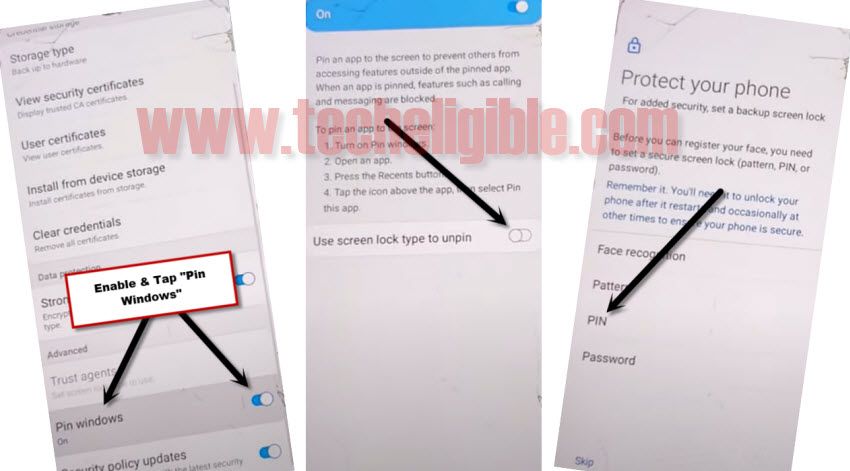
-Select option “Require pin when device power on”, and then hit on “Continue”.
-Set up pin code there “1234”.
-After setting up pin code 2nd time “1234”, just tap on “OK”.
-Now get back to “Settings” by tapping on back arrow several times.
-To verify that, you have successfully set pin code or not, just hit on “Lock Screen”, and there you will be able to see “PIN” underneath (Screen Lock Type), so that means we have successfully set our 4 digits pin code, and we can restart our phone.
-Now restart your phone, and complete setup wizard, while completing the setup wizard, you will be asked to enter your already set 1234 pin lock code, and connect wifi also while finishing the initial setup wizard. Thanks for visiting us.
Method 2: Bypass Google Account Galaxy S8, S8 Plus [Android 9]
-First of all, you are supposed to connect “WiFi” in your phone.
-Go to the screen of “Verify your Account”.
-Tap on email field to bring keyboard.
-From the keyboard, just hit on “Setting gear icon”.
-Go to > Keyboard layout and feedback > key-tap feedback.
-Tap on > Sounds and vibration > Answering and ending calls > enable “Answer Automatically.
-Tap on top right corner button to “Turn on”.
-Tap on both “2 seconds & Customize” options at the same time using your 2 fingers, by doing this few times will crash “Call Settings”.
Note: Make sure you are tapping both options at the same time, at first time, it may take you to back, so from there just, hit on > Answering and ending calls > answer automatically.
-Now again hit both options (2 seconds + Customize) at same time.
-After that, it will show you a popup box of “Call settings keep stopping”.
-Just tap on “App info” from there.
-Tap on “Setting gear icon” from top right corner.
-After that tap on > Recording Calls > Recorded Calls.
-It will redirect you to the “My Files”, now we can easily Bypass google frp Galaxy S8/S8+ Without PC.
-Just tap on “Images” from there.
-Now take screen shot by long press (Power Key + Volume Down).
-After that, open your screen shot image.
-Go to your screen shot image details by tapping on “3 dots” from top right corner, and then select “Details”.
-Now tap on “+ sign” that is right after LOCATION.
-Now tap on “Direction icon” from top right corner, and then tap on “Allow”.
-Search your any desire location from top search box.
-After that, tap on “Map image” from bottom right corner.
Sign in with your Outlook or Hotmail Account:
-Tap on “SKIP” from top right corner, and then tap on “Share”.
-Tap on “Gmail icon”, and then tap on “Skip”.
-After that, tap on “Add an email address”.
-Select “Outlook/Hotmail and Live”.
-Now add your any Hotmail or Outlook account there to sign in.
-After entering your account details, just hit on “Sign in” button.
-Now tap on > Next > Next > Take me to Gmail > 3 dots from top right corner > Help & Feedback.
Go to Device Settings:
-Tap on “Describe your issue” search box, and then type there “Delete or Disable”, after that select searched result “Delete or disable apps on android”.
-Now tap on “Tap to go to application settings”.
-From there, just go to > Google > Notifications > in-app notification settings.
-Tap on “Search icon” from top right corner, and type there “Offline”, after that tap on searched result “Always retry offline searches”.
-Tap on “Manage Pending Searches”.
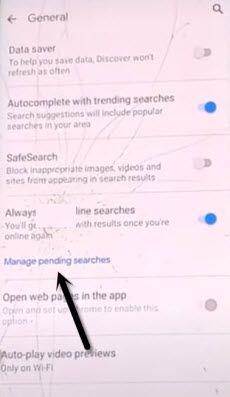
-If you receive bottom popup window of google sign in, just hit on “No Thanks”.
-Now tap on “Search”, and then type there “Settings”, and then tap on “Setting gear icon” from the searched result.
-Go to > Biometrics and Security > Other Security Settings > Pin Windows > Turn it ON.
-From there, Tap on also > Use screen lock type to unpin > Pattern > Continue > Set your desire pattern lock there.
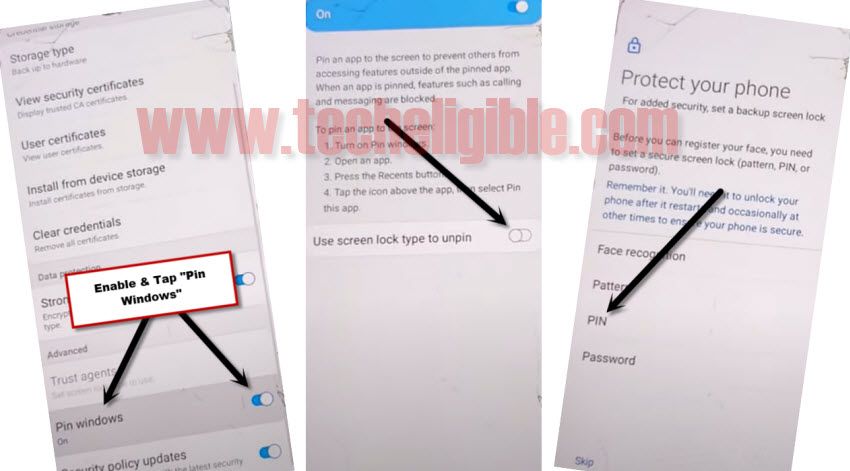
-After drawing pattern 2nd time, just hit on > Confirm > Skip.
-Restart your phone now.
Complete Setup Wizard:
-After restarting finish, just draw your previously set pattern lock.
-Connect WiFi to your device first.
-You will be asked to enter your pattern lock right after connecting WiFi, so just draw your already set pattern lock.
-Boom, now you will be redirected for the next step, so just complete rest steps to access device normally. and you are all done regarding Bypass google frp Galaxy S8/S8+ Without PC (SM-G950N/SM-G955N) Android 9.
Note: If above methods do not work in your device, you can also go for updated methods to get back your device with new google account, follow up below link to go for updated methods.
⇒ Bypass FRP Galaxy S8 Plus, Galaxy S8 Android 9 [Updated]