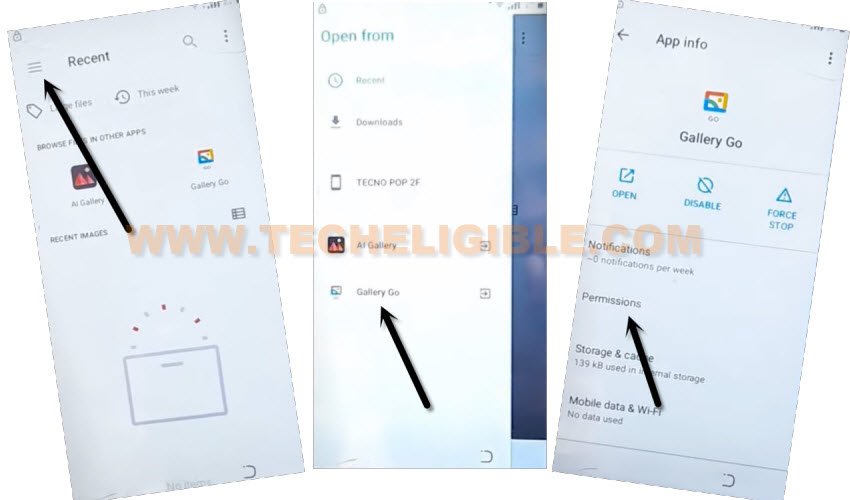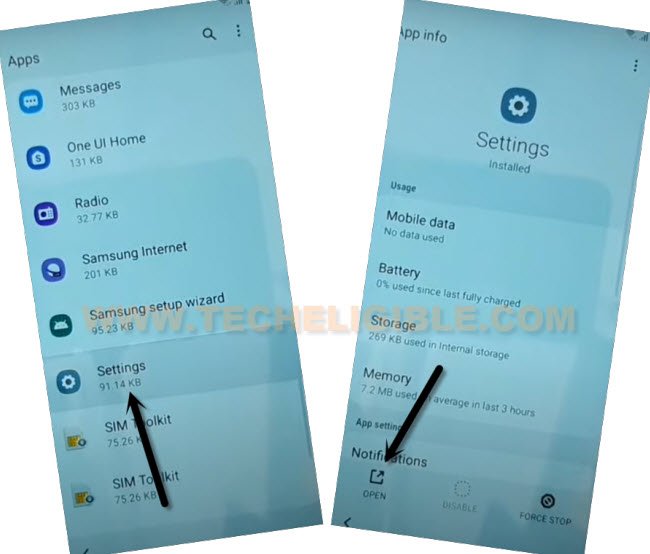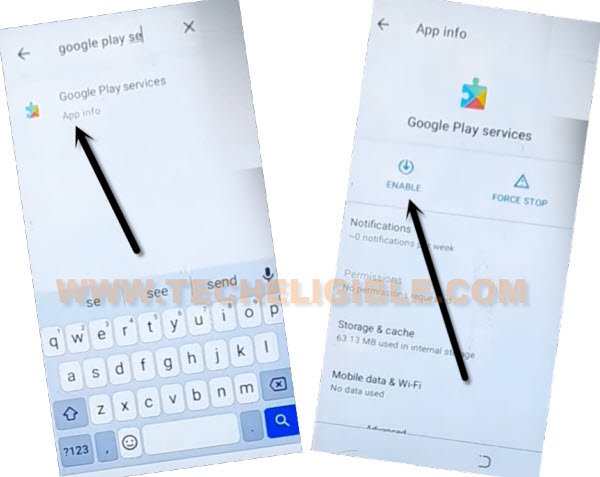Stylo Inkosi Pro Bypass FRP on Android 11 2023
This Process will help you, if you have got a FRP protection on your own device, this method is only for Stylo Inkosi Pro Bypass FRP and setup new google account to use this device normally without any restriction, in some cases, we just forget our own google account, that does not mean, you’ve lost your device now once you hard reset it, there is still a way to get this device back just by following below steps.
Warning: Do not try this frp method on a stolen phone, this is a serious crime, if you are trying to bypass frp on a stolen phone, you may also be jailed, this process is for device owner and for educational purpose only.
Let’s Start FRP Bypass Process:
-Start this way just by turning on device, and connect with WiFi.
-Go back to first “Hello” screen, from there tap over > Emergency call > Emergency information > Pencil icon.
-Go to “Name”, and hit on “Down Arrow” icon same as shown in below screen shot, after that tap to “Choose an image”.

-Lets hit over “Menu icon”. Atter that, long hit on > Gallery Go > Permissions.
-Hit on “Search” icon from top bar, and search there “Settings”, now tap to “Settings” gear icon.
-Search and open “Settings” just by tapping on “Search” icon from top right corner.
-From there, go to > Apps & Notification > App info.
-Hit on “3 dots” from top corner, and go to “Show System”.
![]()
Disable & Force Stop Apps:
–Find and tap to “Android Setup” same as shown in below image, so just tap to > Force Stop > OK.
![]()
-Find and tap to > Google Play Services > Force Stop > Ok.
-After that, hit on > Disable > Disable App.
-Go back on first “Hello” homescreen by hitting over back arrow for several times, once you reach on back on first hello screen, from there, tap to > Start > Skip.
-You will have a loading screen of “Getting your phone ready”, just tap over “Back” arrow from bottom left corner.
-Now tap on “Don’t’ Copy”, now wait on “Checking for update…” screen for 20-30 seconds.
-After that, tap on “Back” arrow 2 times to get back on “Connect to WiFi” screen.
-From there, hit over > Setup Offline > Continue.
-Now get back on first “Hello” screen again, because we have to repeat some steps to enable back google play services, after that, the initial setup could easily be finished.
Let’s Repeat steps for Stylo INKOSI PRO Bypass FRP:
-Go back to first “Hello” screen, from there tap over > Emergency call > Emergency information > Pencil icon.
-Go to “Name”, and hit on “Down Arrow” icon same as shown in below screen shot, after that tap to “Choose an image”.

-Lets hit over “Menu icon”. After that, long hit on > Gallery Go > Permissions.
-Hit on “Search” icon from top bar, and search there “Settings”, now tap to “Settings” gear icon.
-Search and open “Settings” just by tapping on “Search” icon from top right corner.
-From there, go to > Apps & Notification > App info.
-Hit on “3 dots” from top corner, and go to “Show System”.
-There will be a huge app list, from there, find and hit over > Google Play Services > Enable.
-That’s it, once you enabled this app successfully, that means you are all done for Stylo INKOSI PRO Bypass FRP, now we have to go back again to (Connect to WiFi) screen, from there, tap over > Setup offline > Continue.
-Wait over on (Just a sec..) loading screen, once this is done, now you can easily complete all setup wizards steps on your own without getting help of anyone, this is how the FRP can be bypassed, thanks for visiting us.