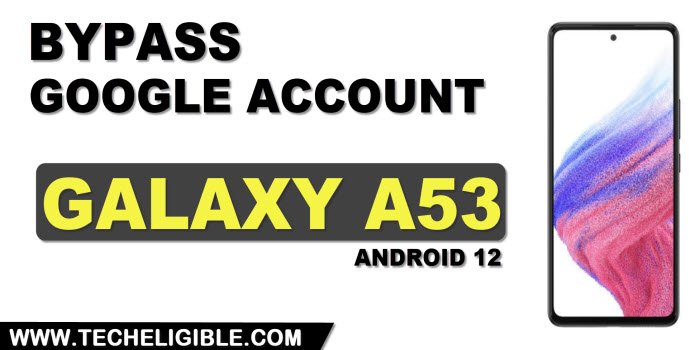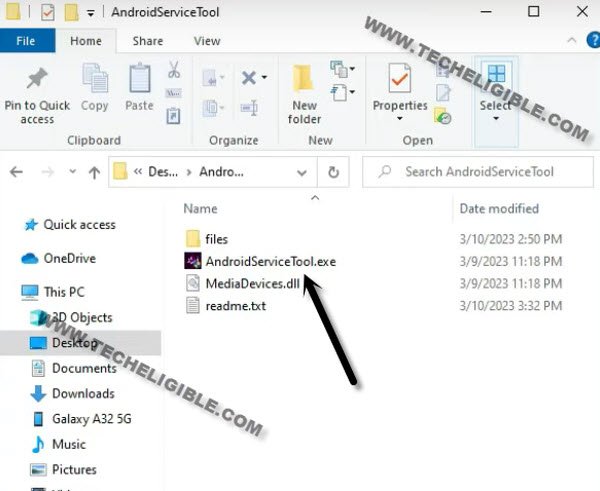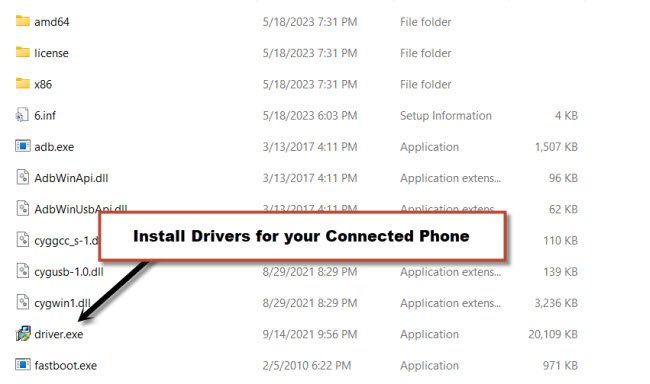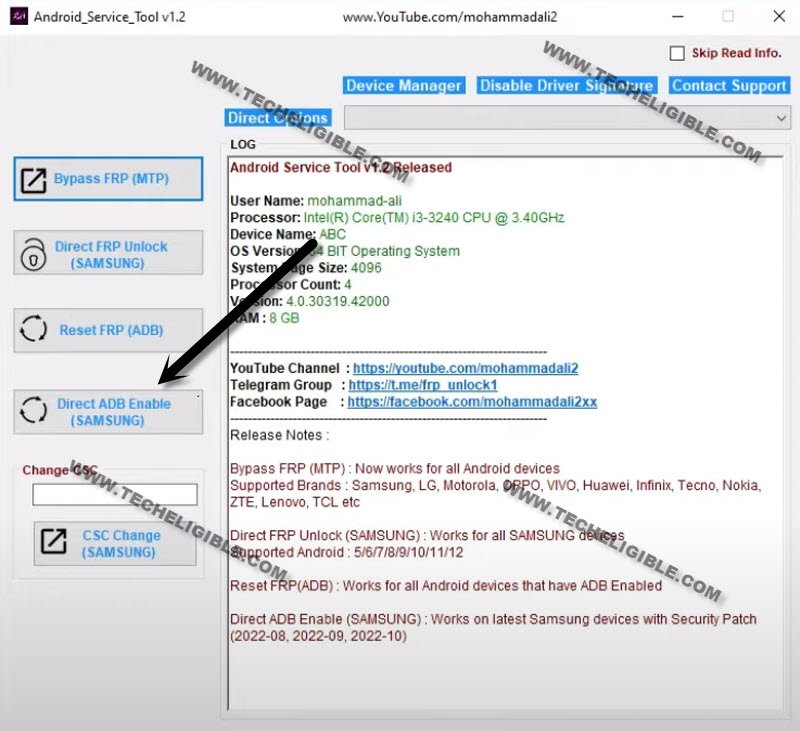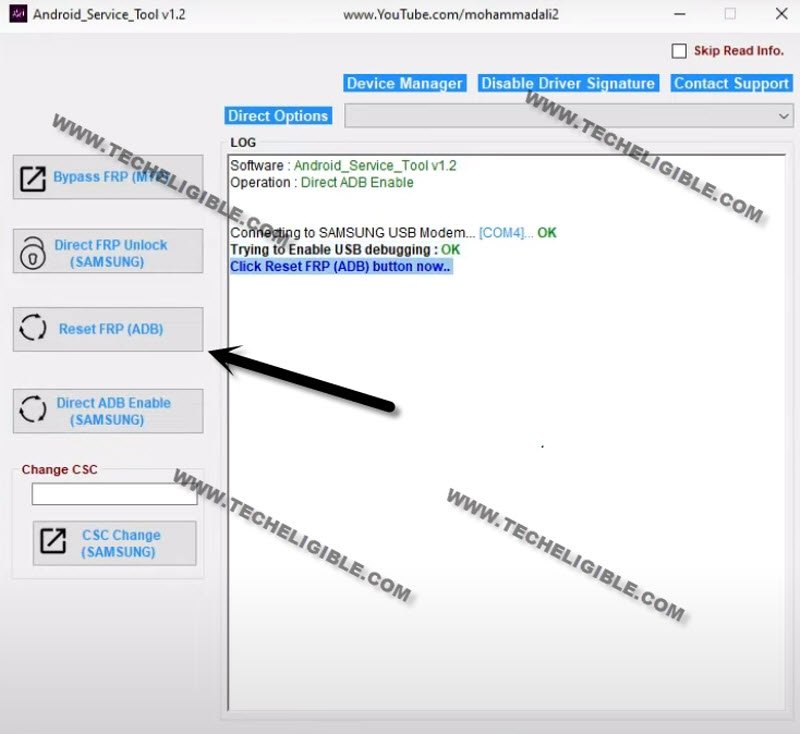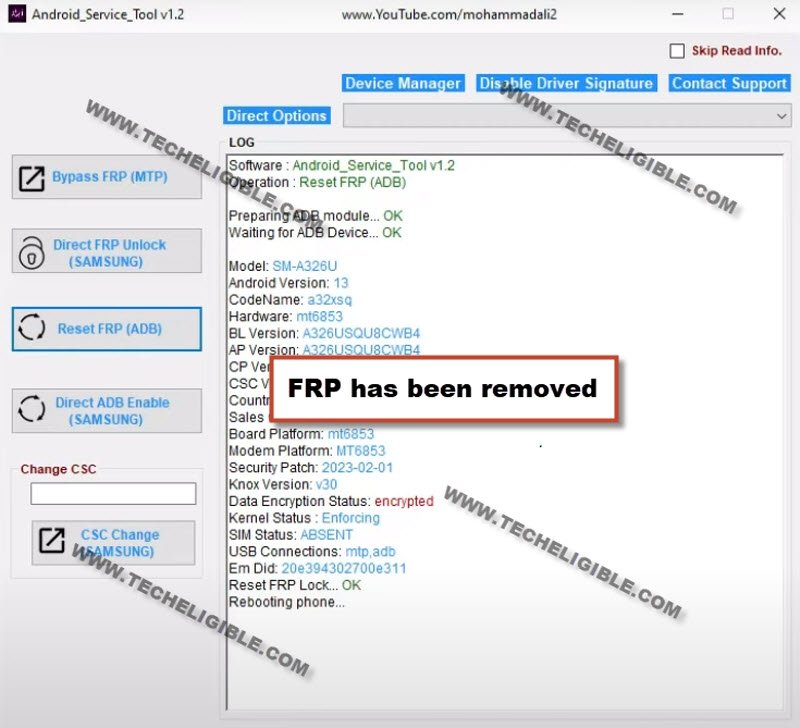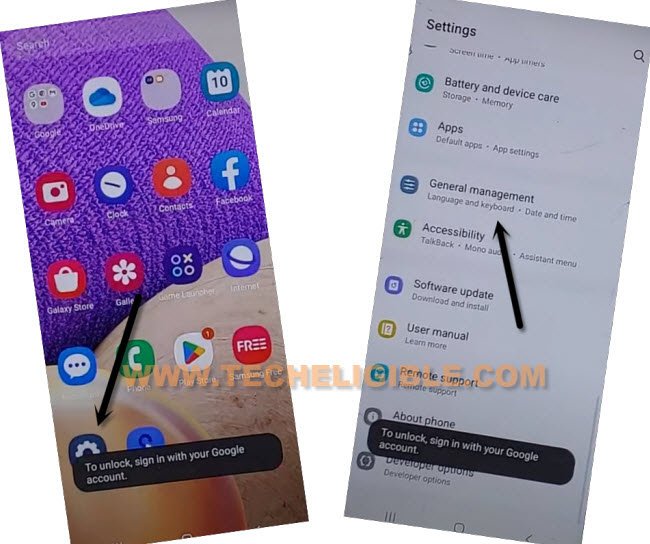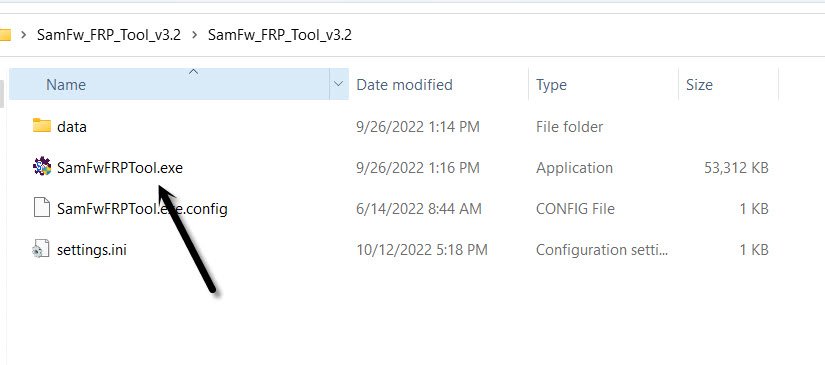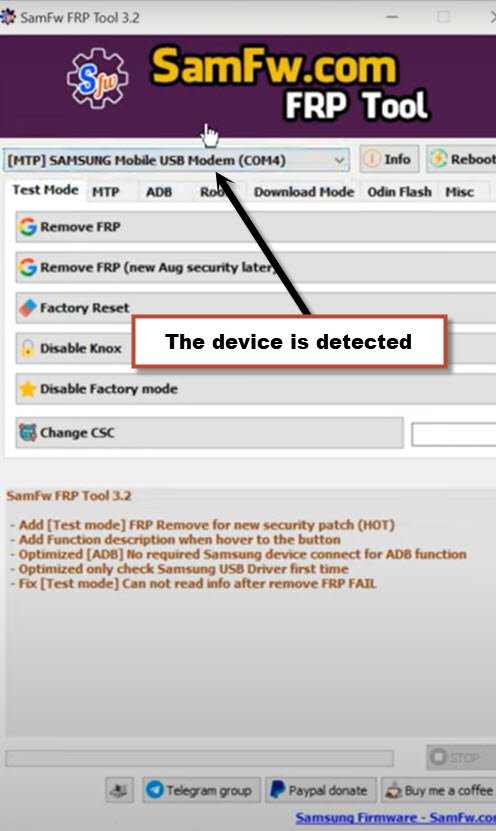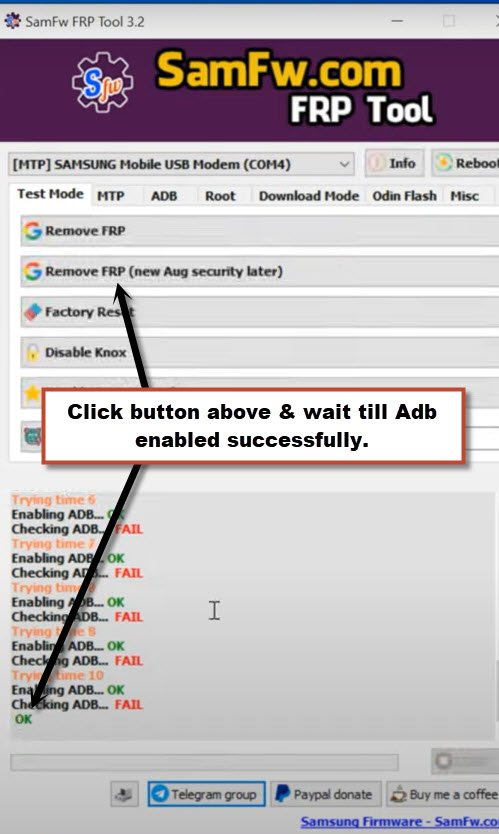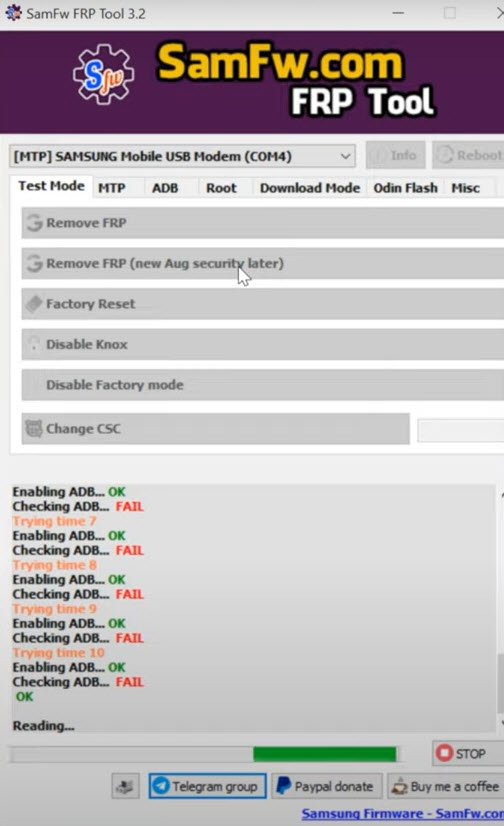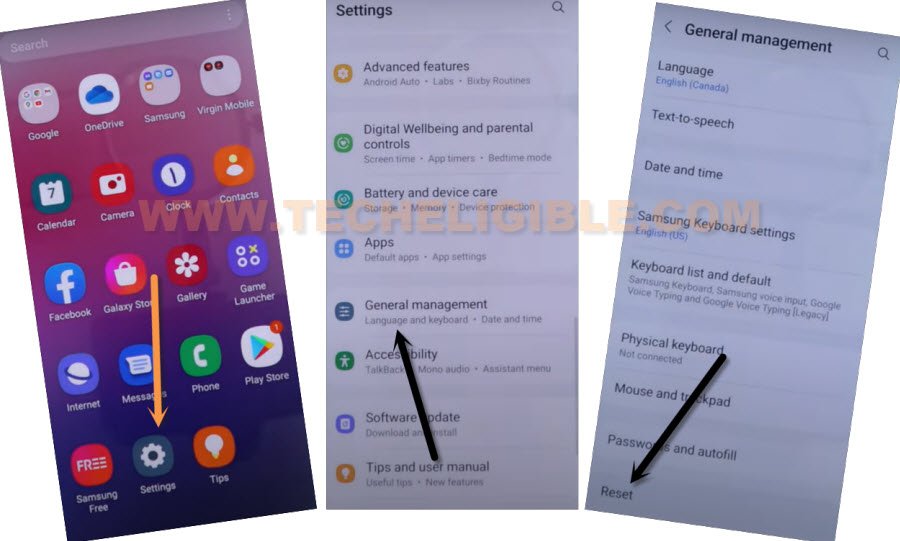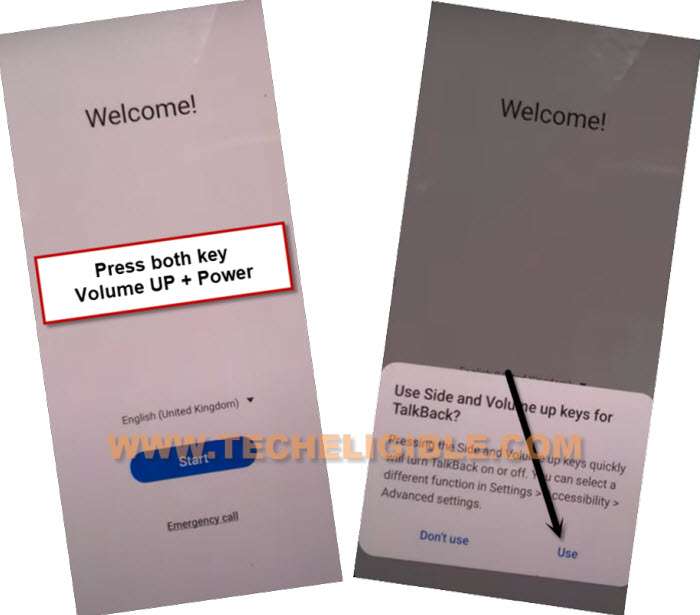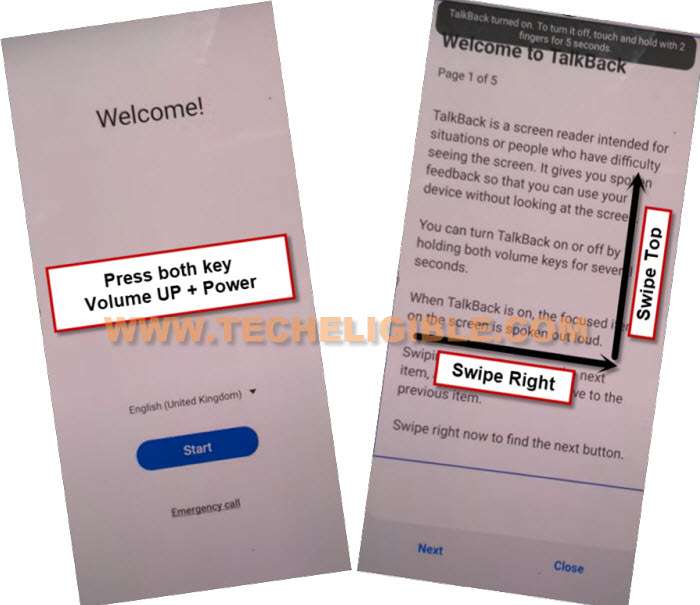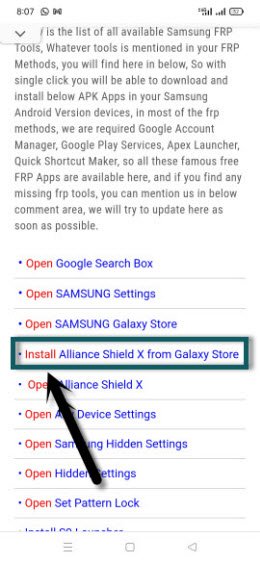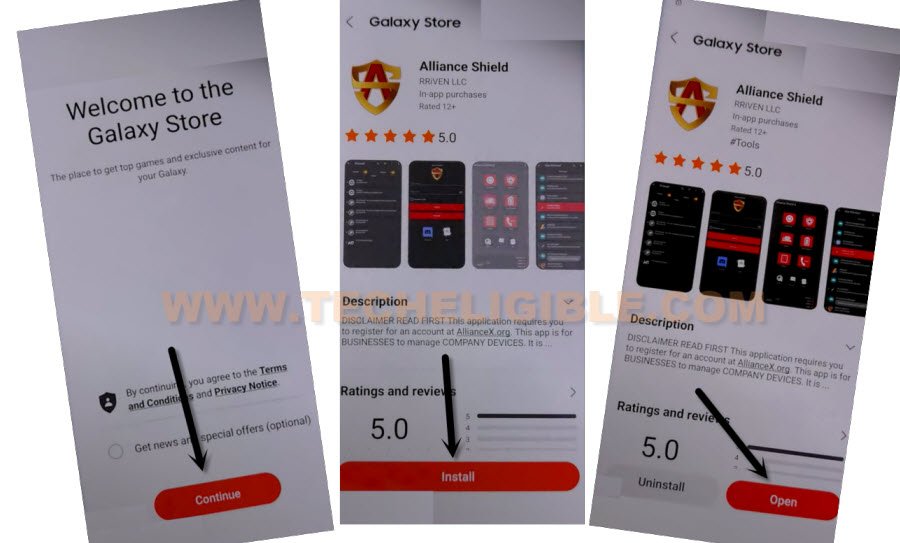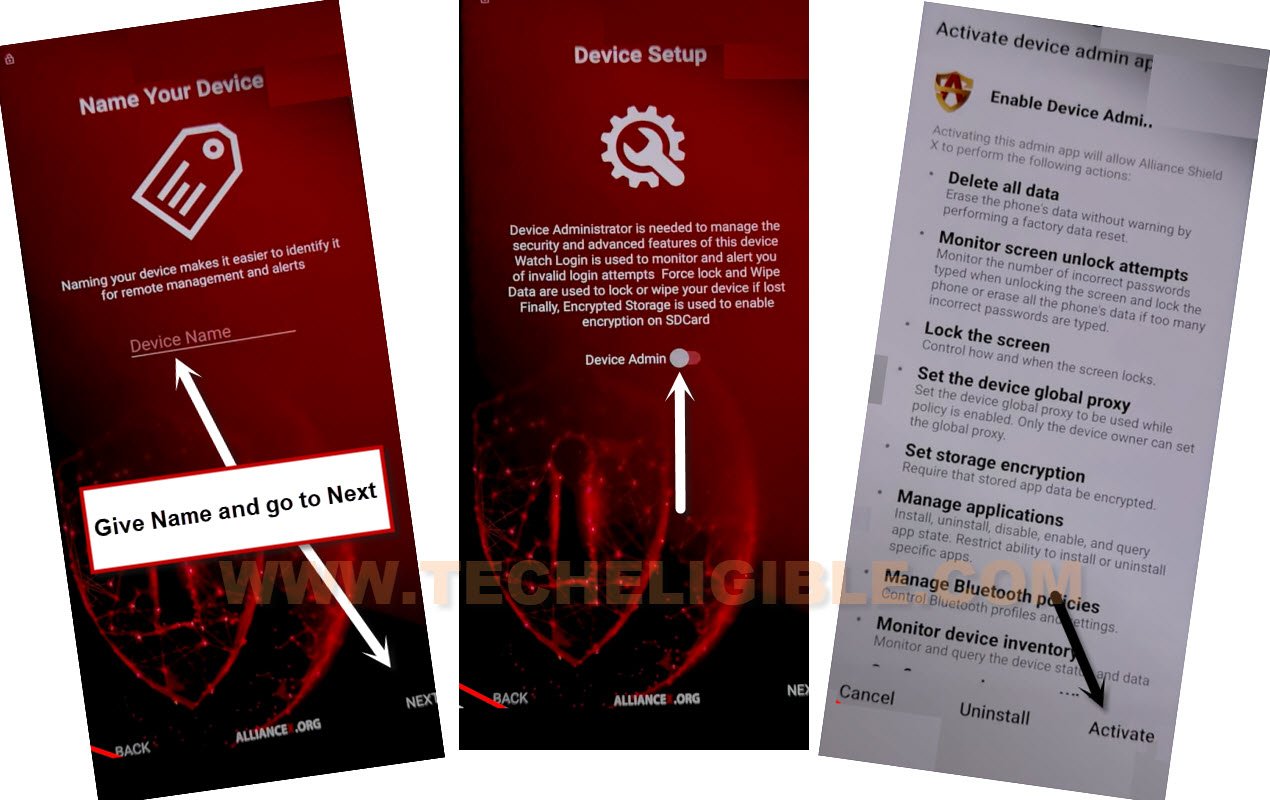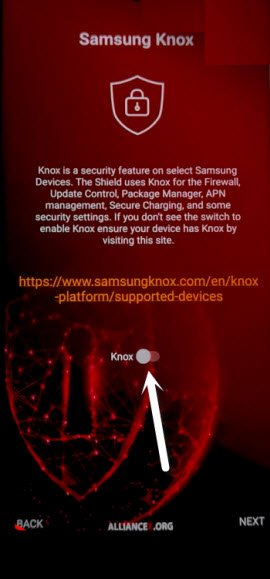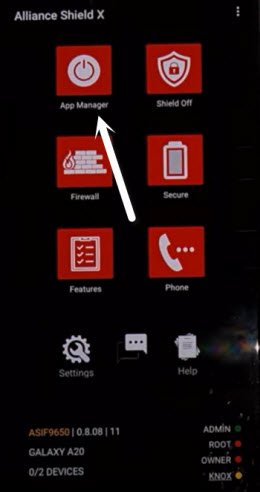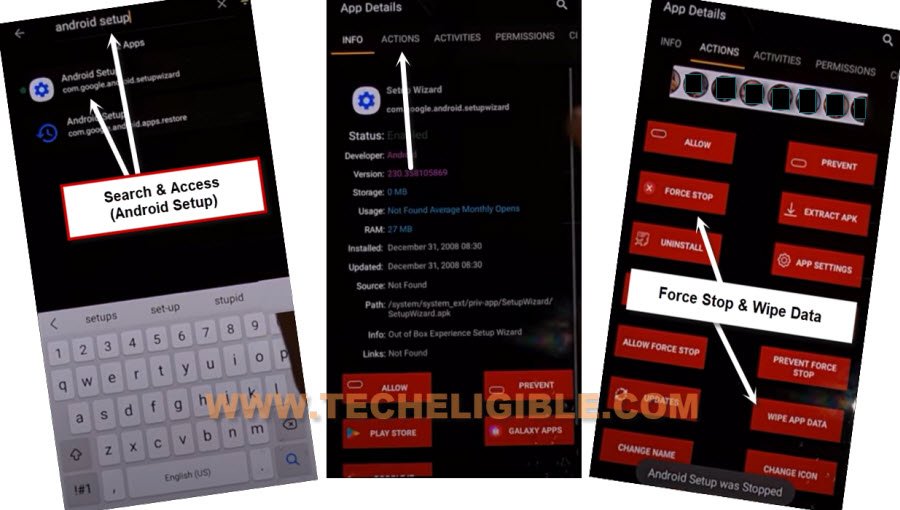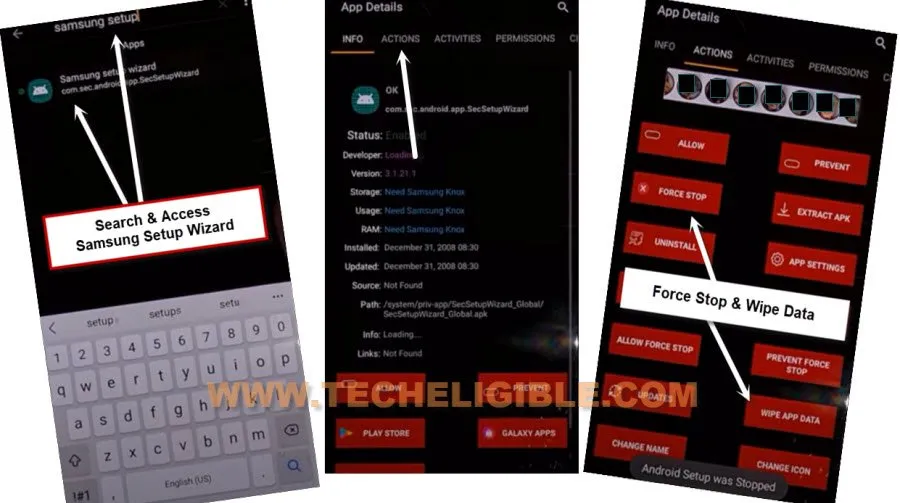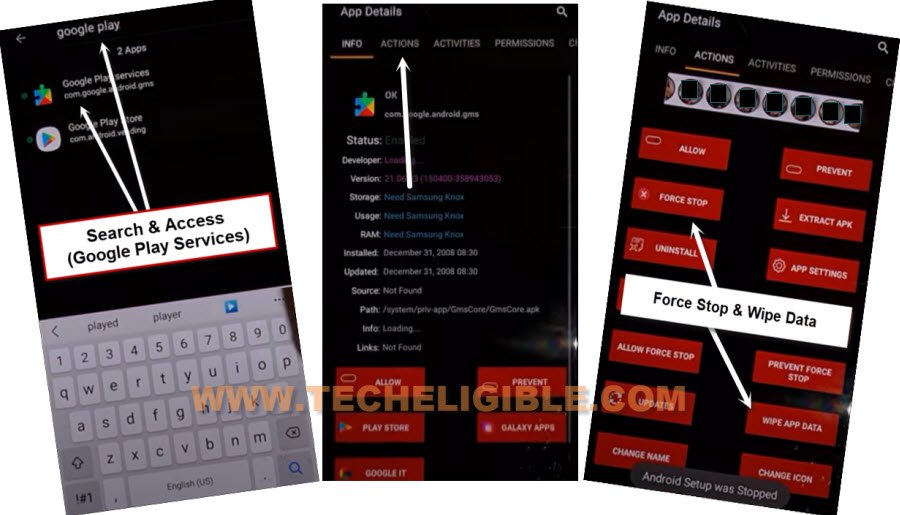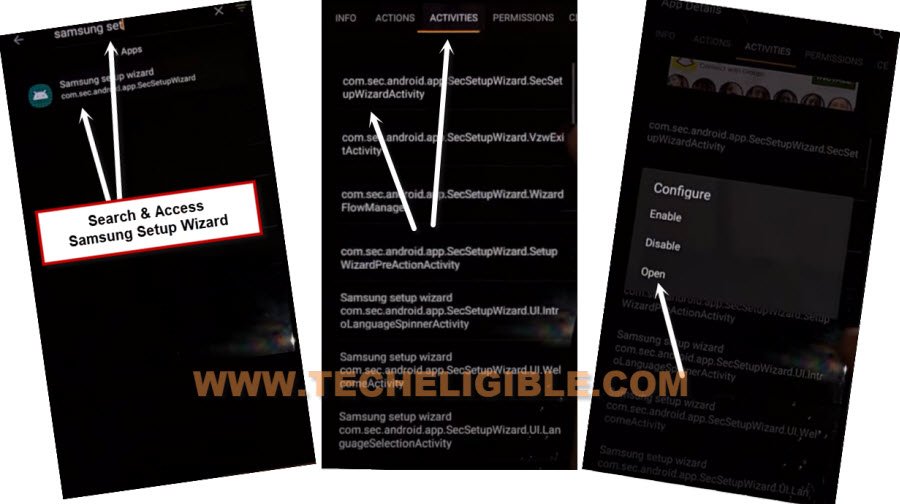Bypass FRP Galaxy A53 5G Android 13, 12 [Updated]
There are top 3 methods available to bypass frp Galaxy A53 5G without PC, and with PC (Android 13, 12), in method-1, we are gonna use most latest method with new versions Android Service tool, which will enable adb and will remove frp completely withing few minutes, and in (Method-2), we will use (Samfw) tool method to enable USB debug mode, and the reset device completely.
Warning: Do not try this frp method on a stolen phone, this is a serious crime, if you are trying to bypass frp on a stolen phone, you may also be jailed, this process is for device owner and for educational purpose only.
| Method 1: Remove FRP Galaxy A53 5G Android 13 | 12 [New] |
| Method 2: Remove FRP Galaxy A53 5G [By Samfw] |
| Method 3: Remove FRP Galaxy A53 5G [By Alliance Shield] |
Method 1: Bypass FRP Galaxy A53 (New Method)
We will use a (Android Service Tool) to bypass frp from this device, because this is a new tool, and working smoothly on Samsung Latest version devices, the tool can be downloaded from below.
-Download tool in your PC from below.
| ⇒ Android Service Tool V1.2 [DOWNLOAD] ⇒ Winrar Pass: techeligible.com |
Note: Don’t forget to turn off your @ntivirus software before extracting and running this tool, otherwise you won’t be able to use this tool freely, once you used this software, you can enable back your @ntivirus software.
-Extract tool from winrar archive, and run as administrator this tool in your PC.
-If your PC do not have any Samsung USB driver installed, then go to your extracted folder, from there go to “Files” folder, and install “Drive.exe” file in PC.
-Connect Samsung A53 device with PC, do make sure, your Samsung device is switched on, and connected to a WiFi.
-Go to PC (Device Manager > Portal Device), and check your connected device detail there just to make sure, that the device has been detected by PC, and we can now easily use Android Service tool to bypass frp.
Let’s Use Android Service tool to Bypass FRP:
-Hit on “Direct ADB Enable (Samsung)” button.
-Afterwards, you will be asked to dial a code from Samsung A53 device in order enable USB debugging mode.
-From first welcome screen, tap to “Emergency Call” option, and dial this code there (*#0*#), after that, blank boxes will be displayed.
-Hit on “Ok” from your android service tool popup box, and then, this tool will start enabling USB debugging mode in Samsung device.
Note: Android service tool will try to enable USB debugging mode few times, if it does not, then click again on “Direct ADB Enable (Samsung)” button.
-Once your tool has successfully enabled (USB debugging) mode, you will be instructed to click on “Reset FRP (ADB)” button.
-Hit on “Allow” option from Samsung A53 device to allow USB debugging, once you did that, the means, now you can easily bypass frp Galaxy A53 with one more click.
-Within few seconds or minutes, the FRP will be bypassed automatically through this great (Android Service tool), and then, the device will be restart automatically.
Let’s Reset Samsung Device from Settings:
-Once restarting process is done, you will be redirected to your device (Homescreen), wait till all apps load completely.
Note: Factory data reset will delete all data from your device, if you don’t want to perform this task, you first try to add your new google account, and setup new pattern lock or pin lock, if you did that all successfully, then most probably you won’t require to perform factory data reset task.
-Swipe up screen to unlock.
-Go to > Settings > General Management > Reset > Factory Data Reset > Reset > Delete all.
-The device will auto restart, after that, just finish setup wizard on your own without facing any google sign in screen, because old added account has been removed permanently, and you can now setup your own latest account with full permission.
Method 2: Bypass FRP Galaxy A53 (5G) with PC
-Download SamFw tool V3.2 in PC [Download]
-Open this tool, you may have a popup of installing Samsung USB driver, so install drivers as well, so that you may not face any connecting issue.
-Turn on Galaxy A53 device, and connect with PC.
-Once the device is detected by tool, the device Com port will start appearing up in your Samfw tool same as shown in below image, if the device is not detected, do make sure proper Samsung USB drivers are installed, and also connect and disconnect device 2-3 times from PC.
-Click on button from tool “Remove FRP (New Aug security Later)” button.
-Wait, the FRP Bypass process will just start, this process will take few minutes, once you see (OK) in samfw tool, that means the adb has been enabled successfully.
-Hit on “Emergency Call”, and dial this code there “*#0*#“, after that you will have there a blank box screen.
-Tap again on “Remove FRP (New Aug security Later)” button, and this time, this software will start reading all device info.
-You will receive a popup message, firstly check mark option “Always allow from this computer”, and after that, tap to “Allow”.
-From another popup window, tap to “Samsung setup wizard”, you will get into the device settings.
-Again hit on “Allow” from USB debugging popup message.
-After that, the device will just restart, and you will reach inside your device homescreen.
-Go to > Settings > General Management.
-From there, tap on > Reset > Factory Data Reset > Reset > Delete all.
-This is how you can permanently bypass frp, and remove old google account.
Method 3: Remove Google Account Galaxy A53 5G with Alliance Shield:
With this amazing method without paying anything to anyone with the help of a free (Alliance Shield x) application, which will allow you to easily bypass the google verification screen just by force stopping some apps from Samsung A53 device installed apps.
–Turn on device, and Connect WiFi, after that, go back to (Welcome) setup wizard screen, and then, turn on talkback by long hold both (Volume UP + Power) buttons same time, and hit on “Use” option from popup box.
–Hold both keys again (Volume UP + Power) buttons, and you will see popup flash message of (Talkback turned on….).
–Let’s Draw a letter “L” by swiping on screen from right to left, and then swipe up having seen below image.
–Tap once on “while using the app”, now double tap anywhere on screen.
–Tap once on “Use Command Voice” option, and again double tap on popup box.
–Lets open google assistant by Speaking loudly (Google Assistant).
–After having a popup window of google assistant, just long press both (Volume UP + Power keys) to turn off talkback.
–Now tap to “Keyboard icon”.
–Type “You”, and hit on “Youtube” icon to reach Youtube website.
–From up-right, hit on “Profile icon”, and tap on “Settings”.
–Go to > About > Youtube terms of services.
–From chrome browser, hit on > Accept & Continue > Next > No Thanks.
Install Alliance Shield X app:
–Search in browser “Download Top Samsung FRP Tools“, and go to our website searched result same as shown in below image.
–Go to “Install Alliance Shield X from Galaxy Store” to Bypass FRP Galaxy A53 5G.
–Tap to > Continue > Install > Open.
–Once you reach to Alliance Shield X app, tap to “Skip”.
–If you have registered your account already, so sign in there with your account, otherwise create your free account in (Alliance Shield X) app by hitting on (Register) button.

–Tap to > Next > Turn on (Device Admin) > Activate.
–Turn on (Knox) > Agree > Next > Finish.
Lets Disable Some Apps:
–Tap on “App Manager”.
–You will have a (Search icon) at up-right corner, just tap on that.
–Search & Tap on “Android Setup”, and tap on “Actions”.
–Force Stop & Wipe Data from there.
–Go back by tapping on back arrow.
–Type in search area “Samsung Setup Wizard”, and go to “Actions”.
–Hit on “Force Stop”, and after that, tap on “Wipe Data”.
–Go back by tapping on back arrow.
Disable Google Play Services:
–Now Search there “Google Play Services”
–Go to “Actions”.
–Now tap on “Force Stop”, and after that, tap on “Wipe Data”.
–Go back by tapping on back arrow.
–Search there “Samsung Setup Wizard”, now tap on “Activities”, and then tap on 1st (com.sec.android.app….) same as shown in below image.
–Now you will see (Configure) popup window, just tap on “Open”.
–Just over (Please Wait…) screen, and then tap to > Skip > Finish.
-You are all done from Bypass Google Account on Samsung Galaxy A53 5G Android 12, now you can sing in and add latest pattern in your device for future frp protection, and do not forget your google account this time, because this method may not work later on, if the device security patch level or android version is upgraded, thank you for visiting us.
Read More: