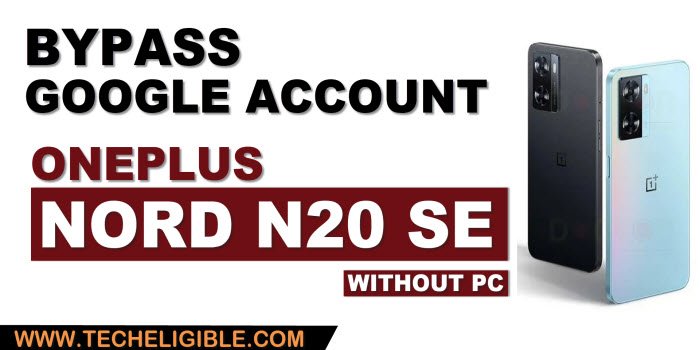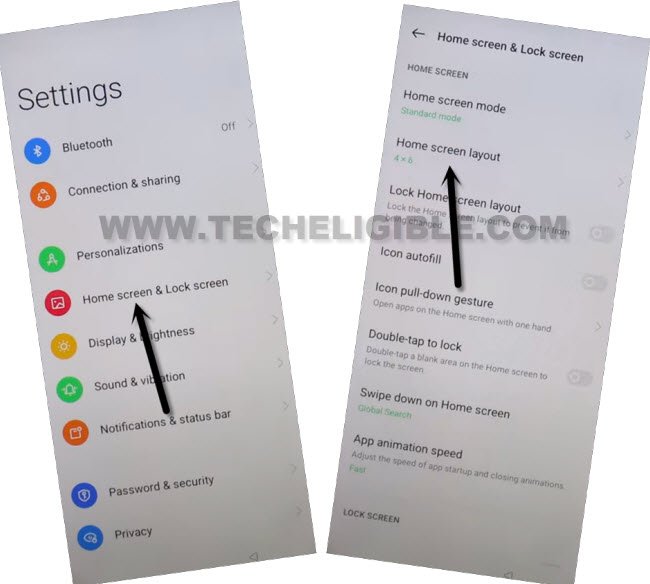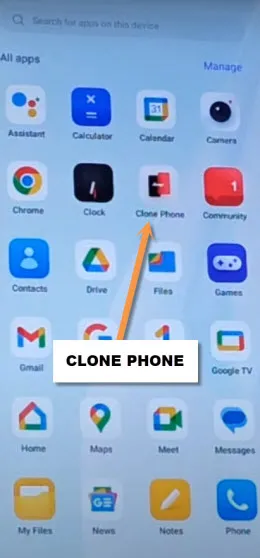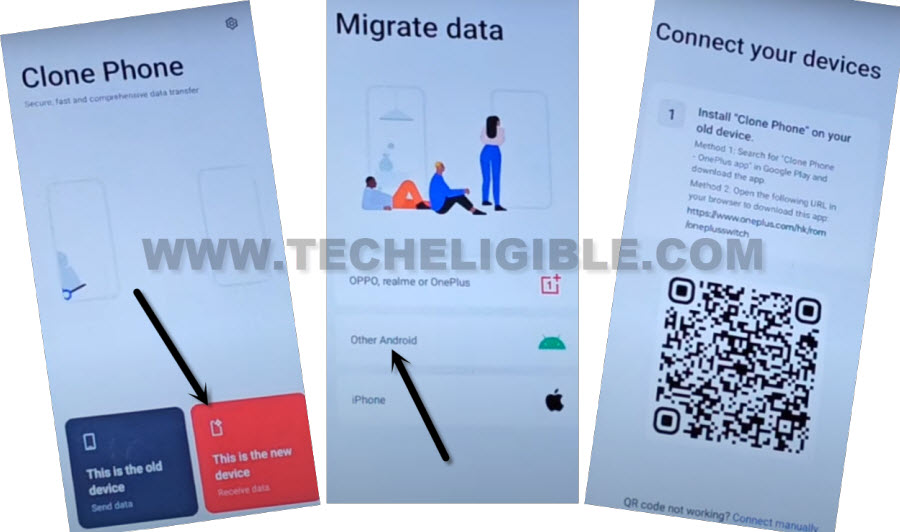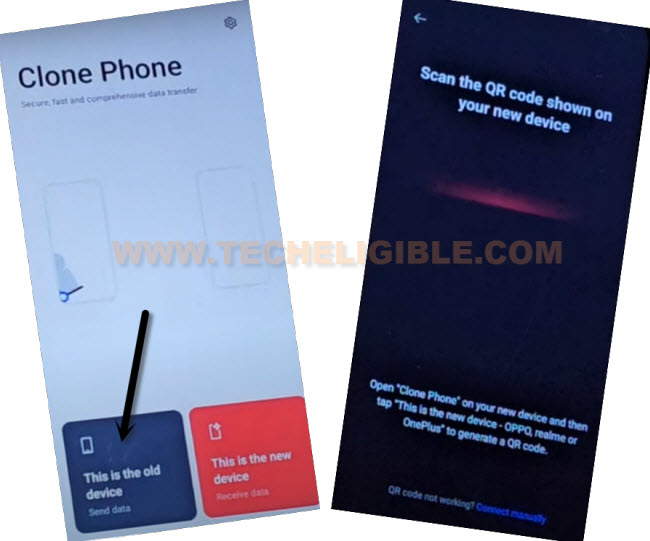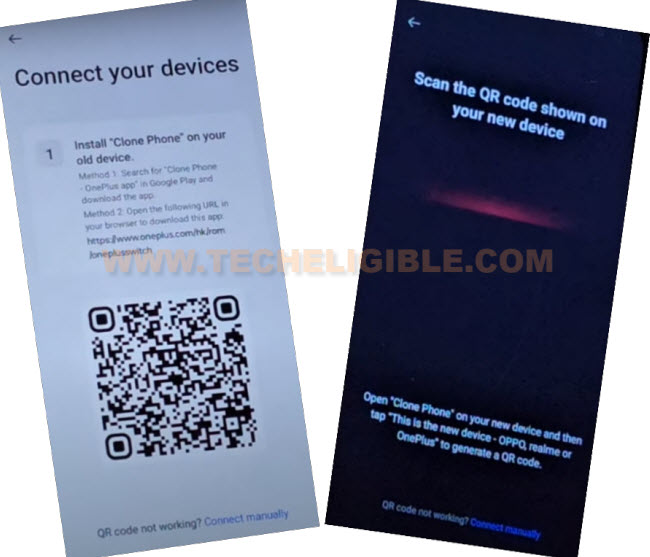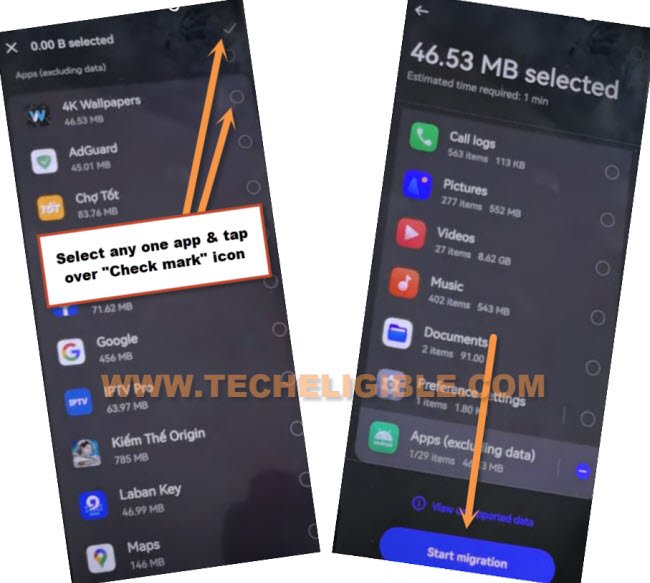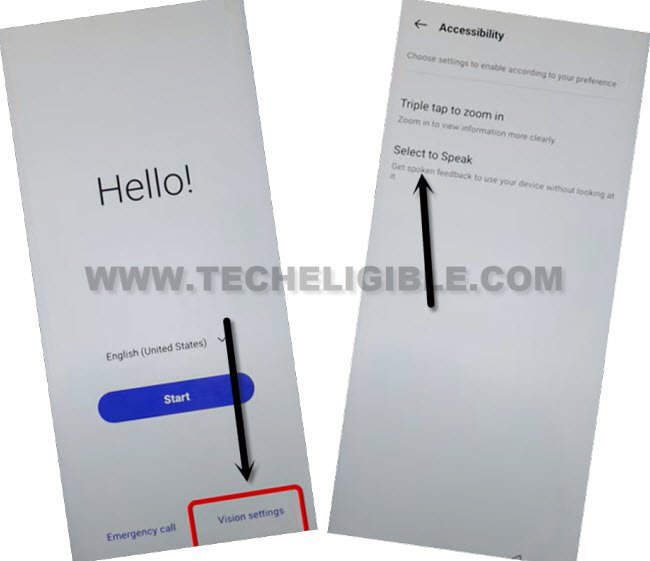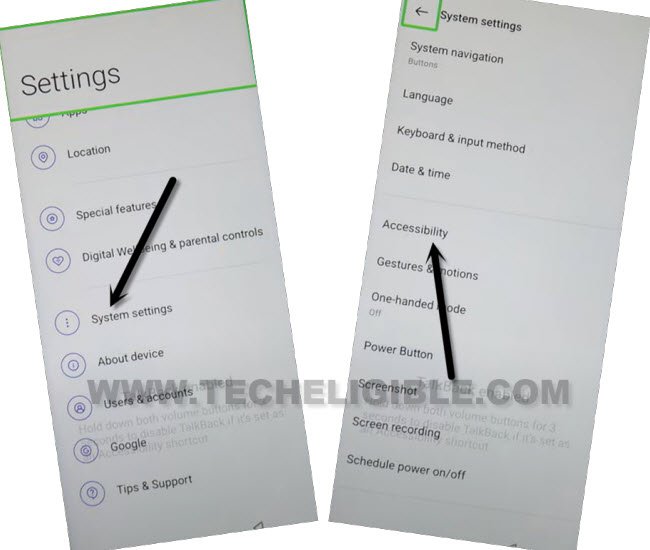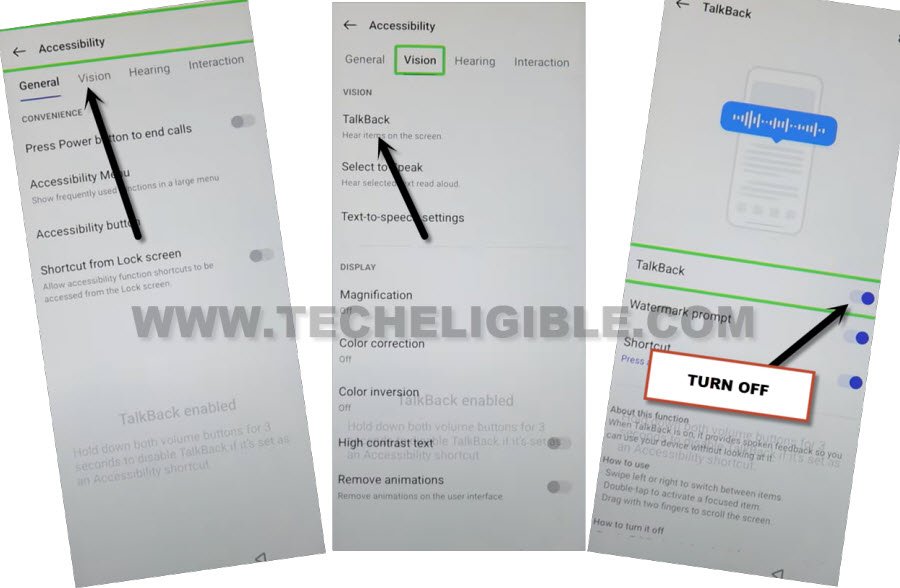Bypass FRP ONEPLUS Nord N20 SE Android 13, 12 [Updated]
Are you worried about your device stuck on google sign-in screen ?, we will show you a method to Bypass FRP ONEPLUS Nord N20 SE Android 13, 12 without spending money. This is a totally free method, and can be followed up by anyone, whether, you are technician or not. But you must know your device android version.
Remember: Do not try this frp method on a stolen phone, this is a serious crime, if you are trying to bypass frp on a stolen phone, you may also be jailed, this process is for device owner and for educational purpose only.
| Method 1: Remove FRP Oneplus Nord N20 SE [ANDROID 13] |
| Method 2: Remove FRP Oneplus Nord N20 SE [ANDROID 12] |
Method 1: Bypass FRP ONEPLUS Nord N20 SE (Android 13)
-Turn on Oneplus device & Connect WiFi.
-From same (Connect to WiFi) page, go to > Exclamation Sign > Share > Nearby. (See below screen shot).
-Tap to > Continue > Allow > Need Help Sharing.
-From help screen, tap to > 3 Dotes > Share Articles.
-From share popup box, hit over > Message > New Message.
-Type url “www.youtube.com“, and send this url to any random number as text, later on, this url will convert to hyperlink.
-Tap on “Tap to load preview”, and then tap on “Youtube”.
-Tap on “Profile icon” from top corner, and go to > Settings > About > Youtube terms of services.
-From chrome window, tap to > Accept & Continue > Next > No Thanks.
Access Settings inside OnePlus Nord N20 SE:
-Search in browser “Download FRP Tools“. and visit our frp tools page result.
-Go down, and tap to “Access Device Settings” option to reach directly your device settings.
-Tap to > Home screen & Lock Screen > Home Screen Layout.
-Congrats, we are now inside our device homescreen, lets launch by default installed app (Clone Phone) app.
-Tap to “This is the new device” from clone phone app.
-After that, tap to “Allow” option few times, now tap to “Other Android” option.
-Here, you will be displayed a QR Code on screen. We have to scan this code from other device clone phone app to connect both devices each other.
Install Oppo Clone App in Other Device:
-We’re gonna apply below steps in our other android device.
-Install “Clone Phone – Oneplus App” through google play store.
-Launch your installed app (Clone Phone – Oneplus), and hit on “Agree & Continue”.
-Select > This is an old device > Settings > Turn on (Permit usage access).
-Tap to “Back Arrow” from bottom to go back, and hit on > While using the app > While using the app > Allow > Allow > Allow.
-If you see location popup window, just Turn on location from there, after that, go back again on (Clone Phone) main homesreen.
- -Tap over > This is the old device, and you will be displayed there a (QR Scanner) screen.
-Let’s scan QR Code of Oneplus device from other device QR Scanner to connect both devices together.
-Once both devices connected successfully, from your other android device, De-select all options, and then tap over “Apps (excluding data)”.
-Select any one app inside (App), in our case, we are selecting “4K Wallpapers” app from there, and then tap over “Check mark” icon from top right corner (See below image).
-Hit on a button “Start Migration”.
-This will take time to be finished, once its done, just tap over “Done” from migration complete screen, after that, select “Buttons”, and hit on “Next”.
-Tap on “Skip” from top right corner, and hit on “Done”, afterwards, hit on “Get Started” button.
Method 2: Bypass FRP ONEPLUS Nord N20 SE (Android 12)
You can follow this free process to Bypass FRP ONEPLUS Nord N20 SE Android 12 without using any frp apps, we will turn on talkback from homescreen, and after that, we will reach directly into the device settings to perform soft reset task, but you will lose your data and contacts, there is no other way except removing old google account.
-Connect WiFi, and from first (Hello) screen, go to > Visions Settings > Select to speak.
-The talkback feature will be enabled, just draw reverse “L’ letter by swiping right to left and then swipe up, double tap on “while using the app” option from popup.
-Double tap on “Use Voice Command”.

-Say loudly “Google Assistant”, and wait till you receive a popup box from bottom.
-Afterwards, double hit on “Keyboard” icon, and search there “Settings”.
-Double tap on “Open Settings” icon.
![]()
-Swipe up from settings, and go to > System Settings > Accessibility.
-Double tap over “Vision”, and then double tap on “Talkback”, from popup window, tap to “Stop”, after that the talkback feature will be disabled, now you won’t need to double screen.
-Go back to “System Settings”, from there go to > Backup & Reset > Reset Phone.
-Firstly, perform “Reset All Settings”.
-After that, perform “Erase all data”.
-Once the device restarting process is done, finish your setup wizard, because you are all done now from bypass frp Oneplus Nord N20 Se, thanks for visiting us.
Read More: