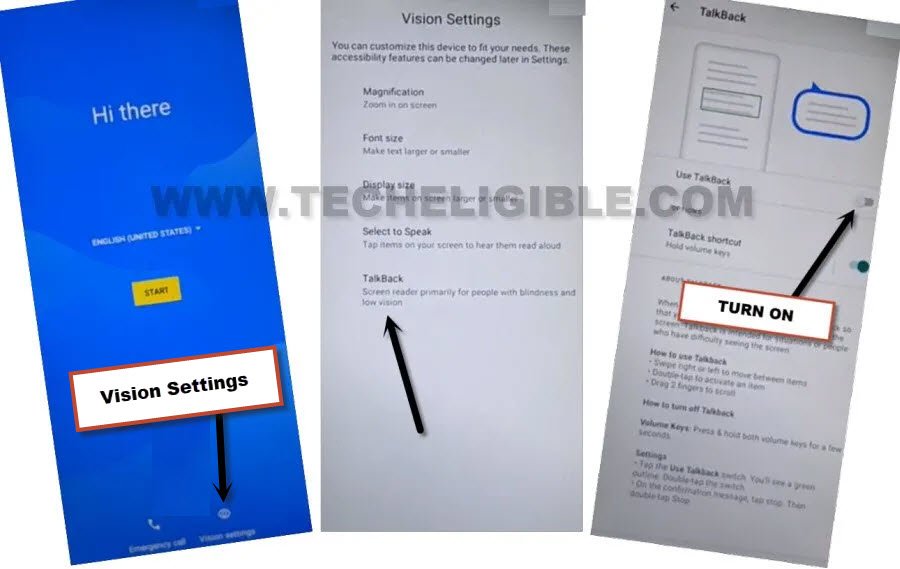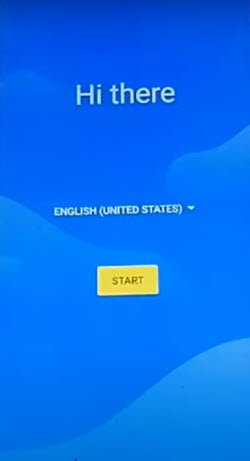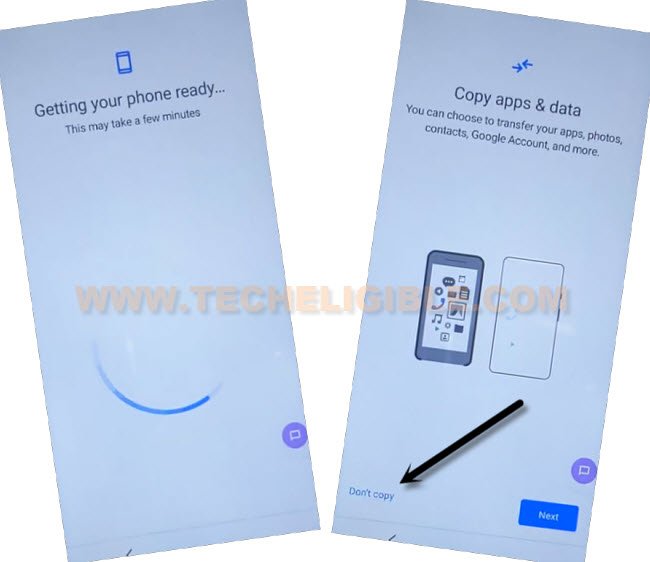Google FRP Remove TCL 30 T Android 12 By New 2023 Method
If you are worried about your device on a lock state, and you are looking for way of Google FRP Remove TCL 30 T (Android 12) version without any wandering. Just apply below method on your device to finish setup screen after the device is hard reset.
Normally, people hard reset their devices because of they forget PIN or Pattern lock, or to remove infected apps, viruses, clean up device storage. But, they just forget to remember current signed in google account, that’s the cause, they face FRP lock issue. Lets follow steps to bypass it without any paid service.
Disclaimer: We highly recommend you to apply this method only on your own device, if you are not owner of this device, or you found this from some where, you must return to its real owner.
Let’ Start Google FRP Remove TCL 30 T:
-Turn on Device & Connect WiFi.
-Go back over first initial setup screen.
-Enable talkback feature by tapping over > Vision Settings > Talkback.
-Turn on both options from there (Talkback Shortcut + Use Talkback).
-After that tap on > Allow > Got it, now (Talkback Shortcut) icon will stick at the right edge of your screen.
-Now, you are inside the talkback screen, Swipe right, and swipe up with your finger same as shown in below image.
-After making the gesture same we’ve shown you in below image, you will get a popup of (Use voice commands to control talkback).
-Double tap on > While using the app > Use Voice Command.
-You have to speak loudly “Open Google Assistant” as soon as you see green boarder on screen. After saying these words, you will be displayed a (Try Saying) popup window. Double tap over “Keyboard” icon.
-Let’s disable talkback feature now, to do this, just hit once on “Talkback Shortcut icon”, after that double hit on “Talkback Shortcut icon” to successfully turn off talkback.
-Search & Open “Youtube” website from there.
-Go to > Profile icon > Settings.
–Double tap to > About > Youtube terms of services > Accept & Continue > Next > No Thanks.
Add New Pattern Lock from Settings:
-Search in browser “Download FRP Tools“, visit our website searched result.
-Go down and tap on “Setup Pattern Lock“.

| Note: To successfully setup new Pattern / PIN lock in our TCL 30 T Le device, we have to follow below steps few times as quick as possible, because at first 5-10 attempts, you won’t be able to add new patter lock until we follow below steps too quick in our device. The more fast you follow below steps, the higher chances are there, that the device accept your pattern / Pin lock. You could face some below trouble while setup new Pattern lock: -May return back to our (FRP Tools) page. -May return back to (Protect your Phone) screen page. -May have a popup window of (Setting keeps stopping) etc. |
-Let’s setup pattern now, this new pattern will help us for Google FRP Remove TCL 30 T.
-Tap to > Pattern > Draw Pattern quickly > Next > Draw again same pattern quickly > Confirm.
-If you get back automatically on (Protect your Phone) screen, that means, the pattern lock is not setup yet, you have to repeat steps again.
-If you see (Keep device unlocked while its on you) or (All Set) screen after tapping over “Confirm”‘ button from pattern screen, that means the pattern has been setup successfully.
-Just hit over “Skip”, now you’ve setup new pattern or PIN successfully.
![]()
-Go all the back to first (Hi there) screen by tapping over back arrow several times, and hit on > Start > Skip.
-Wait on loading screen, and hit over “Don’t Copy” option.
-Hit on > Skip > Skip from google sign in screen.
-Tap to > More > More > Accept.
-Now finish some more remaining steps by yourself, after that, you will reach your device main menu screen easily with all your data. Thanks for visiting us.
Note: If you wanna turn off talkback completely, and wanna remove (Talkback icon), that stick to the edge of screen, you can disable talkback from > Settings > Accessibility > Talkback, now turn off (Talkback Shortcut and water mark) option from there.