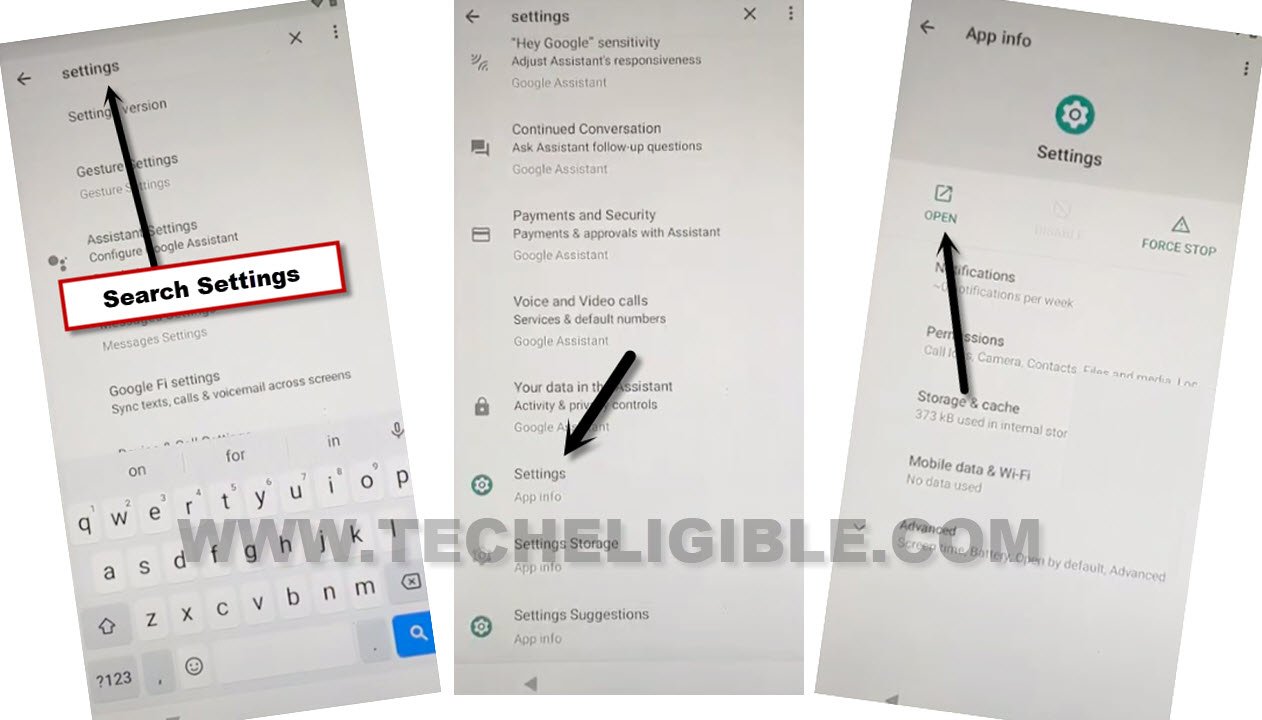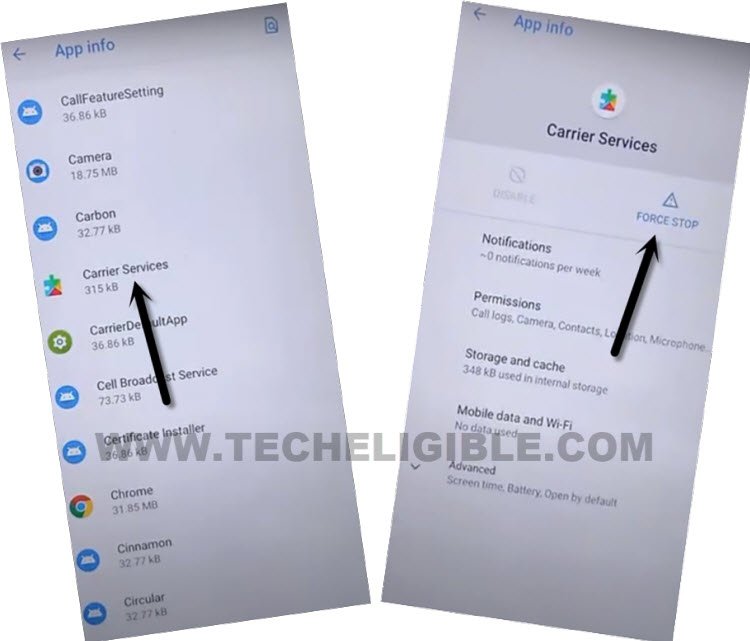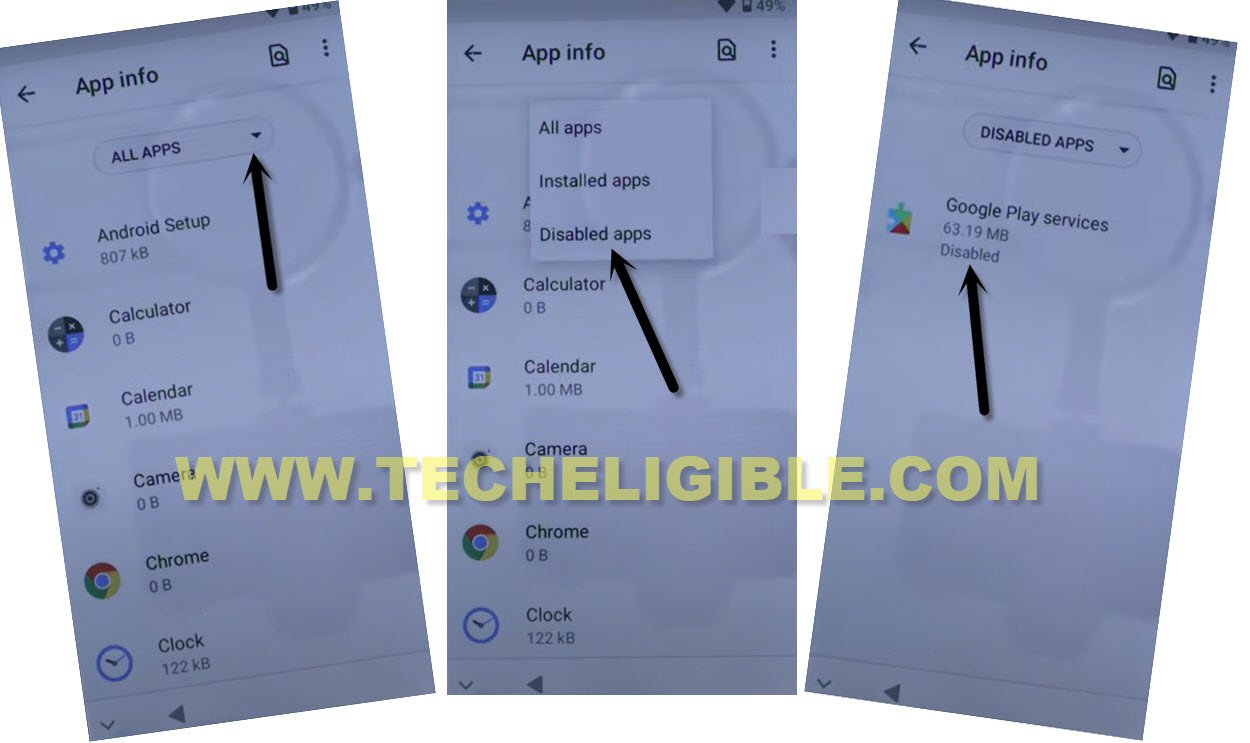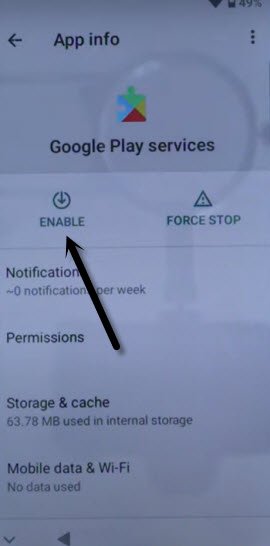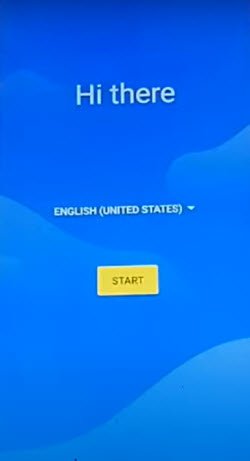Remove FRP Itel S17 Android 11 Without PC (New Way)
If you are looking for a way to Remove FRP Itel S17 Android 11, so you can do this easily just by following below easiest steps. This is the only way to get back this device without signing in through recently added google account. There is no extra expertise required to bypass frp. We will disable few apps from device settings, after that, we can easily finish setup wizard through (Setup Offline) option from connect to WiFi screen.
Warning: Do not try this frp method on a stolen phone, this is a serious crime, if you are trying to bypass frp on a stolen phone, you may also be jailed, this process is for device owner and for educational purpose only.
Let’s Begin to Remove FRP Itel S17:
-Turn on your device and connect to WiFi.
-Afterwards, go all the way back to first “Hi there” page, from there, tap to “Emergency Call”, and double tap over “Emergency Information”.
-Go to “Pencil icon” from up right corner of the screen.
-Tap on > Pencil icon > Name.
-You have to tap over “Down Arrow” from the profile icon same as shown in below image, after that go to “Choose an image”.

-Tap over > Menu icon > Drive > Permission.

-Search and go to “Settings”.
-Go to > Apps & Notification > See All Apps.
-We will reach inside app list, from there, we have to force stop and disable few already mentioned apps below.
Disable Some Apps to Successfully Bypass FRP:
-Go to > 3 dots> Show system.
-Find and tap to > Android Setup > Force Stop > Ok.
-Hit over > Carrier Services > Force Stop > Ok. After that, tap over > Disable > Disable App.
-Hit over > Google Play Services > Force Stop > Ok. After that, tap over > Disable > Disable App.
-Go back over “Apps & Notification” screen, from there, tap to > Default Apps > Home Apps > Itel OS Launcher.
-After selecting Itel OS Launcher option, you will be redirected back to first (Hi there) screen to Remove FRP Itel S17.
-Tap to > Start > Skip.
-The device will stuck on loading screen, and this can’t be done until we turn on google play services again. To do this, we have to repeat steps to access settings.
-Go all the way back on first “Hi there” page by hitting back arrow from bottom.
Repeat Steps to Access Settings:
-From first “Hi there” page, tap to “Emergency Call”, and double tap over “Emergency Information”.
-Go to “Pencil icon” from up right corner of the screen.
-Tap on > Pencil icon > Name.
-You have to tap over “Down Arrow” from the profile icon same as shown in below image, after that go to “Choose an image”.

-Tap over > Menu icon > Drive > Permission.

-Search and go to “Settings”.
-Go to > Apps & Notification > See All Apps.
-Hit over “Down Arrow”, and tap to “‘Disabled App”. Afterwards, hit on “Google Play Services”.
-Enable google paly services app to Remove FRP Itel S17.
-Go back over “Apps & Notification” screen, from there, tap to > Default Apps > Home Apps > Itel OS Launcher.
-After selecting Itel OS Launcher option, you will be redirected back to first (Hi there) screen.
-Tap to > Start > Skip, now wait few seconds on loading screen, after that, hit on “Back Arrow” from bottom to get back on (Connect to WiFi) screen.
-Tap to > Setup Offline > Continue.
-You will be taken to google play services, just tap over > More > More > Accept.
-From (Set Screen Lock), just hit on > Skip > Skip.
-Tap over “Agree”, select your country, after that, go to “Next”.
You are all done from Remove FRP Itel S17 without using any Paid service and PC, thanks for visiting us.