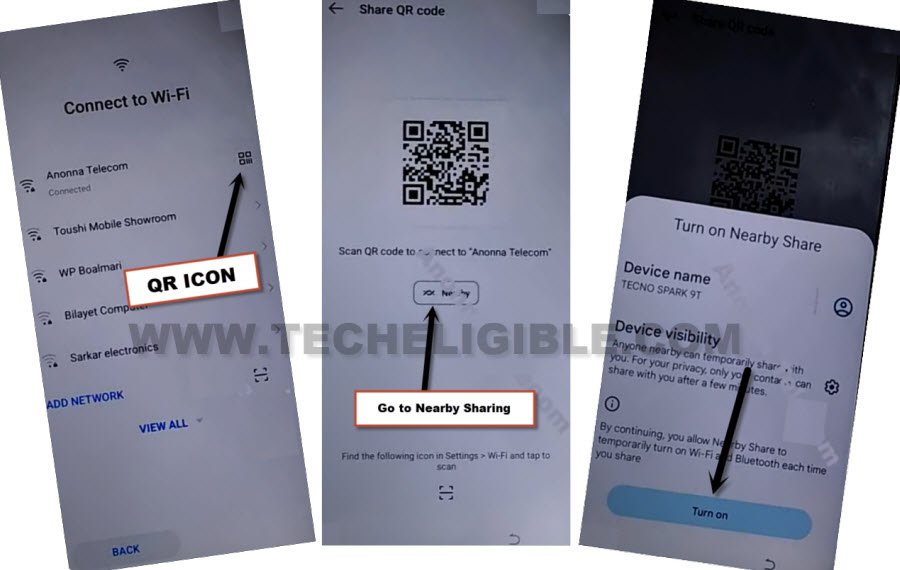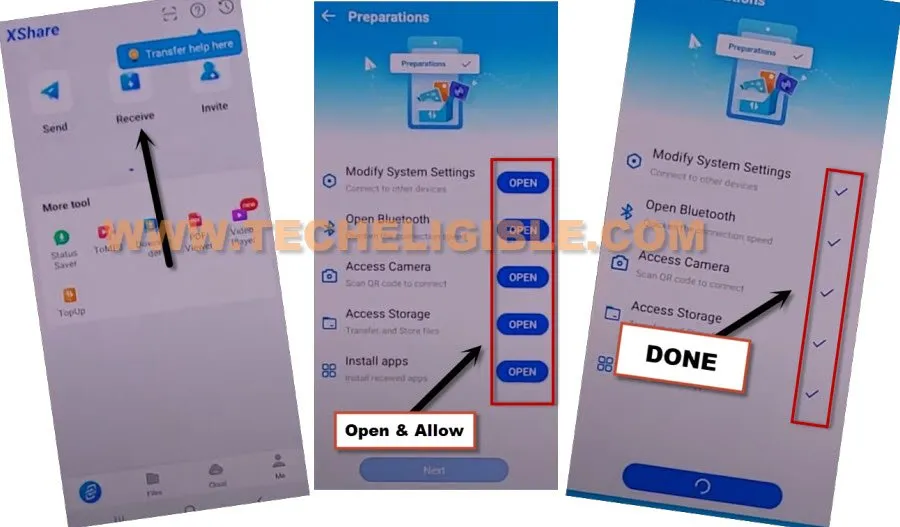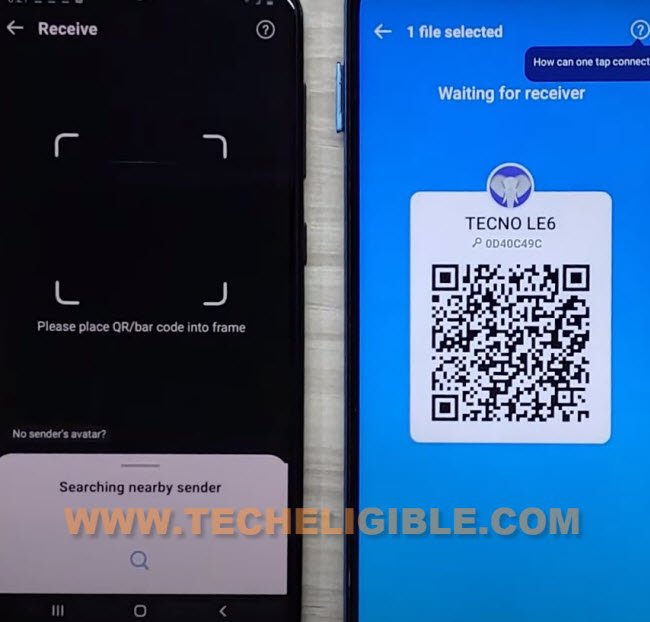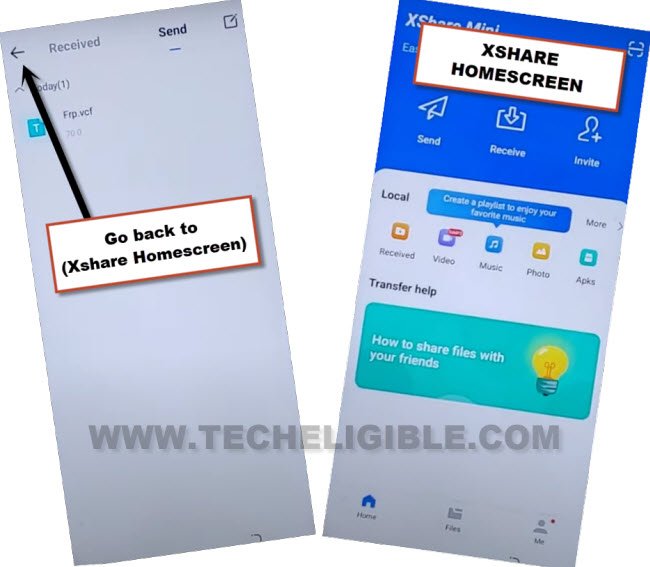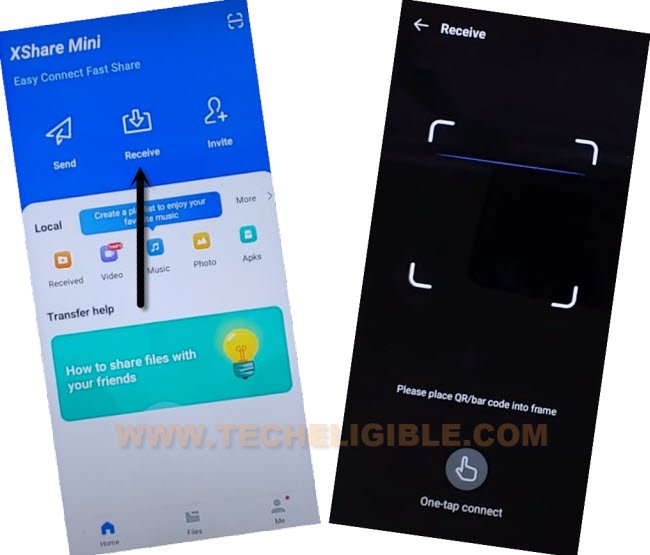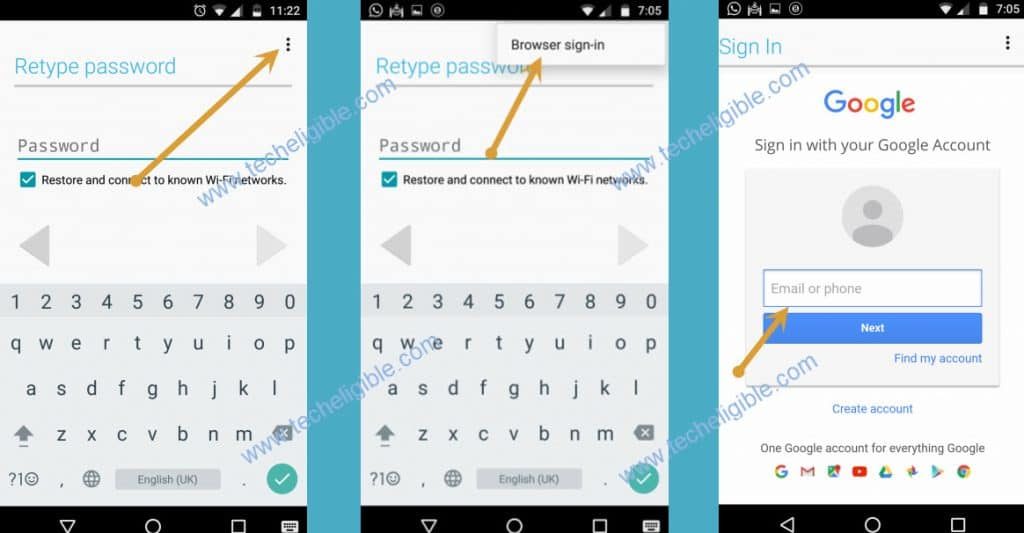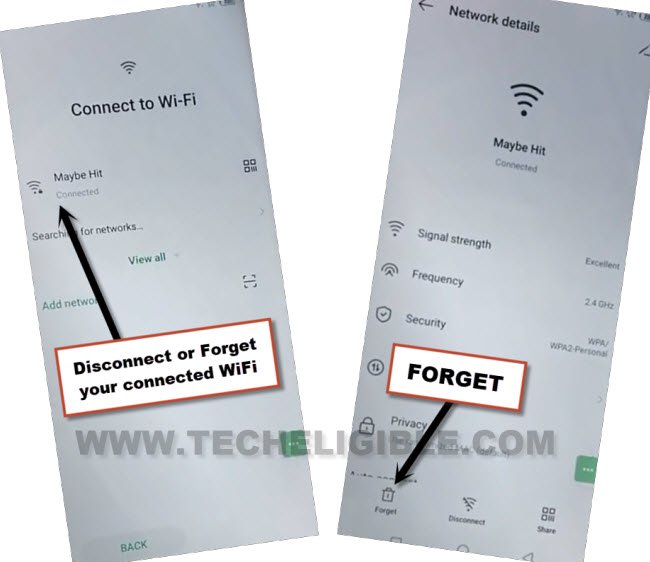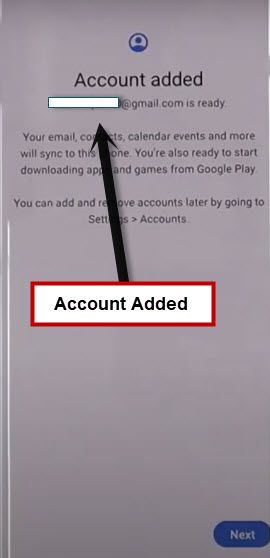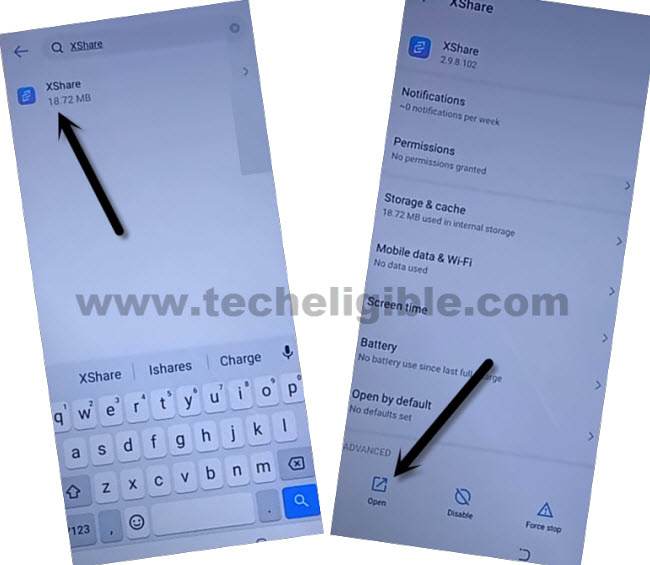Bypass FRP Infinix Note 11, Note 11 Pro Android 13, 12, 11
If you wanna Bypass FRP Infinix Note 11, Note 11 Pro (Android 13, 12, 11) without getting help of any paid service, so you can do this easily just by applying below easy steps on your phone. We have added 2 methods in this post, you can follow up any one according to your device android version. Let’s follow steps from below.
Remember: This process is only for device owner and for educational purpose only.
| Method 1: Remove Google FRP Infinix Note 11 | 11 Pro (Android 13 | 12) |
| Method 2: Remove Google FRP Infinix Note 11 | 11 Pro (Android 11) |
Method 1: Bypass FRP Infinix Note 11 | Note 11 Pro [Android 13 & 12]
-Let’s start this process by turning on device and connect WiFi. After that, go all back on (Connect to WiFi) page.
-Hit on > QR Code > > Nearby > Turn on.
-Go to link “Need Help Sharing?”.
-You will be taken on (Help) screen, just hit on “3 dots” from up right, and go to “Share Article”.
-The Popup with some share options will be displayed, just hit on “Xshare mini”.
-Allow options from (Preparation) popup. After that, QR Code will be displayed.
-We have to scan above code from other android phone.
Arrange Another Android Device to Connect With:
-In other android phone, we have to download 2 main FRP bypass application.
-Open google chrome browser, and search in browser “Download FRP Tools“. Go to our website searched result (See below image).

-Once you reach on FRP Tools page, just scroll down & download below 2 FRP apps.
1/ Google Account Manager 9.
2/ Account Login.
-We’ve to open (Xshare) app in other phone, so that, we could connect both devices with same (Xshare) application.
Install & Launch Xshare App in Other Phone:
-Open “Google Play Store” app in other phone, and install “Xshare” app.
-Once the installation is done, just hit on “Open”.
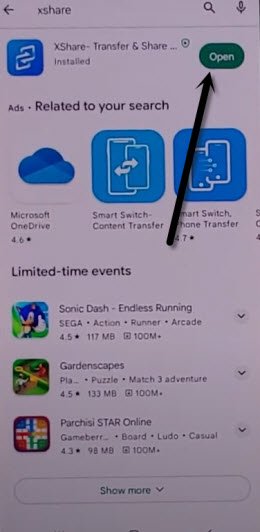
-Tap on > Agree > While using the app > Gran Permission. Turn on “Allow access to manage files”.
-Hit on “Back Arrow” from bottom to go back on main Xshare screen.
-Hit on “Receive” option, and there, you will have a (Preparation) screen, you have to tap on “Open” button from each option, and then turn on (Allow from this source) option. (See below image).
-Connect both android devices with Xshare app by scanning QR Code.
-Once both devices connected each other, the Xshare contact will be transferred from infinix phone to other phone.
-From both devices, tap to > Disconnect > Exit > View.
-From both devices, tap to “Back Arrow” from top left corner, after that, you will be redirected to Xshare Mini main (Homescreen), See below image.
-From Infinix device, tap on > Receive > Allow > While using the app.
-Now the QR Reader screen will come up.
-From other android phone, tap to > Send > Apks. There you will have your both downloaded apps.
-Select both apps from there, and tap to “Send” button.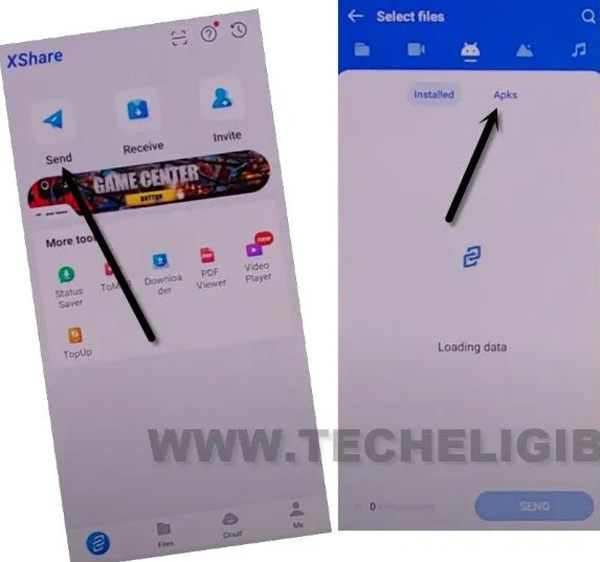
-Scan QR code from your FRP protected device to transfer FRP bypass apps into Infinix note 11 device.
-From infinix phone, tap to “Receive”, and there you will see both apps. Lets launch “Account Login” app by tapping on “Open”.
-Lets add latest google account by going over > 3 dots > Browser Sign in. You can sign in with any latest account here to bypass frp.
-Once the signing in process is complete, just restart your device by long hold “Power” button, and then tap to “Restart” option.
-Go to “Connect to WiFi” screen, and forget your connected WiFi.
-Just go back to (Select Country/Region) screen by hitting back arrow few times. Go again to (Connect to WiFi) page.
-Reconnect WiFi in your device, and complete setup wizard. You are all done now from Bypass FRP Infinix Note 11, Note 11 Pro.
-While finishing up setup wizard, on google verification screen, you will have a (Account Added) screen with recently setup google account.
Method 2: Bypass FRP Infinix Note 11 | Note 11 Pro [Android 11]
You can bypass frp on Infinix Note 11 & Infinix Note 11 Pro Android 11 just by using a simple (XShare) app method, this xshare app will transfer frp tools from one android phone to frp locked phone, and after that we will install those 2 applications to add new google account, once you did that, the device frp will be unlocked.
-Connect WiFi and get back to (Connect to WiFi) screen.
-Tap to “Add Network”, the keyboard will also open there,
–Tap to > Mic icon > Deny.
![]()
–Tap to > Mic icon > Deny & Don’t Ask Again.
![]()
–Tap to > Mic icon > Allow.
![]()
– Go to “Permission”, and hit over “Search icon” from top corner.

-Search there “App “, and tap to “App Management”, and then “App Settings”.
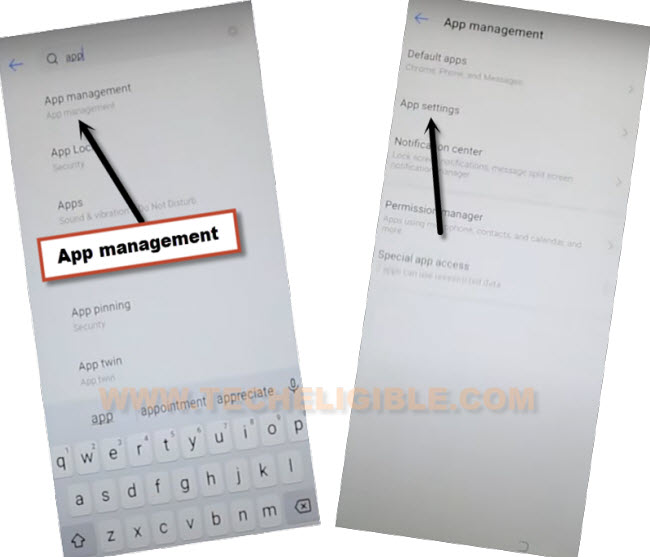
-Type in search area “XS”, and then tap to “XShare” app, afterwards, tap to “OPEN”.
-Tap to > Agree > While using the app >
-Swipe screen to left 2-3 times, and then tap to “Next Option” icon, now hit on “Enter XShare”.
Download Apps in Other Android Phone:
-In any other android device, first of all download frp apps, for that, open chrome browser and search “Download FRP Tools“.
-Access to our website frp tools page by following below image.

-Download from there below 2 apps.
1/ Google Account Manager 6.
2/ Account Login.
-Once downloading process done, we will install same (XShare) app through playstore in our other android device to transfer these 2 downloaded apps to Infinix note 11.
-Open “Play Store” in other phone, search there “Xhsare” app.
-Afterwards, install & open this application to Google Account Bypass Infinix Note 11 Pro.
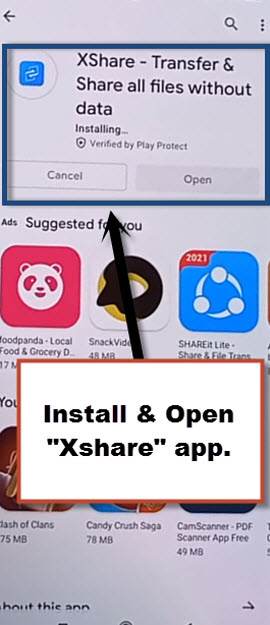
-Tap to > Send > Apps > Apks.
-There you will be able to see both downloaded apk files, that will allow you to bypass frp.
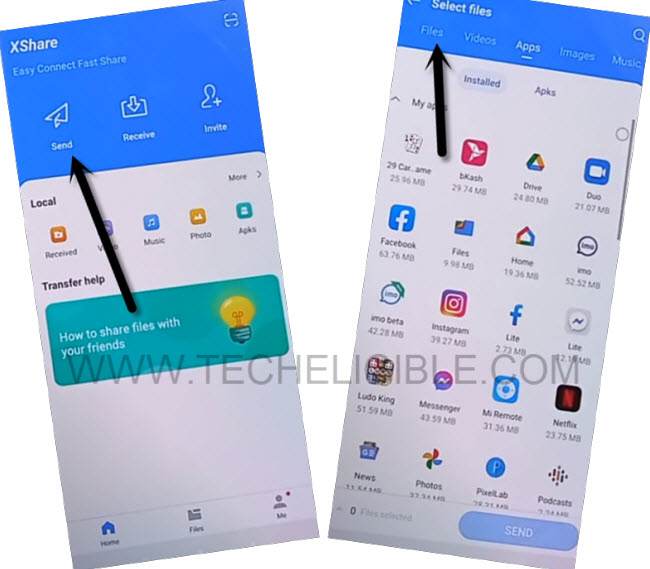
-Hit on “Send” button to send these apps in FRP locked Infinix phone, you will be asked to give some permissions before sending process start, just do that on your own.
-After allowing all required permission, you will have a (QR Code) screen.
Let’s Scan Code With Infinix Note 11, Note 11 Pro:
-From infinix Note 11 device, Tap to > Transfer > Receive.
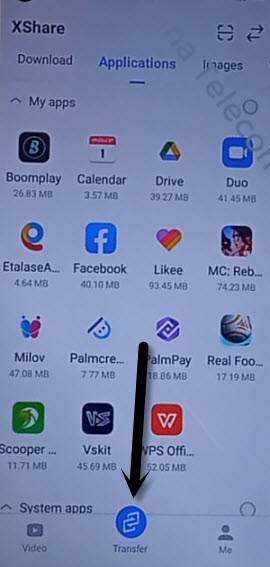
-Hit on 1st option “Allow” for few times until you see “Scanning QR Code” screen.
-Now scan QR Code, that you received in other android device.
-Wait until transferring process done, and these apks apps will be installed automatically in frp locked Infinix device.
-Open “Account Login” app.
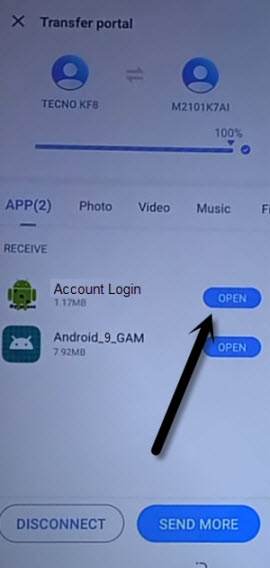
-You will be redirected to “Retype Password” screen, from there tap to “3 dots”, and then “Browser Sign-in”.
-Sign in with your valid Gmail Account to bypass frp Infinix note 11, note 11 pro.
-By tapping on “Back Arrow”, just get back to “App Settings” screen carefully, find and tap on “Google Account Manager”, and then tap to “Uninstall”.
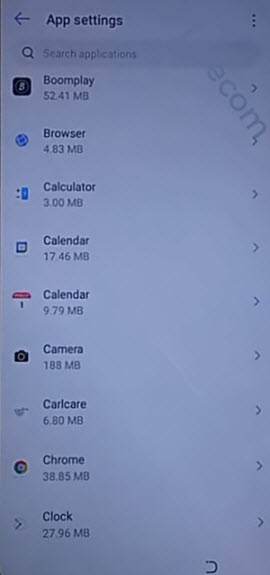
-Congrats, you are all done from bypass frp Infinix Note 11, note 11 pro without PC with free Xshare app. Just finish up your setup wizard, this can easily be done without following any tutorial, and now the previously forgotten google account has been erased from this device completely.