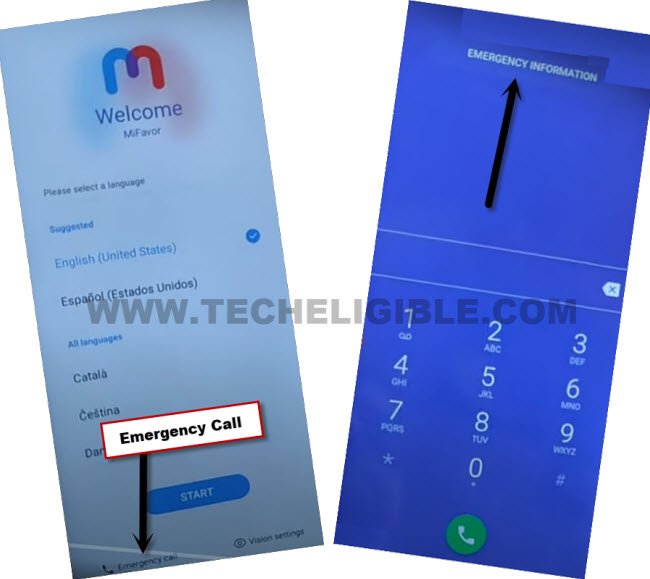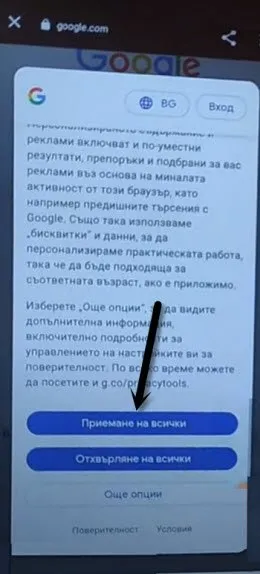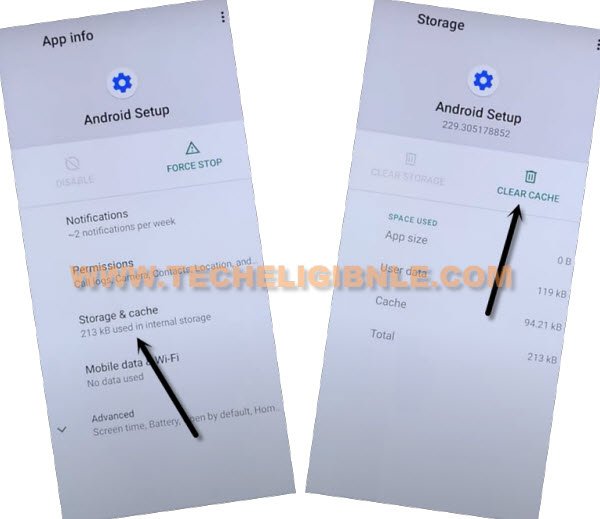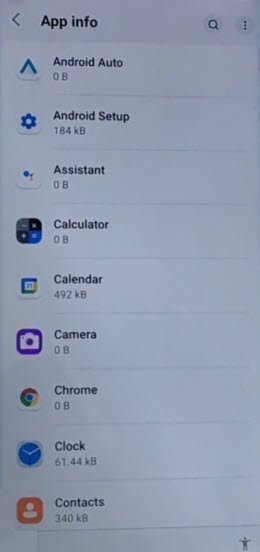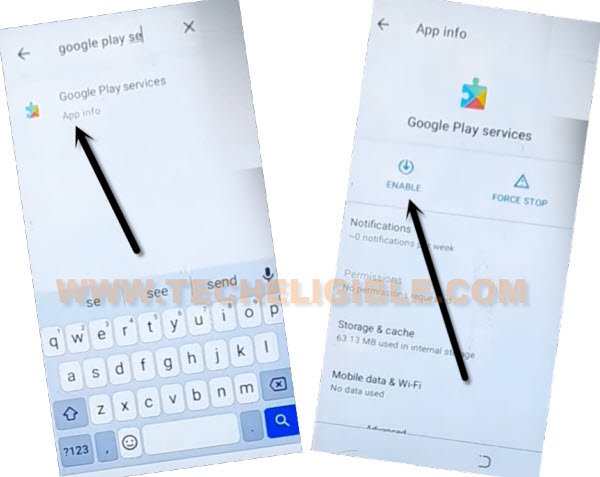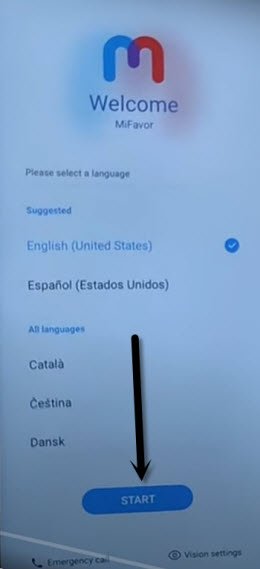Bypass FRP ZTE Blade V30 Vita Without PC Android 11 [Updated]
If you don’t know your already signed in google account, and unable to finish setup wizard. So, you can now easily setup new google account on this device to Bypass FRP ZTE Blade V30 Vita Android 11 without PC. We will use a (Screen Shot) method to access device setting first, after that, we can easily disable few apps. So that, we could finish up setup wizard and setup new google account.
Note: This method is just for device owner and for educational Purpose only.
Let’s Start to Bypass FRP ZTE Blade V30 Vita:
-Turn on device & connect to WiFi.
-Go back on first (Welcome) screen, from there, take screen shot of that screen by pressing both (Volume Down + Power) button simultaneously.
-Once you took screen successfully, lets go to next step by tapping over “Emergency Call” option.
-Double tap over “Emergency information”
-Hit on “Pencil icon” from top right.
-Tap over “Name”, and hit on “Down Arrow” from profile image same as shown in below image.
-Go to “Choose an image”.

-Tap over your already taken screen shot image, and then tap to “Just once”.
-Hit on “Share”, scroll down from share options, and tap to google icon “Search image”.
-You will be displayed (Google Lens) screen, just hit over “3 dots” from top right corner, and then tap to “Terms of services”.
-Go to > Accept & Continue > No Thanks.
-Tap over “Pattern icon” from top bar, and hit on “Google Search” icon. (See below image).
-Scroll down, and tap to “1st blue” option.
Reach Your Phone Settings Directly:
-Search in browser “Download FRP Tools“. and visit our frp tools page result. Afterwards, hit on “Access Device Settings”
-Once you access to your device settings, just go to > Apps > See all Apps to Bypass FRP ZTE Blade V30 Vita.
-Go to > Android Setup > Force Stop > Ok.
-After that, go to > Storage & Cache > Clear Cache > OK.
-Let’s get back to app list page, from there, find and tap to > Google Play Services > Disable > Disable App.
-Hit on > Force Stop > Ok.
-Do same thing with app too, go to > Storage & Cache > Clear Cache.
-Go all the way back on first (Welcome) screen. From there, tap over > Start > Skip.
-Your device will stuck on loading screen, this won’t finish until we turn on (Google Play Services). To enable this app, lets hit on “Back Arrow” from bottom.
-You will get back on (Connect to WiFi) screen, there you must see (Setup Offline) option. That means, everything is going on correctly to Bypass FRP ZTE Blade V30 Vita.
-We’ve to reach back on (App info) page to enable google app, let’s repeat steps.
Repeat Steps to Enable Google Play Services App:
-Go back on first (Welcome) screen, from there, go to > Emergency Call > Emergency information.
-Hit on “Pencil icon” from top right.
-Tap over “Name”, and hit on “Down Arrow” from profile image same as shown in below image.
-Go to “Choose an image”.

-Tap over your already taken screen shot image, and then tap to “Just once”.
-Hit on “Share”, scroll down from share options, and tap to google icon “Search image”.
-You will be displayed (Google Lens) screen, just hit over “3 dots” from top right corner, and then tap to “Terms of services”.
-Go to > Accept & Continue > No Thanks.
-Tap over “Pattern icon” from top bar, and hit on “Google Search” icon. (See below image).
-Scroll down, and tap to “1st blue” option.
Reach Your Phone Settings Directly:
-Search in browser “Download FRP Tools“. and visit our frp tools page result. Afterwards, hit on “Access Device Settings”
-Once you reach back on (App info) page, from there, tap on “Google Play Services” app. Now hit on “Enable” button.
-Now, we can easy finish setup wizard, because our device will not stuck on loading screen.
-Let’s go all the way back to “Welcome” screen. From there, tap to > Start > Skip.
-Now you will see loading screen, just hit on back arrow from bottom to go back on (Connect to WiFi) page.
-There you will have a (Setup offline) option, so tap to > Setup offline > Continue.
-Now, you can easily complete remaining steps on your own to access your device home-screen.
-After completing remaining setup wizard steps, you will be inside your device main home-screen.
-Let’s reset device, if you don’t wanna reset it, you can add new google account, and setup new pattern lock from settings.
Note: If you are facing issue in adding and setup new pattern lock and google account, so, its better to soft reset device first by going to > Settings > System & Updates > Reset Option > Erase all data. (Tap 2 more times on “Erase all data”).
-After that, the device will auto restart, to access back home-screen, you will have to complete setup wizard again.