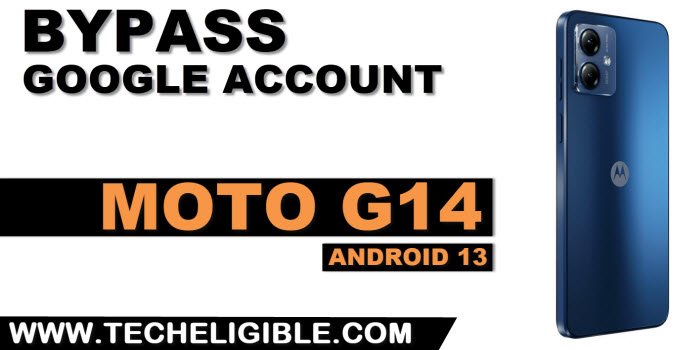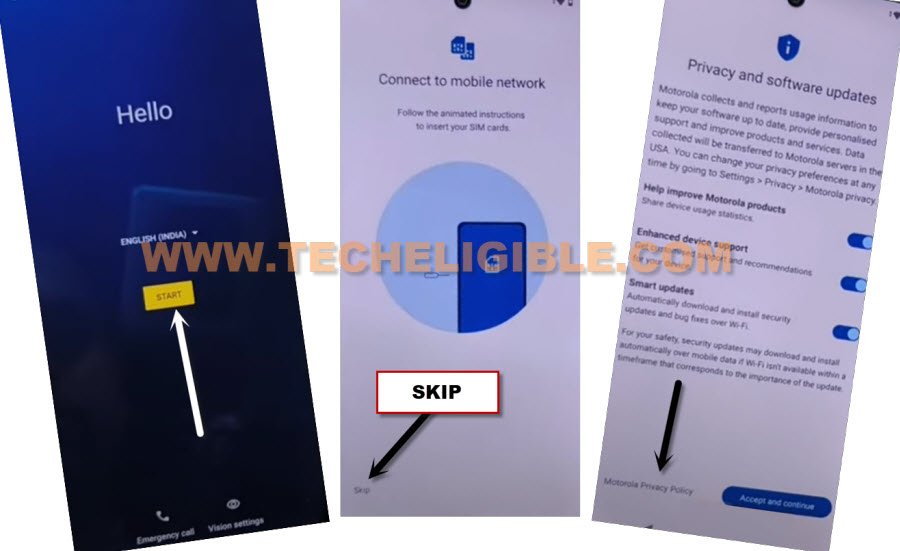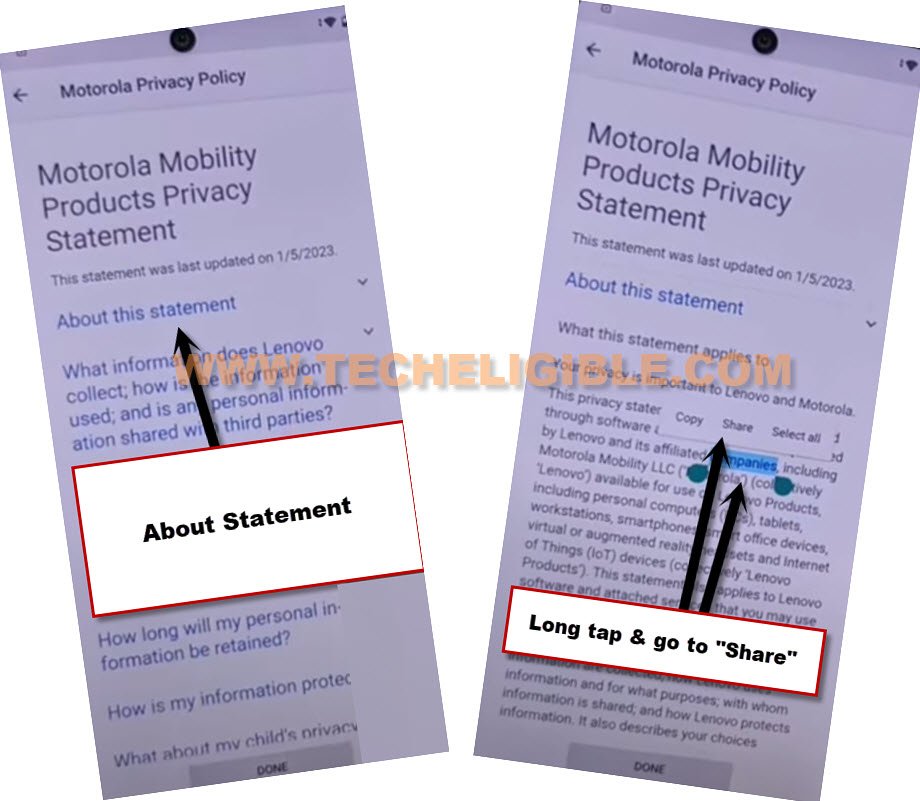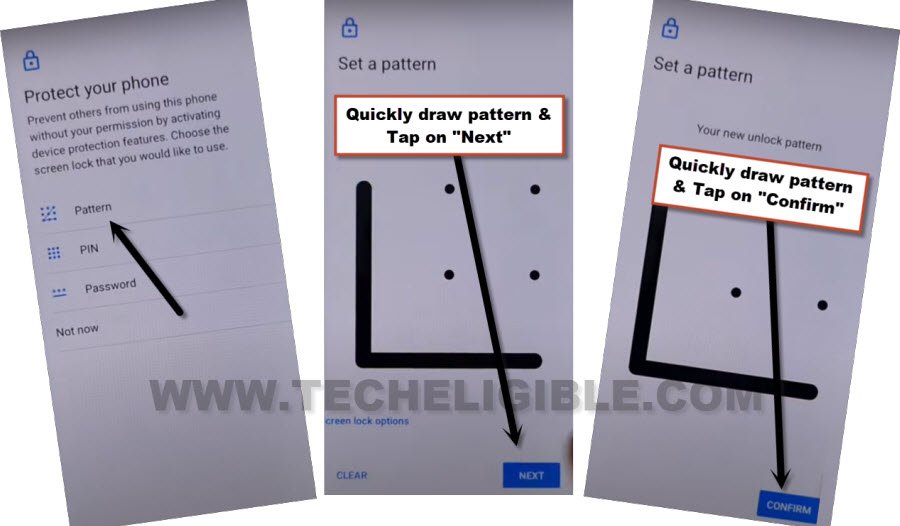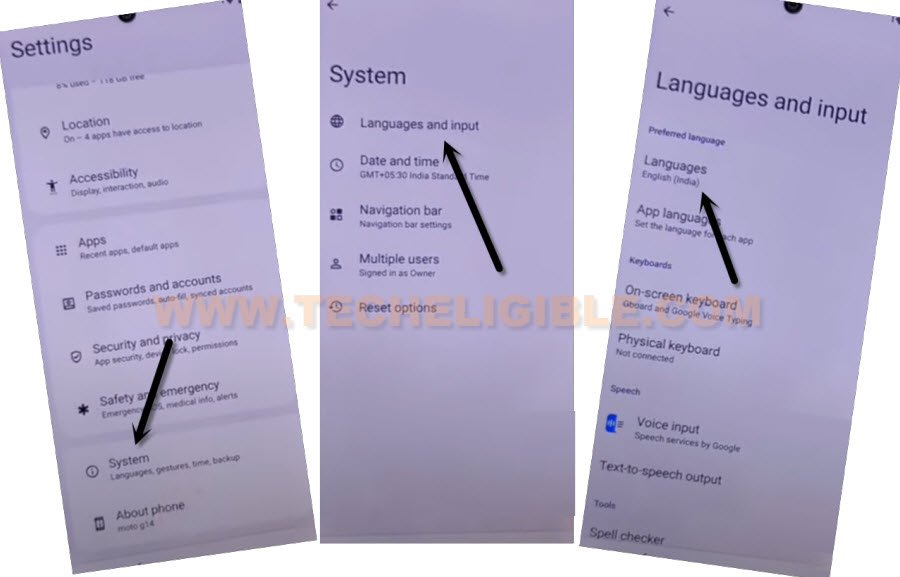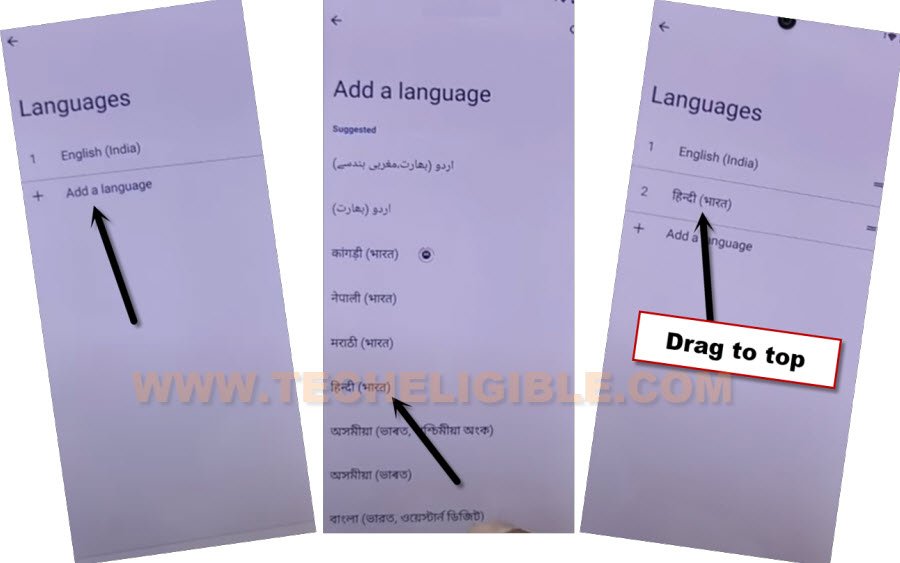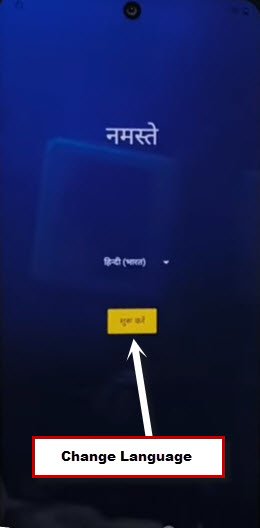Bypass Google FRP Moto G14 Android 13 Without PC (New Way)
If you are looking for a method to Bypass Google FRP Moto G14 Android 13, so you visited right website and right post. We will assist you to easily bypass frp without using any PC, and paid software. You can access the device home-screen and complete initial setup wizard just by setup new pattern lock from device settings. We will describe you each step, how you can access to settings and setup new pattern lock on a FRP Protected Moto G14 device.
Warning: Do not try this frp method on a stolen phone, this is a serious crime, if you are trying to bypass frp on a stolen phone, you may also be jailed, this process is for device owner and for educational purpose only.
Let’s Start to Bypass Google FRP Moto G14:
-Start by turning on MOTO device & Connect WiFi.
-Afterwards, go back on first (Hello) screen, from there, tap to > Start > Skip.
-From (Privacy and Software Update) screen, you have to hit over “Motorola Privacy Policy”.
-Hit on “About this Statement”, and then, long tap over text from there, and, tap on “Share” option.
-Hit on > Message icon > New Message.
-Send (WWW.YOUTUBE.COM) url as text message to any random number.
-Once the message is sent, the text message will convert to a hyperlink.
-Tap on “Tap to load preview”, and once you see (Youtube) image, just hit on that youtube image too to access youtube website.
-Tap to “Allow”, after that, from youtube page, just hit on “Profile” icon from top right corner, and go to “Settings”.
-Go to > History & Privacy > Youtube Terms of services > Use without an account > No Thanks.
Access MOTO G14 Settings to Setup New Pattern:
-Search in browser with (Download FRP Tools), and go to our website searched result.

-Go down little bit, and tap to “Set Pattern Lock” to Bypass Google FRP Moto G14.
-You will be redirected inside new pattern setup screen.
-We have to follow below steps very quickly as much as possible, and we will have to retry steps for about 10-20 times until the pattern lock is setup successfully, and you have a screen of (Keep your device unlocked while it’s on you).
-Lets follow steps quickly & repeatedly. Tap to > Pattern > Quickly draw pattern > Next > Quickly draw pattern > Confirm.
-If you don’t see (Keep your device unlocked while it’s on you). That means, the pattern is not setup yet, you have to go back and follow steps again. You may have to do this 10-20 times or may be more.
-Tap to > Pattern > Quickly draw pattern > Next > Quickly draw pattern > Confirm.
-Once you see below screen of (Keep your device unlocked while it’s on you), that means, you have successfully setup new pattern lock on your device, and you are almost done from Bypass Google FRP.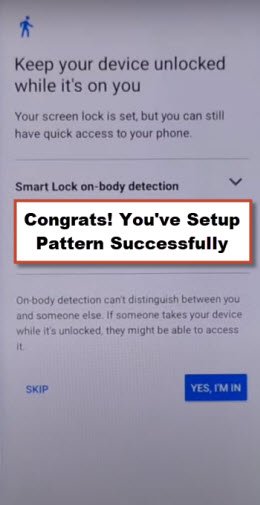
Failed to Setup Pattern Lock After too Many Tries?:
-Follow below steps only, if you are unable to setup pattern lock, you are not seeing (Keep your device unlocked while it’s on you) screen. If you have successfully setup new pattern lock, so click here to finish initial setup.
Note: If you don’t see above image even after 20 times tries quickly. In this case, you will have to change your device language to (Hindi), and then repeat above all steps multiple times again same you did before, we hope, this time you will be able to setup pattern lock successfully.
-To change language, just go back to (Download FRP Tools) page, from there, tap over “Access Device Settings“.
-Go to > System > Language & Input > Language > Add a language.
-Select any other language except (English).
-Drag that language to top to setup new language in your device.
-Go back to our (Download FRP Tools) page.
-Let’s follow steps again from above with multiple tries to setup new pattern lock. We hope, after changing language, you will be able to setup new pattern lock successfully, and you will have a same screen below of (Keep your device unlocked while it’s on you).
-Now hit on “SKIP” option from bottom.
-Go all the way back on first (Hello) screen. If you have changed your device language, just change back to (English) language. You can change your device language easily by hitting on “Language” option from first (Hello) screen, and select (English).
Finnish Setup Wizard:
-We’re all done now from Bypass Google FRP Moto G14, just finish setup wizard steps to access device home-screen without entering with recently forgotten google account. Because, the FRP has been bypassed now.
-Tap to > Start > Skip > Accept & Continue > Don’t copy.
-Verify your pattern now.
-Once the pattern is verified, you will have google sign in screen, just tap to > Skip > Skip.