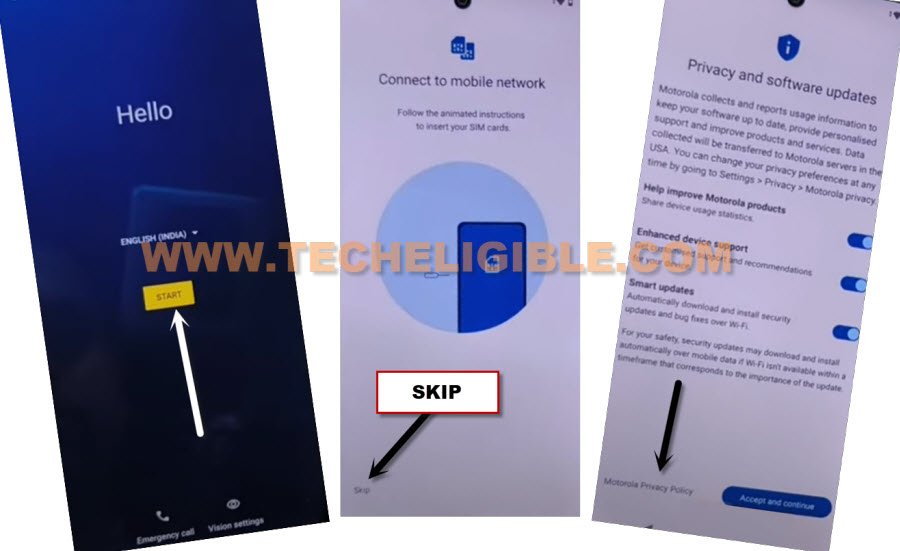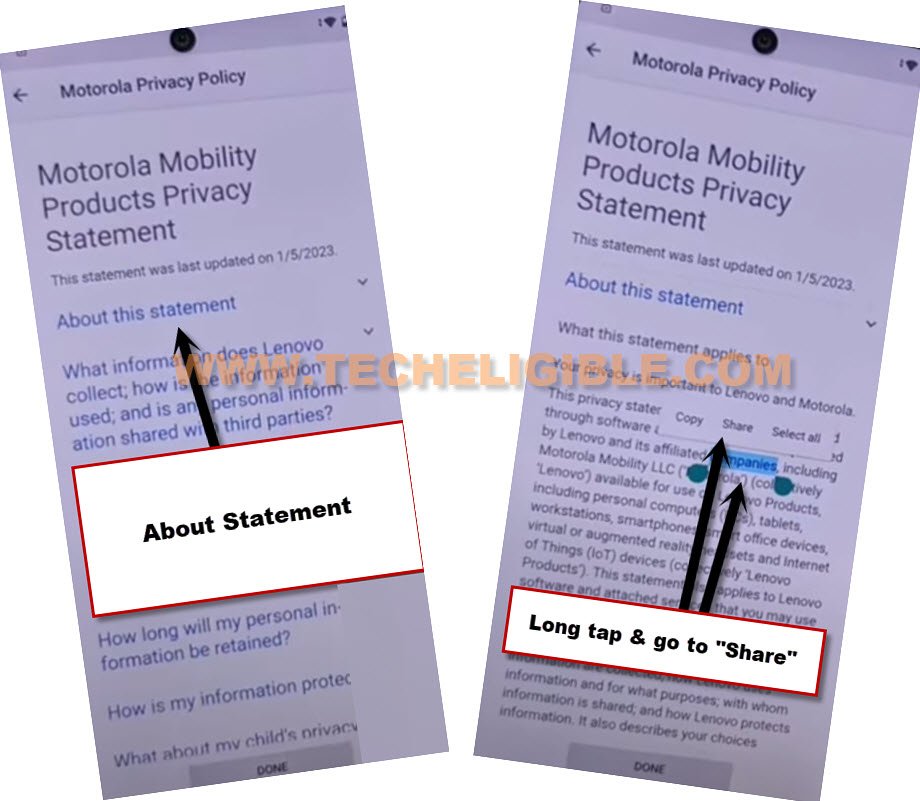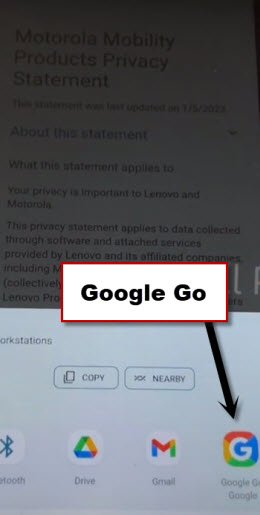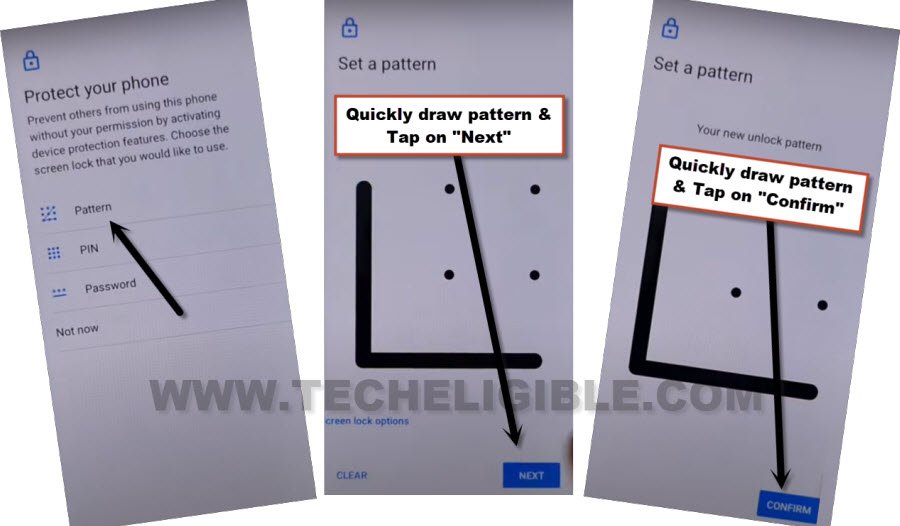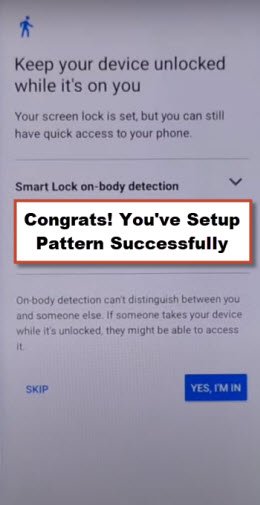Remove FRP Account Moto E13 Without PC and FRP Apps
Are you still on Google verification screen, and unable to bypass google sign in screen because of, you don’t remember your already added google account to this MOTO phone. You can try this free guideline to Remove FRP Account Moto E13 without PC and frp tool. We will setup new pattern lock on this phone with some multiple tries tries.
Note: We highly recommend you to apply this method only on your own device, if you are not owner of this Lava device, or you found from some where, you must return this device to its real owner.
Let’s Continue to Remove FRP Account Moto E13:
-Firstly, connect to a porper WiFi, and go all the way back over first (Hi there) screen.
-Tap to > Start > Skip > Motorola Privacy Policy.
-Go to “About this Statement”. Afterwards, just long hold over any random text from there, and tap to “Share”.
-Tap to > Google Go Google > use without a google account.
-Go to “Next”, and then select “English” language. Now hit on “Done”.
-Hit over “Home icon” from bottom right corner.
-Tap on “Settings” icon from top right corner. Now go to “Privacy Policy”.
-Hit on “Menu” icon from bottom, and tap to “Open in browser” to launch browser.
-Tap to > Use without an account > No Thanks.
Go to Moto 13 Device Settings:
-Search in browser with (Download FRP Tools), and go to our website searched result.

-Let’s create new pattern lock here by hitting over “Set Pattern Lock” option to Remove FRP Account Moto E13 .
Keep Trying Setup Pattern until Success:
-We have to follow below steps very quickly as much as possible, and we will have to retry steps for about 10-20 times until the pattern lock is setup successfully, and you have a screen of (Keep your device unlocked while it’s on you).
-Lets follow steps quickly & repeatedly. Tap to > Pattern > Quickly draw pattern > Next > Quickly draw pattern > Confirm.
-If you don’t see (Keep your device unlocked while it’s on you). That means, the pattern is not setup yet, you have to go back and follow steps again. You may have to do this 10-20 times or may be more.
-Tap to > Pattern > Quickly draw pattern > Next > Quickly draw pattern > Confirm.
-The pattern is setup successfully once you get below screen (Keep your device unlocked while it’s on you).
-Go all the way back on (Hi there) screen, and tap to > Start > Skip > Accept & Continue.
-Wait on loading screen, and hit on “Don’t Copy”.
-After that, you will see verification screen, give your already setup pattern lock over there to go for next.
-You will (Google sign in) screen, but do not worry, after setup pattern lock, we can easily skip this screen by hitting over > Skip > Skip.
-From google services screen, tap over > More > More > Accept.
-Hit on “OK”. Tap few times on “Not now”. Hit over >Next > Done.
-Congrats, you are all done from Remove FRP Account Moto E13 without using any FRP bypass app and PC tool.