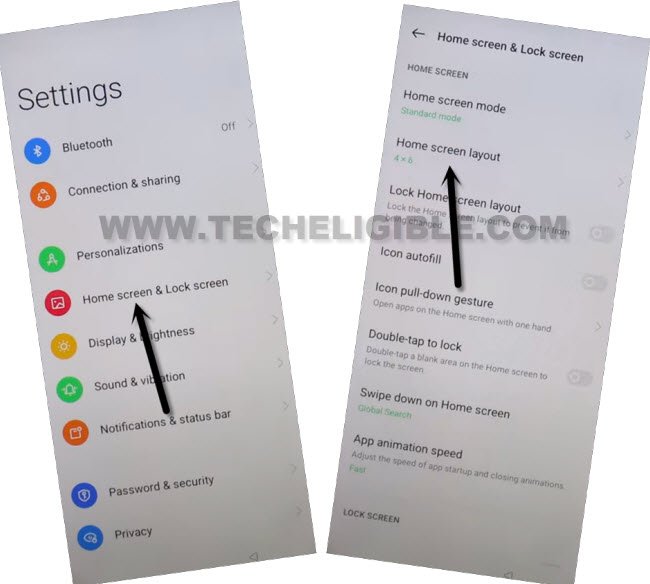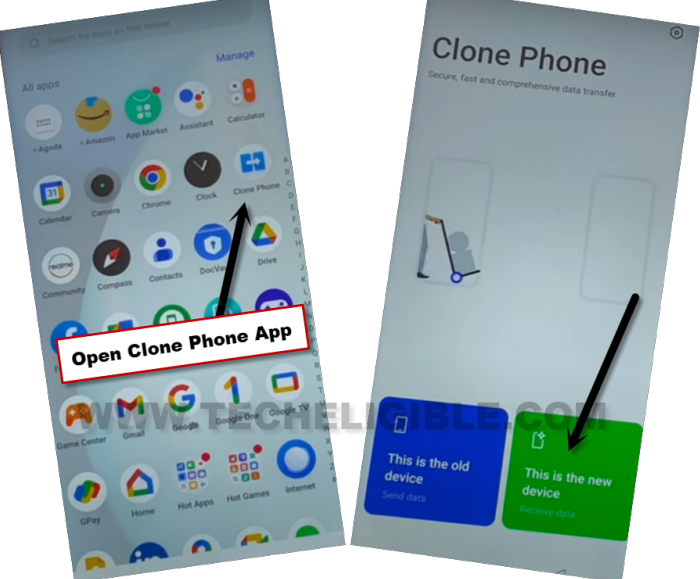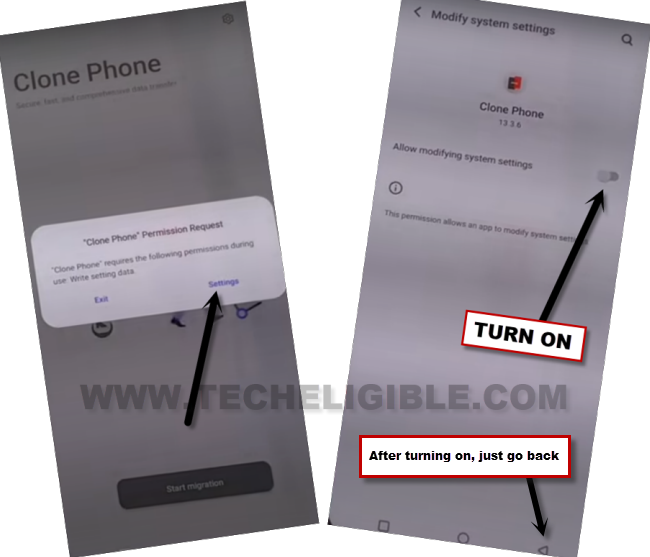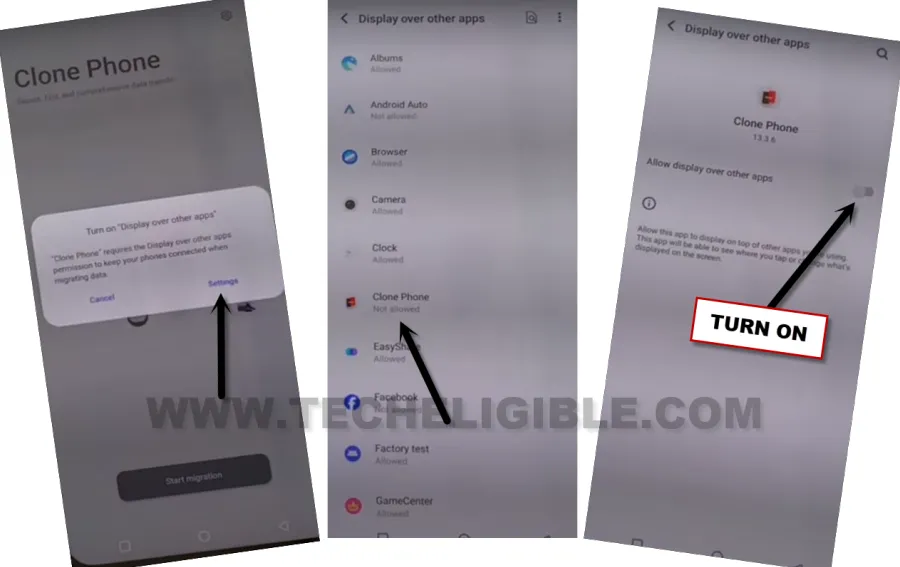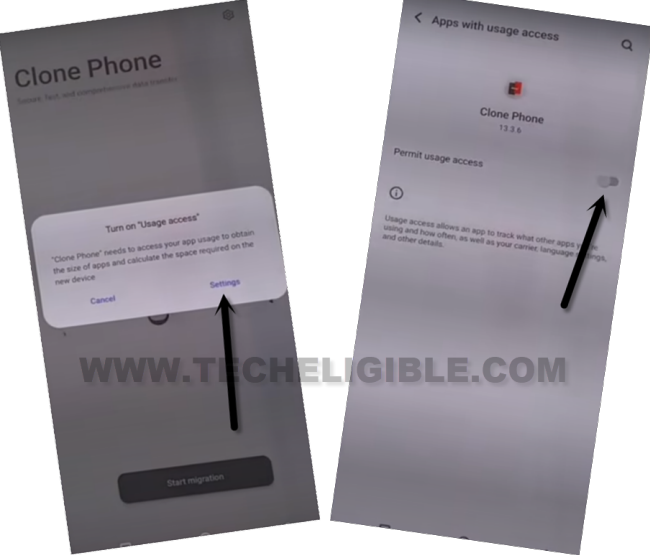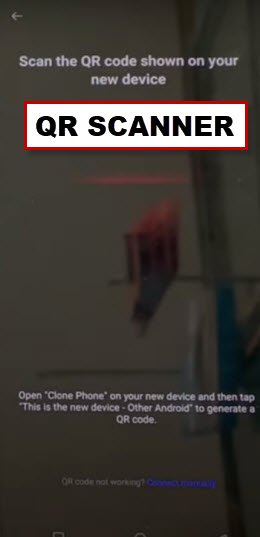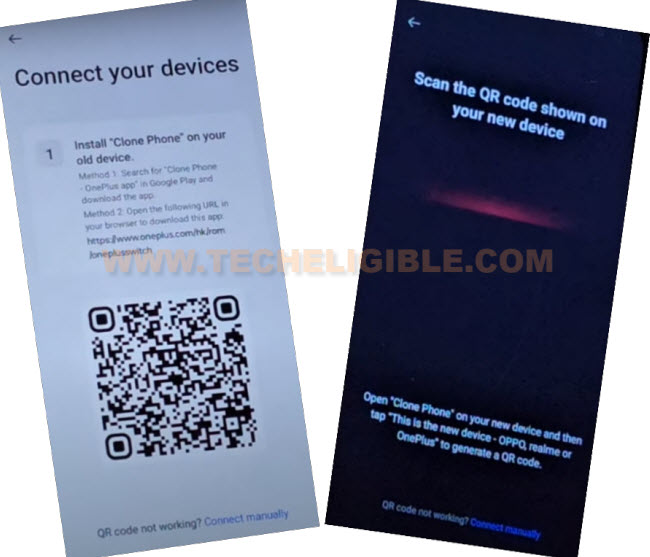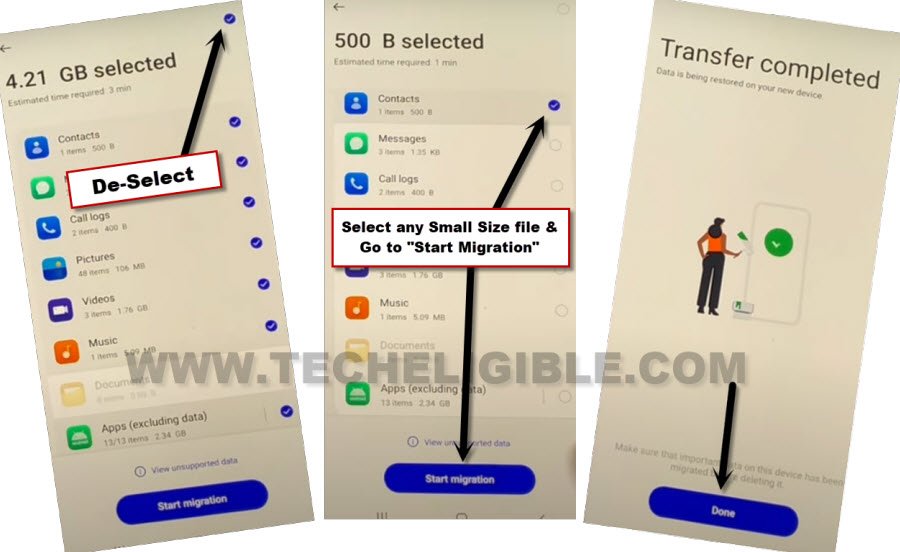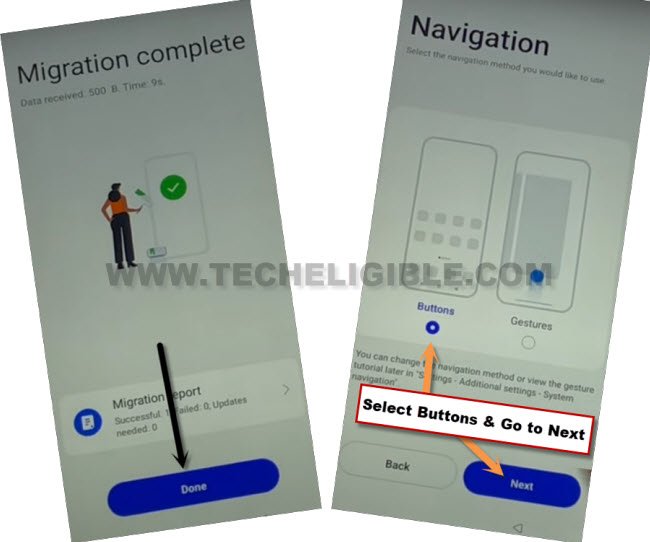Bypass Google FRP Realme Narzo N55 Android 13 Without PC
If you don’t know your current signed in google account. So, you can easily follow this guideline to Bypass Google FRP Realme Narzo N55 (Android 13). Otherwise. You are required only 1 more android phone of your any sibling or friend, and use that phone for connecting with your FRP protected device Narzo N55.
Remember: Do not try this frp method on a stolen phone, this is a serious crime, if you are trying to bypass frp on a stolen phone, you may also be jailed, this process is for device owner and for educational purpose only.
Let’s Start to Bypass Google FRP Realme Narzo N55:
-We are gonna start this method by turning on phone & Connect WiFi.
-Go back over (Connect to WiFi) page, and hit on > Exclamation icon > Share > Nearby.
-Tap to > Continue > Allow > Need Help Sharing.
-On the help page, just hit over > 3 Dotes > Share Articles.
-You will have a share popup window at the bottom with some share apps, just choose > Message > New Message.
-Type url “www.youtube.com“, and send this url to any random number as text, later on, this url will convert to hyperlink.
-Tap on “Tap to load preview”, and then tap on “Youtube”.
Note: If the youtube link do not convert to hyperlink, just long tap or single tap on your link, and tap to “Open url” to Bypass Google FRP Realme Narzo N55.
-The youtube website will be launched shortly, just hit over > Profile > Settings > History and Privacy > Youtube terms of services.
-From chrome window, tap to > Use without an account > No Thanks. The google chrome browser will be launched successfully. We can easily access to our device main settings page to bypass frp.
Reach inside Device Settings:
-Firstly, go to our website frp tools pages, just type and search with “Download FRP Tools“.
-Visit our website searched result, and tap to “Access Device Settings” option from frp tools page.
-From settings, just go to > Home screen & Lock Screen > Home Screen Layout.
-Once you reach to device main home page, just open your device menu, and tap to “Clone Phone” app same as mentioned below.
-After that, tap on “This is the new device”.
-Go to > Allow > Other Android, and QR code will be displayed over there.
Install OPPO Clone App in other Phone:
-As, we’ve already mentioned, that you are required another android phone to connect through Clone phone application.
-Let’s download, install, open (Clone Phone – Oneplus App) from google play store in your other android phone to Bypass Google FRP Realme Narzo N55.
-Once the installing process is done, just tap over “Open” to launch (Clone Phone – Oneplus App). After that, tap to “Agree & Continue”.
-You will be displayed a popup window of (Clone Phone Permission Request), just hit on “Settings”, and toggle on option of (Allow modifying system settings).
-Tap on “Back Arrow” from bottom to go back.
-You will see another popup, just hit on “Settings”, and turn on (Allow access to manage all files) option from there too.
-Go back by tapping on “Back Arrow” from bottom.
-Hit on “Start Migration”, and you will be shown another popup window, just tap to “Settings” from there.
-From app list, go to “Clone Phone”, and turn on (Allow display over other apps).
-Hit on “Back Arrow” from bottom to back to (Clone Phone) screen.
-You will see one more popup of (Turn on “Usage access”), just hit on “Settings”, and toggle on “Permit usage access”.
-Hit on “Back Arrow” from bottom, and then tap to “While using the app”, and hit on “Allow” few times, after that, tap to “OK”.
Note: Above 7-8 steps we did just to launch (Clone Phone) app, you may have different options, all you have to do is, allow and turn on access each time when you see any popup window. After that, QR Code scanner will come up.
-Finally, we will see (QR Scanner) on screen. That means the app has been launched successfully, and now ready to be connected with Realme Narzo N55.
-Let’s scan QR Code of Oneplus device from other device QR Scanner to connect both devices together to Bypass Google FRP Realme Narzo N55.
-Once your other android device is connected successfully, just deselect all selected apps by uncheck option from top right corner.
-Select any one Small MB Size file, and hit on “Start migration” button.
-Within few seconds or minutes, transferring process will be completed, after that, just hit on “Done”.
-From the device screen, tap to “Done”, and select “Button”, and then, hit on “Next”.
-Go to > Skip > Done > Get Started. You will be taken inside your Realme device main home screen without signing in with any google account and without complete setup wizard. You are all done from bypassing frp on this phone, now you can easily setup new google account and new security lock.