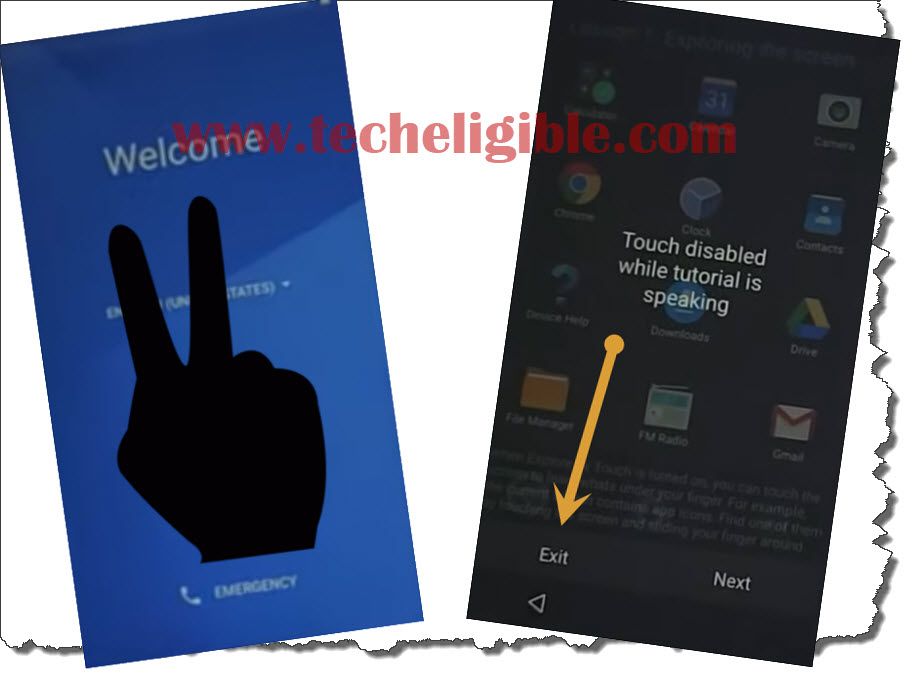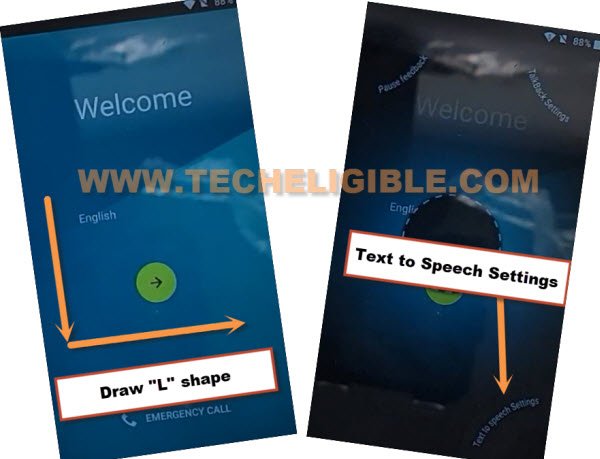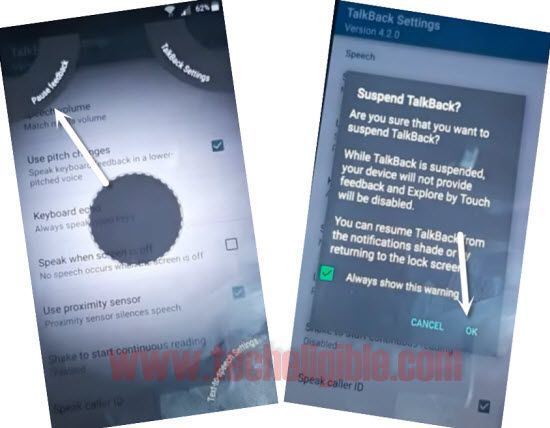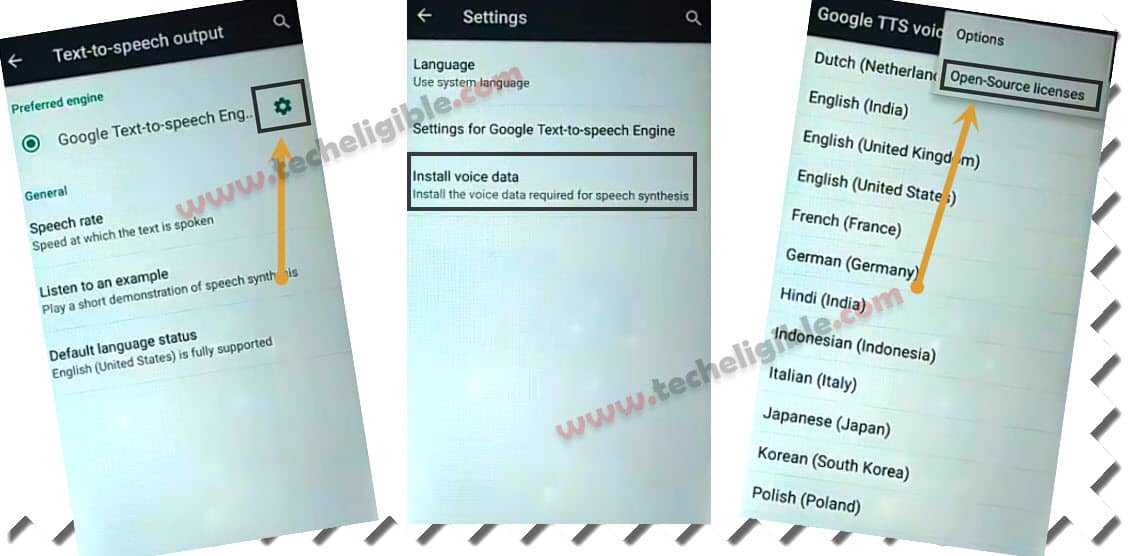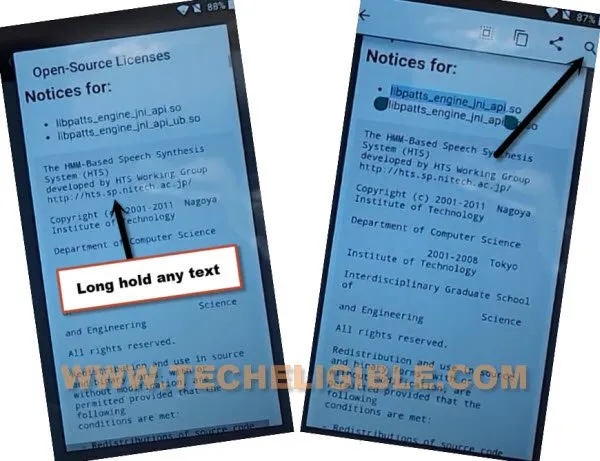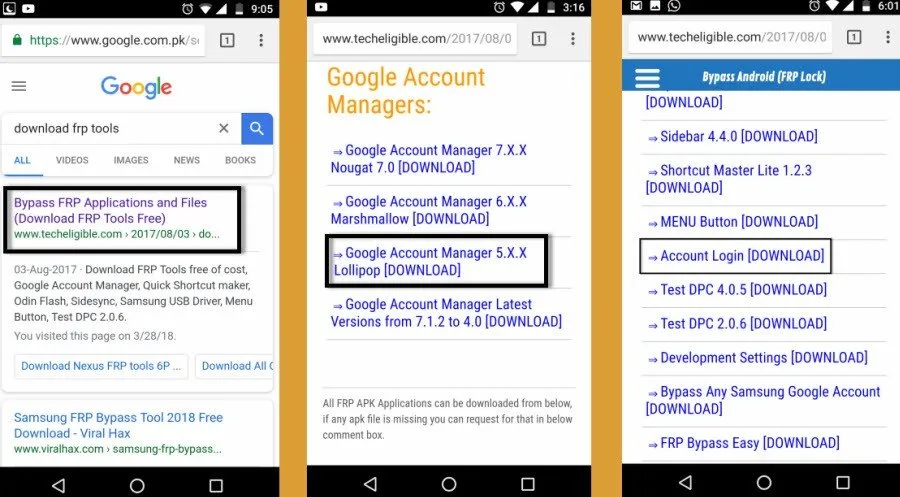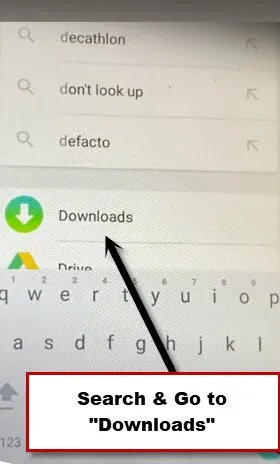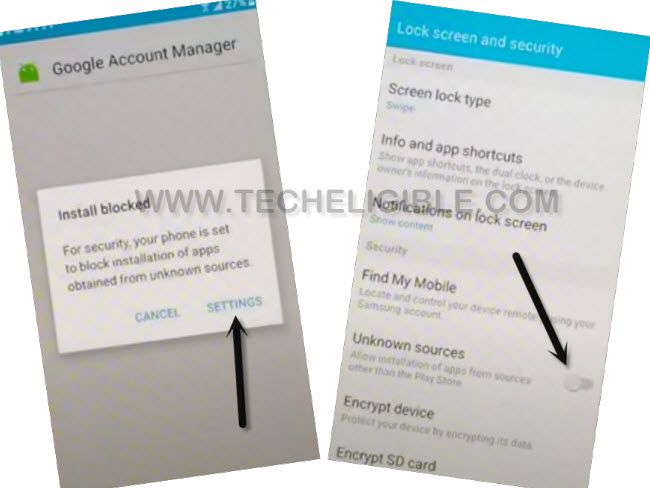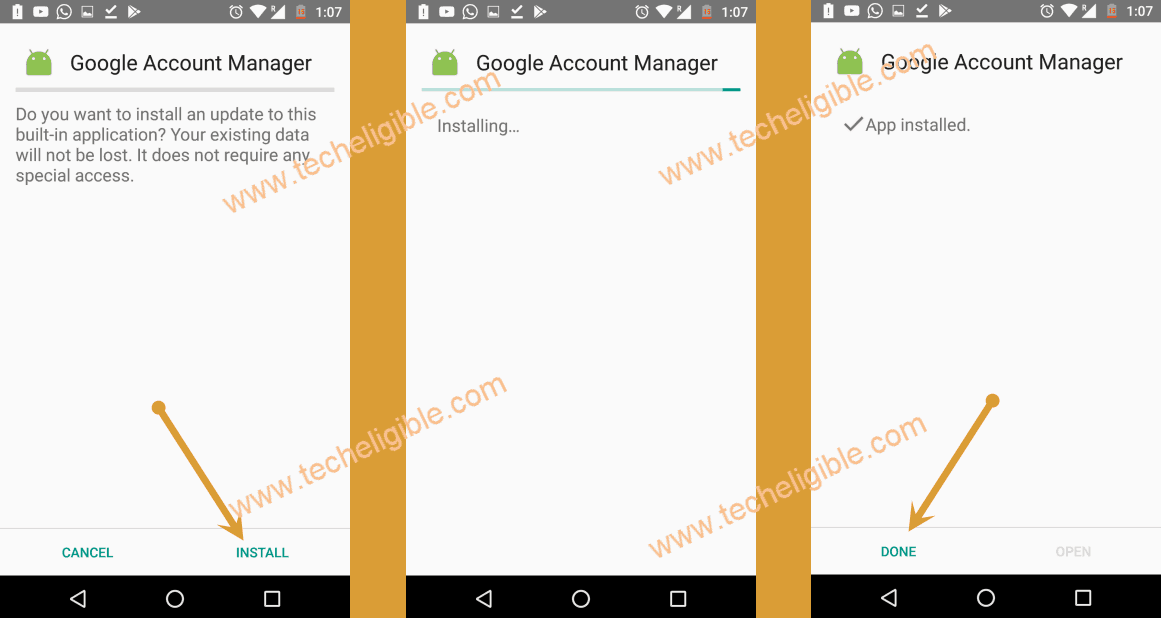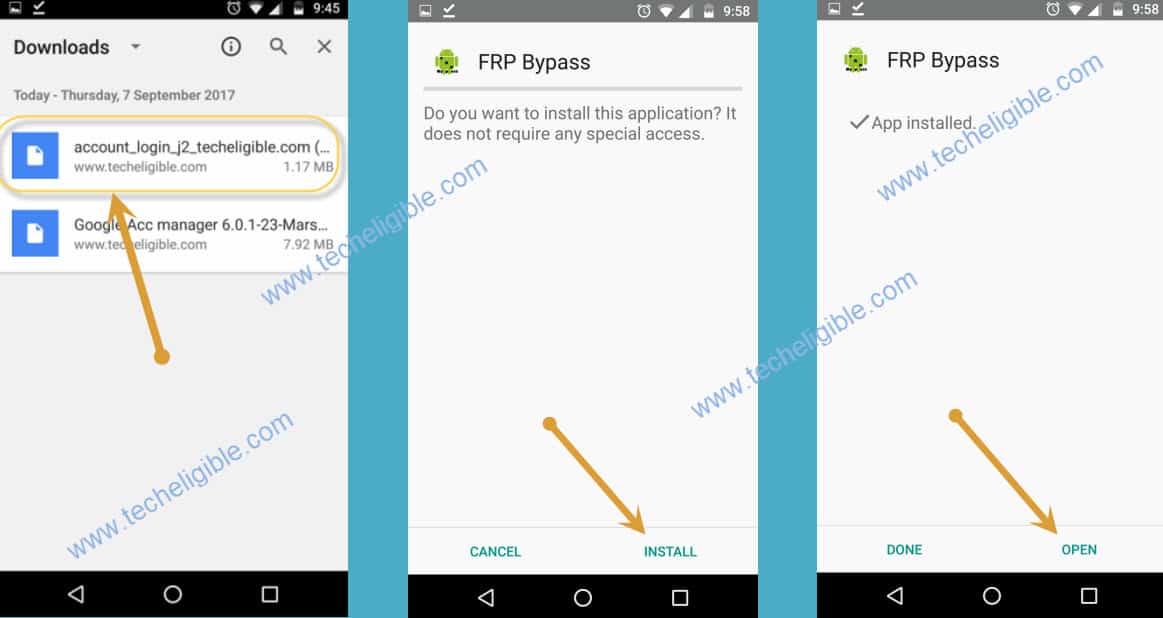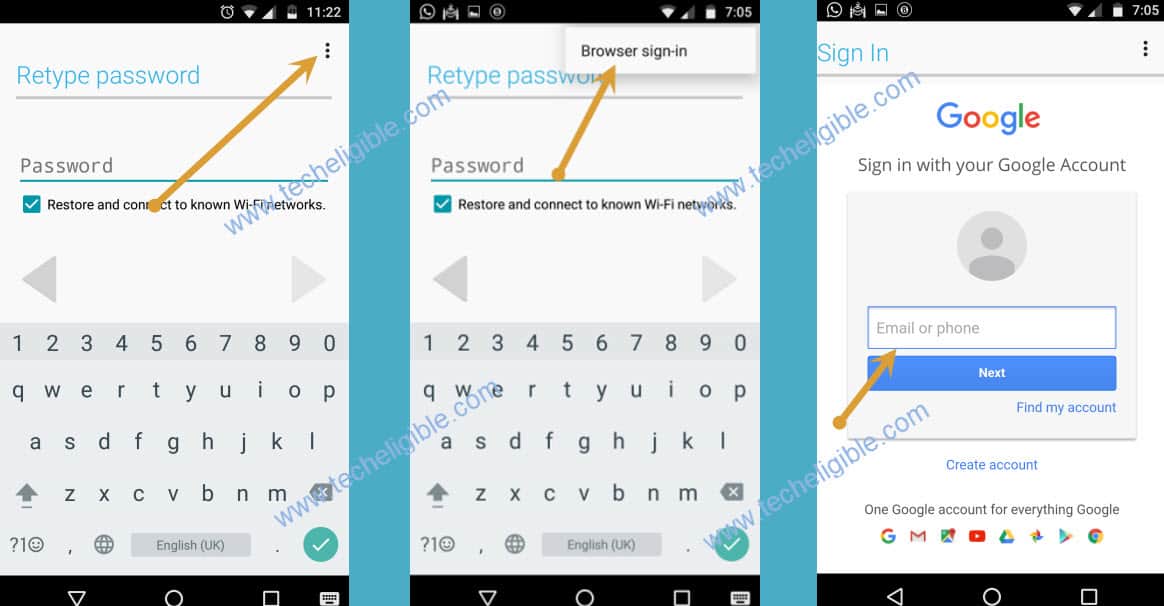Remove FRP Account WIKO Lenny 2 Android 5 Without PC
Are you looking for a working way to Remove FRP Account WIKO Lenny 2 (Android 5). So, you can at right place, just follow steps below to fix your FRP issue, and completely delete old, forgotten google account from WIKO phone. We will use 2 free FRP removal applications on this phone. Let’s start this method.
Warning: We highly recommend you to apply this method only on your own device, if you are not owner of Wiko Lenny device, or you found this from some where, you must return this device to its real owner.
Let’s Start to Remove FRP Account WIKO Lenny 2:
-Connect WiFi, and put your device back over first (Welcome) screen.
-Turn on talkbackk by long hold on screen with 2 fingers. Keep holding with both fingers for about a minute, afterwards, you will have (Exploring the screen).
-Double hit over “Exit”.
-You will get back on welcome screen again, swipe “L” shape on screen by swipe down and then, swipe right.
-Double tap on “Text to speech settings” from bottom right corner.
-Swipe “L” shape again on screen by swipe down and then, swipe right.
-Double tap on “Pause Feedback”. From popup, double tap on “OK”.
-Hit on > Settings icon > Install Voice data.
-Go to over “3 dots” icon from up right corner, and then, tap on “Open-Source Licenses”.
-You will have there a source licenses page, just long tap over any text, after that, you will have some options the top of your screen.
-Hit on “Search icon” from there.
-You will be redirected to the google.com.
-From the google screen, just tap on “No Thanks”.
-Type in search box “Chrome”, after that you will see “Chrome icon” in the search result, just tap on that “Chrome” icon.
-From the “Welcome to Chrome” screen, just tap on > Accept & Continue > No Thanks.
-Now you will see “Welcome to Chrome” screen.
-Tap on “Accept & Continue > Next > No Thanks”.
-Congrats, you’ve successfully accessed to “Chrome Browser”.
Download & Install FRP Tools:
-Type in search bar “Download FRP Tools“.
-You will in search bar, the very first result of “Techeligible.com” site, just tap on that.
-Download Below FRP Tools in your device from there.
1/ Google Account Manager 5.1.
2/ Account Login.
-Once the downloading process is done, just go all the way back on (Google Search App) from where, you recently searched and opened (Google Chrome browser).
-Search there with “D”, and open “Download” folder to access your both downloaded apps.
-Tap over “Google Account Manager” app, you will see a popup window, just hit on “Settings”, and allow from there “Unknown Sources” option.
-Go back, hit again on > Google Account Manager > Install > Done.
-We have successfully installed 1 app (Google Account Manager 5.1) in our device, lets install 2nd app to completely to Remove FRP Account WIKO Lenny 2
-Tap to > Account Login > Install > Open.
-Lets setup new google account to bypass frp, just go to > 3 dots > Browse Sign in. Sign in there with any latest google account.
-Once new Gmail account added successfully, just go all the way back to first (Welcome) homepage, and finish up this device setup wizard without facing any google sign in screen. Because, the new google account has already been signed in through account login app. Thanks for visiting us.