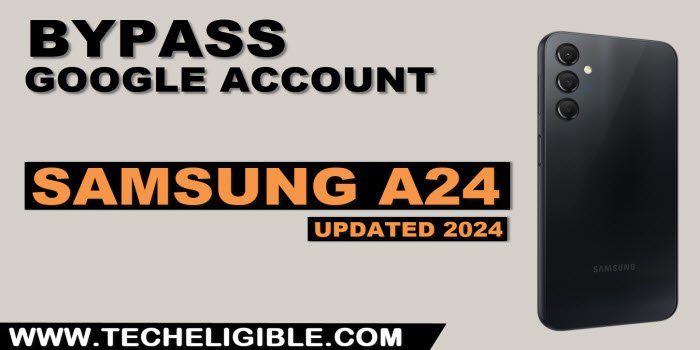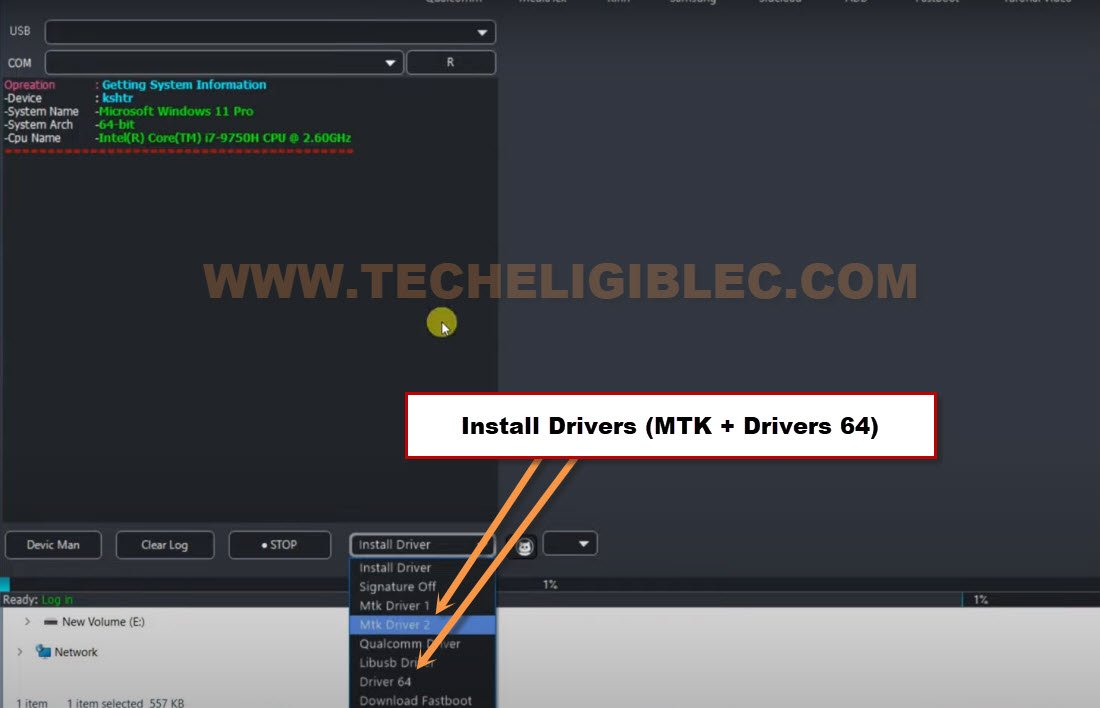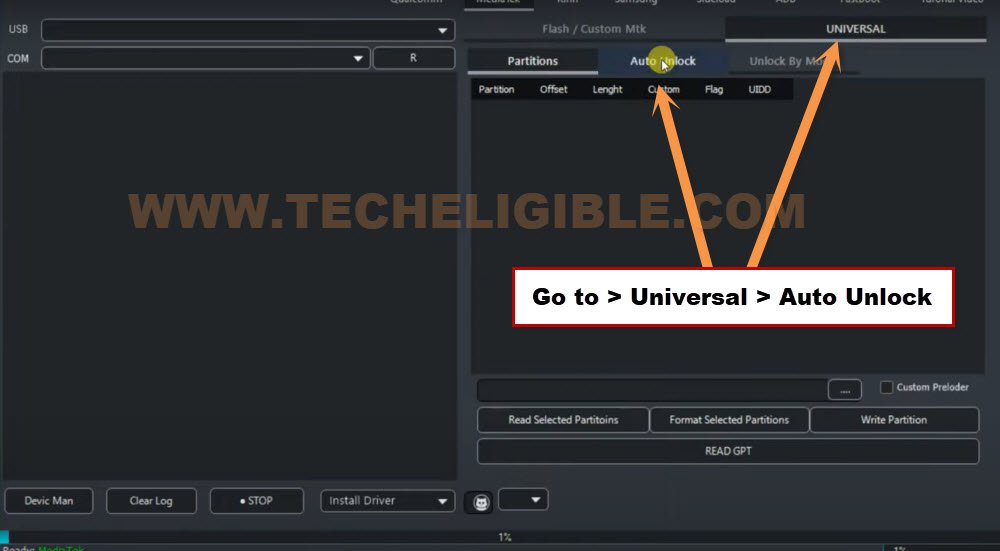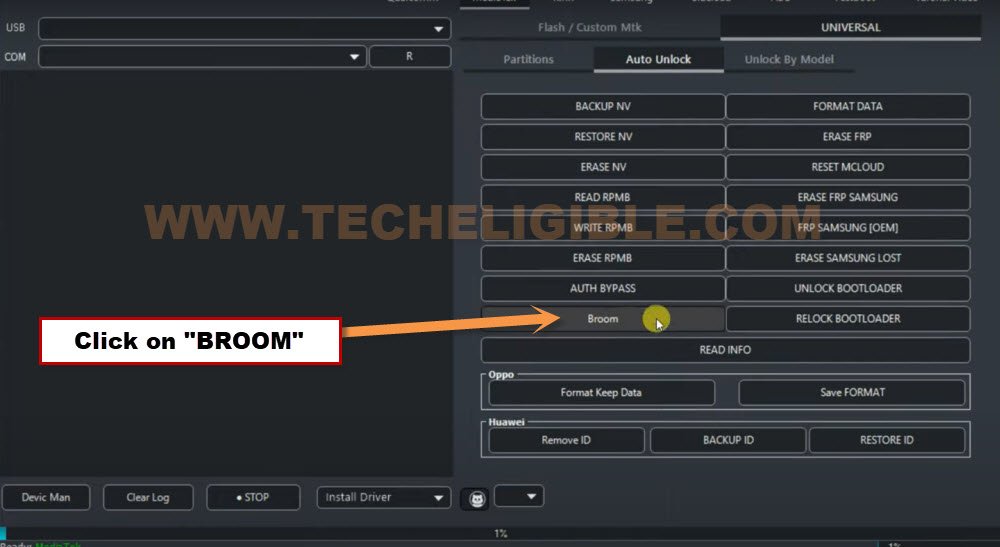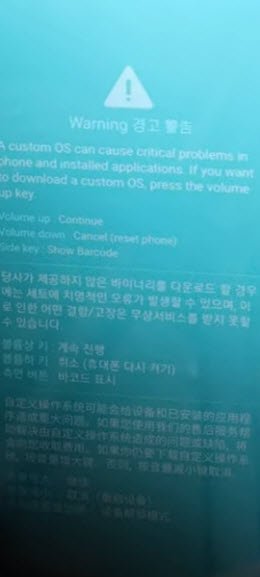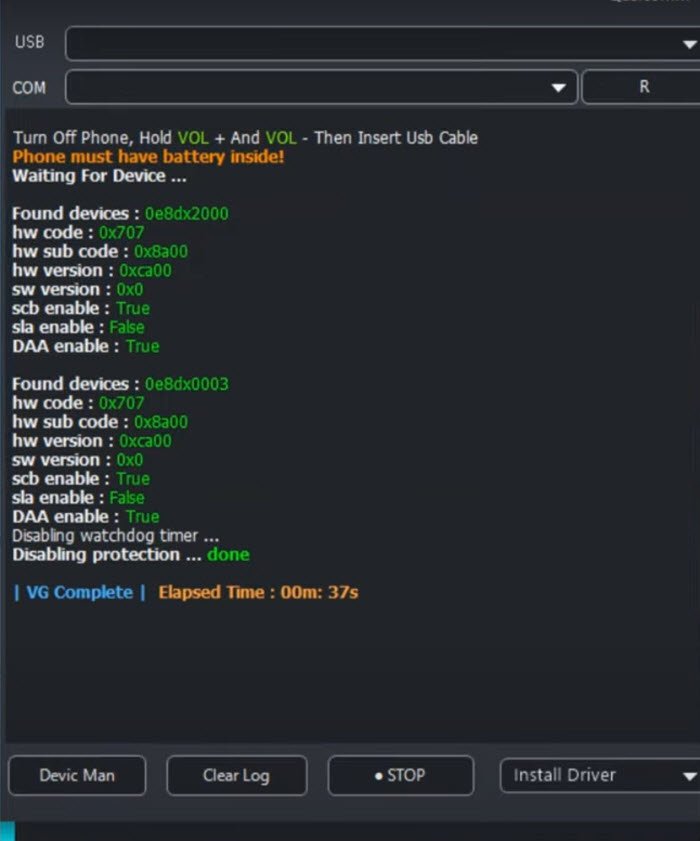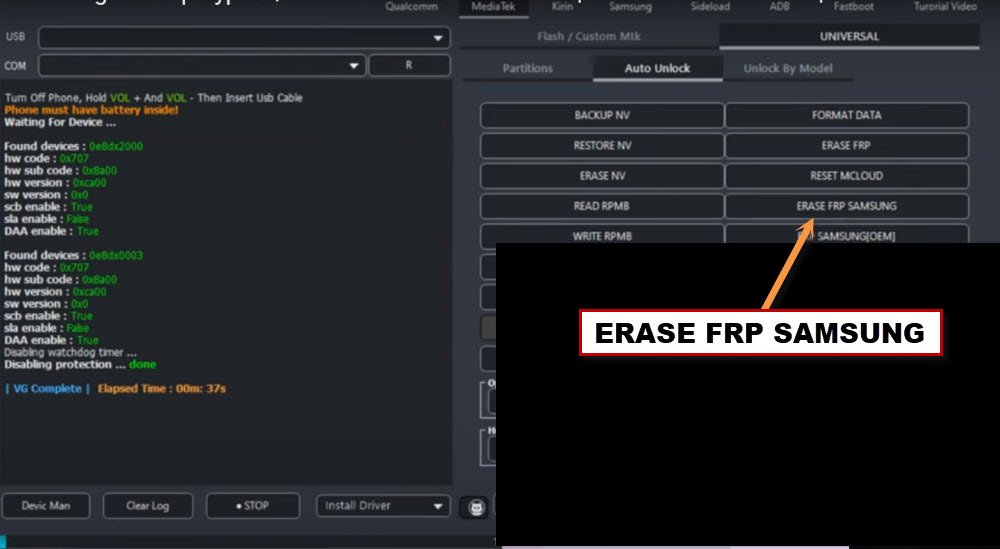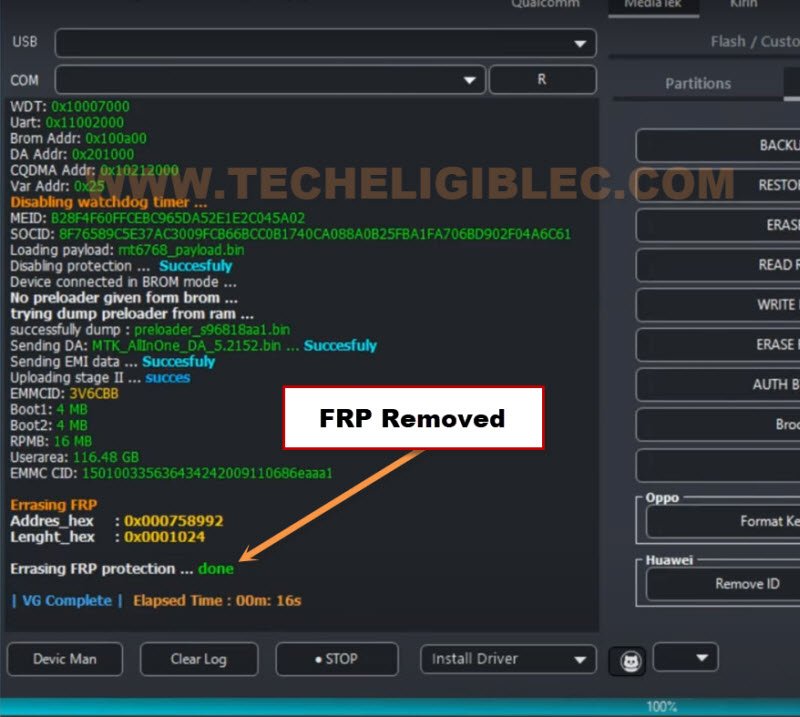Bypass FRP Samsung A24 with Free VG Tool (Updated 2024)
This is the latest way to Bypass FRP Samsung A24 without using any paid tool. We will use (VG Tool), this is the free tool. We will install Drivers from VG tool, after that, connect Samsung phone with PC to perform frp removal process. Follow easy steps from below to get back your Samsung phone.
Note: We highly recommend you to apply this method only on your own device, if you are not owner of this Samsung A24 device, or you found this from some where, you must return this device to its real owner.
Let’s Start to Bypass FRP Samsung A24:
–Download & Install VG 3.6 Tool with Key [DOWNLOAD].
-After downloading & installing VG tool, come back and follow steps from here to start bypassing frp account.
-After downloading process is done, don’t forget to turn off your @ntivirus first. Otherwise, you won’t be able to use this tool. Because, you won’t be able to use any keygen relevant tool while having active @ntivirus software.
-As, we are gonna use this tool on Samsung A24, so, you are required to install “MTK + Driver 64” drivers in your PC first. So that, you may not face any trouble in connecting the device with PC.
-From VG Tool, install “Driver 64 & MTK” drivers properly.
-After installing Drivers, go to > MediaTek > Universal > Auto Unlock.
-Click on “Broom”.
-Let’s connect Samsung phone with PC to run Broom process.
-First of all, turn off your Samsung A24 device.
-While holding both (Volume up + down) keys, connect your Samsung phone with PC using USB cable.
-As soon as you see (Warning) screen, just release both keys.
-After that, Press once “Volume Down” button on warning screen.
-As soon as the device is restart, just long hold again both (Volume UP + Down) keys simultaneously.
-In VG Tool screen, you will have a (Disabling Protection….. Done).
-Disconnect Samsung device from PC.
-Click on “Erase Samsung FRP” button from VG Tool screen.
-Connect USB cable again with Samsung device.
Note: If the device is not detected by VG Tool, re-insert USB cable.
-The VG tool will detect your device, and will start erasing Samsung FRP.
-Within few seconds, the FRP will be erased completely, after that, you will be able to use your device again.