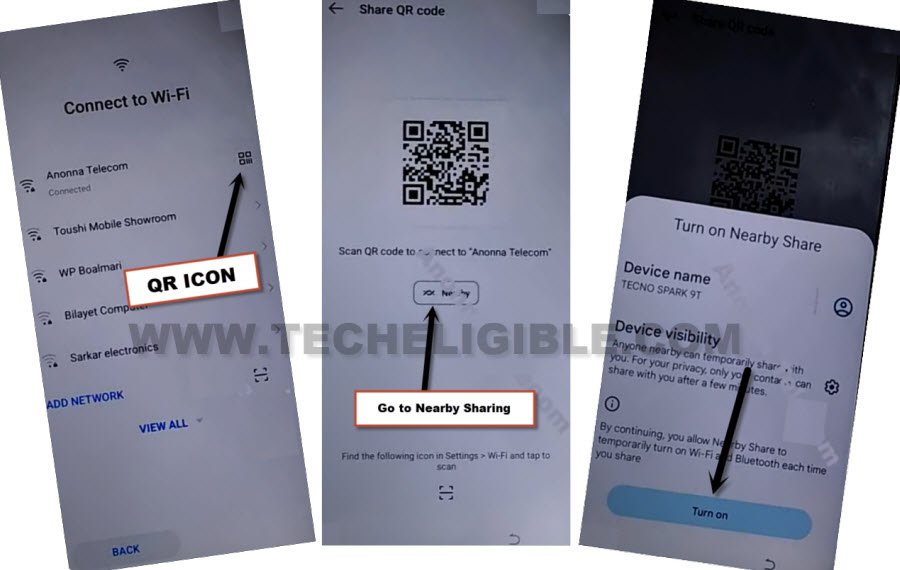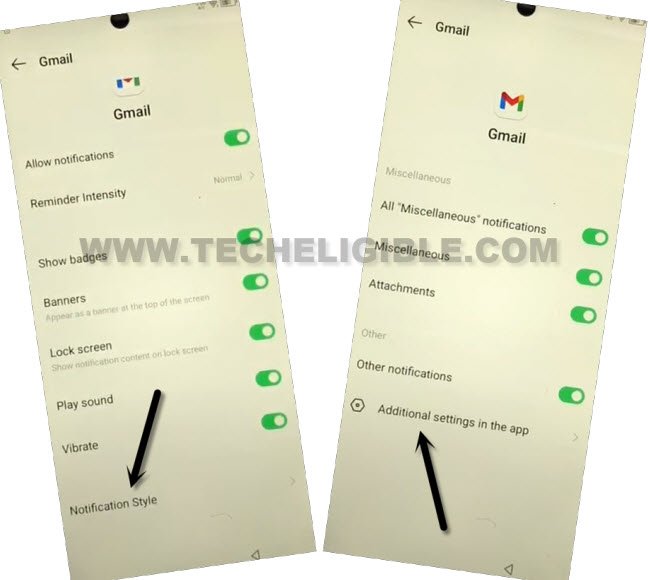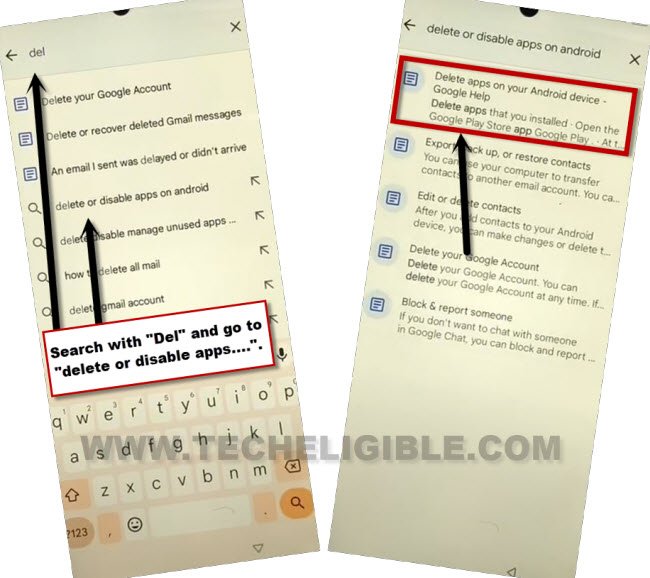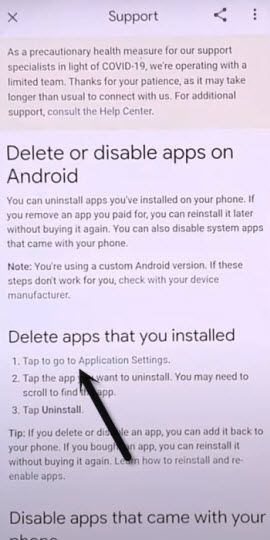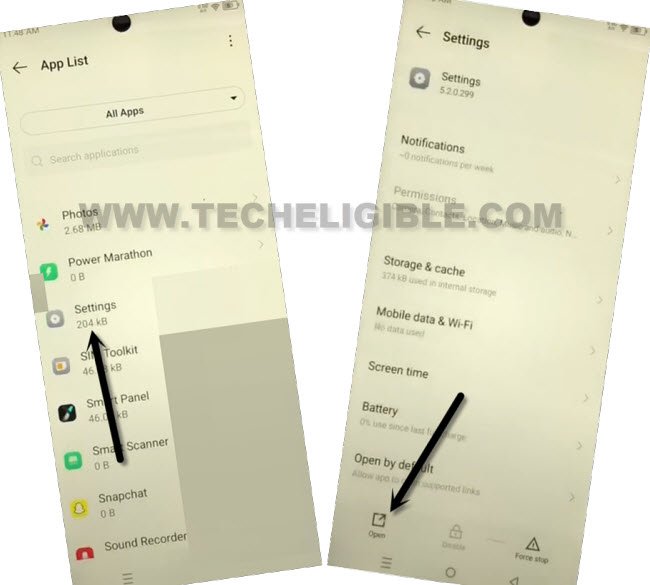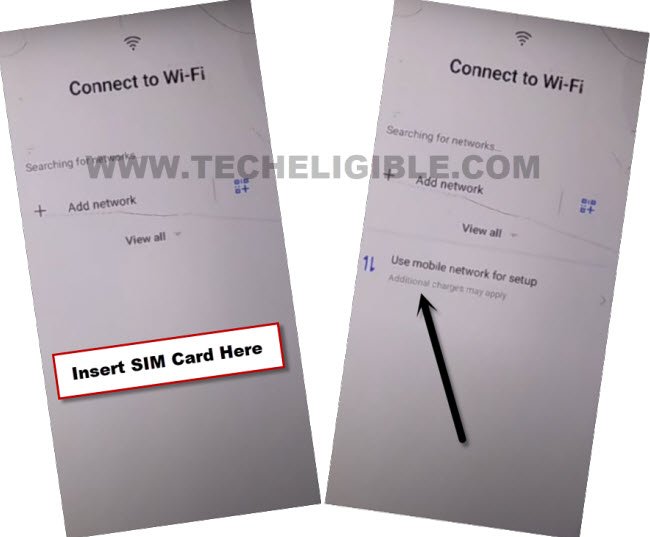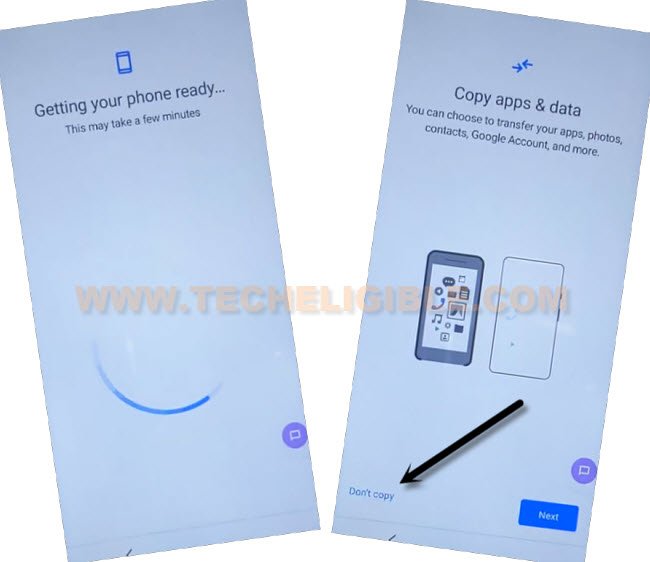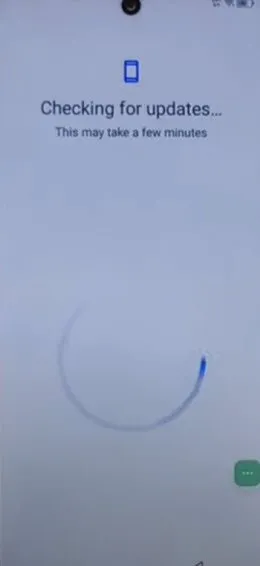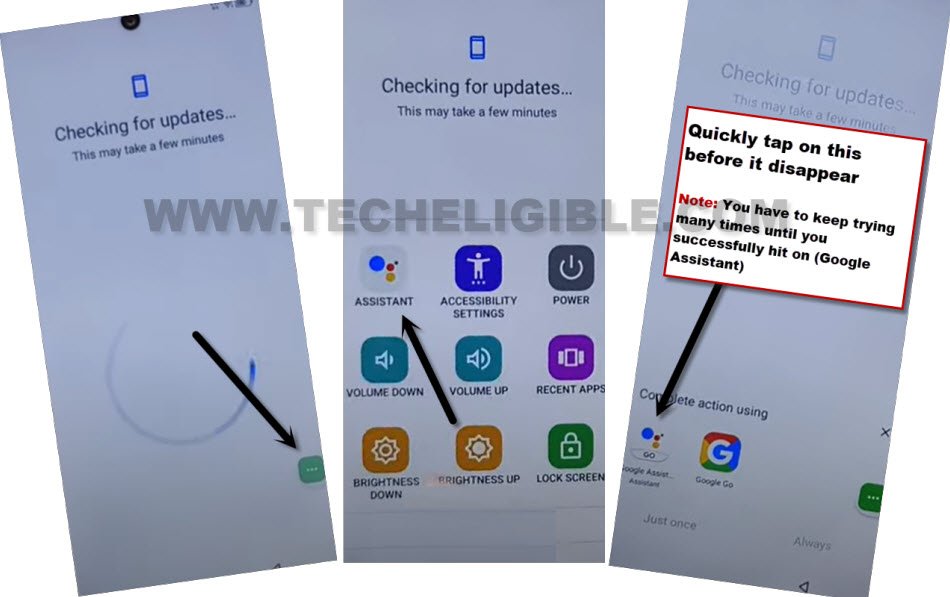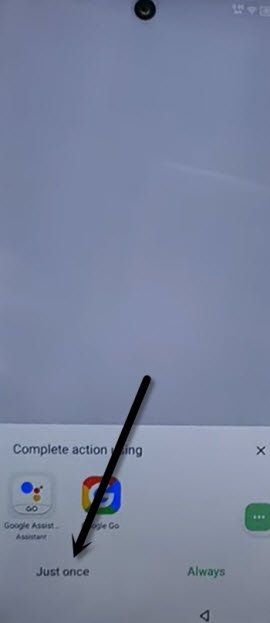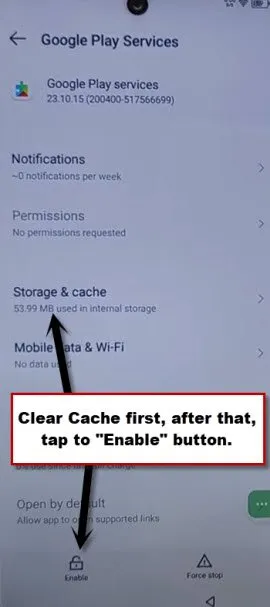Bypass FRP Infinix Smart 8 Plus By Latest 2024 Method (Without PC)
If you are still looking for a working method to fix FRP problem on your own device. You can follow up this method to easily Bypass FRP Infinix Smart 8 Plus without using any paid service. Through this method, we will simply disable few applications from app management. After that, with the help of (Accessibility Menu Shortcut) feature. We will turn on back (Google Play Services) app to complete initial setup wizard. Follow steps from below to begin bypass frp process.
Note: We highly recommend you to apply this method only on your own device, if you are not owner of this Infinix Smart 8 plus phone, or you found this from some where, you must return this device to its real owner.
Let’s Start to Bypass FRP Infinix Smart 8 Plus:
-Lets start this process by turning on device, and connect WiFi.
-From the same (Connect to WiFi) screen, you have to hit on > QR icon > Near by Share > Turn on.
-Now, just tap over “Need Help Sharing?” option from there.
-From up right corner of the (Help) screen, go to > 3 Dotes > Share Articles.
-Long hold over “Gmail” icon from popup window. After that, tap on “Notification”. Turn on the option of “Allow Notification”.
-After that, go on > Notification Style > Additional Settings in the app.
-Go to > 3 dots > Help & Feedback.
-You will be redirected on help screen. From there, tap on (Search help) bar.
-Search there with (Delete or disable), after that, tap to searched result > Delete or disable apps on android… > Delete or disable apps on android.
-There you will see a blue hyper link, just hit on “Tap to go to application settings”.
-We are now inside (App list). Now, we can easily access to our device settings.
-Find and tap on > Settings > Open.
-Go to > App Management > App list.
Disable Few Apps from App list:
-Find and tap to > Android Setup > Force Stop > OK.
-Go back to APP List, and tap on > Google Play Services > Disable > Disable App, and also tap on “FORCE STOP”.
-Find and go to > Google Play Store > Disable > Disable App.
-We have successfully disabled and force stop 3 main applications. Now we have to go back on settings page to turn on accessibility menu shortcut feature.
Enable Accessibility Menu Shortcut Feature:
-By tapping back arrow few times, get back to (Settings) page. From there go to > Special Function > Accessibility > Accessibility MENU.
-Turn on “Accessibility MENU Shortcut”, and hit on “Allow” from popup window.
-After enabling accessibility shortcut option, the (3 dots) icon will stick at the bottom right corner of your device screen.
-The green colored “3 dots” icon will stick at right edge corner of the screen. Later on, we will use these 3 dots to enable google play services app.
-Eject SIM tray, if the sim card is inserted.
-Long press (Power) button, and restart your infinix phone.
-Go to (Connect to WiFi) page. Do make sure, the WiFi is connected.
-On (Connect to WiFi) page, just insert your SIM card. After that, within few seconds, you will have another option of (Use mobile network for setup).
-Go to > Use mobile network for setup > Next.
-Wait on Loading…. screen for few minutes until you have next page of (Copy apps & data).
-Tap to “Don’t Copy” option from there.
Repeat Steps Several times to Enable Google Play Services App:
-Your device will stuck on (Checking for update…) screen. We have to turn on (Google Play Services) app here to Bypass FRP Infinix Smart 8 Plus.
Quickly & Repeatedly Follow 3 Steps: Quickly tap over > 3 dots > Assistant > Google Assistant Assistant.
Note: You will have to repeat above 3 steps multiple times. if you are unsuccessful on (Google Assistant Assistant).
-After hitting on (Google Assistant Assistant) successfully, the popup window will stick on screen, just hit on “just once” option from there.
-Hit on > Use without google account > English > Done.
-Tap to “Profile” icon from popup window top corner, and then, go to “Help”.
-Clear “Storage & Cache” from google play services screen.
-After that, tap to “Enable” button.
-After that, go back on (Checking for update) page, and wait on that screen, the loading screen will go away, and you will reach to next (google services) page.
-You are all done from Bypass FRP Infinix Smart 8 Plus, finish setup wizard now to access device main home-screen. Thanks for visiting us.