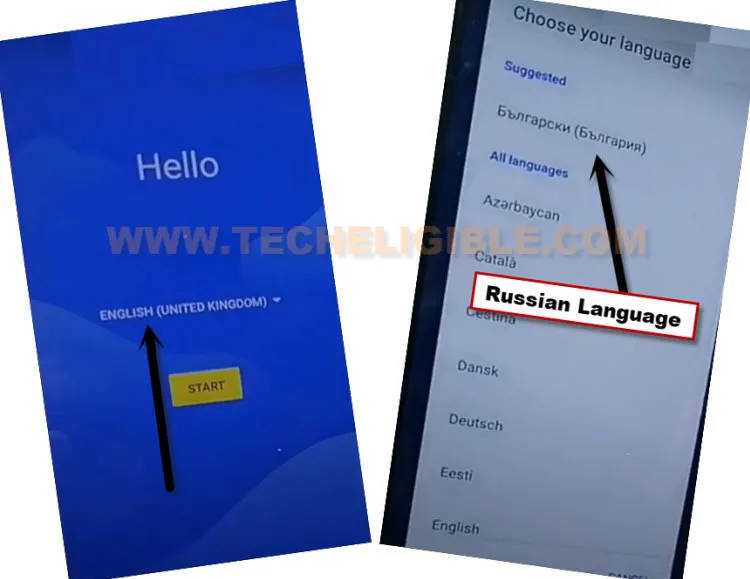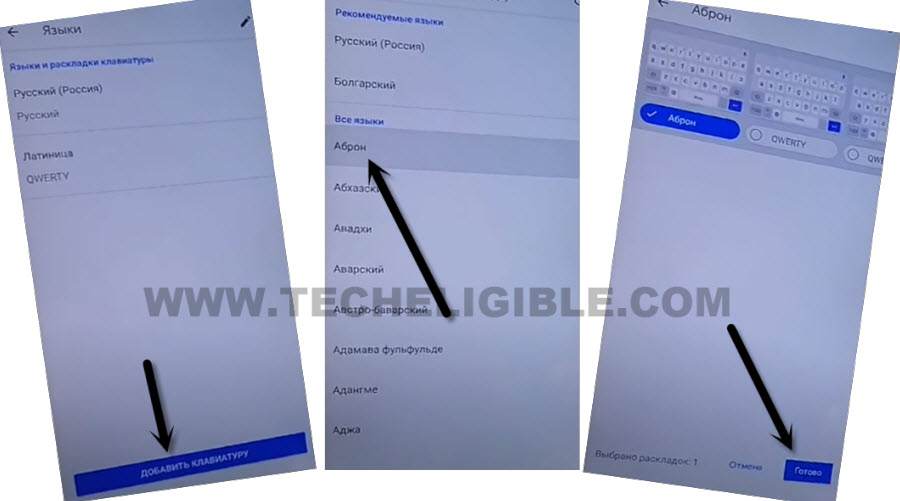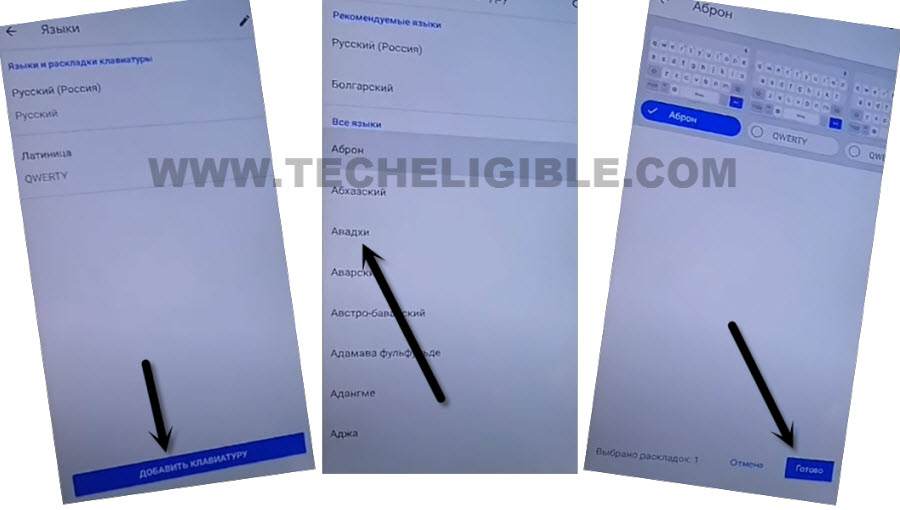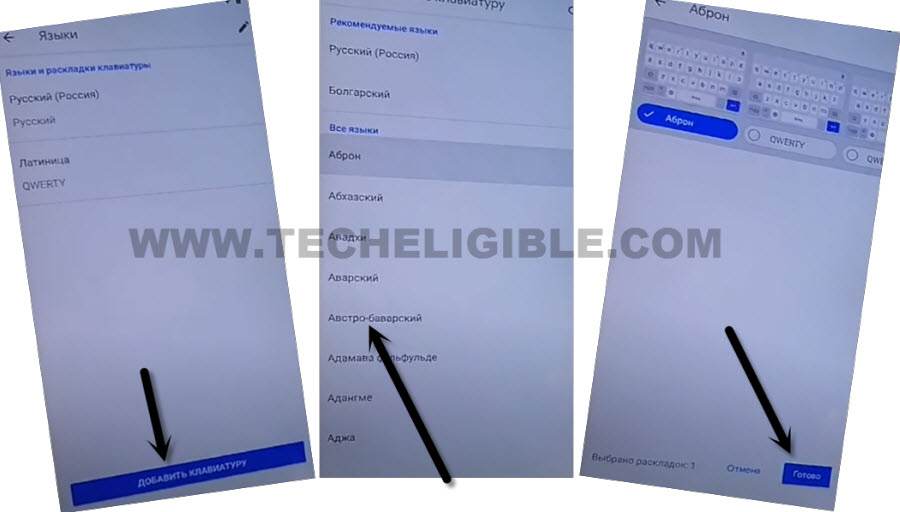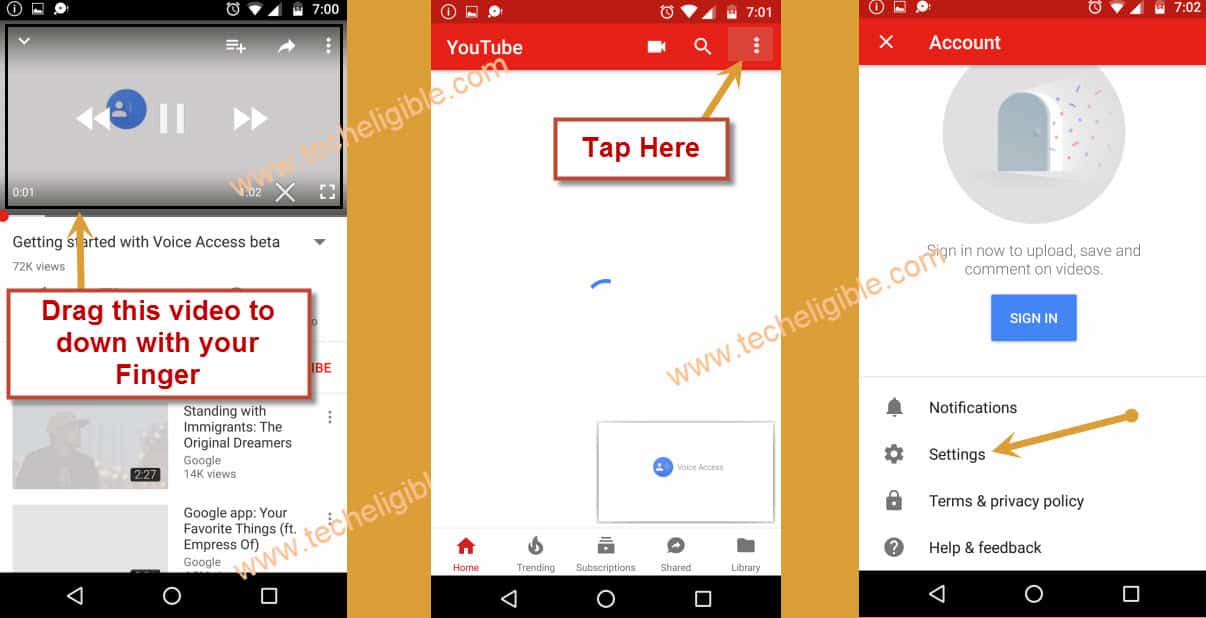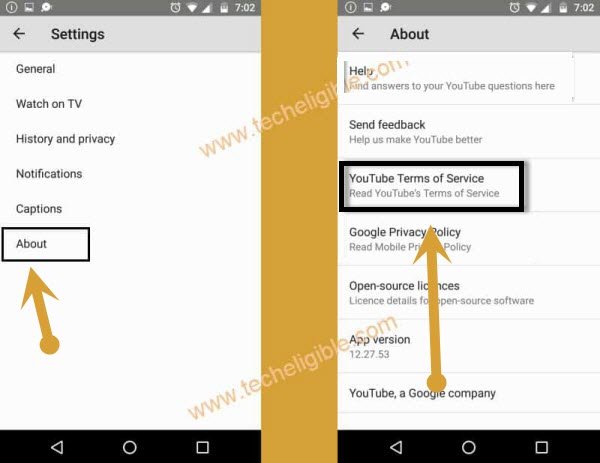Remove FRP Alcatel 3X (2020) Just By Changing Language
Are you stuck on google sign in page?, have you forgotten your device already signed in google?, have you hard reset your Alcatel 3X 2020 device without knowing the already added google account?. That means, your device can’t use your device until you sign in with google account because of FRP Protection. To Remove FRP Alcatel 3X (2020), we will change device language. After that, we can setup new pattern lock on this phone to use device again with new google account.
Warning: Do not try this frp method on a stolen phone, this is a serious crime, if you are trying to bypass frp on a stolen phone, you may also be jailed, this process is for device owner and for educational purpose only.
Let’s Start to Remove FRP Alcatel 3X:
-Turn on your Alcatel phone & Connect WiFi.
-Go back on first (Hello) screen. Change the device language to Russia by following below screen shot.
–Tap to > Yellow option from center > Bottom Left Option.
–Again hit on “Bottom Left” option, and then tap “Centered Google” option.
–Tap in (Email or Phone) field tab to get keyboard, and long hit on “World icon” from keyboard, and then tap to “Last Hyperlink” option from popup window.
![]()
-We will add few keyboard languages.
–Tap at “Blue Button” from center, and then select any language from list, and then tap to “Bottom Right” option to add the language.
–Tap at “Blue Button” from center, and then select any 2nd language from list, and then tap to “Bottom Right” option to add the language.
–Tap at “Blue Button” from center, and then select any 3rd language from list, and then tap to “Bottom Right” option to add the language.
–After adding all 3 keyboard languages, get back to first (Hello) startup homepage.
–Switch your device language to (English).
-Go to “Verify your account” screen. From there, tap on (Email or Phone) box, and long hit at “World icon”.
-From popup window, tap to last “Blue Link”.
–Go to “Add Keyboard”, and tap at any “Arrow indicated Language”.
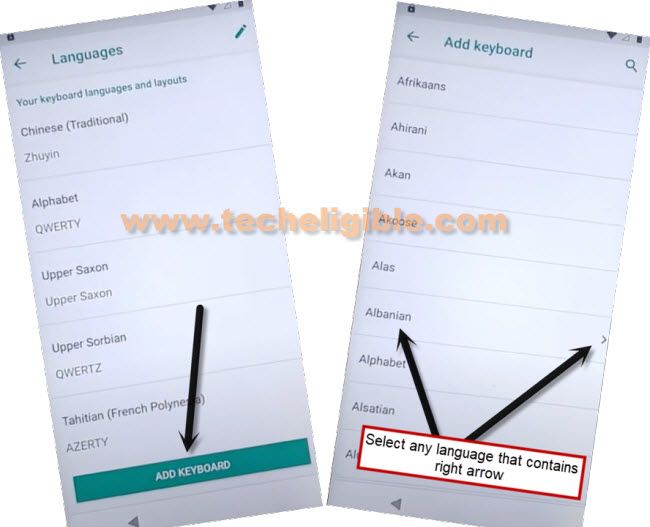
–Hit on “3 dots”, and then tap to “Help & Feedback”.
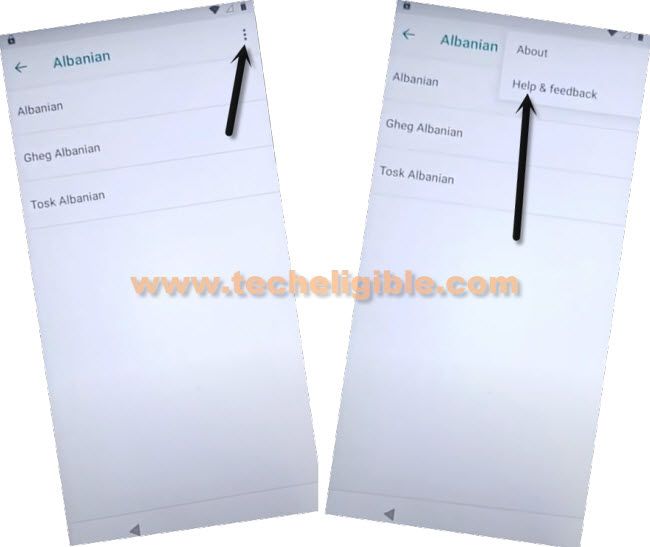
–Search and Go to “Use Morse Code”.
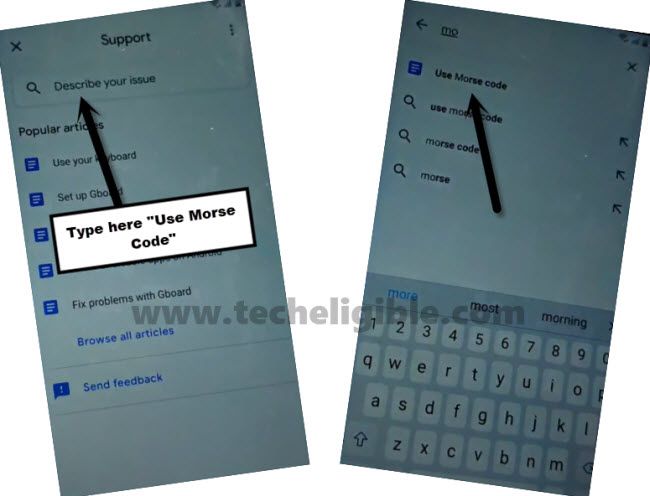
–Tap at video “Play icon”, and then tap at “3 dots” from video corner.
–Now hit on “Share Arrow”, and then again tap at “3 dots”.
–Drag down the YouTube video, and then tap at “Profile icon / 3 dots” from top corner, and then tap at “Settings gear icon”.
–Go to > About > YouTube terms of services.
–Tap to > Accept & Continue > Next > No Thanks.
Setup New PIN on Alcatel 3X:
–Search in browser “Download frp tools“, and go to our website searched result.
–Go down and tap to “Access to Device Settings“.

-From the device settings, tap to > Security > Screen Pinning.
-Turn on screen pinning option from there. Afterwards, you will have an another option of (Lock device when unpinning).
-Tap over “Lock device when unpinning”.
-Go on “Continue without fingerprint”.
-Tap on “Pattern”.
-Setup your any desire pattern lock to Remove FRP Alcatel 3X.
-After that, you will have a (Notification) screen, from there, select “Don’t show any notification”.
-Hit on “Done”.
-Go all the way back on first (Hello) screen.
-Tap on > Start > Skip > Don’t Copy.
-After that, you will be asked to verify your pattern or PIN lock. Give your already setup pattern lock there to go to next.
-You will see there a (Google Sign in) screen too, just tap to > Skip > Skip.
-From google services screen, tap on > More > More > Accept.
-After that, select “Google”, and hit on “Next”.
-You will have a (Unlock with fingerprint) screen, just hit on > Skip > Skip > Next > Finish > Skip > Finish.
-Tap few times on (Allow) from popup window.
Let’s Soft Reset Alcatel 3X:
-Go to your device “Settings”.
-After that, tap to > System > Reset > Factory Data Reset.
-Hit on “Reset Phone”.
-Give your already setup pattern / PIN on screen to start soft reset process.
-After that, tap to “Erase Everything” option to completely Remove FRP Alcatel 3X.