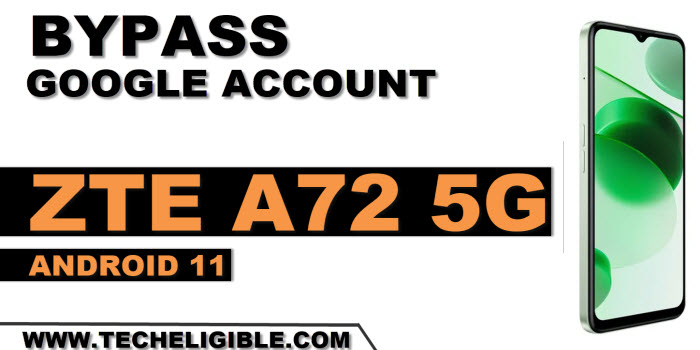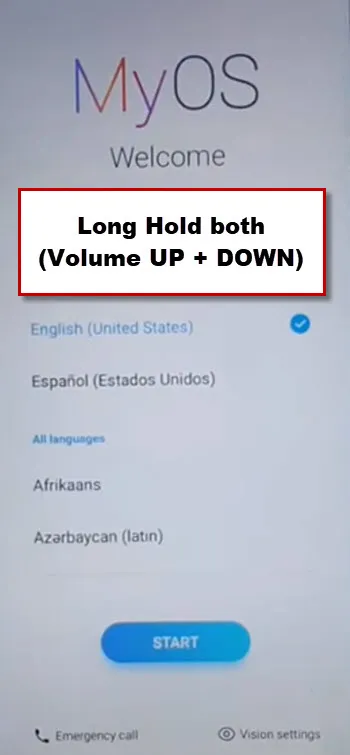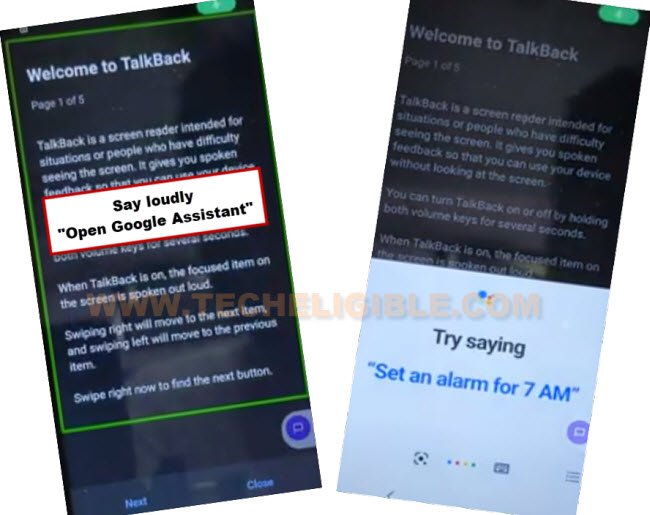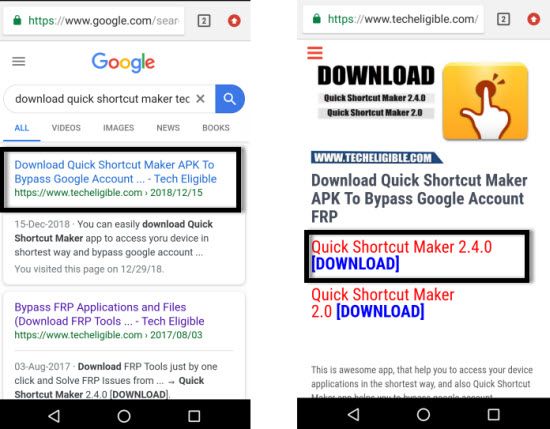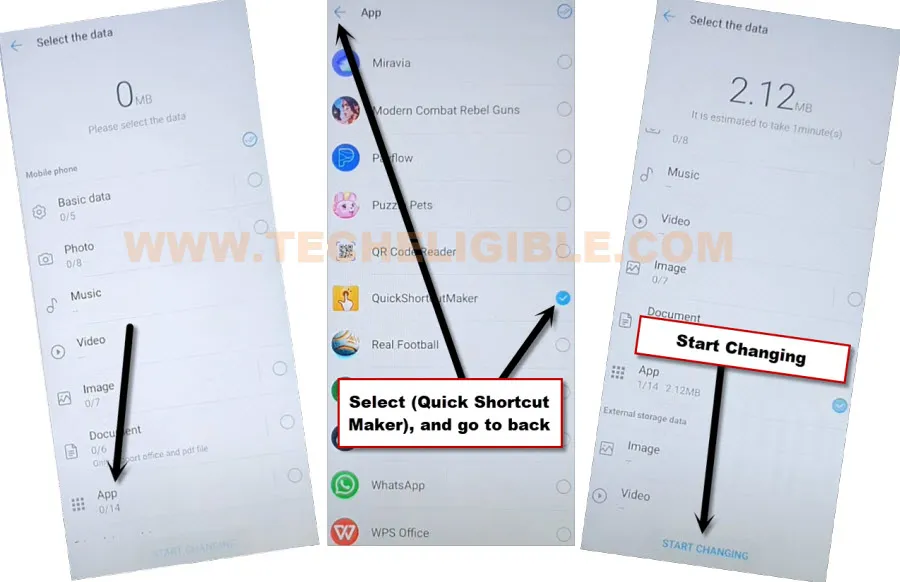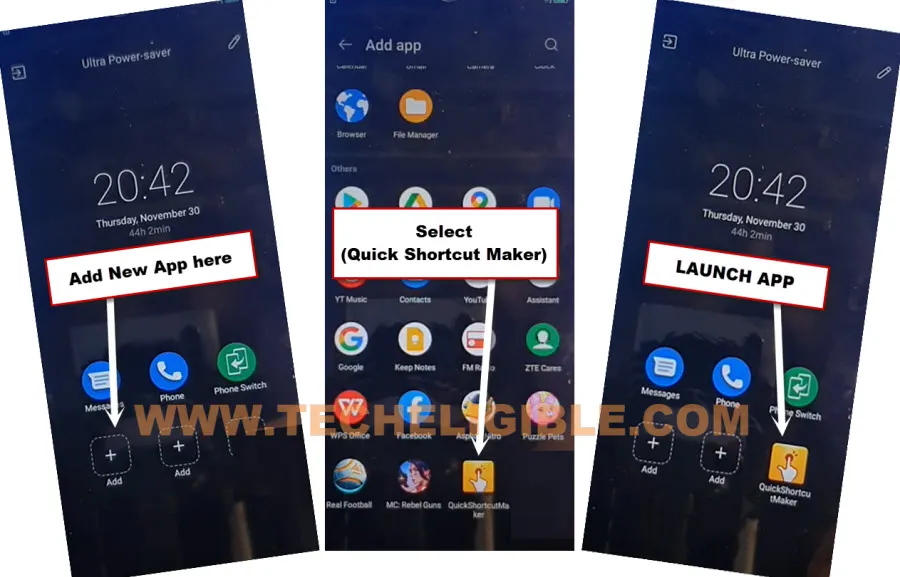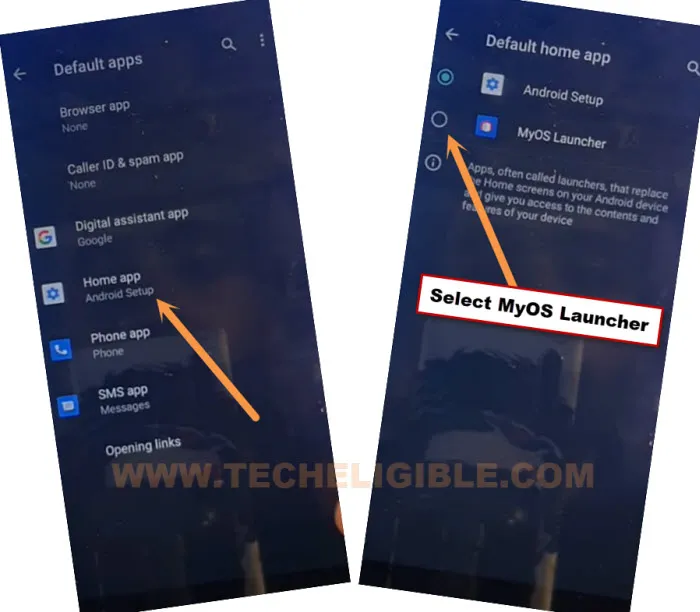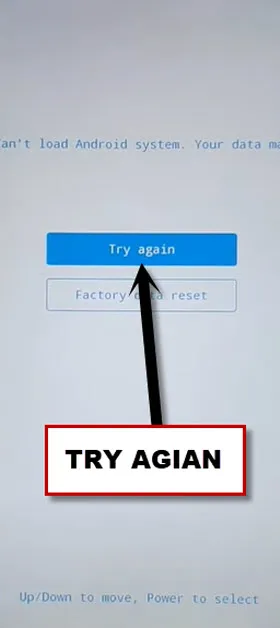Remove FRP ZTE Blade A72 5G Android 11 With Updated Way
Do you wanna replace your old google account with new one on ZTE A72 phone?. You can do this just through Remove FRP ZTE Blade A72 5G (Android 11). We will use (Phone Switch) application to transfer quick shortcut maker application, after that, you can easily setup new pattern lock on this phone and can easily setup new google account. Follow below steps to start bypassing FRP process.
Note: We highly recommend you to apply this method only on your own device, if you are not owner of this ZTE A72 phone, or you found this from some where, you must return this device to its real owner.
Let’s Start to Remove FRP ZTE Blade A72 5G:
-Connect WiFi, after that, go back on first (MyOS) screen.
-Long hold both (Volume UP + Down) buttons until you have a popup of (Talkback Enabled).
-Long hold again both (Volume UP + Down) buttons. After that, you will be inside (Welcome to Talkback) screen.
-Make _| this shape on screen, just swipe right and then swipe up. (See below image).
-From popup window, just double hit on “Use Voice Command”.
-Say loudly “Open Google Assistant” as soon as you see (Green colored boarder) on screen.
-After that, you will have a (Try Saying) popup window.
-Turn off talkback feature by long hold both (Volume UP + Down) buttons.
-Go to “Keyboard” icon from try saying popup window.
![]()
-Search there with “Open Youtube”, after that, tap on “Open Youtube” searched result from there.
-Hit on “Youtube terms of services”, after that, tap to “Just once”.
Reach inside ZTE Settings:
-You will have a search bar at the top of your device screen, search there with “Download FRP Tools“.
-Go to our website 1st searched result, after that, tap on “Access Device Settings” to Remove FRP ZTE Blade A72 5G.
-Go to your device “Battery” from settings.
-Turn on “Ultra Power Saver”. Tap to “Ok” from popup.
-You will be taken inside (Ultra Power Saver) screen.
-Tap on + option to add new app.
-Select “Phone Switch” app from MENU screen to add this app on (Ultra Power Saver) screen.
-Launch “Phone Switch” app to connect with other ZTE phone.
-Tap on > Ok > Allow. After that, tap on “New”.
-Tap to “Allow” option for 4-5 times.
-After that, tap again on > New > While Using the app > Settings.
-Turn on from there “Use Location”.
-Swipe from left to right to go back, and there, you will have a (QR Code) on screen. We have to scan this code with other ZTE device to connect and transfer (Quick Shortcut Maker) app.
Use Another ZTE Device:
Note: If you don’t have one more ZTE model phone, you can use any other android device just for try. Because, we are gonna use (Phone Switch) application of ZTE, and this app available only in (ZTE Devices). But, other (Phone Switch) apps are also available, you may try with other phone switch apps to connect with your ZTE A72 device for transferring quick shortcut maker app.
-Follow below steps in other ZTE device.
-In other ZTE phone, you will have already (Phone Switch) app installed.
-Open Google chrome browser, and search there with “Download Quick Shortcut Maker Techeligible“.
-Go to our website 1st searched result.
-Download & Install from there “Quick Shortcut Maker 2.4.0” application in your other ZTE Android device.
-Let’s open “Phone Switch” app from other ZTE phone, after that, tap on “Old”.
-You will be displayed (QR Scanner) screen.
-Let’s scan with your FRP protected ZTE A72 phone to connect both devices together for start transferring quick shortcut maker application to Remove FRP ZTE Blade A72 5G.
-In other ZTE device, go to “App”, and select only “Quick Shortcut Maker” app.
-After that, just go back by hitting on “Back Arrow” from top left corner.
-Tap on “Start Changing” option.
-The app will be transferred successfully to your ZTE A72 phone.
Let’s Access Quick Shortcut Maker from ZTE A72:
-Tap on “Done” from there.
-Go back to (Ultra Power Saver) screen by swipe from left to right.
-Tap to “Add” icon from there, and select “Quick Shortcut Maker” app to add on main (Ultra Power Saver) screen.
-Let’s open “Quick Shortcut Maker” application by hitting on that app icon. Tap to “Ok” from popup.
-Type there “MyOS” and then, give “Space” by tapping on “Space” button from your device keyboard.
-After that, you will be displayed “MyOS” searched result there, just tap on “MyOS” to expand it.
-Go to 5th number “MyOS” from there same as shown in below image.
-Afterwards, tap to > Try > Got it.
-Withing few seconds, you will be inside your device main home-screen.
-Go to “Settings”.
-Go to > Apps > Default Apps > Home App > MyOS Launcher.
-We won’t be able to access MyOS Launcher at first attempt. just keep trying until you get into MyOS launcher screen.
-Tap several times and quickly on > Home App > MyOS Launcher.
-Keep hitting on > Home App > MyOS Launcher until the device screen goes black and show you (ZTE) logo.
-After that, select “Try Again” option from there using “Power” button.
-The device will restart, and you will get back on first (MyOS) screen.
Let’s Setup New Pattern Lock to Bypass FRP:
-Once the restaring process is done, we have to enable back talkback feature. Through this feature, we can easily access back inside the device main (Pattern Lock Setup) screen. So that, we could easily setup new pattern lock from there to Remove FRP ZTE Blade A72 5G.
-Connect WiFi, after that, go back on first (MyOS) screen.
-Long hold both (Volume UP + Down) buttons until you have a popup of (Talkback Enabled).
-Long hold again both (Volume UP + Down) buttons. After that, you will be inside (Welcome to Talkback) screen.
-Make _| this shape on screen, just swipe right and then swipe up. (See below image).
-From popup window, just double hit on “Use Voice Command”.
-Say loudly “Open Google Assistant” as soon as you see (Green colored boarder) on screen.
-After that, you will have a (Try Saying) popup window.
-Turn off talkback feature by long hold both (Volume UP + Down) buttons.
-Go to “Keyboard” icon from try saying popup window.
![]()
-Search there with “Open Youtube”, after that, tap on “Open Youtube” searched result from there.
-After accessing to youtube website, just tap to “Profile icon” from top right corner of the screen. After that, go to “Settings”.
–Go to > History And Privacy> Youtube terms of services, after that, the Google chrome browser will be launched shortly.
-Search in top bar “Download frp tools“, and visit our website searched result by following below image.

–Scroll down, tap on “Set Pattern Lock” which is under the heading of (Access to Apps Directly).
–You will be redirected inside (Set Screen Lock) homepage.
–Tap on “Pattern”, and after that, draw your any pattern lock there 2 times, and hit on “Confirm” button to Remove FRP ZTE Blade A72 5G.
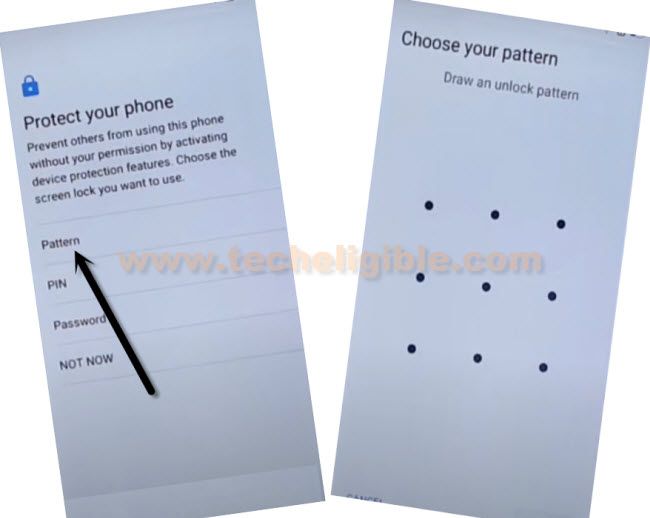
-Once the new pattern lock has been setup, you will have there a (All Set) screen. Just tap to “Got”.
-Go all the way back on first (MyOS) setup screen.
–Complete Setup wizard, if you are asked for giving pattern, you can use your already setup pattern lock there, and from google sign in screen, tap to > SKIP > SKIP.