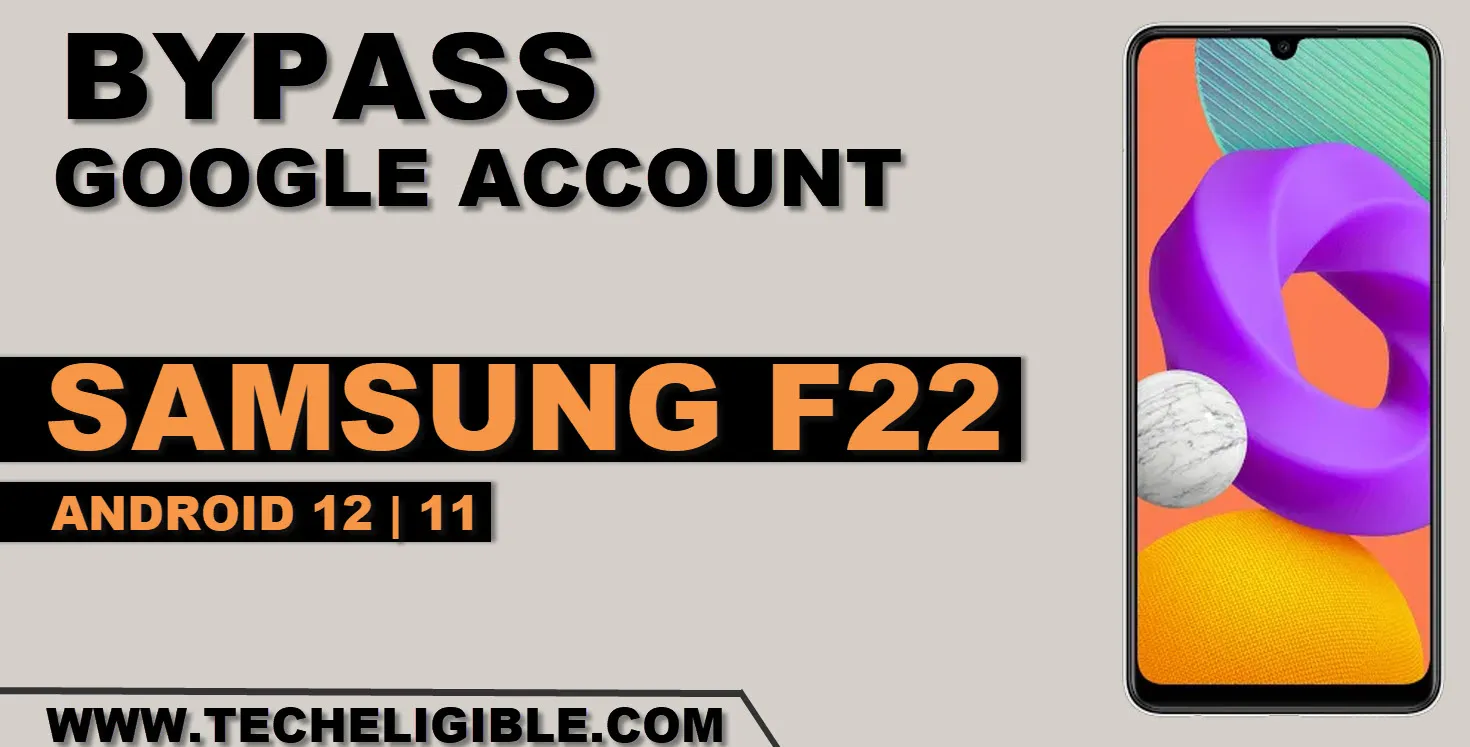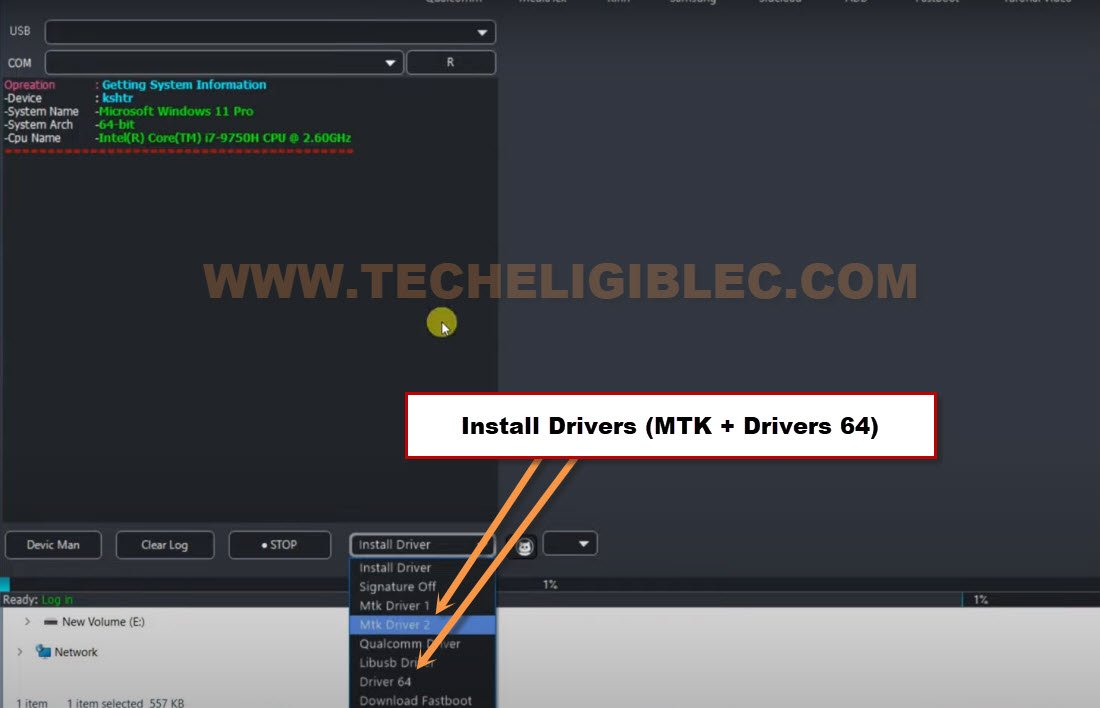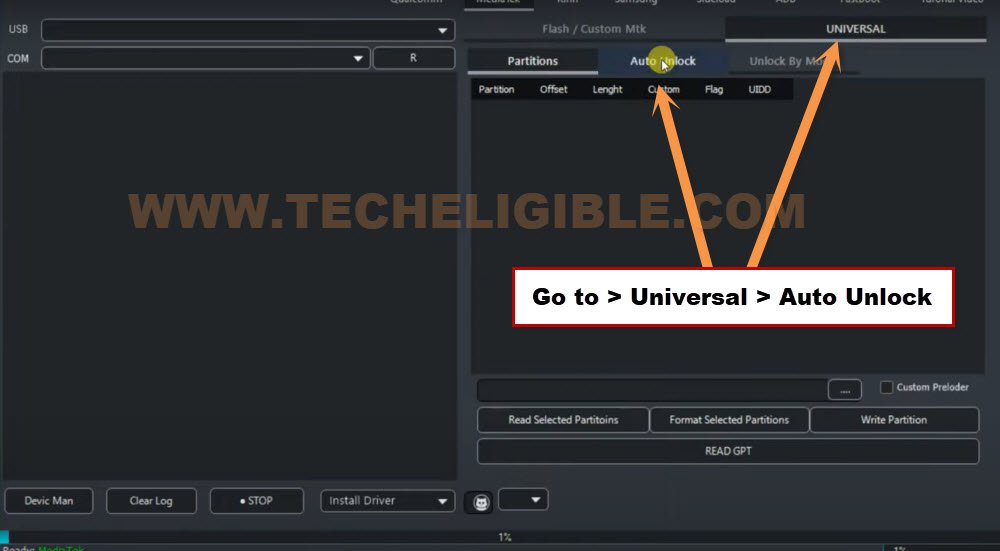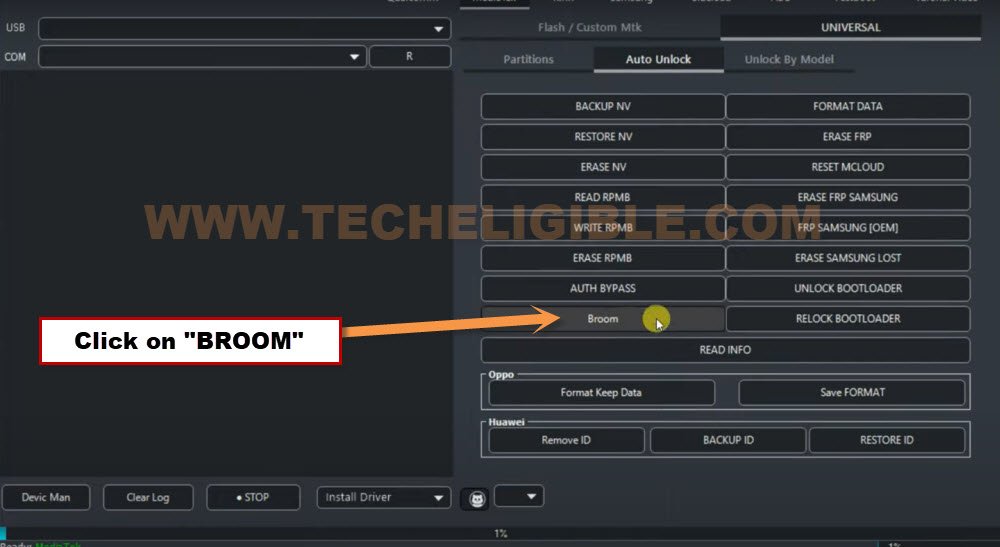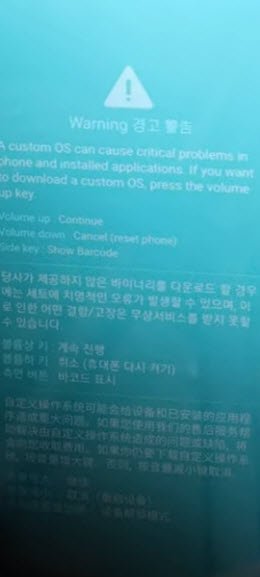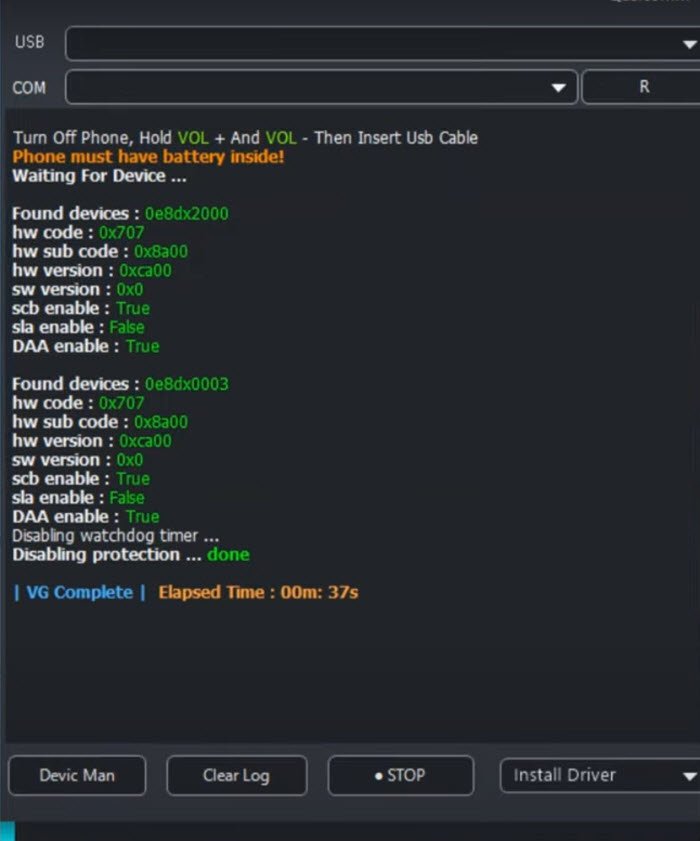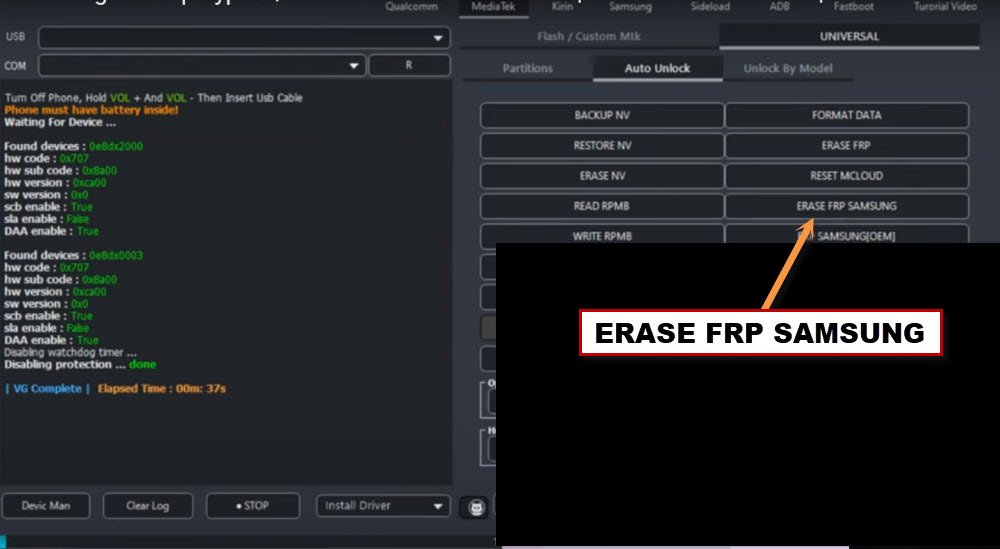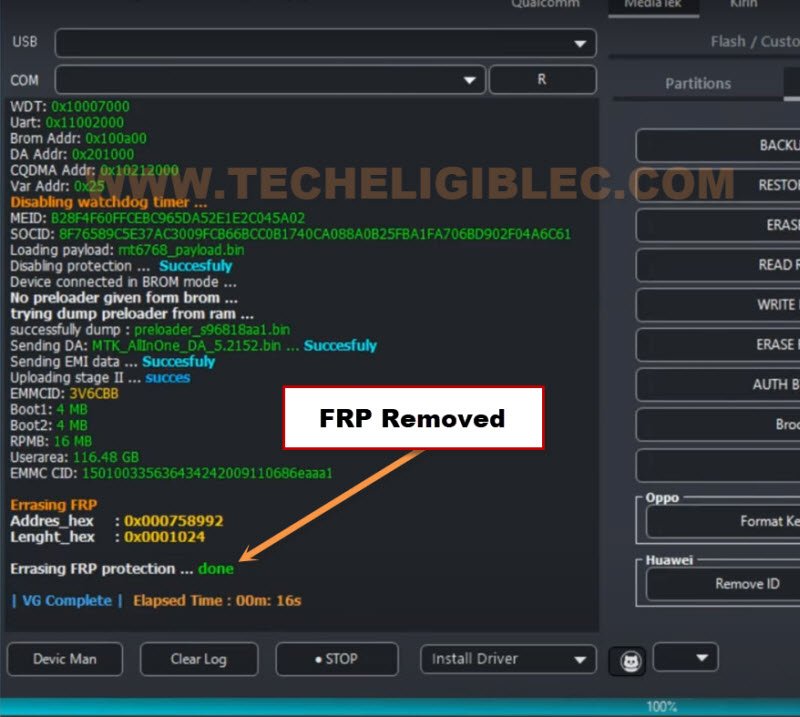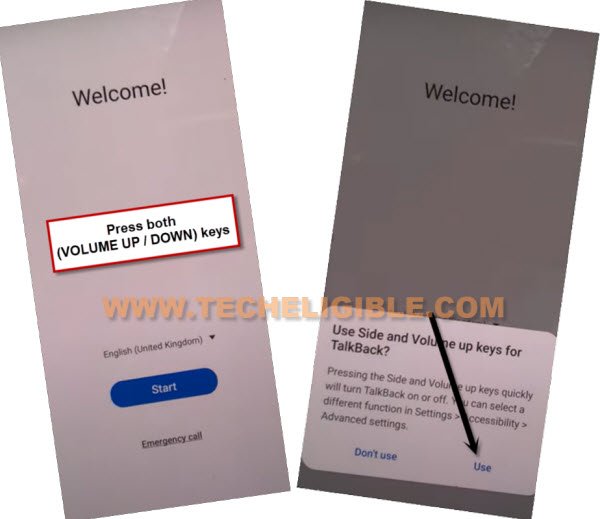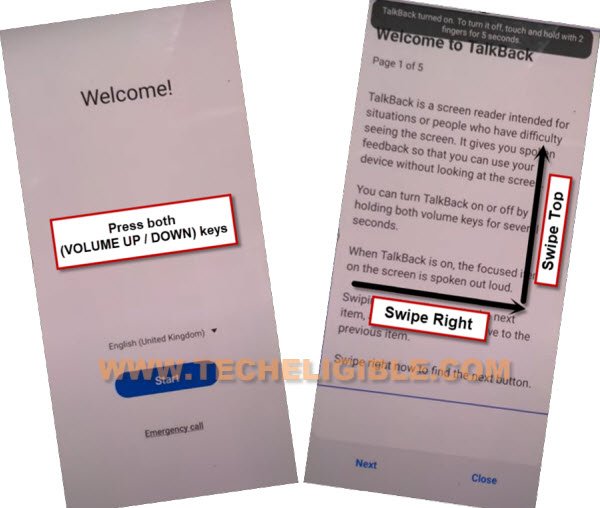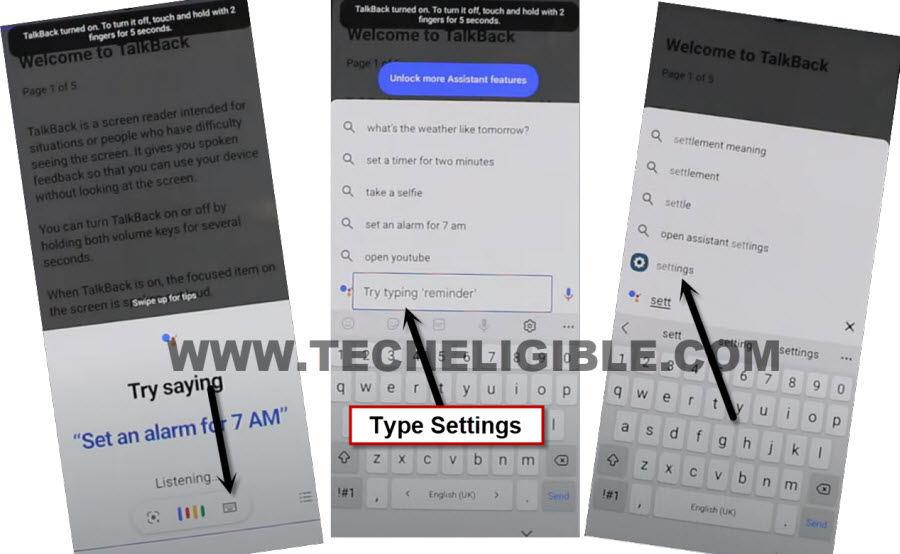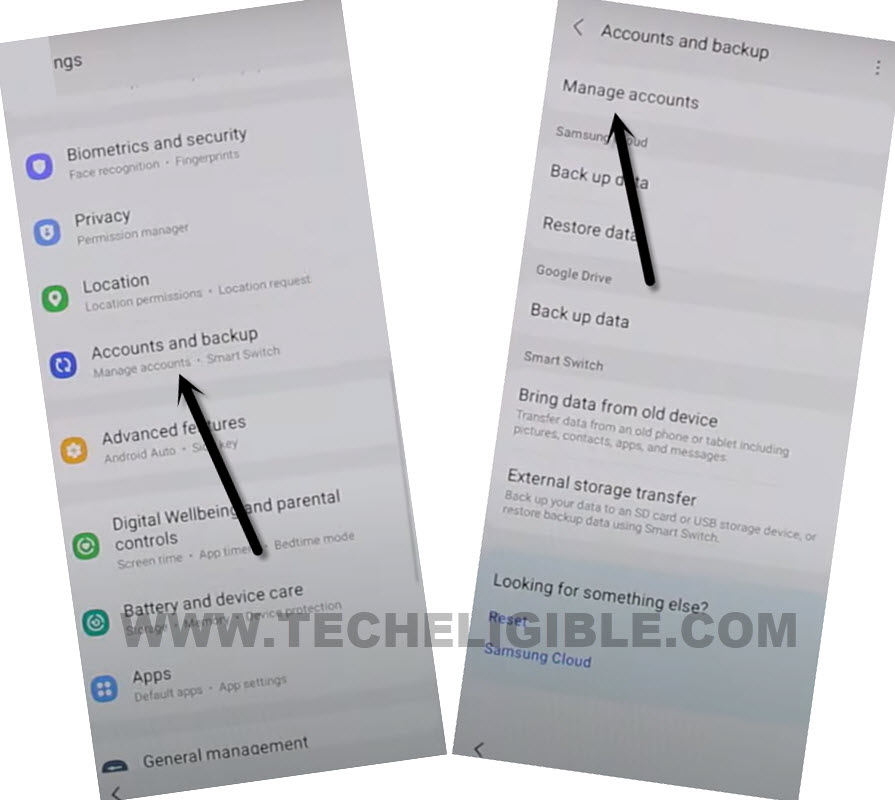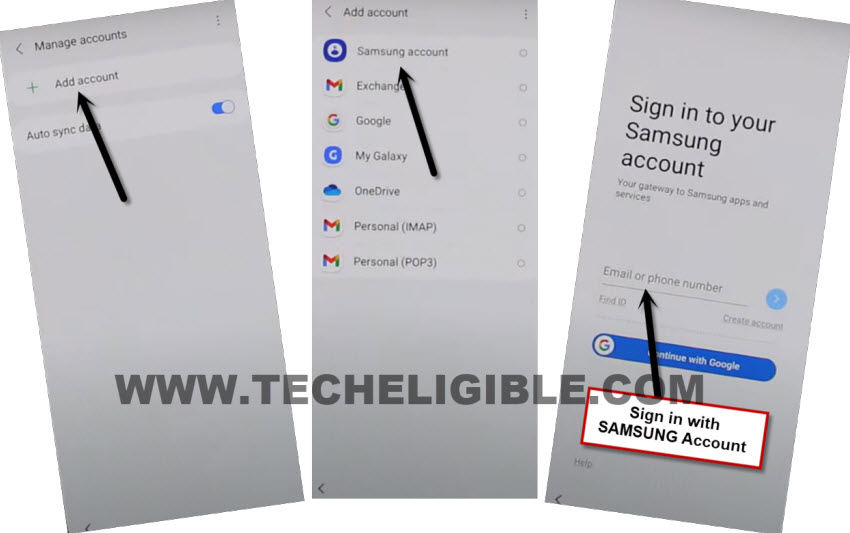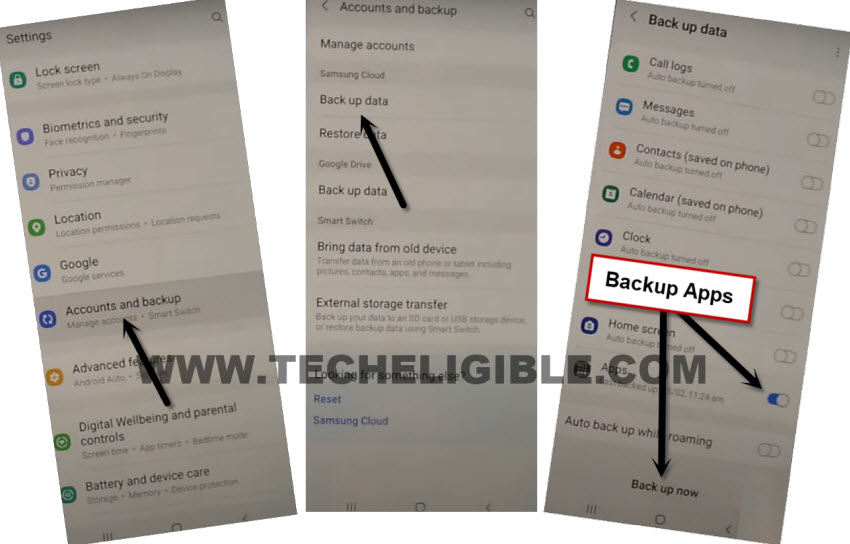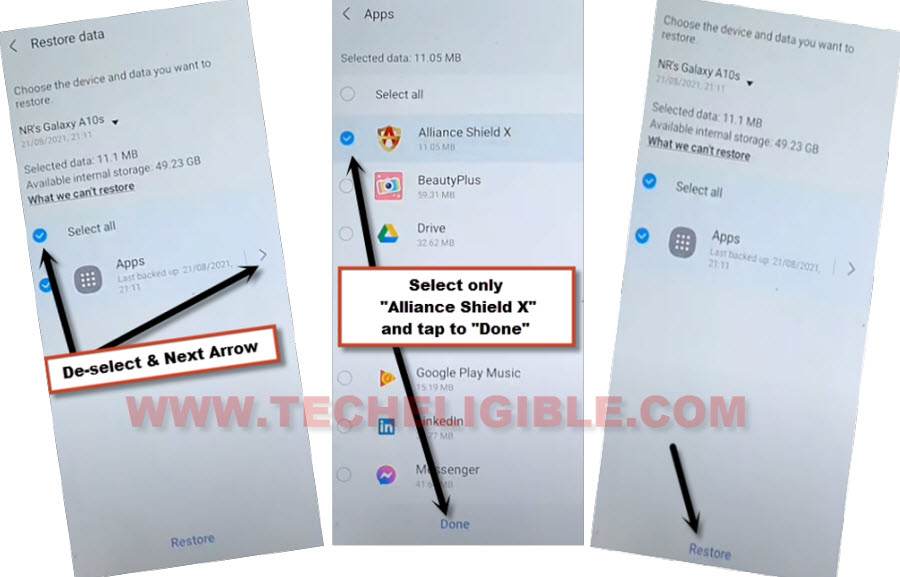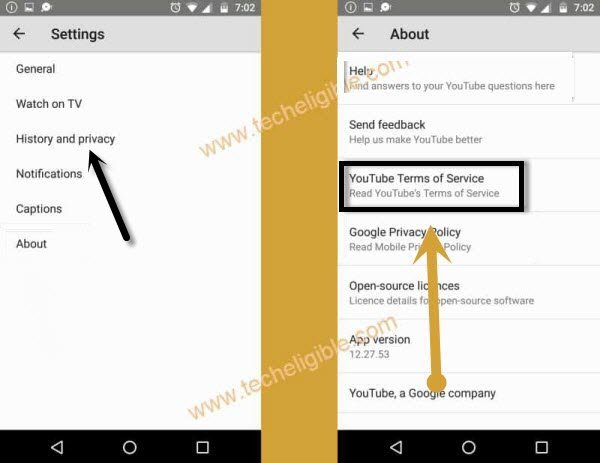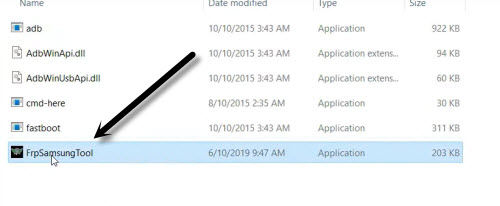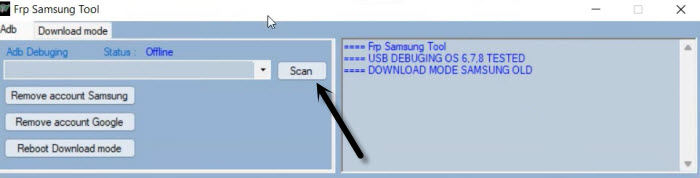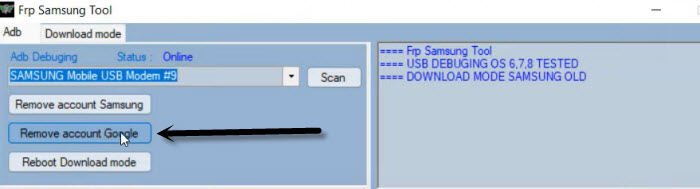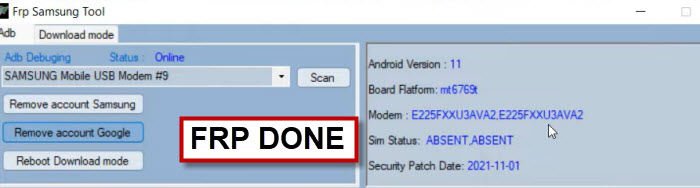2 Methods to Remove FRP Samsung F22 Android 12, 11
We have 2 best methods here on this single post to Remove FRP Samsung F22 Android 12, 11. For both methods, you are required a PC or Laptop. Because, we will use PC free software to fix FRP issue from this device easily without spending a single penny. If you’ve forgotten your device google account, and wanna replace that account with new one. Follow steps from below.
Note: We highly recommend you to apply this method only on your own device, if you are not owner of this Samsung F22 device, or you found this from some where, you must return this device to its real owner.
| Method 1: FRP Bypass Samsung F22 By VG Tool [Android 12] |
| Method 2: FRP Bypass Samsung F22 By ADB Tool [Android 11] |
Method 1: Remove FRP Samsung F22 [Android 12]
-With the help of (VG 4.1 tool), we can easily Remove FRP Samsung F22 with few clicks using PC.
Note: After installing and launching VG software, continue frp bypass steps from here.
| ⇒ Download & Install VG 4.1 tool on PC [Click Here] |
-First of all, install proper drivers in your PC directly from (VG Tool). Just click to “Install Driver” option from VG software, after that, install both “Driver 64 & MTK” one by one.
-Afterwards, from your VG 4.1 screen, go to > MediaTek > Universal > Auto Unlock.
-Click on “Broom” button to start bypassing frp process.
-We have to connect our Samsung F22 device with PC. Firstly, turn off your Samsung device.
-While long holding both (Volume up + down) keys, connect your Samsung phone with PC using USB cable.
-Afterwards, you will have a (Warning) screen on your phone. After that, release both (Volume UP + Down) keys.
-Press only “Volume Down” keys from warning page. The device will restart.
-As soon as the device is restart, just long hold again both (Volume UP + Down) keys again.
-In VG Tool screen, you will have a (Disabling Protection….. Done).
-The brooming process has been completed successfully, lets disconnect your Samsung F22 phone from PC.
-From V.G 4.1 tool, click on “Erase Samsung FRP” button.
-Connect USB cable again with Samsung device.
Note: If the device is not detected by VG Tool, re-insert USB cable.
-Your device will be detected by the VG software, after that, the frp will be removed within few seconds.
-This is how, you can easily Remove FRP Samsung F22 (Android 12) with free PC tool, thanks for visiting us.
Method 2: Remove FRP Samsung F22 [Android 11]
This is the latest way to Remove FRP Samsung F22 Android 11, you can do that all just by enabling talkback in your device, and after that, we will use an Alliance Shield X app, which is totally free to use, through this app, you will be able to turn on (ADB Mode), and once we did that successfully, that means now we can use any tool to remove frp, we have posted here complete method, just follow and reach to your device without seeing google sign in screen.
-Long Press both (Volume UP + Down) keys together, and you will have (Use Volume Keys for talkback) popup, just tap on “Use”.
-Press again (Volume UP + Down) keys , and you will see there (talkback turned on).
-You need to Draw “L” by swiping on screen from right to left, and then swipe top, same as shown in below image.
-Select option “while using the app”, now double tap on anywhere on screen.
-Select “Use Command Voice” option, and double tap on popup box.
-Speak loudly “Google Assistant”.
-Double tap on “Keyboard” icon.
-Turn off talkback by long hold again both (Volume UP/DOWN) keys.
-Search and go to “Settings”.
-Go down and hit on > Accounts & Backup > Manage Account.
-Tap to > Add Account > Samsung Account.
-Login with your Samsung Account, if you don’t have your can create in free of cost using your Gmail ID.
Install Alliance Shield X in Other Android Phone:
-In other android phone, you must login with same Samsung Account, which you recently added in Galaxy F22, because we have to create and Restore app backup.
-To login account, just go to > Settings > Accounts & Backup > Manage Account.
-Tap to > Add Account > Samsung Account.
-Sing in there with your Samsung Account, now your both devices have same Samsung Account, this will assist you to Remove FRP Samsung F22 Android 11.
-Open “Play Store”, and install “Alliance Shield X” app.
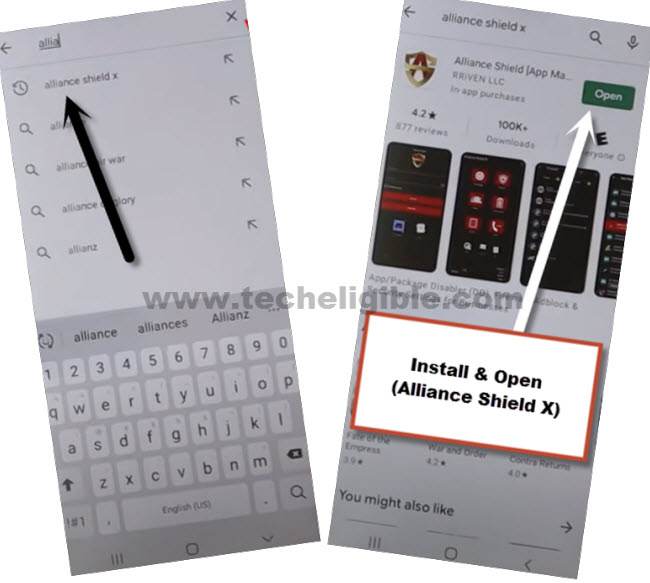
-Go to > Settings > Accounts & Backup > Backup Data.
-Select only “App”, and tap to “Backup Now”, now you have perfectly backup your (Alliance Shield X) app in your Samsung Account, we will restore this app in Galaxy F22 device.
Restore an App in Galaxy F22:
-Go to > Settings > Accounts & Backup > Restore Data > Update.
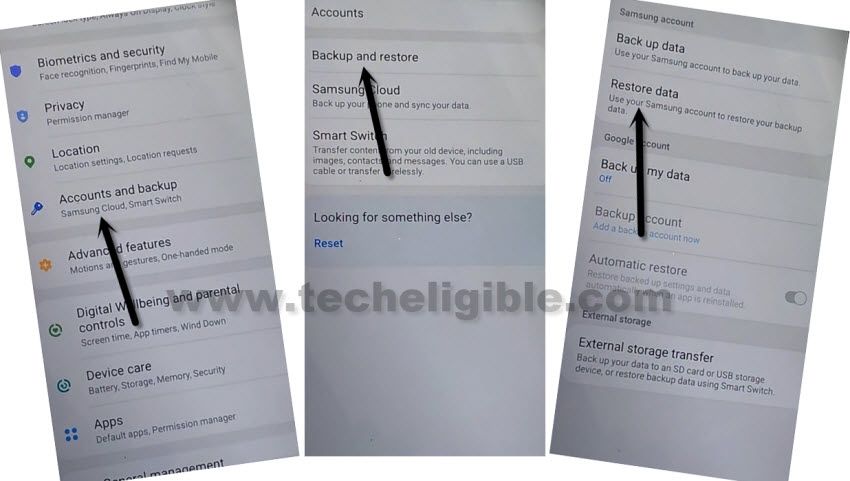
-Wait few minutes, hit again on “Restore Data”.
Note: if you face (Something went wrong) error after hitting on Restore data or Device Model name, so this error can easily be fixed here.
-Select your device on which you backup data.
-Un-check all option, and go to “Apps”, from there select only “Alliance Shield X” app, and tap to > Done > Restore > Install.
-Once the process finish, just tap to “Done”, and hit on “Later” from free up space popup.
-Tap on “Back Arrow” 3-4 times carefully to reach back to “Typing…” screen same as shown in below image.
-Search and open “Youtube”.
-Tap “Profile icon” from top corner, and go to “Settings”.
-Tap to > History and Privacy > Youtube terms of service.
-Go to > Accept & Continue > No Thanks.
Open Alliance Shield X app:
-Search in browser “Download Top Samsung FRP Tools“, and visit our website searched result.
-Scroll down and tap to “Alliance Shield X” link.
-Register your new account in (Alliance Shield X) .
-Sign-in with your registered account in (Alliance Shield X) app.
-Type any “Device Name”, and then tap to “Next”.
-Turn on “Device Admin”, and hit on > Activate > Next.
-Turn on “Knox”, and select option (i have read and agree…), and tap to > Confirm > Next > Finish.
-Go to “App Manager”, and tap to “Close” from popup box.
-Hit on “Search icon” from top corner, and search there “Mode”, and tap to “Service Mode”.
-Tap to “Activities”
-Go all the way down, and tap on option (com.sec.android.app.modemui.activities.usb.settings).
-Tap again on (com.sec.android.app.modemui.activities.usb.settings), and again hit on “OPEN”, and then select (MTP+ADB).
Let’s Move to PC:
-Open your PC, and open browser in your PC.
-Search “Download Top Samsung FRP Tools“.
-Visit our website searched result, and download from there “Samsung FRP ADB Tool & Drivers“.
-Extract the downloaded file, and go to folder “FRP Samsung Tool”.
Note: If drivers are not install, so install drivers first.
-Open software “FrpSamsungTool”.
-Connect device with PC using USB Cable.
-Click to “Scan” button from the tool, once the device is detected.
-Click on “Remove Account Google”.
-You must see a popup window in your Galaxy F22 device of allowing usb debugging, just hit on “Allow” option.
Note: If you see an error window on PC screen, just tap to “Continue”.
-Click again on “Remove Account Google”, wait until frp bypass process complete.
-Disconnect device, and your device will get back to (HOME-SCREEN) automatically.
-This is how you can easily Remove FRP Samsung F22 Android 11.