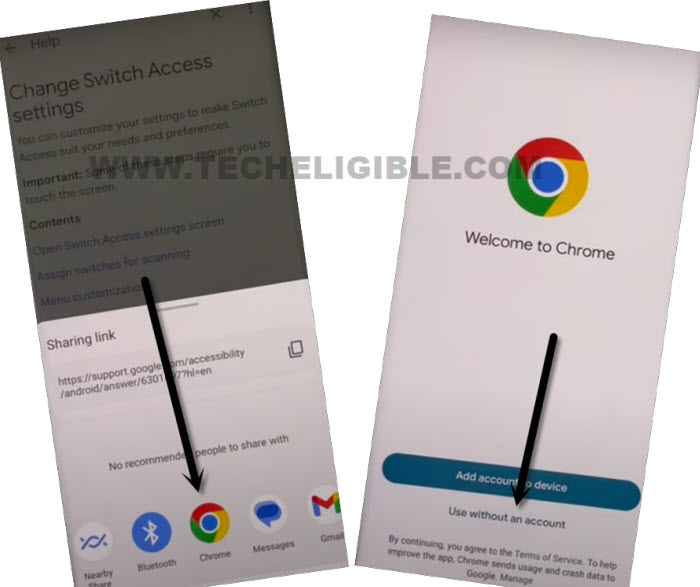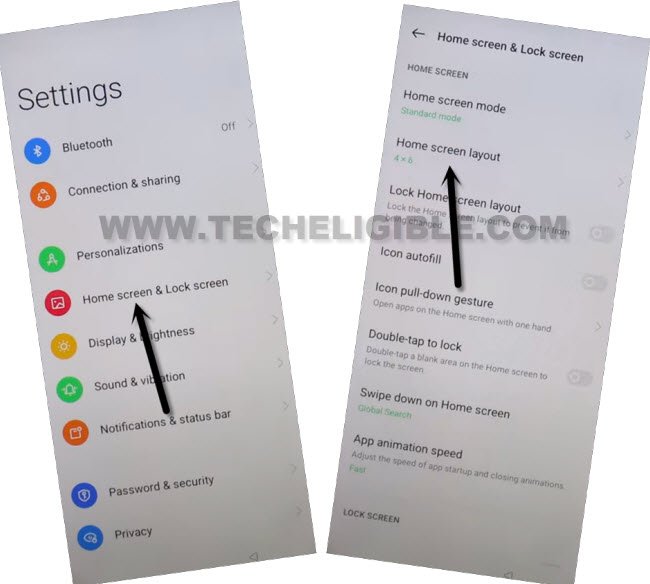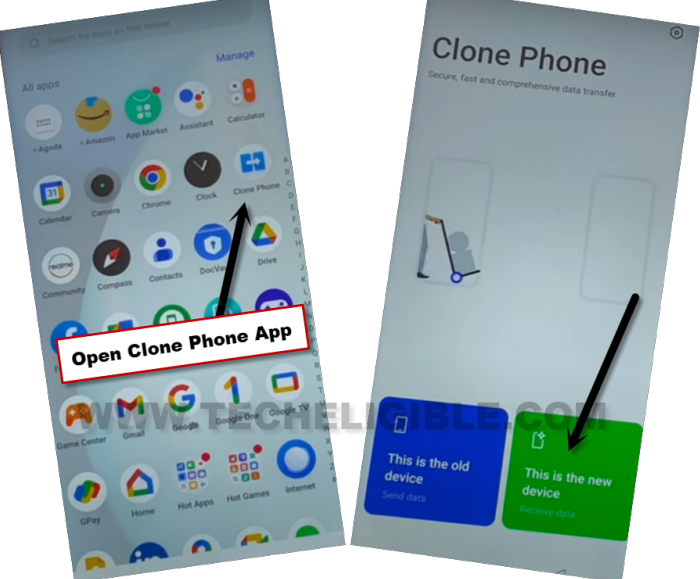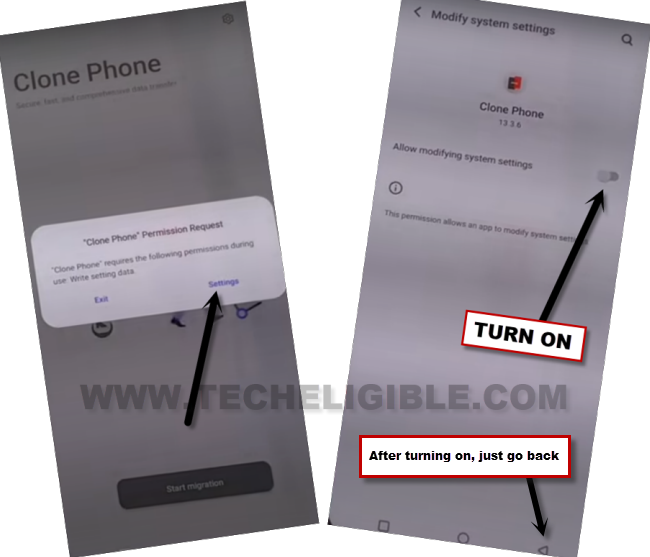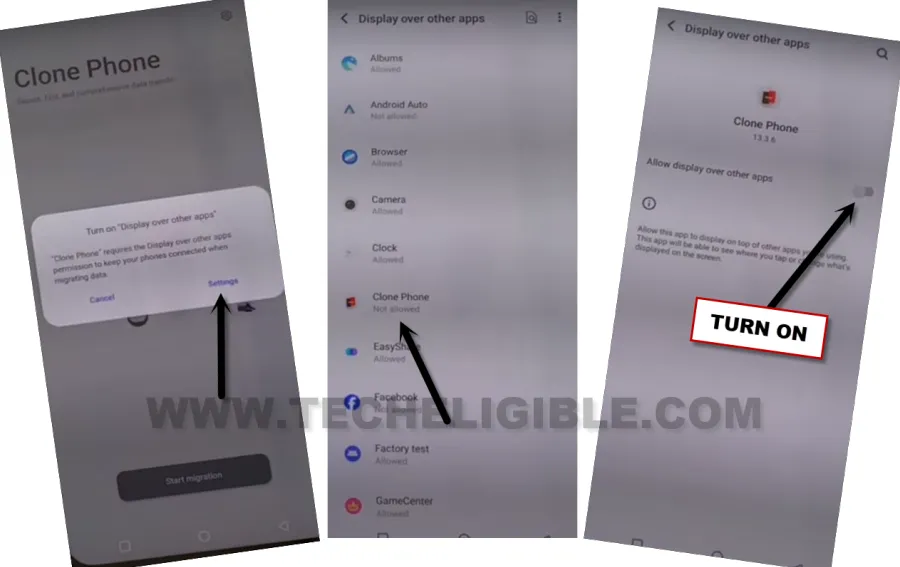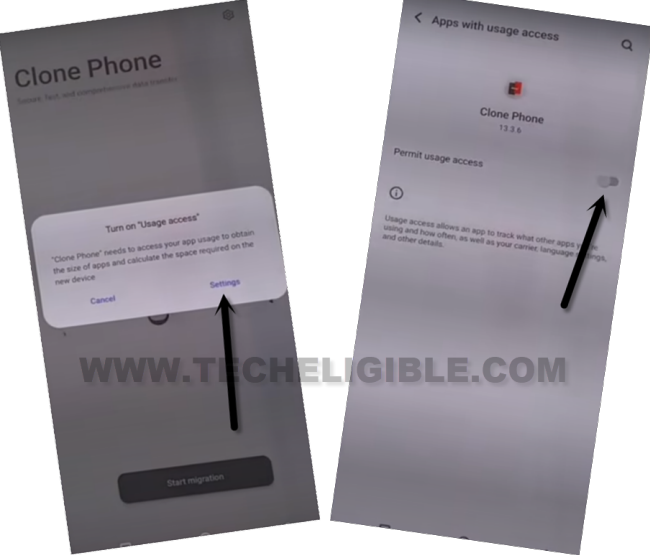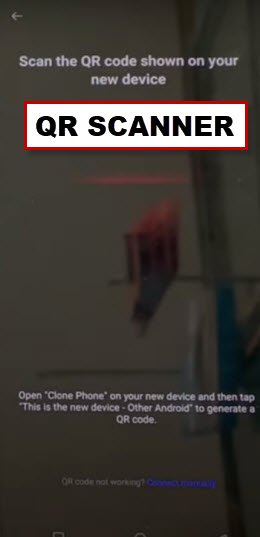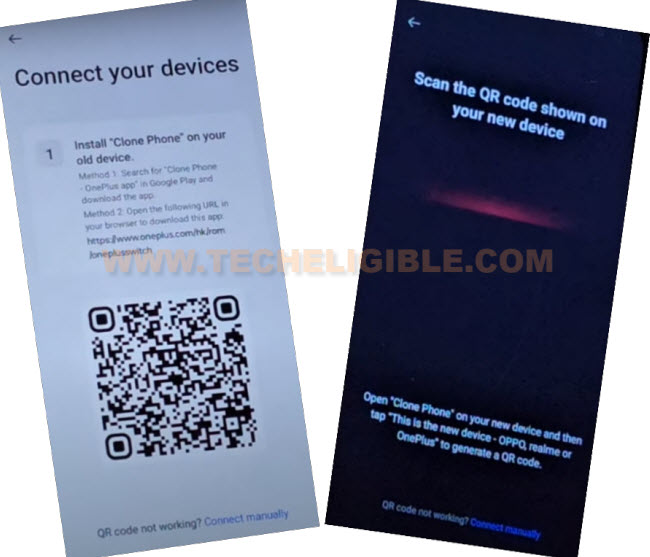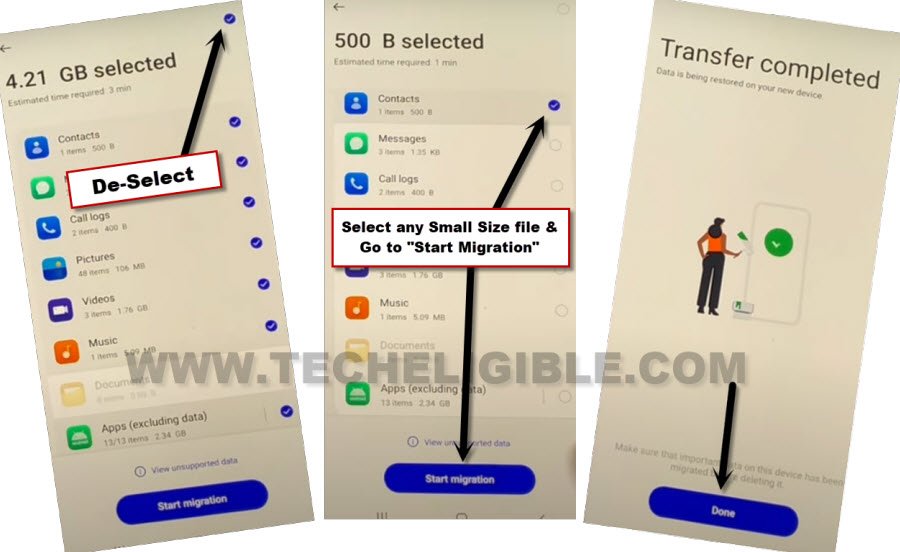Bypass FRP Oppo Reno11 5G Android 14, 13 Without PC
These days, many users are forgetting google account being owner of their own OPPO device. If you are one of them, you are most welcome to follow this method to Bypass FRP Oppo Reno11 5G Android 14, 13 Without PC. We will use free (Clone Phone) app to solve this frp problem. Follow Steps from below.
Warning: Do not try this frp method on a stolen phone, this is a serious crime, if you are trying to bypass frp on a stolen phone, you may also be jailed, this process is for device owner and for educational purpose only.
Let’s Start to Bypass FRP OPPO Reno11 5G:
-Start this process by turning on OPPO Reno device. Connect WiFi. From same (Connect to WiFi) page, just hit on “Exclamation” icon same as shown in below image.
-After that, go to > Share > Nearby.
-Tap to > Continue > Allow > Need Help Sharing.
-You will be redirected on a (Help) screen. From there, tap to > 3 dots > Share Articles.
-Tap to “Chrome” icon from popup window. After that, tap to “Use without an account”.
-The google chrome browser will be launched, just tap to > Use without an account > No Thanks.
Access Settings to OPPO Reno 11 5G:
-Search in chrome browser search bar with “Download FRP Tools“.
-Go to “Access Device Settings” option from frp tools page.
-From the device settings, go to > Home screen & Lock Screen > Home Screen Layout.
-Tap over “Clone App” from your device main Menu screen.
-After that, tap on “This is the new device”.
-Tap over > Allow > Other Android, and QR code will be displayed over there.
Apply Below Steps in Other Android Device:
-You will have to arrange another android device to go for further steps. We will install (Clone Phone) application in other phone using google play store. Later on, both devices will be connected together through this app to easily Bypass FRP OPPO Reno11 5G.
-Install “Clone Phone – Oneplus App” via google play store in other android phone.
-After the app is installed completely, just tap to > Open > Agree & Continue.
Turn on & Allow Some Permission in Clone Phone App:
-You will be displayed a popup window of (Clone Phone Permission Request), just hit on “Settings”, and toggle on option of (Allow modifying system settings).
-Tap on “Back Arrow” from bottom to go back.
-You will see another popup, just hit on “Settings”, and turn on (Allow access to manage all files) option from there too.
-Go back by tapping on “Back Arrow” from bottom.
-Hit on “Start Migration”, and you will be shown another popup window, just tap to “Settings” from there.
-From app list, go to “Clone Phone”, and turn on (Allow display over other apps).
-Hit on “Back Arrow” from bottom to back to (Clone Phone) screen.
-You will see one more popup of (Turn on “Usage access”), just hit on “Settings”, and toggle on “Permit usage access”.
-Go back, and tap to “While using the ap”, after that, tap on “Allow” few times more from popup. Finally, hit over “Ok”.
Note: Above 7-8 steps we did just to launch (Clone Phone) app, you may have a different options, all you have to do is, allow and turn on access each time when you see any popup window. After that, QR Code scanner will come up.
-Scan QR Code from OPP Reno11 5G device to connect both devices together.
-Uncheck all apps from there, and select any small size app, we are selecting only “Contacts” app. Tap to > Start Migration > Done.
-From Migration complete screen, tap to “Done”.
-After that, hit on “Skip” from top right corner. Now go to “Done”.
-Tap to “Skip” ‘from top corner again. Afterwards, hit on “Get Started” button. This is how, you can easily Bypass FRP Oppo Reno11 5G. Thanks for visiting us.