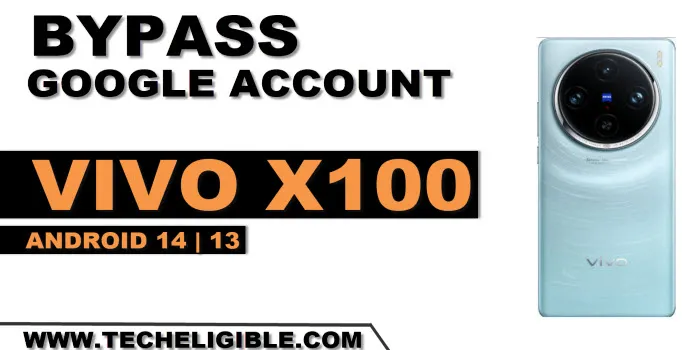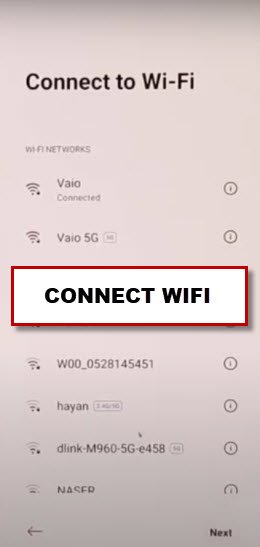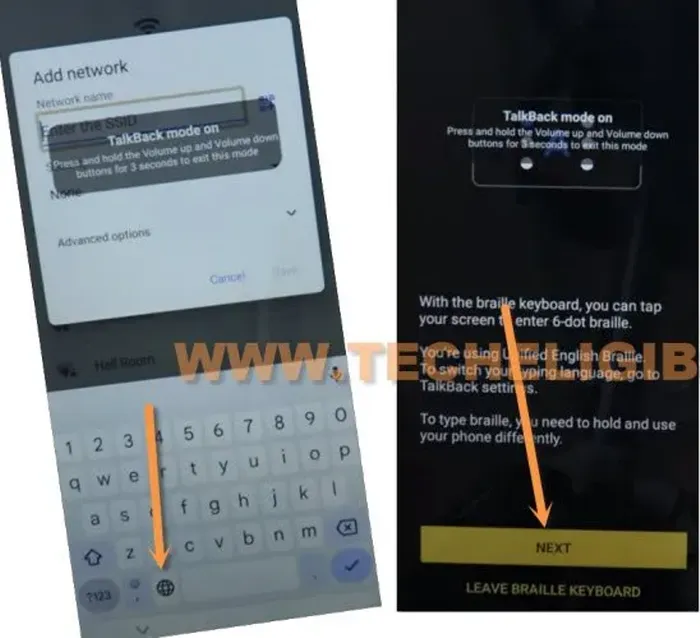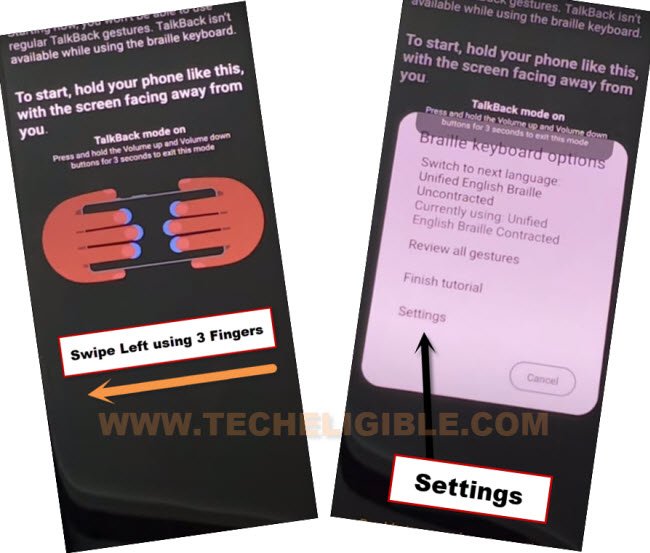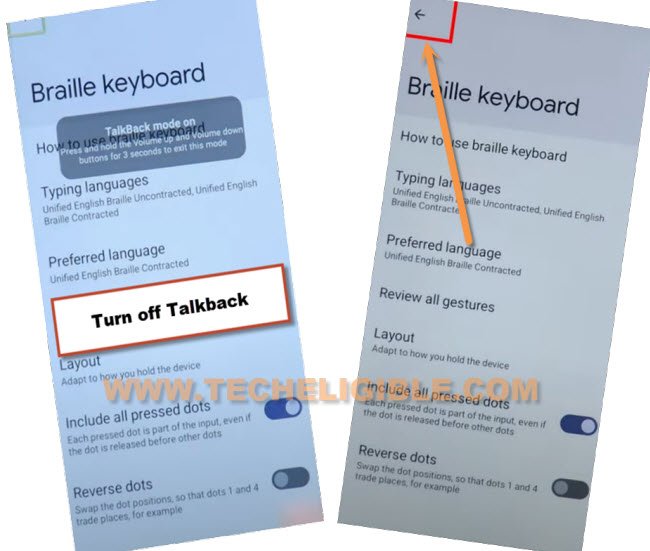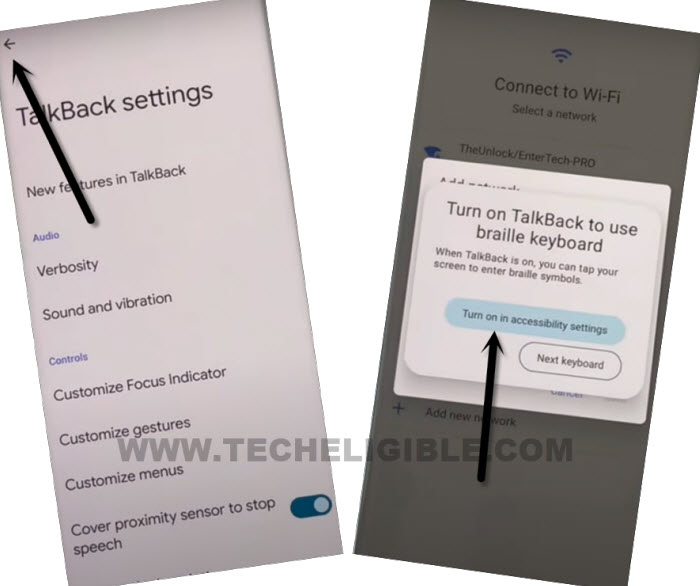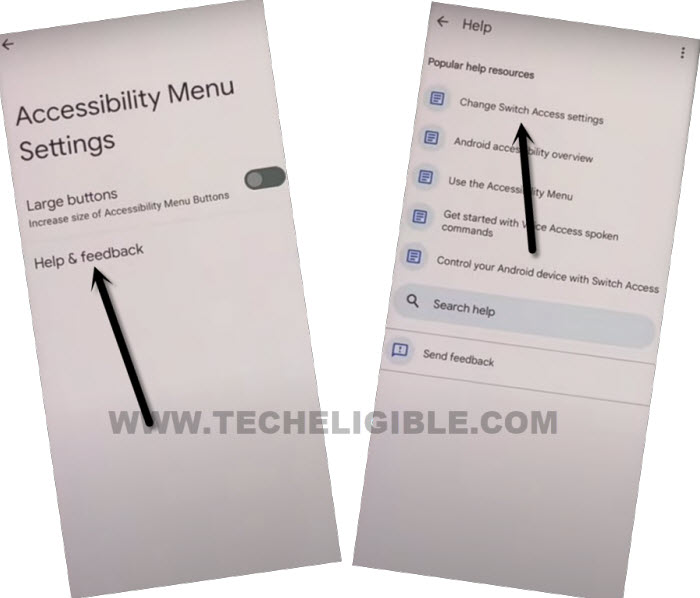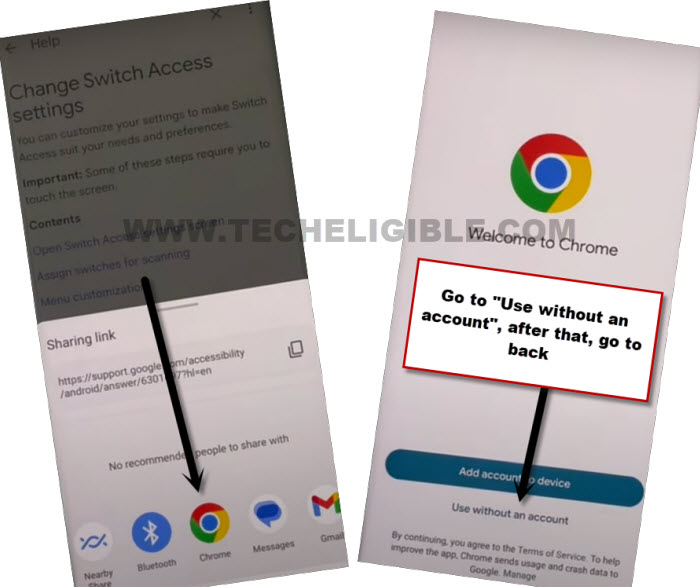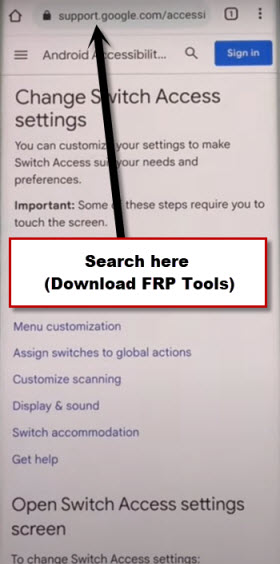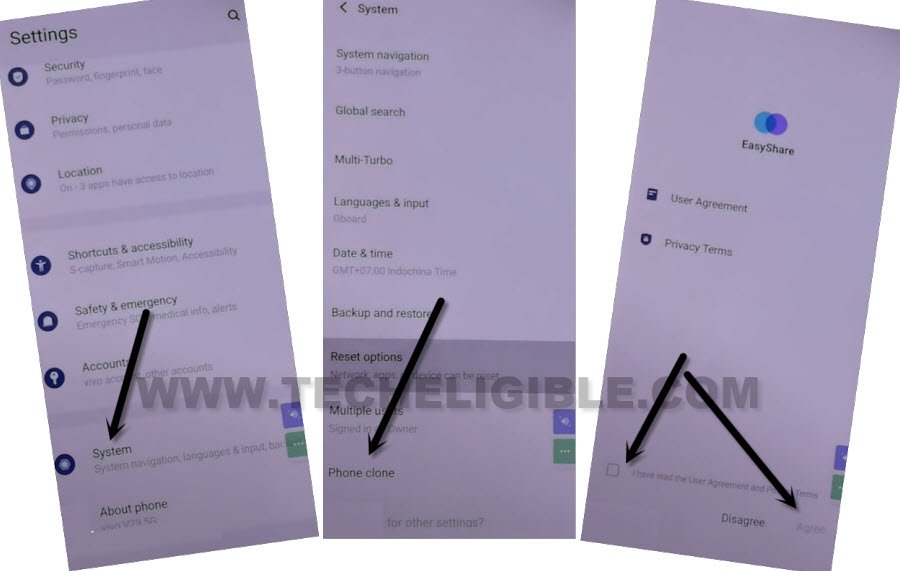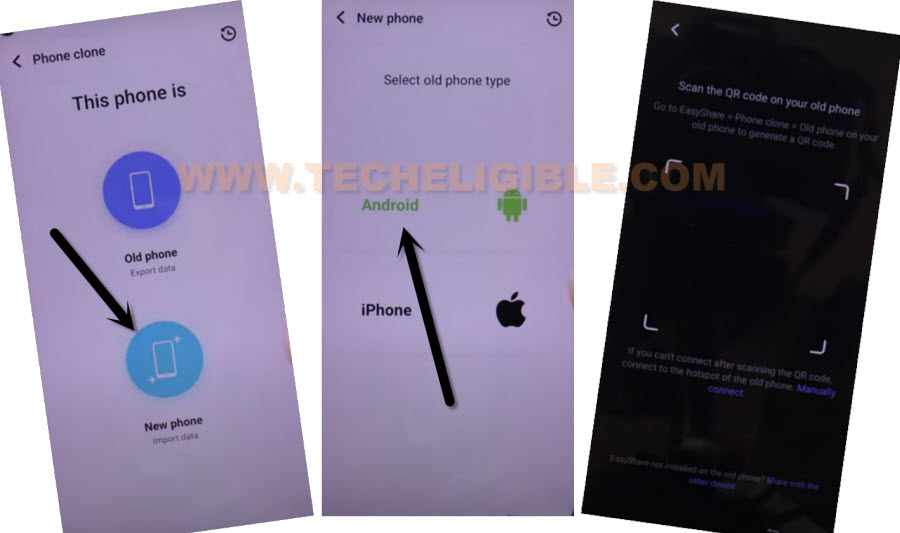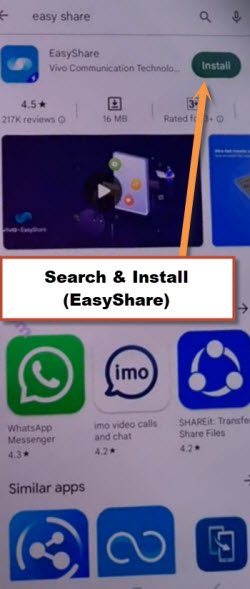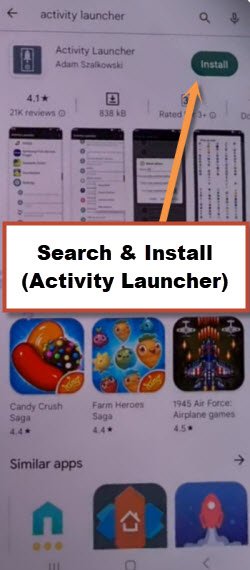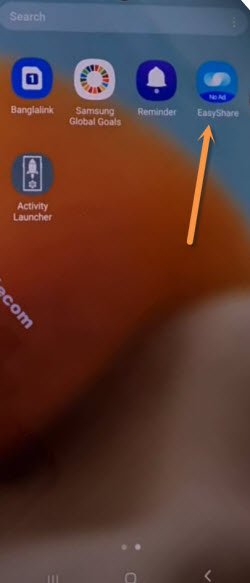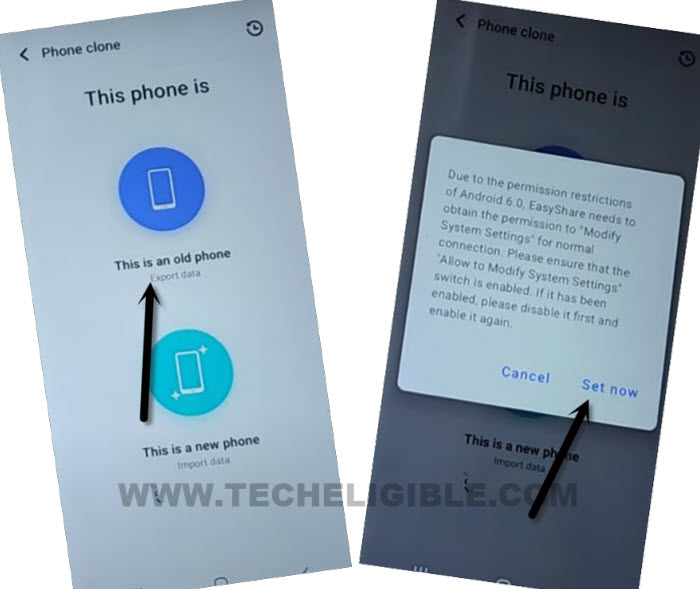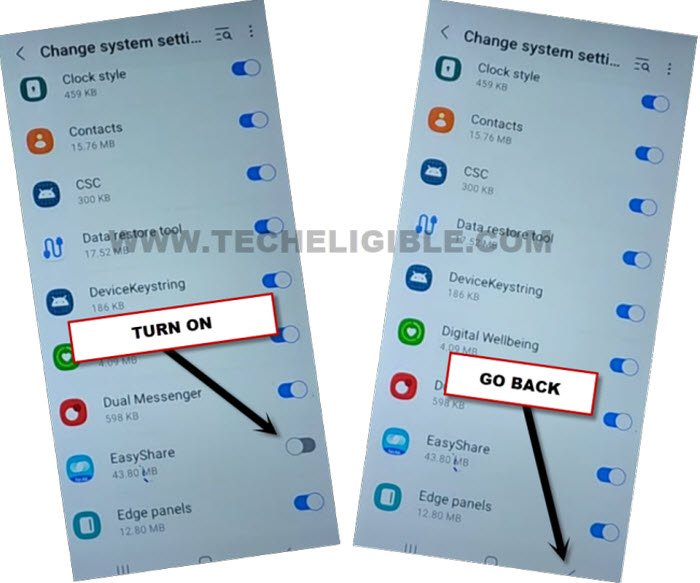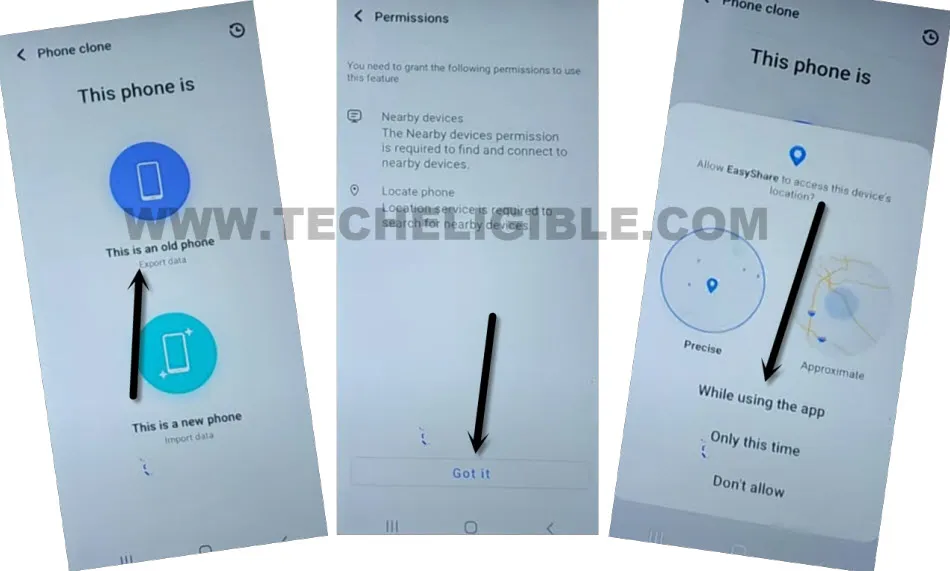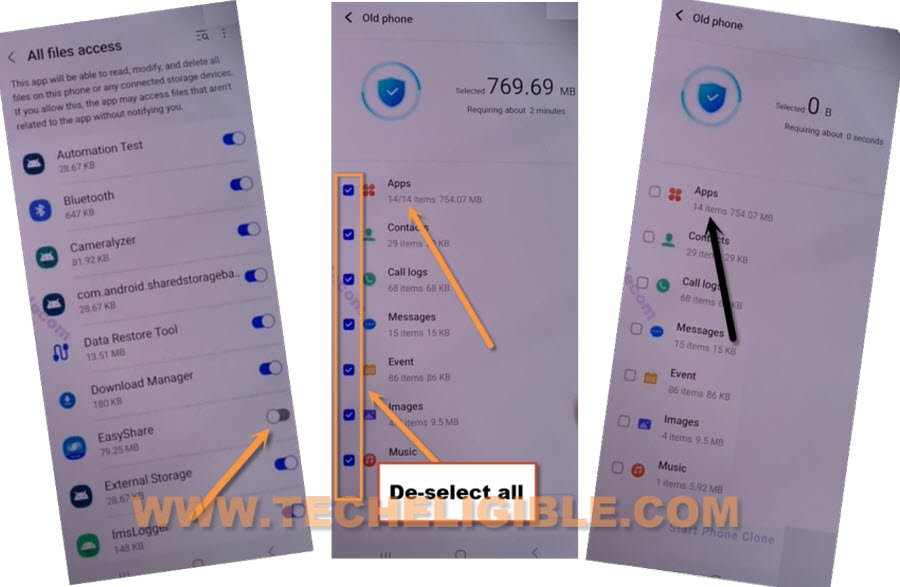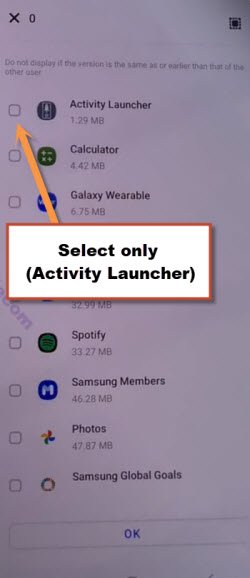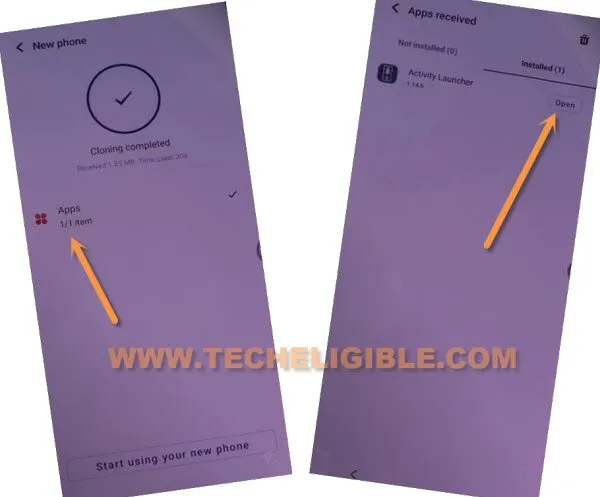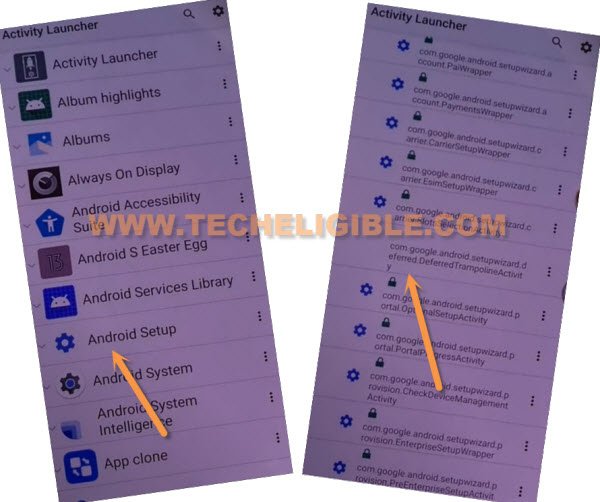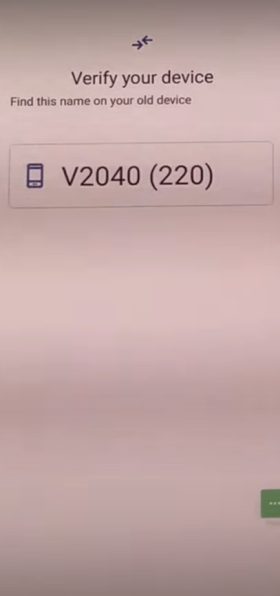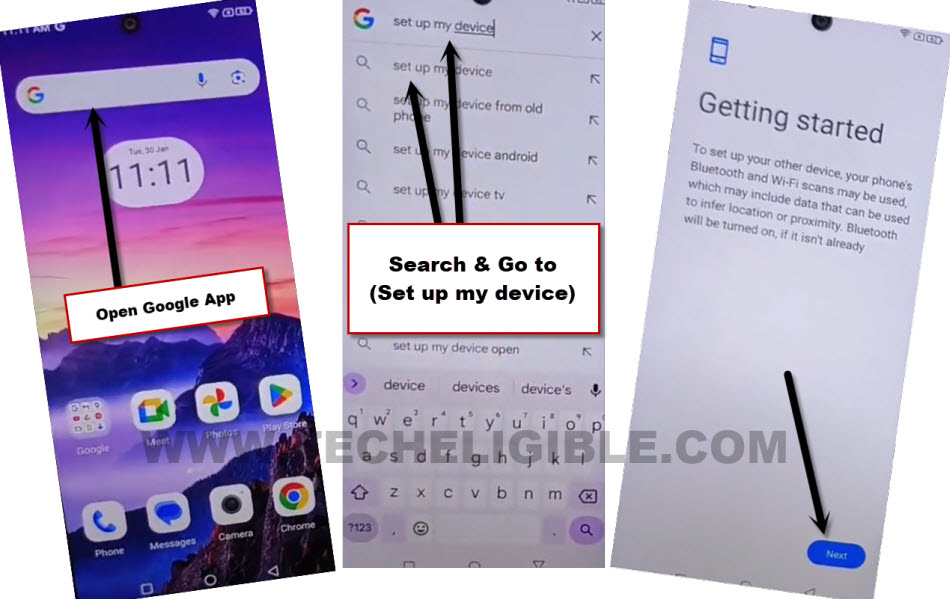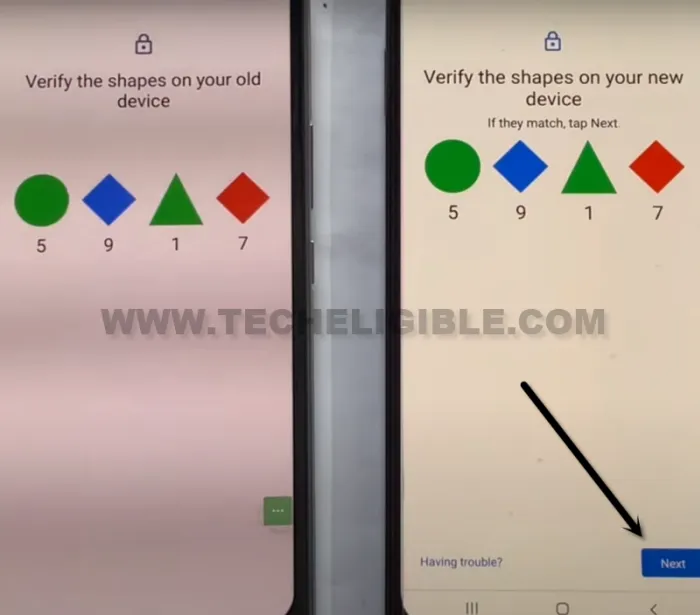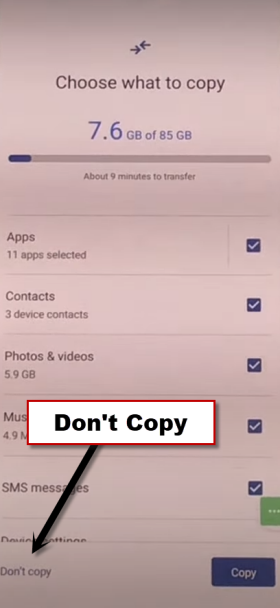Remove FRP Account VIVO X100 Android 14, 13 (Updated)
Are you still on a FRP protection screen (Verify your google account) ?, if you don’t remember your google account, and unable to bypass google sign in page. Don’t worry. We will show you some easy method to Remove FRP Account VIVO X100 Android 13, 14 without using any paid service. We will get help of one more (Android phone). Because, we have to send (Activity Launcher) application from other android phone to VIVO X100.
Warning: Do not try this frp method on a stolen phone, this is a serious crime, if you are trying to bypass frp on a stolen phone, you may also be jailed, this process is for device owner and for educational purpose only.
Let’s Start to Remove FRP Account VIVO X100:
-Start this method by turning on VIVO X100 phone. Connect WiFi.
-Go back on “Connect to WiFi” screen.
-Long press both buttons (Volume UP + Down) to turn on talkback. After that, you will have a popup window of (Enable talkback shortcut?). Tap to “Turn on” option from there.
-Long press again both (Volume UP + Down) buttons. This time, the talkback feature will be fully on. And, you will be redirected on (Welcome to talkback) screen.
-Double tap to > Close > Close.
-Draw “L” shape on screen by swipe down and then, swipe right. After that, double hit on “Screen Search” from popup window.
-Double tap to “World icon” from keyboard. After that, double tap on “Next”.
-Let’s swipe from right to left with (3 fingers). From popup window, go to “Settings”.
-Let’s disable talkback just through long hold both buttons (Volume UP + Down) simultaneously.
-Tap to “Back Arrow” from top corner.
-Go back on (Connect to WiFi) page by hitting on back arrow 1-2 time more from top corner.
-Hit over “Turn on in accessibility settings” from popup.
-Go on > Accessibility Menu > Settings to Remove FRP Account VIVO X100.
-Afterwards, tap on > Help & Feedback > Change Switch Access settings.
-You will be on (Help) screen, just go to > 3 dots > Share Article.
-You will have a chrome icon on popup. Just tap to > Chrome > Use without an account to access google chrome browser. After that, we can easily bypass frp account from VIVO X100 device.
-You will have a (Search bar) at top of the browser, just search there with “Download FRP Tools“. Go to our 1st website searched result same as shown in below image to Remove FRP Account VIVO X100.
-Hit on “Access Device Settings” option from there to reach directly inside the device settings.
-We have to launch easy share application from the device system page. Go to > System > Phone Clone > Agree.
-After that, tap to > This is a new phone > Android > Got it.
-You may have a popup window, just tap few times on “While using the app”. After that, go to “Allow” option. The QR code scanner screen will come up.
-We have to arrange here one more any other android device to successfully bypass frp. You can use your any other android device of your parents, sibling, or friend.
Follow Steps in other any Android Phone:
-Install (EasyShare) application via google play store in other android device.
-Install also one more app via google play store, and that is (Activity Launcher) application.
-Go back to your device main MENU screen. Tap on “Easyshare” icon to open this application.
Transfer Activity Launcher App to VIVO X100 Using Easyshare App:
-Go to > Phone Clone > This is an old phone > Set Now.
-After hitting on “Set” option, turn on some options, such as (Allow modifying system settings or Display Over Other app). If you are redirected on a (App list) screen, from there, tap and turn on (Eayshare app).
-After that, go back by tapping on “Back Arrow” from bottom. Hit again on > This is an old phone > Got it > While using the app > Allow.
-You will be displayed a (QR Code) on screen.
-Scan QR code with your VIVO X100 android device to connect.
-After scanning QR Code, you will receive again a popup window in other android device, just tap to “Set Now”, after that, turn on “Easy Share”. Hit on “Got it” option.
-From other android device, tap few times on “Allow” option from popup window.
-Un-check all checked options, after that, go inside “Apps”.
-Select only “Activity Launcher”, and tap to “Ok”.
-Tap on “Start Phone Clone” option. Wait until the transferring process is done.
Launch Activity Launcher from VIVO X100:
-The app has been transferred successfully in your VIVO X100 phone. Let’s launch this app location. First of all, tap on “Clock icon” from upright corner.
-Tap on > Apps > Open > Ok. Within few seconds, the activity launcher application will be fully launched.
-Hit on “Android Setup”, you will see there a big list of too many android setup, just scroll down, and tap to “com.googel.android.setupwizard.deferredTramplineactivity” same as shown in below image.
-Tap to > Start > Skip > Next > Next > No Cable > Copy Without Cable.
-Hit on “Next”. Tap to “Next Keyboard” from popup window.
-Hit over “Use my google account instead”.
-Just tap to > Next > Next, you will be displayed (Verify your device) screen.
Connect through Gmail Account using Other Android Phone:
-From your other android phone, open “Google App”.
-Search and go to “Set up my device” from there. After that, hit on “Next”.
-You will see verify shape screen on both phones. Do make sure, your both device are on same WiFi connection.
-From other android phone, hit on > Next > Copy.
-On your VIVO X100 device, just hit over > Don’t Copy > Don’t Copy > Next
-You will be redirected on google services screen, from there, tap to > Accept > Skip > Skip > More > Skip > Skip > No Thanks.
-You will get back on first (Hello) screen. Now, you can easily complete initial setup wizard steps on your own. New google account has been added on your device. Thanks for visiting us.