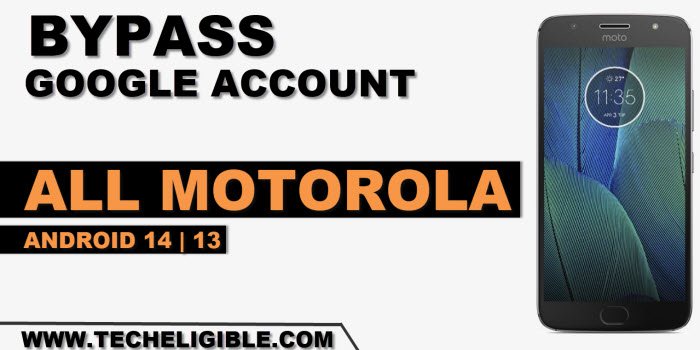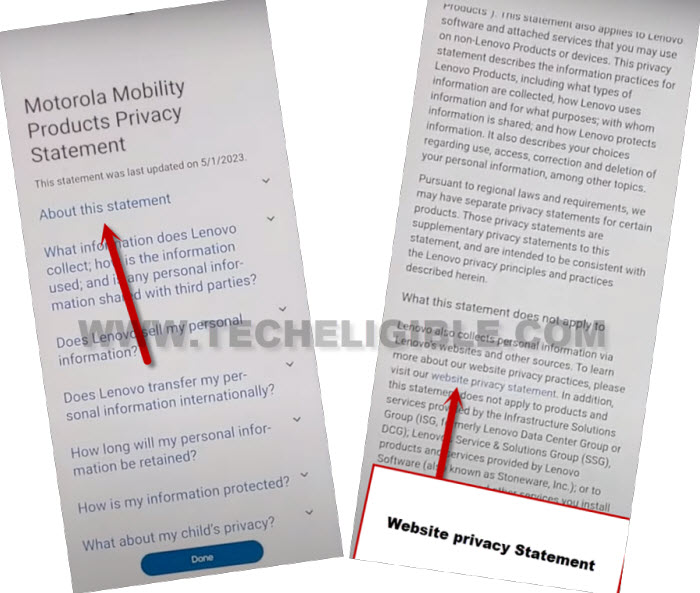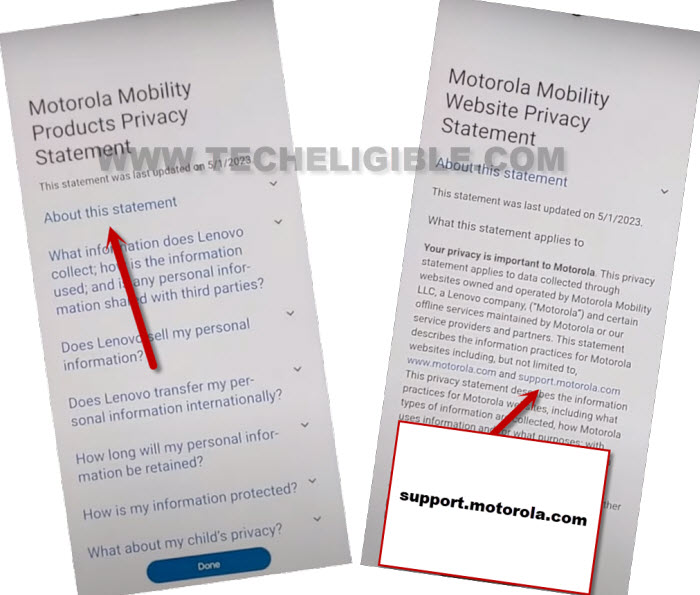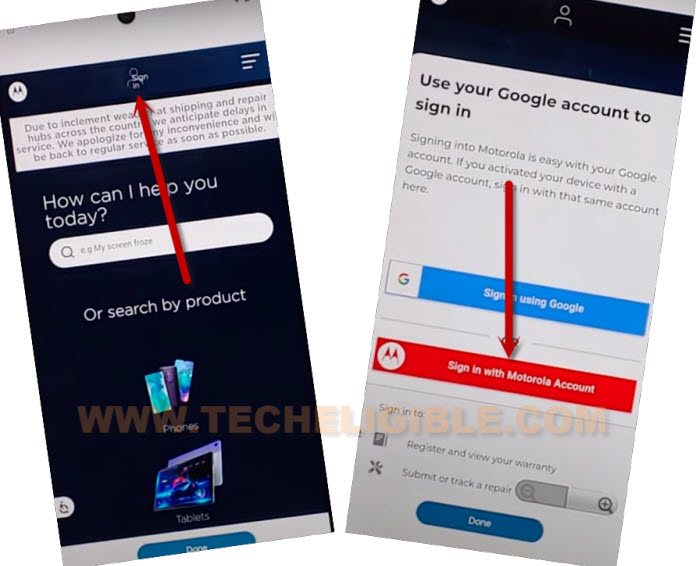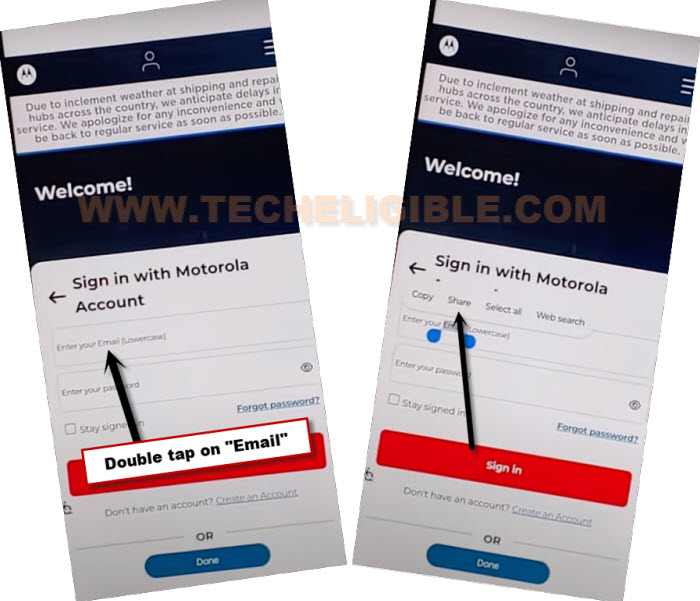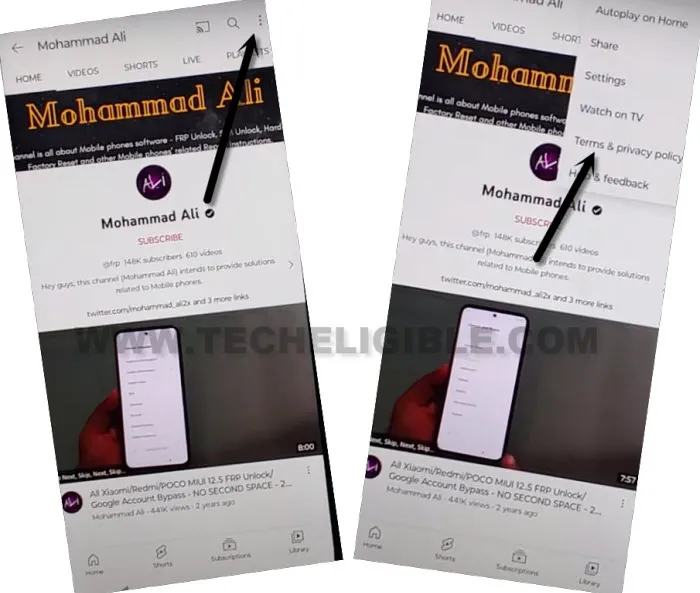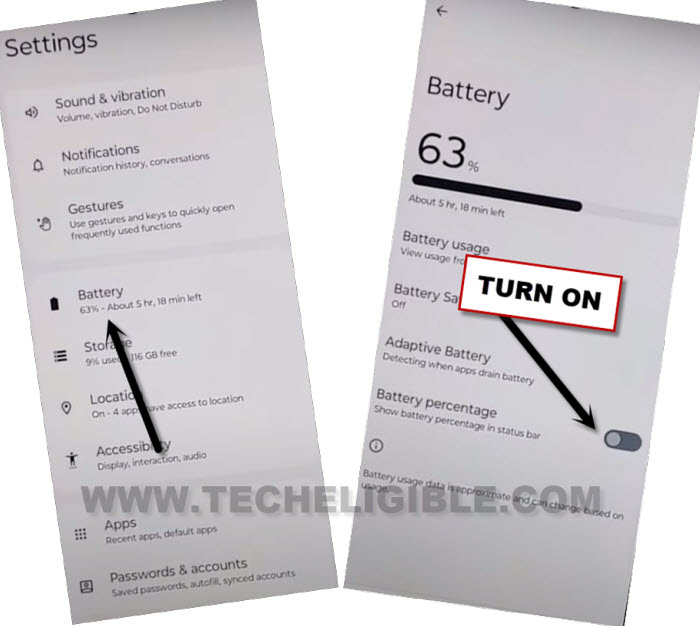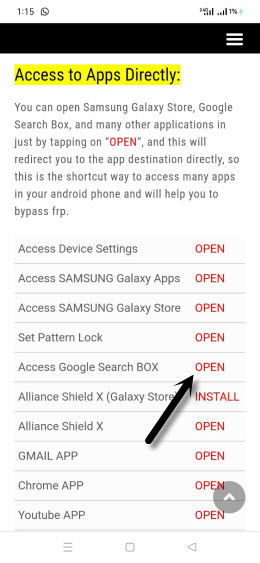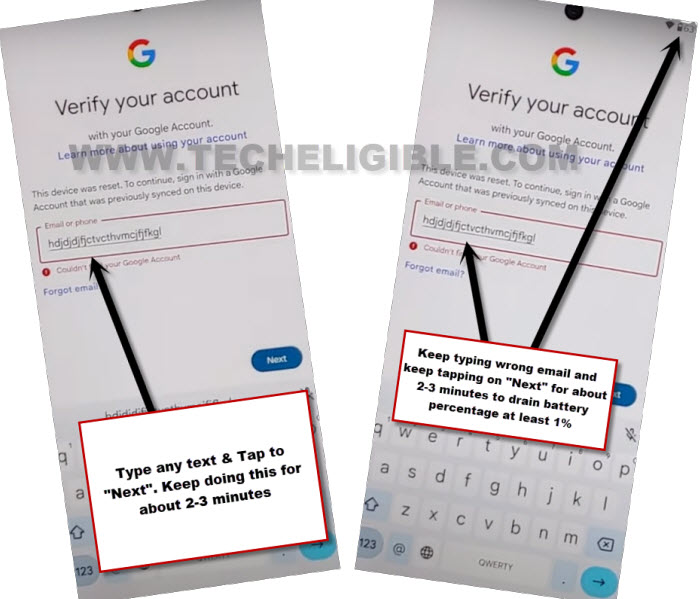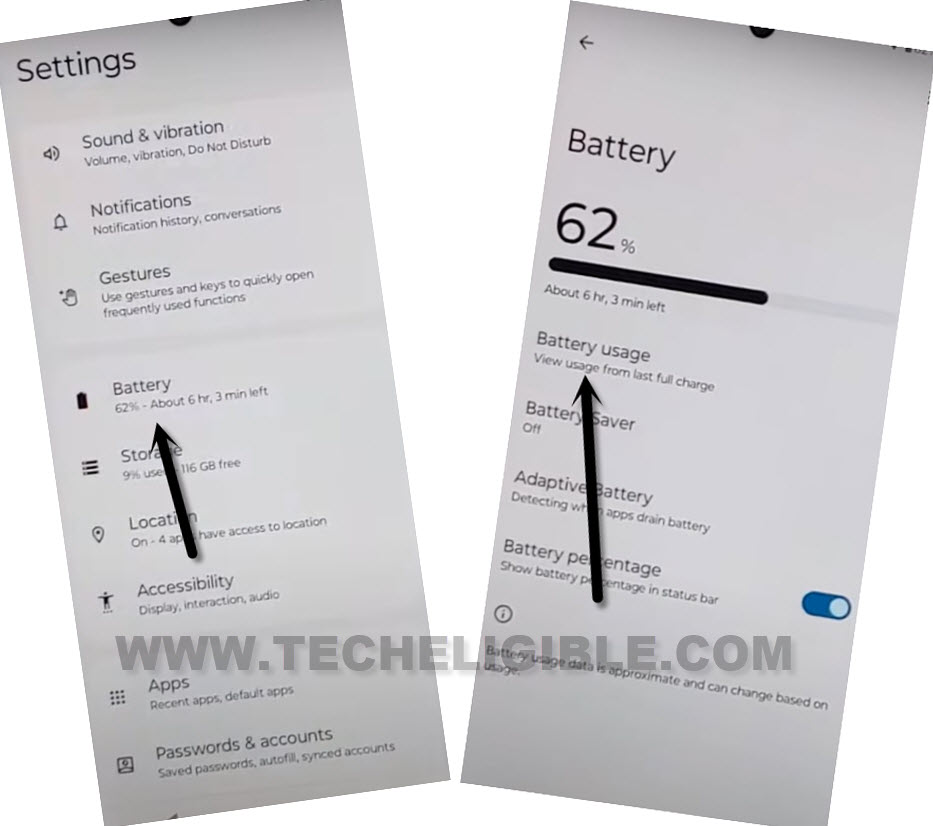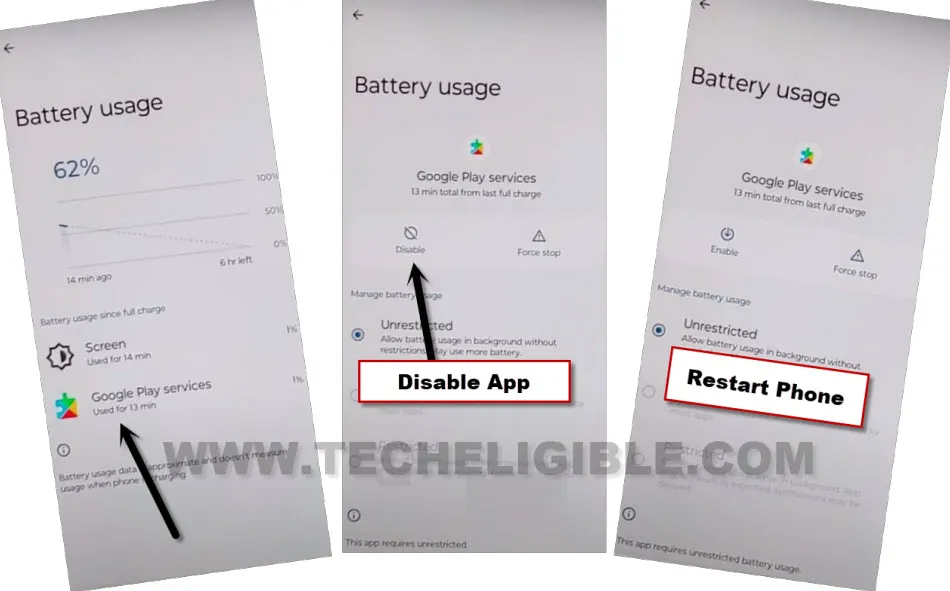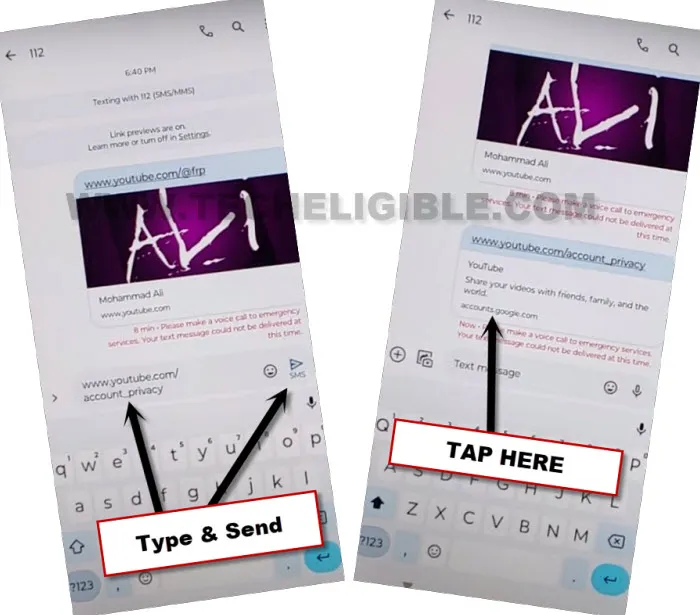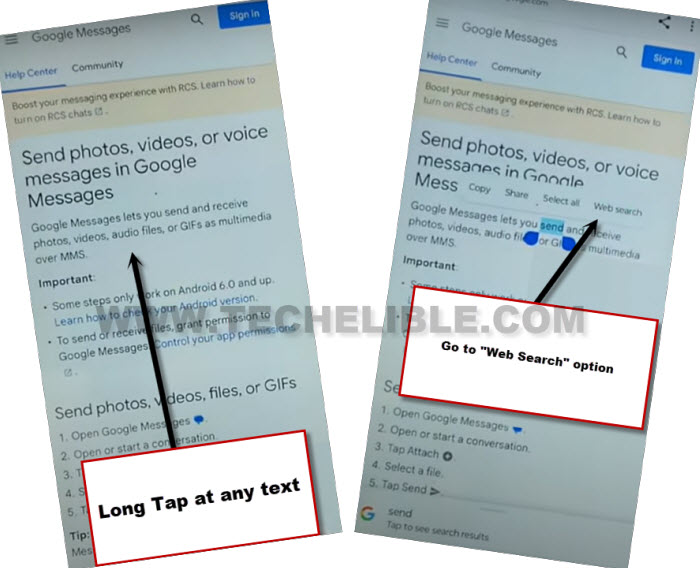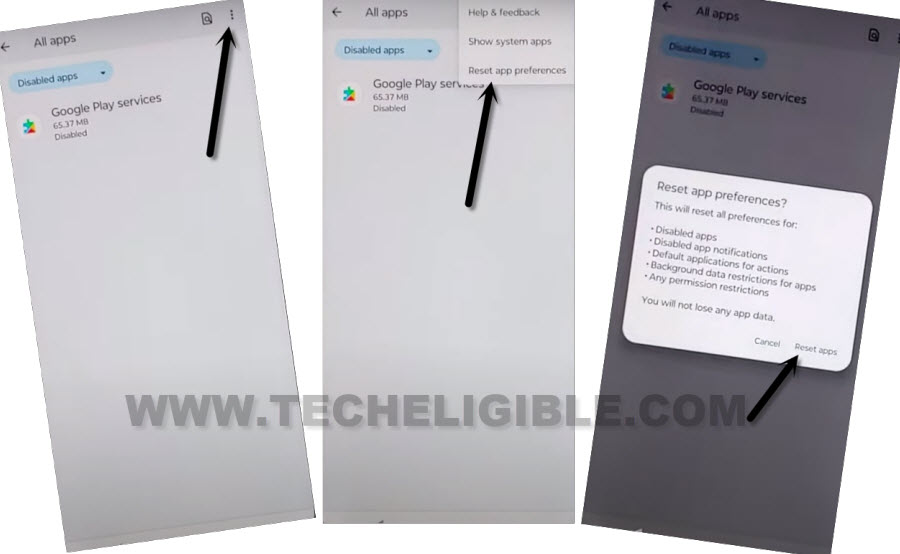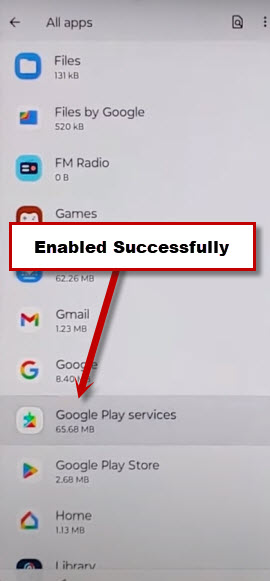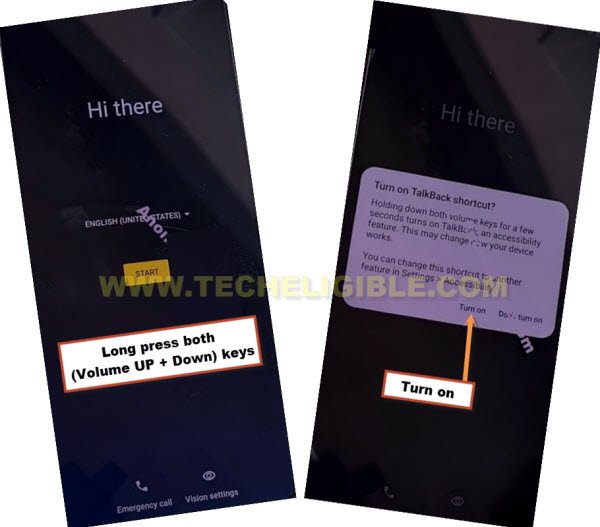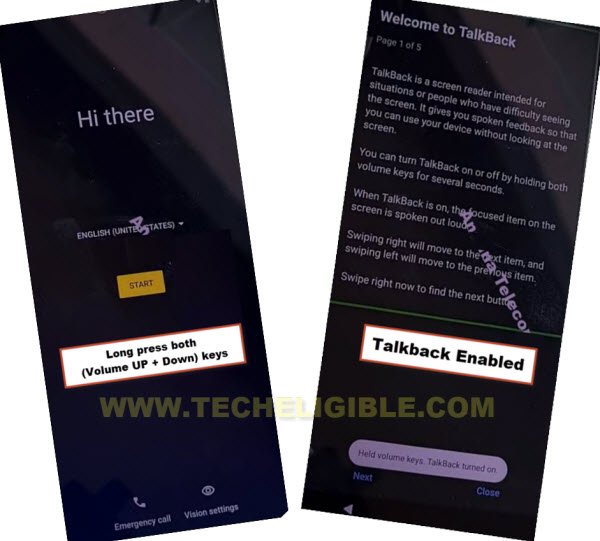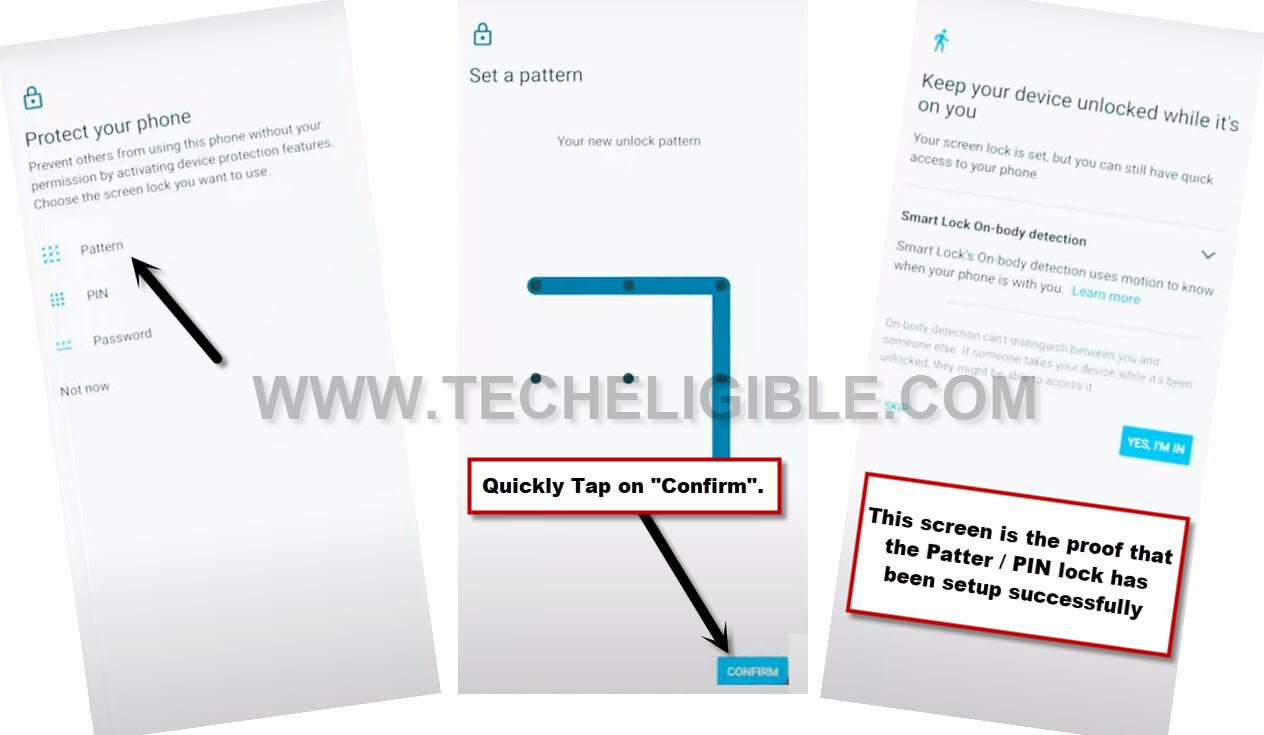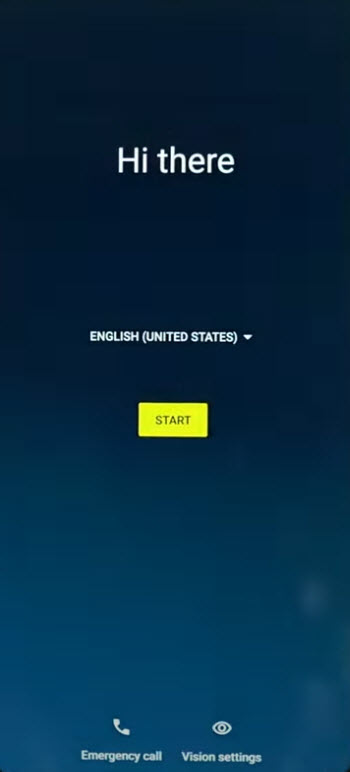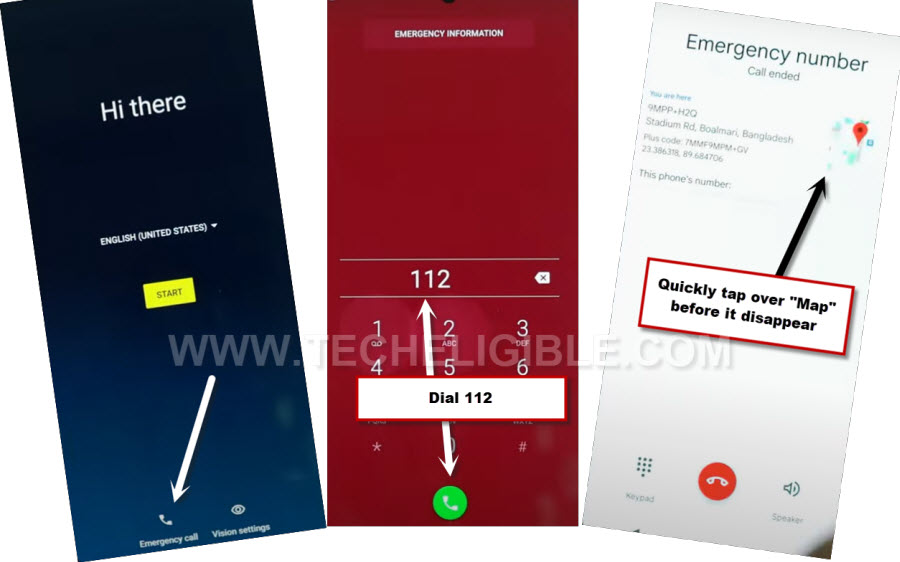3 Ways to Bypass Google Account All Moto Android 13, 12
We have 3 best ways to fix up frp problem on All Moto devices. You can apply method according to your device android version to Bypass Google Account All Moto Android 13, 12 without using any paid service and PC. After following below steps, you will be able to complete setup wizard and setup new google account on Moto phone.
Warning: This method is only for device owner and for educational purpose only.
| Method 1: Remove FRP All Moto Android 13, 12 [New 2024] |
| Method 2: Remove FRP All Moto Android 13 [With Talkback] |
| Method 3: Remove FRP All Moto Android 13 [Without Talkback] |
Method 1: Bypass Google Account All Moto Android 13, 12
-Turn on Moto device & Connect WiFi.
-Go back over first (Hi there) home screen. from there, tap to > Start > Skip > Motorola Privacy Policy.
-Tap on “About this statement”, this will show you a text page. From there, just go down little bit, and hit on a blue link “website privacy statement“.
-Afterwards, tap again on “About this statement”. Hit on a link “support.motorola.com“. You will be redirected on Motorola page.
-Tap over “Human icon” from top center.
-After that, hit on “Sign in with Motorola Account”.
-Double tap on any word, after that, tap to “Share” option same as shown in below image.
-You will be displayed some share icons in popup notification. From there, tap to > Message > New Message.
-Lets type url “www.youtube.com“, and send this url to any random number as text.
-Wait 10-20 seconds, after that, hit on “Tap to load preview”. Once you get youtube thumbnail, just tap on that “Youtube” thumbnail to get inside youtube website to Bypass Google Account All Moto Android 13, 12.
-You will have “3 dots” icon at the top right corner on youtube page, just tap to > 3 dots > Terms & Privacy Policy”.
Note: If you see there “Profile” icon, just go to > Profile icon > Settings > About > Youtube terms of service.
-From, welcome to chrome browser screen, tap to > Accept & Continue > No Thanks > No Thanks.
Reach to Device Settings through FRP Tools Page:
-The google chrome browser will be launched, let’s search from there with “Download FRP Tools“.
-Go to 1st website searched result of our website, after that, go down, and tap to “Access device settings“.
-From device settings, go to “Battery”.
-Turn on “Battery Percentage” from there. You will have start having a battery % at top right corner of the screen.
-We have to go back on google sign in page, and keep tapping over there wrong email and keep tapping on “Next” option for about 1-2 minutes. By doing this, battery will drain at least 1%, and after that, we will be able to see (Google Play Services) app in our (Battery Usage) page.
Let’s Drain Battery Usage 1% by Entering Wrong Email Multiple Times:
-Go back on our website (FRP Tools) page. From there, tap on “Access Google Search box“.
-Tap to “Profile icon” from upright corner, after that, hit on “Sign in” option.
-Tap over “Use my google account instead” to go on “Google Sign in” page.
-Type any random text on “Email” box, and tap to “Next”.
-Such as, we are typing there, “aaa”, hit on “Next”. Type again, “aaa”, and hit on “Next”. Type again “AAAA” and hit on “Next”. Keep doing this for about 1-2 minutes until your battery usage drain little bit, at least 1%.
-Go back on our website (FRP Tools) page by tapping back arrow.
-From there, hit on “Access device settings” to Bypass Google Account All Moto Android 13, 12.
-Go to > Battery > Battery Usage. There you will have (Google Play Services) application. To get this app, we did all efforts, so that, somehow, this app start appearing up in battery usage.
-Hit on “Google Play Services” app.
-Tap to > Disable > Disable App. After that, restart your device.
Repeat Steps to Enable Back Google Play Services:
-Turn on Moto device & Connect WiFi.
-Go back over first (Hi there) homescreen. from there, tap to > Start > Skip > Motorola Privacy Policy.
-Tap on “About this statement”, this will show you a text page. From there, just go down little bit, and hit on a blue link “website privacy statement“.
-Afterwards, tap again on “About this statement”. Hit on a link “support.motorola.com“. You will be redirected on Motorla page.
-Tap over “Human icon” from top center.
-After that, hit on “Sign in with Motorola Account”.
-Double tap on any word, after that, tap to “Share” option same as shown in below image.
-You will be displayed some share icons in popup notification. From there, tap to > Message > New Message.
-Type url “www.youtube.com/account_privacy“, after that, send this url as text message to any random number to Bypass Google Account All Moto Android 13, 12.
-Wait 10-20 seconds, now, hit on a preview screen, do not hit directly on link (See below screen shot).
-You will be redirected on a (Google Sign in) page. You will also have a google search bar at top of the page.
| Note: If you are unable to reach on youtube and the youtube is automatically close down again and again, so, you can try another way to reach google chrome browser. -Tap to “image or camera” icon from keyboard, after that, hit on “Learn more”.
-Long tap at any text, and tap to “Web search”. You will reach on google chrome browser. -Follow below steps from (Searching frp tools page). |
Access to Device Settings:
-Search there with with “Download FRP Tools“.
-Go to 1st website searched result of our website, after that, go down, and tap to “Access device settings“.
-Go to > Apps > See all apps.
-We have to enable back google play services. So, tap on “3 dots” from top right corner of the screen. After that, go to > Reset App preferences > Reset apps.
-By doing this, the google play services app will be enabled automatically, and you can also check from there in app list.
-By tapping on back arrow cautiously, just go back to (Connect to WiFi) page.
-From there, tap to > Setup offline > Continue.
-Complete the setup wizard without WiFi / Mobile data. This is how, you can easily bypass google account All Moto Android 13, 12.
Method 2: Bypass Google Account All Moto Android 13
This process will assist you to Bypass Google Account All Moto Android 13 whiteout using any paid service and PC, we have to setup PIN lock in the device, but that would definitely require an extra effort, because, setting up PIN is not very easy in a FRP protected device, you just have to follow steps carefully, and we hope, you will be able to setup PIN and remove FRP completely.
-Lets connect WiFi first, afterwards, go back on “Hi there” homescreen.
-We’ve to enable talkback feature here to successfully remove frp, just press and hold (Volume UP + Down) buttons at the same time, now hit on “Turn on” option from popup.
-Let’s long hold again both (Volume UP + Down) keys at once, now you will see here a (talkback) screen.
–Lets make a reverse “L” letter on screen by swipe right and then Swipe up.
–Double tap > While using the app > Use Voice Command.
-Speak loudly “Open Google Assistant” as soon as you see a (Green border) on screen.
–Another new popup will appear up on screen, just double tap over “Keyboard” icon same as shown in below image.
–Turn off talkback by long press both (Volume UP + Down) keys simultaneously, after that, search there “Open Youtube”, and tap to “Youtube” icon from searched result to be redirected inside youtube app directly.
-Congrats, we have successfully accessed to youtube website, now we have to open chrome browser from here, to do that, just hit over Profile icon” from top corner, and go to “Settings”.
–Go to > About > Youtube terms of service > Accept & Continue > Next > No Thanks.
Set New Pattern Lock in Moto Phone:
-Search in browser “Download FRP Tools“, visit our website searched result.
-Go down and tap on “Setup Pattern Lock“.

Note: We’ve to repeatedly and fastly follow below steps to setup pattern successfully, because at first try, you won’t be able to setup pattern lock successfully, you are required here an extra effort to somehow setup pattern lock on this device.
-Tap on “Pattern”, now draw your pattern twice time, and then tap on “Confirm”.
-If after hitting on “Confirm” button, you see next screen of (Keep your device unlocked….), that means the pattern lock has successfully been setup in your device, and you are all done from Bypass Google Account All Moto Android 13.
-If you don’t see (Keep your device unlocked….) screen, that means, the pattern lock is not setup properly, repeat it again, again tap to > Pattern > Draw Pattern quickly > Next > Draw again same pattern quickly > Confirm. (You may be able to setup pattern successfully after you try all steps very quickly and many times).
-Now you can go all the way back on first (Hi There / Hello) screen, from there, complete your device initial setup.
-While finishing up setup wizard, you may be asked to verify your pattern lock, you have to give same pattern there that was recently setup.
-From google sign in screen, tap on > Skip > Skip.
-This is how, you can bypass frp account from your moto device without any expert effort, thanks for visiting us.
Method 2: Bypass Google Account All Moto Android 13 (Without Talkback)
-Start this method just by turning on device and connect to WiFi.
-After that, go back to first (Hi there) screen, from there, tap over “Emergency Call”‘ option, now dial there “112” number, and quickly hit over “Google Map”.
Note: In the starting, you may not see “‘Google Map”, but do not worry, just dial again “112”, and do this few times, you must see there a “Google Map”.
-Tap to > Skip > Share.
-Now, just hit over “Message” icon from popup window, and then tap on “New Message”.
-Type any random number at the top in (To) field tab to send message, after that, type a url as text (www.youtube.com), and hit over “Send” button to send this message as text.
-After that, the url will convert to a hyperlink, just tap over “Tap to load preview”.
-Now hit on “Youtube” same as shown in below image.
| Note: Rest steps are the same as already mentioned in above (Method 1), so you just Click here to start remaining steps from there and setup new PIN or Pattern Lock in your device. |