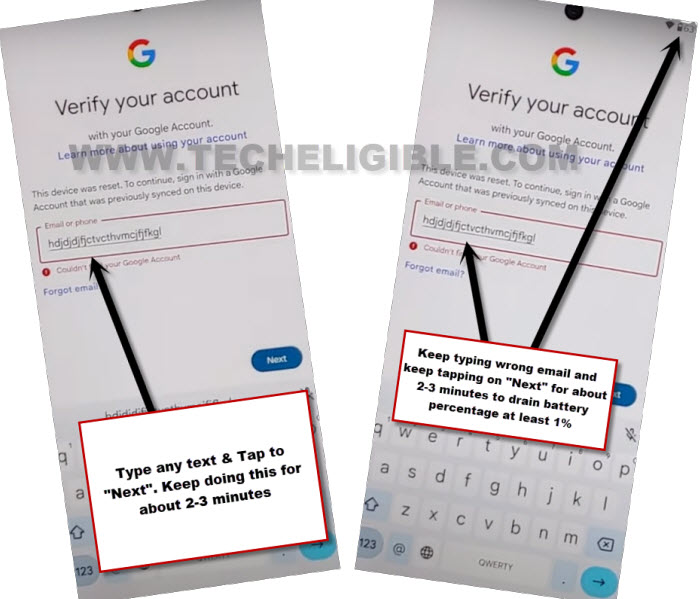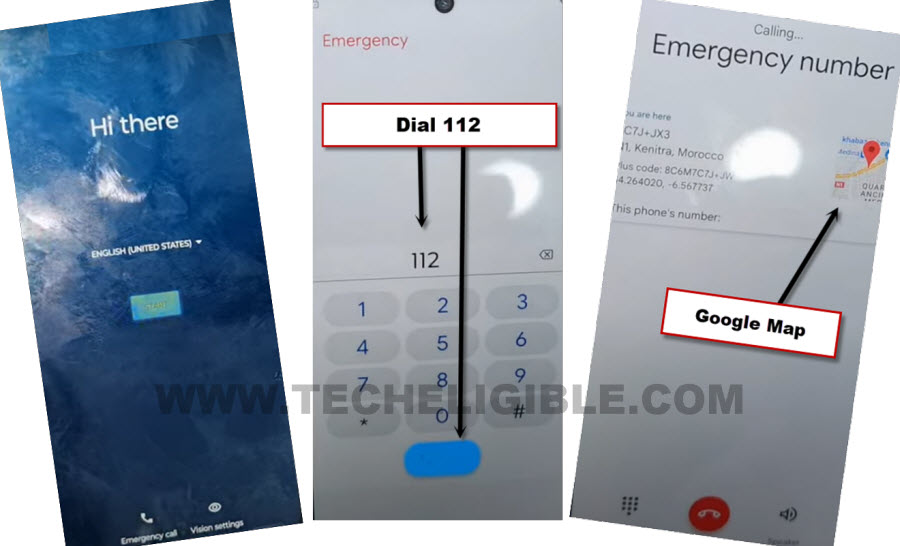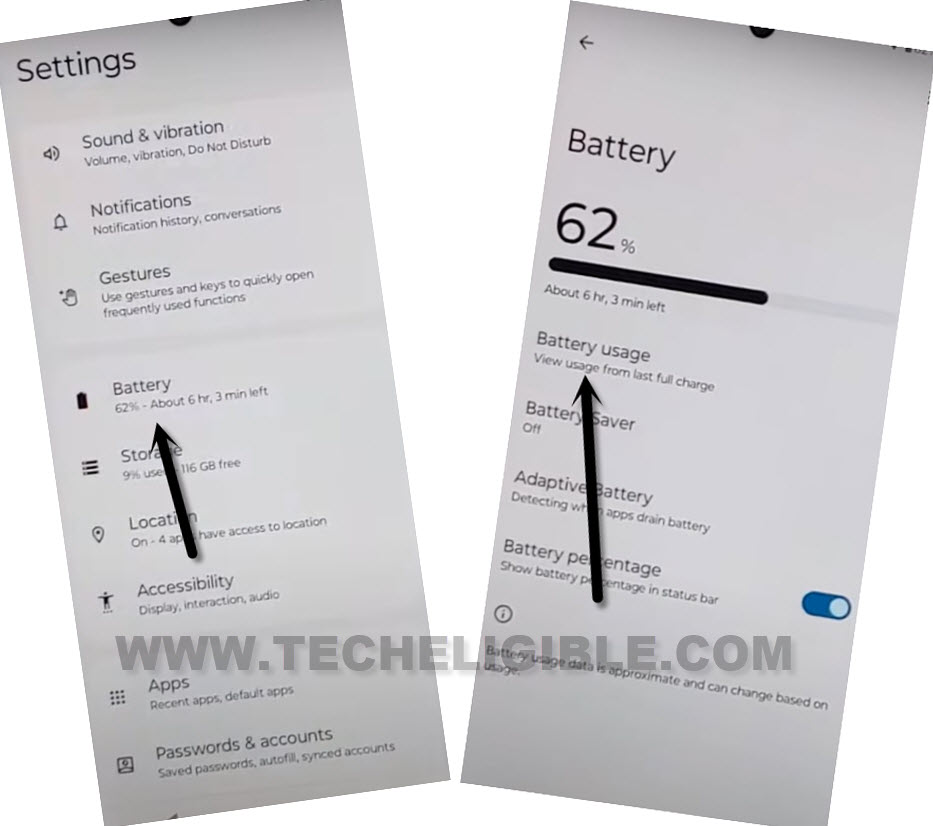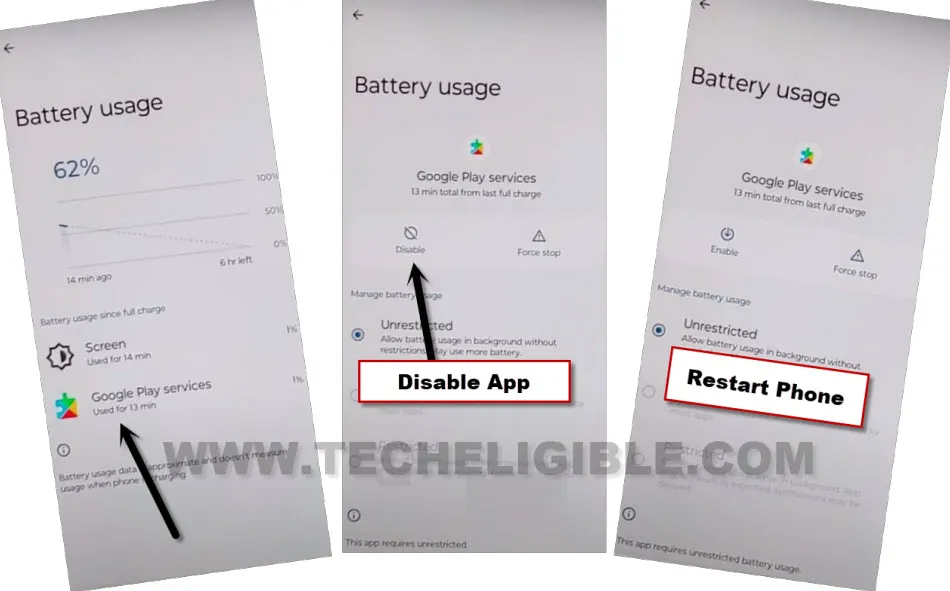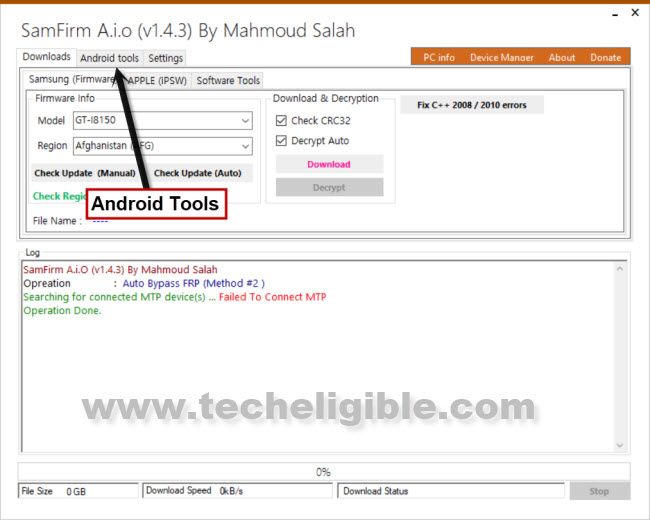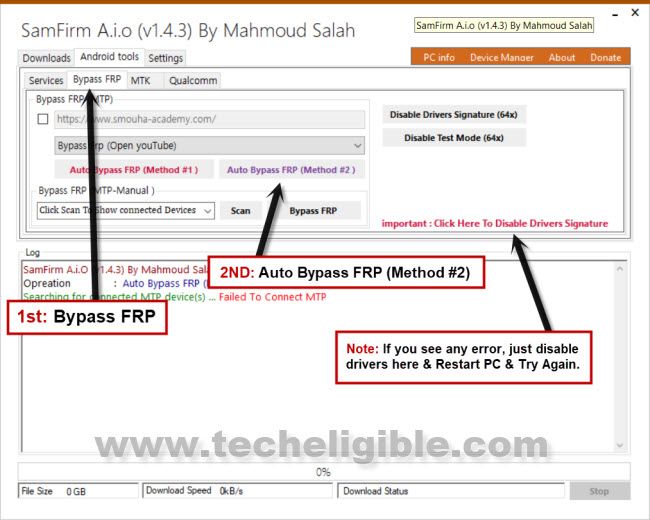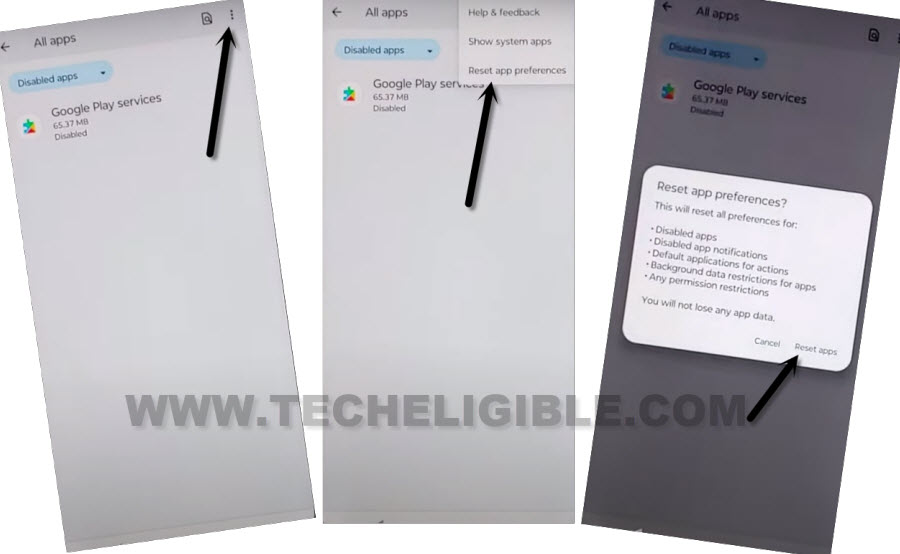Remove Google FRP Moto G73 5G With Google Map Method
Regain access to your device after forgetting already signed in google account on a FRP protected MOTO device. If you wanna use back this device with new google frp protection. Follow our step by step instructions from here to completely Remove Google FRP Moto G73 5G. We will make a call on emergency number, after that, we will go to google map. From there, we can easily access to device settings and disable google play services app. Follow all steps to fix up your MOTO frp problem and complete setup wizard easily.
Warning: Do not try this frp method on a stolen phone, this is a serious crime, if you are trying to bypass frp on a stolen phone, you may also be jailed, this process is for device owner and for educational purpose only.
Let’s Start to Remove Google FRP Moto G73 5G:
-Firstly, switch on your phone & Connect WiFi.
-Do make sure, the SIM card is already inserted.
-Go to (Verify your account) screen. Type any wrong email and password there for about 15-20 times. keep trying with any wrong email and pass.
Note: We have to drain 1% battery by having some activities on google verification screen. By doing this, we will be able to see (Google Play Services) app in battery usage option. You will understand this later on, just do, what we are instructing you.
-After that, go back to first (Hi there) screen.
-Dial 112 emergency number from “Emergency Call” option.
-After dialing emergency number, you will see a (Google Map) on emergency number screen.
Note: If you don’t get (Google MAP) screen, and you have a error symbol instead. Go back, and redial 112 emergency number. You will be able to see (Google Map) at 2nd or 3rd attempt.
-Tap to “Google Map” icon.
-Hit on “Skip” from top right corner on google map.
-Tap over “Share” icon from there. If you don’t see (Share) option, just search any random place or hotel name on google map, after that, you will be able to get (Share) option.
-After hitting over “Share” option, you will be able displayed some share apps.
Access to Settings Via Youtube:
-From popup window, tap over > Message > New Message.
-Send “WWW.YOUTUBE.COM” url as text message to any random number.
-After that, the url will convert to a hyperlink, just tap over “Tap to load preview”.
-Now hit on “Youtube” same as shown in below image.
-Tap on “Profile icon” from top corner, and go to > Settings > About > Yotube Terms of services.
-From chrome page, tap to > Use without an account > No Thanks
-We are going to our device settings directly to perform some more actions, after that, you will be able to Remove Google FRP Moto G73.
Access to Moto G73 Setting Page:
-Search in browser “Download FRP Tools“.
-Go to our website searched result. (See below image).
-Once you reach on Techeligible frp tools page, just scroll down little bit. After that, tap to “Access Device Settings” link from there.
-Let’s turn on accessibility feature from there. Go to > Accessibility > Accessibility Menu.
-Switch on “Accessibility Menu Shortcut” option. From popup window, tap on > Allow > Got it.
-We are going to disable google play services app from battery usage option. Because, you won’t be able to disable this app directly from (App list) page.
-Let’s go back on “Settings” page by hitting 1-2 times back arrow from bottom.
-Go to > Battery > Battery Usage.
-Tap to > Google Play Services > Disable > Disable App.
Note: If you don’t see (Google Play Services) application in battery usage option. So, you will have to go back on (Verify your account) page, and spend 4-5 minutes on (Google Verification page) by giving wrong email and password several times. By doing this, you will be able to see (Google Play Services) app in battery usage option. Because this app was being used for last 4-5 minutes.
Connect Moto Phone with PC and Use Samfirm Tool:
-Restart your MOTO G73 phone.
-Connect Moto phone with PC using proper USB cable.
-Download & Extract & Open in PC SamFirm 1.4.3 tool, you can download this tool from below.
⇒ SamFirm Tool V1.4.3 [Download]
| How to Download: Copy download link from notepad file and past into your chrome browser. If you see (Red Screen), just click to “Details” option, and hit on “Visit this site” link from there to start downloading shortly. |
-After launching the tool, just go on “Android Tools” tab.
-After that, just tap to “Bypass FRP”.
-Select “Bypass FRP (Open youTube) option from there. After that, hit on a “Auto Bypass FRP (Method #2)” button.
Note: In case of any error, please click to “Disable Driver Signature” button, and then restart PC, and try again.
-On MOTO device screen, you will receive a popup message, just tap to “View” option from there to Remove Google FRP Moto G73 5G.
-Tap on “View” to access YouTube website.
Note: This software will open youtube successfully in your device at 2-3 attempts, so if you failed at first attempt, just try again. If you are unable to see (View) popup message after multiple tries. please click to “Disable Driver Signature” button, and then restart PC, and try again.

-After hitting on “View” option, you will be displayed google sign in page in chrome browser. We have to search from there our FRP tools page, after that, we will enable back google play services from device settings.
Enable Google Play Services:
-Search in browser “Download FRP Tools“.
-Go to our website searched result. (See below image).
-Once you reach on Techeligible frp tools page, just scroll down little bit. After that, tap to “Access Device Settings” link from there.
-After accessing inside the settings page, just tap to > Battery > Battery Usage.
-There, you will have google play services. Just hit on > Google Play Services > Enable.
-Go back to device settings again.
-From there, tap to > Apps > See All Apps.
-Hit over “3 dots” icon from top right corner, after that, tap to “Reset app preference”.
-From popup window, hit again on “Reset Apps” option.
-Go back to first “Connect to WiFi” page. Hit on a > Setup offline > Continue.
-You are all done from Remove Google FRP Moto G73. You can finish up all setup wizard steps on your own. Thanks for visiting us.