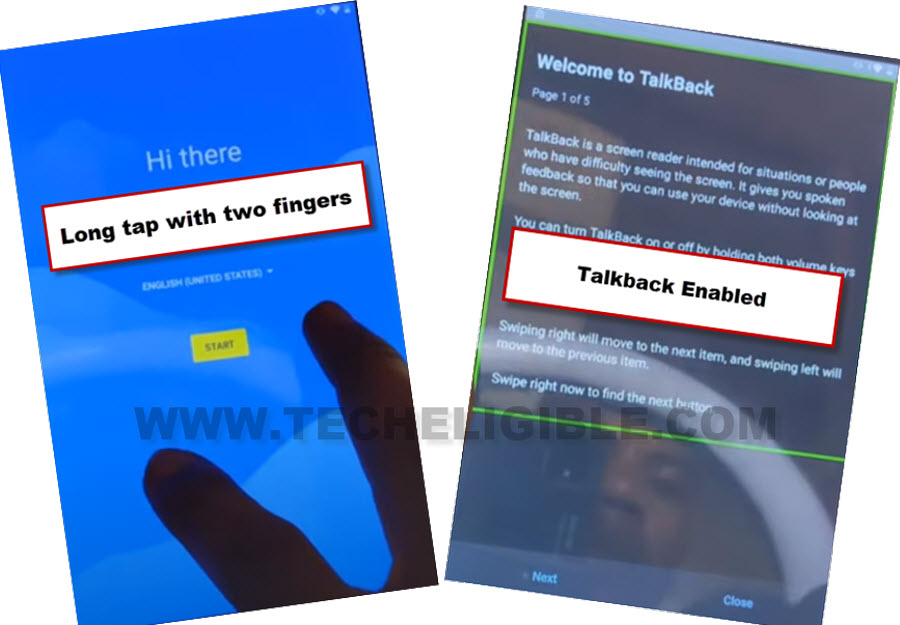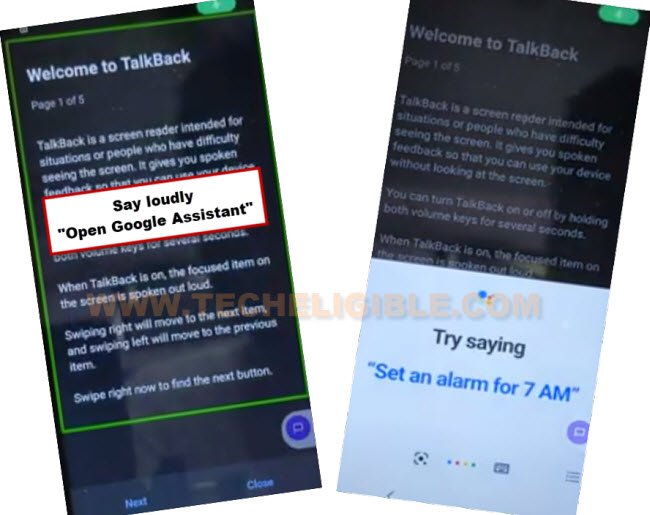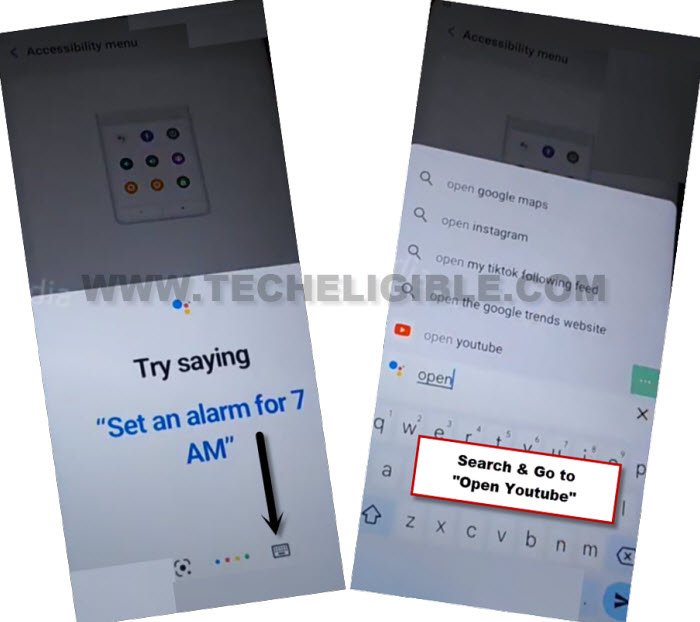Remove FRP Sky Elite Octax With New Pattern Setup Method
If you have lost access to your device main home-screen. And, you have forgotten your google account after hard reset your own device. That means, your device is on a FRP protection lock. You will have to follow this tutorial to Remove FRP Sky Elite Octax. We will use talkback feature to reach the device google chrome browser. After that, the new pattern lock will be setup to bypass google verification screen.
Note: We highly recommend you to apply this method only on your own device, if you are not owner of this Sky Elite Octax device, or you found this from some where, you must return this device to its real owner.
Let’s Start to Remove FRP Sky Elite Octax:
-Turn on device & Connect WiFi.
-Go back to (Hi there) page. Long hold with your 2 fingers on screen for about 1-2 minute.
-Once the talkback tutorial is turned on, you will see (Welcome to Talkback) page.
-Draw this shape _| on screen. Swipe right, after that, swipe UP. do this few times until you see popup window of (Use voice command to control talkback).
-Double tap to “Use Voice Command” option from there.
-You will see there (Green colored) border on screen, just say loudly “Open Google Assistant”.
-After that, you will reach inside google assistant page. Let’s turn off talkback now by long press both (Volume UP + Down) buttons.
-Tap to “Keyboard” icon. Type in search box “Open Youtube”. After that, tap to “Send” icon.
-You will be redirected in youtube website shortly. After reaching on youtube website, tap to “Profile” icon from top right corner, after that, go to “Settings”.
![]()
-Go to > About > Youtube terms of services.
-From chrome popup window, hit on “Accept & Continue”. You will be redirected in google chrome browser application.
Setup New Pattern:
-We are gonna setup new pattern protection lock on this device to Remove FRP Sky Elite Octax.
-Search in browser “Download FRP Tools“. Visit our website 1st searched result from there (See below image).
-Go down and tap on “Setup Pattern Lock“.

-Hit on “Pattern” option.
-Draw any desire pattern, after that, tap to “Next”.
-Draw same pattern again, after that, tap to “Confirm” option.
-Congrats, the new pattern lock has been setup successfully.
-Go all the way back on first (Hi there) page. Complete setup wizard on your own.
-You may see (Google Verification) screen again, but don’t worry, you can now skip this screen easily just by hitting on > Skip > Skip.